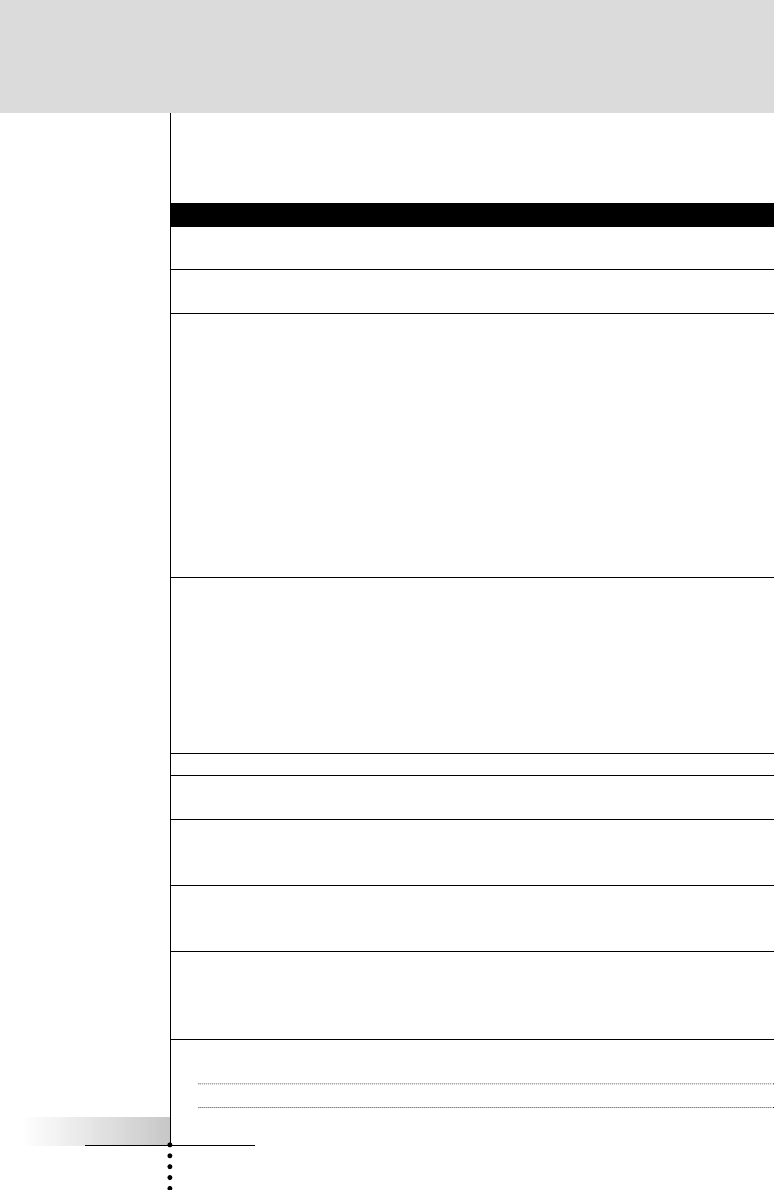User Guide
14
Second setup panel
Setting Function Adjusting
Hide/Show Macro Hide - Turns off Macro Navigation. Tap the Hide/Show button
Show- Turns on Macro Navigation. repeatedly.
Hide/Show Device Hide - Turns off Device Navigation. Tap the Hide/Show button
Show- Turns on Device Navigation. repeatedly.
Warning! Both Macro and Device should be left visible and usable when using RC5000i
standalone for programming.
When the Button is labeled Hide, you will be able to navigate using the Menu bars.
When the Button is labeled Show, you will not be able to use the Tabs and Menu bars.
Hiding Navigational bars is only useful to programmers using computers to program
elaborate jump configurations. When programming with the RC5000i stand alone, you
want your Macro and Device Tabs and pull-down menus operational!
Level Turns the backlight always on
or off when the touchscreen is
activated.
Note: When you choose always
off, you can only activate the
backlight using the backlight
button.
Mode Menu Hides or shows the Mode button. Tap the Mode Menu button.
Touch Adjusts or turns off the Tap the Touch button
touchscreen beep. repeatedly.
Button Adjusts or turns off the beep of Tap the Button button
Left/Right and direct-access repeatedly.
buttons.
Calibrate Calibrates the touchscreen. Tap the Calibrate button and
follow the on-screen
instructions.
Revert* Reverts the RC5000i to Tap the Revert button and
the Revert 2.01 configuration follow the on-screen
(see pages 15, 17 and 57). instructions.
*The Revert button will only appear if one change has been made to the RC5000i.
Note Use the down scroll arrow to move to the third setup panel.
Getting Started
Always on: Tap the Level button
and position the indicator in the left
half of the indication bar using the
Left button.
Always off: Tap the Level button
and position the indicator in the
right half of the indication bar using
the Right button.