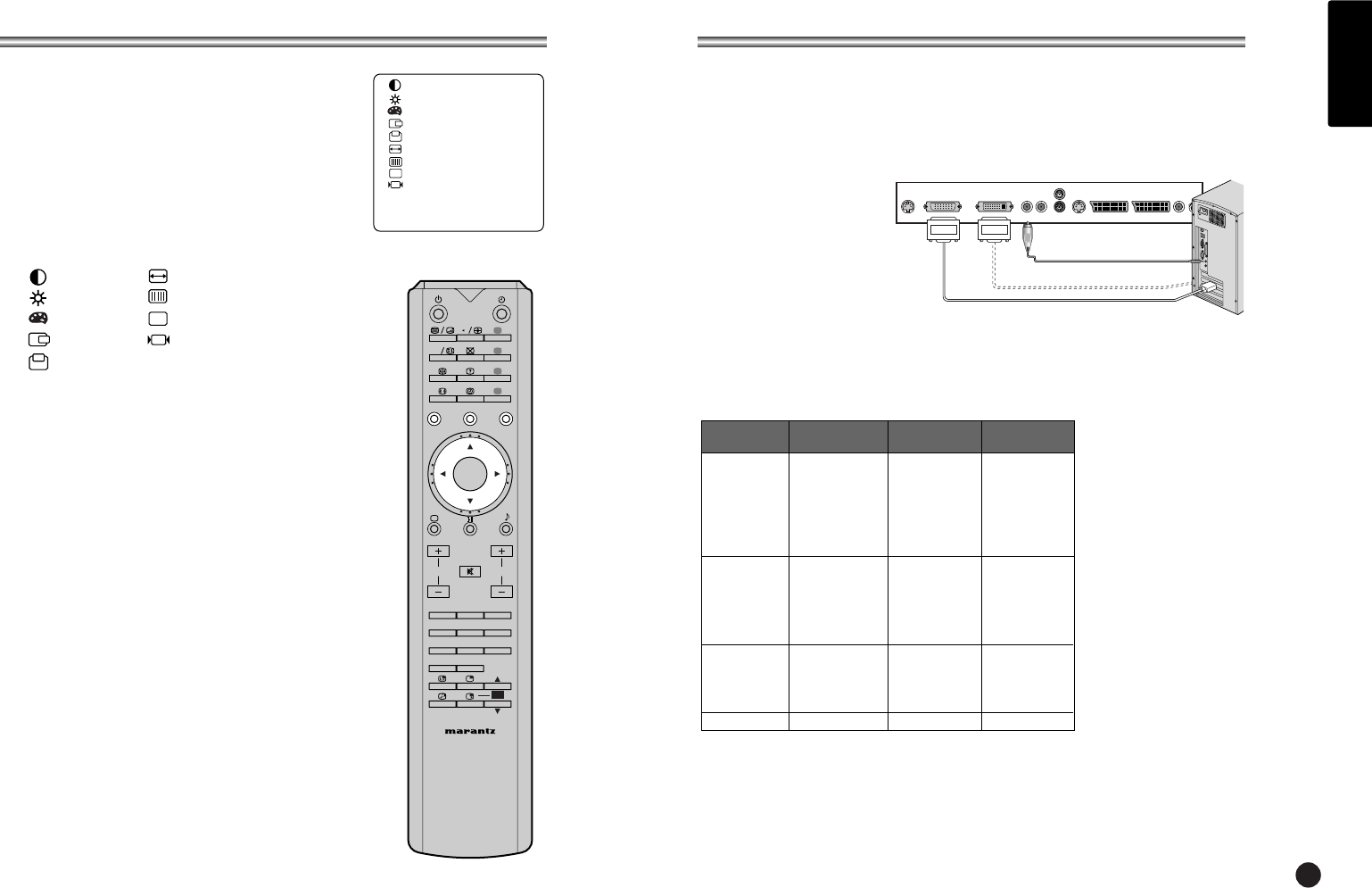11
ENGLISH
CONNECTING PC AS MONITOR
Picture adjustment
You can adjust picture Contrast, Brightness,
Temperature, Horizontal/Vertical position, Clock, Phase,
Auto and Reset as you prefer.
1. Press the TV/AV or TV/PC button to select the PC
mode.
2. Press the MENU button.
3. Press the
5∞
button to select the desired picture
item.
4. Press the
23
button to make appropriate
adjustments.
Contrast
This function is to adjust picture to light/dark.
Brightness
This function is to adjust brightness of picture.
Temperature
Temperature is a measure of the warmth of the image color.
Horizontal Position/Vertical Position
This function is to adjust picture to left/right and up/down
as you prefer.
Clock
This function is to minimize any vertical bars or stripes visible
on the screen background. And the horizontal screen size will
also change.
Phase
This function allows you to remove any horizontal noise and
clear or sharpen the image of characters.
Auto
This function is for the automatic adjustment of the screen
position, clock and clock phase. The displayed image will
disappear for a few seconds while the Auto-configuration is in
process.
Note: Some signal from some graphics boards may not
function properly.
If the results are unsatisfactory, adjust your monitor’s and
clock phase manually.
Reset
This function allows you to return to the good picture
reproduction programmed at the factory and cannot be
changed.
5. Press the TV/AV button to exit menu.
5∞ 23
MENU TV/AV
Contrast
5
0
2
100
3
100
∞
1024 X 768
48.4KHz 60.0Hz
Reset
CONNECTING PC AS MONITOR
PC/DTV INPUT
1. Connect the PC IN cable (D sub jack) from the monitor output socket of the PC
to the PC/DTV input socket of the set.
2. Connect the PC AUDIO IN cable from the PC to the PC AUDIO IN of the set.
3. Press the TV/AV or TV/PC button to select PC ANALOG IN mode.
4. Switch on the PC, and
the PC screen appears
on the set.
The set can be operated
as the PC monitor.
DVI (Digital Visual Interface)
INPUT
1. Connect the DVI of PC to the DVI input on the TV.
2. Select PC-DIGITAL mode by pressing the TV/AV button repeatedly. (When DVI
source is connected, TV/AV mode converts PC to DVI mode.)
Resolution
Note:
a. If possible, use the VESA 1,024x768@60Hz video mode to obtain the best
image quality for your LCD monitor. If used under the other resolutions, some
scaled or processed pictures may appear on the screen. The set has been pre-
adjusted to the mode VESA 1,024x 768 @60Hz.
b. Some dot defects may appear on the screen, like Red, Green or Blue spots.
However, this will have no impact or effect on the monitor performance.
800X600
800X600
800X600
800X600
640X480
640X480
640X480
640X480
720X400
1024X768
1024X768
1024X768
1280X768 47.7 KHz 60 Hz
VGA
SVGA
XGA
WXGA
35.2 KHz
37.9 KHz
48.1 KHz
46.9 KHz
31.5 KHz
35 KHz
37.9 KHz
37.5 KHz
31.5 KHz
48.4KHz
56.5 KHz
60.2 KHz
56 Hz
60 Hz
72 Hz
75 Hz
60 Hz
67 Hz
72 Hz
75 Hz
70 Hz
60Hz
70 Hz
75 Hz
Mode Resolution
Horizontal
frequency (KHz)
Vertical
frequency (Hz)
VOL.