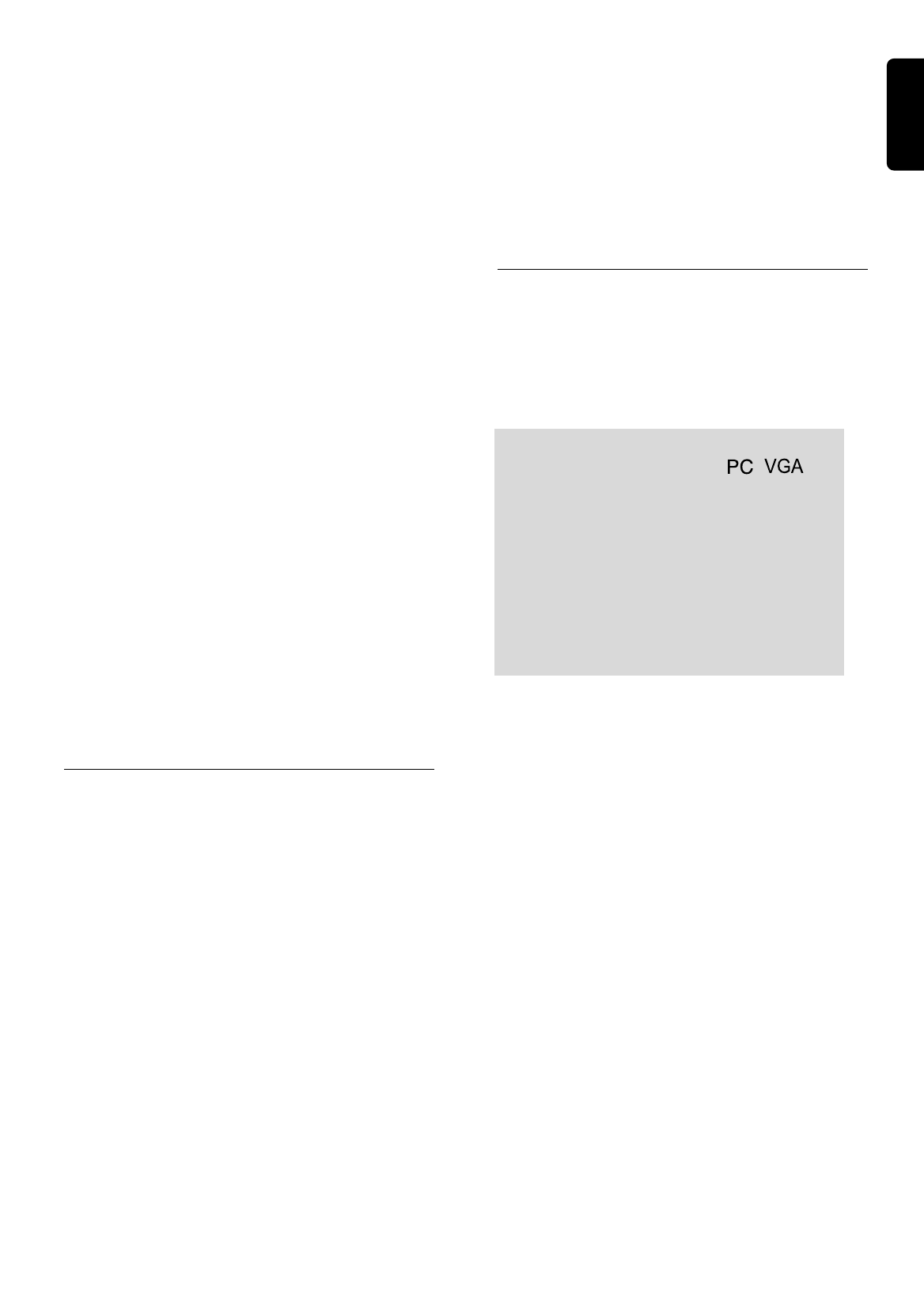FIRST INSTALLATION 15
Your LCD TV is a multi-standard set that operates with
W/E European or French (SECAM L/L¢) video systems.
This is usually automatically detected, but the menu item
System allows you also to manually set it for individual
programmes.
To edit the video system
1 Using the 4 key, select System
2 Using the 1 or 2 keys select either W/E Europe or
France
The menu item Programme Name allows you to give
the programme a name of your choice
To edit the programme name
1 Using the 4 key, select Programme Name
The current name of the programme is displayed to the
right of the menu item
2 Press 2
The menu enters the editing mode and a cursor is
displayed over the first character of the programme
name
3 Press 1 / 2 to select the character you wish to edit
and the 3 / 4 keys to change it
4 When you have edited the programme name, press
OK to leave the EDIT/INSERT submenu.
Inserting a channel
The EDIT/INSERT submenu also allows you to insert a
new programme between any two programmes
1 Using the 3 / 4 keys on the remote control, select
the position in the programme list where you wish
to insert a new programme.
2 Press the Green key on the remote control
The Manual Sort menu is replaced on the screen by the
EDIT/INSERT submenu.
You can then edit the frequency, system and programme
name as described in the previous section.
3 When you have finished editing the programme,
press OK to leave the EDIT/INSERT submenu.
The new programme will then be placed at the selected
position in the programme list.
When you have completed the Manual Sort procedure,
press OK on the remote control. The installation
routine in then complete and you can start to use your
TV set.
NNoottee::
You can later run the Auto Tune or Manual Sort procedures
at any time by selecting "Install" from the Main Menu.
Selecting Monitor mode
(Monitor option only)
On first switching on the set and before performing the
first installation, you can switch to Monitor mode.
1 Press Source on the remote control or local
keyboard.
“PC VGA” will be displayed in the top right corner of
the screen.
Subsequently, whenever the set is switched on it will
automatically be in Monitor mode.
2 To switch back to TV mode, press Source on the
remote control or local keyboard again.
NNoottee::
If there is no video signal from the computer when the set is
in Monitor mode, the screen will display the words
“No sync” for 10 seconds. The set will then automatically
switch into Standby.
If you switch back to TV mode, the first installation routine
must be performed before the set can be used as a TV.
After the first installation has been completed, you can switch
the set to Monitor mode by pressing Source on the remote
control or local keyboard and selecting ‘PC video’ or by using
the channel up/channel down buttons (see ‘Basic channel
selection’).
Switching off only the TV-set and not the computer (when
connected via the VGA cable) can in some cases result in not
switching off the backlight. Please switch off both TV-set and
computer after using the TV-set as monitor.
English