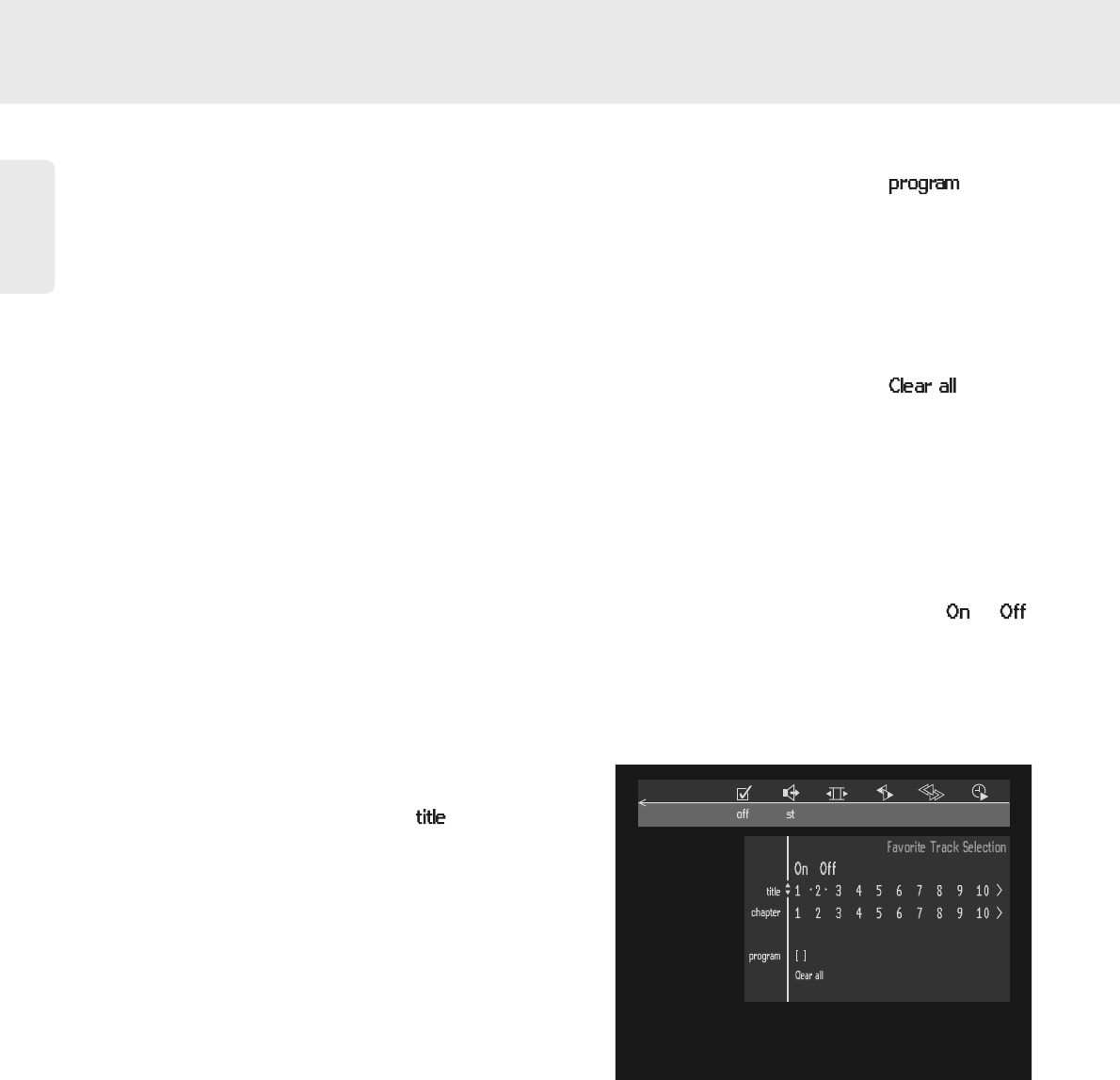English
30
FTS-Video
- The FTS-Video function allows you to store your
favorite titles and chapters (DVD) and favorite tracks
(VCD) for a particular disc in the player memory.
- Each FTS program can contain up to 20 items (titles,
chapters).
- Each time, the FTS program is set, the each disc
information will be placed at the top of the memory in
the player. When the memory is full if new program is
added, the last program will be removed from the
memory.
- When the disc is inserted, the program will
automatically start if the disc program is still on the
memory.
- There are some DVD/VCD discs cannot work the FTS
program properly.
- FTS program can keep only "chapter" and "track"
information in the memory. Audio language and
"Subtitle" will not remain when you play next time.
Note: FTS program will keep the information in the memory
and will start again even if you switch FTS Video "off" last
time. To erase the program, select "clear all".
Storing an FTS-Video Program
● In Stop mode, select Video FTS c in the menu bar.
● Press w (down cursor) to open the menu.
➤ The Video FTS menu will appear.
Storing titles/tracks
● Press w (down cursor) to select .
● Use tu(left/right cursors) to select the
required title.
● Press OK if you wish to store the entire title.
➤ The title number will be added to the list of
selections.
Storing chapters
● Press w (down cursor) on the selected title
number.
➤ The title number will be marked and the
highlight will move to the first available chapter
number for this title.
● Use tu(left/right cursors) to select the
required chapter number.
● Press OK to confirm the selection.
➤ The title/chapter selection will be added to
the list of selections.
● MENU SYSTEM to exit from the Video FTS
menu.
Erasing a title/track FTS-Video Program
● In Stop mode, select Video FTS c in the menu bar.
● Use w (down cursor) to select
.
● Use tu(left/right cursors) to select the required
selection number.
● Press OK to erase the selection.
● Press v (up cursor) or MENU SYSTEM to exit
from the Video FTS menu.
If you wish to erase all selections:
● In Stop mode, select FTS Video c in the menu bar.
● Use w (down cursor) to select
.
● Press OK.
➤ All selections will now be erased.
● Press v (up cursor) or MENU SYSTEM to exit
from the Video FTS menu.
Switch FTS Video On or Off:
● Select FTS Video c in the menu bar and press w
(down cursor).
➤The video FTS menu will appear.
● Press tu(left/right cursors) to select or .
● Press v (up cursor) or MENU SYSTEM to exit
from the Video FTS menu.
You can also switch FTS Video ON or OFF by using the
FTS key on the remote control.