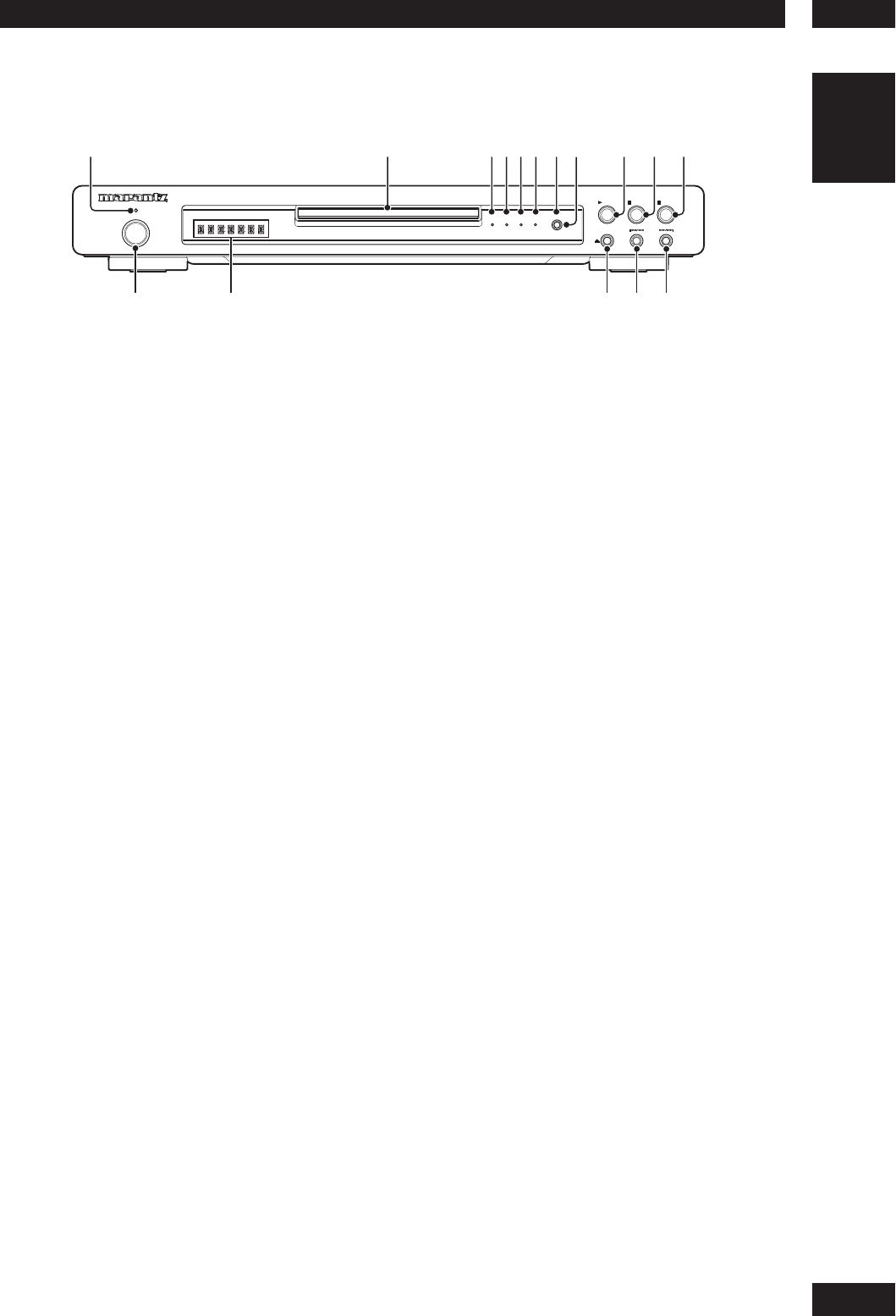3Controls & Displays
13
English
Front panel
1 STANDBY indicator
• Lights when the unit is in standby.
2 Disc tray
• Place the disc here.
3 SA-CD indicator
• Lights when the player detects a Super Audio CD
signal.
4 DVD-AUDIO indicator
• Lights when the player detects a DVD-AUDIO
signal.
5 MULTI-CH indicator
• Lights when playing a multi-channel audio source.
6 AUDIO EX
• Lights when the AUDIO EX is activated using the
AUDIO EX button on the remote control.
• The sound quality
of analog audio output is
improved by turning off analog video signal
output and the front panel display.
• It is applied to CDDA, Super Audio CD, DVD
Audio and DTS CD in Play mode.
7 HDMI – page 45
• The HDMI on/off state toggles when pressed
for three seconds or more. When on, the HDMI
indicator is lit.
• Pressing this button while HDMI is enabled
displays the current resolution. Pressing this
button again while the resolution is dis played
allows you to select the resolution in the
sequence below:
480p
Æ
576p
Æ
720p
Æ
1080i
Æ
1080p
Æ
480p
8 HDMI indicator
• When the connected device is HDMI/DVI
compatible, the light fl ashes red.
9
3
(PLAY)
• Begins playing the disc play.
10
7
(STOP)
• Stops playing the disc play.
11
8
(PAUSE)
• Pauses playing the disc play.
12 POWER ON/STANDBY
• Press to turn the power on, and press it again to
enter STANDBY mode.
13 Display
• Operation indications are displayed here.
14
0
(OPEN/CLOSE)
• Press to open and close the disc tray.
15
4
/
1
• Press to skip reverse title/group, chapter, or track.
You can also press and hold this button for Fast
Reversed.
16
¡
/
¢
• Press to skip forward title/group, chapter, or
track. You can also press and hold this button for
Fast Forward.
STANDBY
POWER
PAUSE
PLAY
OPEN/CLOSE
STOP
ON/STANDBY
HDMI
SUPER AUDIO CD/DVD PLAYER DV6001
DVD-
AUDIO
SA-CD
MULTI
CH
AUDIO
EX.
6
4
5
2
1
8
3
9
7
0