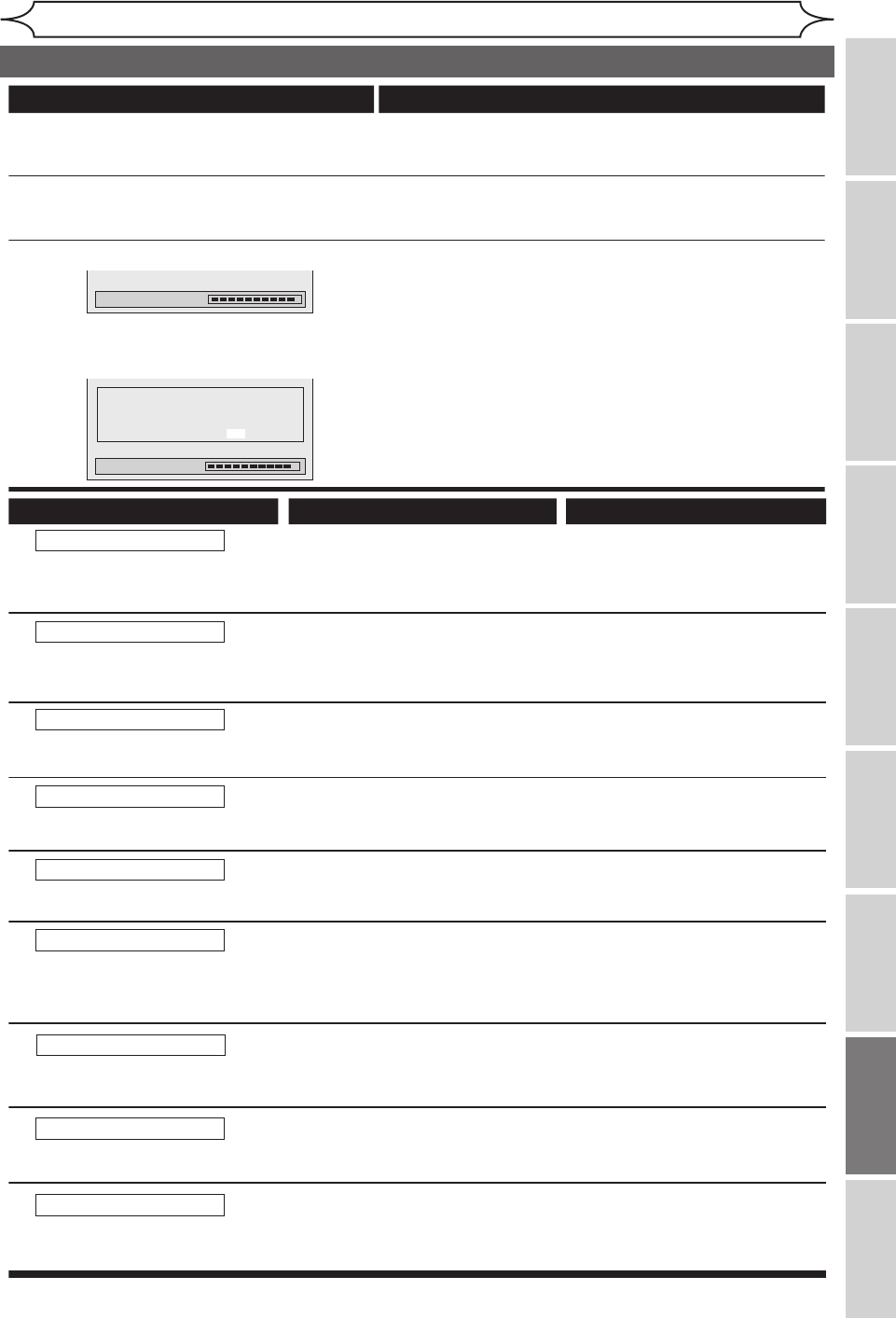Symptom Remedy
Others
The unit does not operate properly. • When static electricity, etc., causes the unit to operate
abnormally, unplug the unit and then plug it in again.
The disc tray does not open when you
press [OPEN/CLOSE A].
• It may take a few seconds for the disc tray to open after
you have recorded or edited a disc.
• This is because the unit is adding disc data to the disc.
“Repairing” appears on the TV screen.
In a case you intend to cancel the
Repairing process.
• If there is a power failure or unplugging during recording,
finalizing, formatting or editing (even after “Repairing”
disappears), a Repairing process will begin automatically
just after turning the unit on again.
It may take several minutes up to about four hours.
• If you intend to cancel the Repairing process, press
[OPEN/CLOSE A] on the front panel, then select “Yes”
and press [OK]. After that, press [OPEN/CLOSE A] to
take out the disc. The disc canceled the Repairing
process MAY NOT work.
Disc Error
Recording Error
Region Error
Parental Lock On
Recording Error
--- Please eject the disc. ---
Playback feature may not be
available on this Disc.
--- Please eject the disc. ---
Playback is not authorized in your
region.
The current selected parental level
prohibits playback.
This program is not allowed
to be recorded.
Recording Error
This program is not
recordable in +VR mode.
• Unplayable disc is inserted
in the unit.
• The disc is upside down.
•
Insert the standardized disc
which bear the marks on page 38.
• Insert the disc with the labeled
side facing up.
Recording Error
Can not record on this disc.
CauseError message Solution
• Playback is not authorized
in the region of the DVD-Video
disc which you inserted in the
unit.
• The current selected parental
level in the SETUP Menu
prohibits playback.
• The recording function
encountered the copy prohibited
program.
• You are trying to record the copy-
once program.
• You are trying to record onto the
disc which is unrecordable, or the
disc status is unable to record.
• The disc is dirty.
• The disc is damaged.
• Insert the DVD-Video disc with
region codes 1 or ALL.
• Check the “Parental Lock” setting
(pages 69-70).
• You cannot record copy
prohibited programs.
• You cannot record the copy-
once program.
• Insert the recordable disc, and
ensure the disc status satisfies
the recording requirements
(page 24).
•
Clean the disc with a cleaning cloth.
• Replace the disc.
Recording Error
Disc is full.
• You are trying to record onto
the disc which has no space
for recording.
• Insert the recordable disc with
enough recording space.
(No area for new recording)
You cannot record more
than 49 titles on one disc.
You are trying to record onto the
disc on which the number of
recording titles comes up to the
maximum (49).
Delete unnecessary titles
(page 52).
(The maximum is 49)
Recording Error
This disc is protected and not
recordable.
• You are trying to record on to the
protected disc which is set in the
Disc Edit menu.
•
Release the disc protect setting
in the Disc Edit menu (page 35).