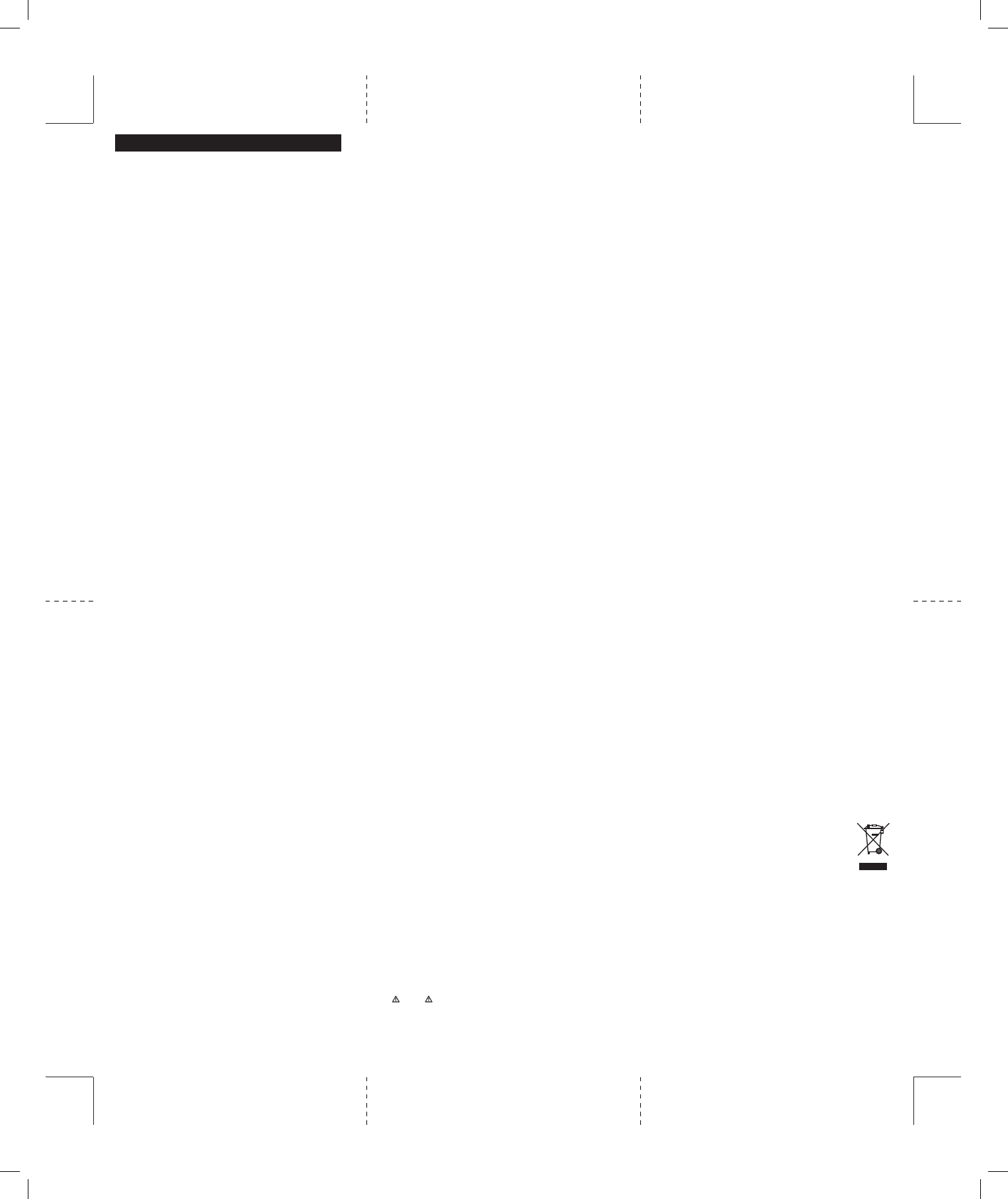WIRELESS RACING WHEEL with FORCE FEEDBACK (ENGLISH)
Thank you for purchasing the Mad Catz Wireless
Racing Wheel with Force Feedback for use with the
Xbox 360 video game system. Be sure to register your
product online at www
check out our full line of other quality video game
accessories.
WARNING Before using this product, read the
manuals for this accessory and the Xbox 360 console
(and any other applicable manuals) for important
safety and health information. Keep all manuals for
future reference. For replacement Xbox manuals,
see www
Service.
GENERAL SETUP
1.
ensuring it clicks firmly into place.
2.
optimum driving position.
3.
on the Wheel unit, ensuring the connector clicks
firmly into place.
4.
connect it to the Wheel unit, ensuring the
connector clicks firmly into place
DESK CLAMP AND DET
Desk Clamp:
1.
shown in the diagram.
2.
your desktop, and then turn the clamp screw
clockwise until the unit is securely attached to
the desk. Do not over tighten!
Leg Supports:
If a suitable level surface to set the Wheel on is not
available, attach the Leg Supports as shown in the
diagram.
POWERING ON/SYNCING THE WHEEL
Powering ON:
1. Ensure the Xbox 360 console is powered ON.
2. Press the Xbox Guide Button on the front of
the Wheel.
Note: The wheel will not power on unless the AC
Adapter is connected.
Syncing:
1. Press the Connect button on the front of the
Xbox 360 console.
2. Press the Connect button ON the rear panel
of the Wheel.
SWAPP
T
the socket and clip into place on the other side of
the Wheel.
USING THE HEADSET ADAPTER
1.
2.
audio socket.
GAME COMP
NOTE: Most current-generation racing titles
automatically detect the Racing Wheel when
properly connected to an Xbox 360 console. If your
game is not 100% compatible with the Racing Wheel
after setup, please consult the game’
manual for assistance with in-game adjustments.
Control layouts for legacy titles can be found below:
PROJECT GOTHAM RACING 3 (PGR3) AND FORZA 2
WHEEL CONTROL MAPPING
Project Gotham Racing 3 by default uses the B Button
(Gear Up) and X Button (Gear Down / Reverse) to
control gear shifting and does not switch to Left
Bumper (Gear Down / Reverse) and Right Bumper
(Gear Up) when a wheel is connected. PGR3
therefore requires some configuration to use Xbox
360 standard wheels. Directions for re-configuring
PGR3 are below:
1.1.
MAIN MENU is displayed.
1.2.
D-pad and press the A Button.
1.3.
D-pad and press the A Button.
1.4.
the D-pad and press the A Button.
1.5.
D-pad, then press the A Button to save this
configuration and exit the CONTROLLERS menu.
1.6.
and return to the MORE … menu.
1.7.
and return to the MAIN MENU.
Forza 2 will implement this switch automatically
when it detects a wheel has been connected.
TROUBLESHOOTING
PROBLEM:
function.
SOLUTION: If the Wireless Racing Wheel continues
to not function, turn the power to your Xbox 360 video
game system OFF
Wheel and reconnect the Wireless Racing
the power ON to your Xbox 360 video game system and
retry the game.
PROBLEM:
SOLUTION: Go to the software options menu and adjust
the steering sensitivity and dead zone if available.
PROBLEM:
SOLUTION: T
button until the onscreen menu appears and select
‘T
Restart the system if necessary
PROBLEM:
being activated.
SOLUTION: T
button until the onscreen menu appears and select
‘T
Restart the system if necessary
PROBLEM: The Wireless Racing Wheel Force
Feedback will not function.
SOLUTION: If the Wireless Racing Wheel continues
to not function, first check the game being played
supports force feedback. If it does, then follow
the steps for ‘The Wireless Racing Wheel will not
function’ problem.
PROBLEM: How do I perform a firmware update
SOLUTION: For firmware updates go to
madcatz.com/support
NOTE: Y
game, please exit back to the dashboard first.
2-YEAR LIMITED WARRANTY
Mad Catz warrants this product to be free from defects in materials and workmanship for the warranty
period. This non-transferable, two (2) year limited warranty is only valid for the original purchaser
defect covered by this warranty occurs AND you have registered your product with Mad Catz AND you
provide proof of purchase, Mad Catz, at its option, will repair or replace the product at no charge.
The Mad Catz two (2) year limited warranty is available to North American and European customers. Y
sole and exclusive remedy is repair or replacement of your Mad Catz product. In no event shall Mad Catz
liability exceed the original purchase price of the product. This warranty does not apply to: (a) normal
wear and tear or abusive use; (b) industrial, professional or commercial use; (c) if the product has been
tampered with or modified.
T
-
or 1.619.683.2815
- Europe: call Mad Catz T
-
- Ship the product to Mad Catz at your expense for service
- Enclose a copy of the original sales receipt showing a
purchase date
-
TECHNICAL SUPPORT
Online Support and User Guides: www.madcatz.com
North American E-mail: techsupport@madcatz.com
North American telephone: Available 8 A.M. – 12 P
through Friday (excluding holidays) at 1.800.659.2287 (US only) or 1.619.683.2815 (outside US).
European E-mail: techsupporteurope@madcatz.com
European telephone: Available 9 A.M. to 5 P
bank holidays) at +44 (0) 8450-508418
CAUTIONS
- Use this unit only as intended.
-
water such as swimming pools, bathtubs, or sinks.
-
-
dangerous voltage points or short out parts that could result in fire or electrical shock.
-
your hands and/or arms while operating the unit. If the condition persists, consult a doctor
-
with your head, face, or near the bones of any other part of your body.
- Avoid prolonged use of this unit. T
-
are not placed in a position or areas where they may become pinched or damaged.
- Do not wrap cords around any part of anyone’
- Do not allow children to play with cords.
- This unit should be operated only from the power source indicated on the unit. If you are not sure of
the type of electrical power supplied to your home, contact your local power company.
-
or electric shock.
SEIZURES
Some indivduals may have seizures or black outs triggred by the flashing lights on television or in video
games, even if they have never before had a seizure.
Anyone who has had a seizure, loss of awareness, or other symptom linked to an epileptic condition should
consult a doctor before playing a video game.
Parents should be aware when their children play video games and observe them regularly. Stop playing
and consult a doctor if you or your child have any of the following symptoms:
Convulsions
Loss of awareness
Involuntary movements
Eye or muscle twitching
Altered vision
Disorientation
When playing video games:
1. Sit or stand as far from the screen as possible.
2. Play video games on the smallest available screen.
3. Do not play if you are tired or need rest.
4. Play in a well-lighted room.
5. T
REPETITIVE MOTION INJURIES
Playing video games (and the repetitive motion involved) can make your muscles, joints or skin hurt.
Playing video games in moderation can help avoid such damage. Also:
-
-
hours before playing again.
- If pain and soreness continues, stop playing and consult a doctor
Model Number: 47502
T
FCC NOTE: This equipment has been tested and found to comply with the limits for a Class B digital device,
pursuant to Part 15 of the FCC Rules. These limits are designed to provide reasonable protection against
harmful interference in a residential installation. This equipment generates, uses, and can radiate radio
frequency energy and, if not installed and used in accordance with the instructions, may cause harmful
interference to radio communications. However
a particular installation. If this equipment does cause harmful interference to radio or television reception,
which can be determined by turning the equipment off and on, the user is encouraged to try to correct the
interference by one or more of the following measures:
• Reorientorrelocatethereceivingantenna.
• Increasetheseparationbetweentheequipmentandreceiver
•
connected.
• Consultthedealeroranexperiencedradio/TVtechnicianforhelp.
WARNING: Changes or modifications to this unit not expressly approved by the party responsible for
compliance could void the user’
Where shielded interference cables have been provided with the product or specified additional
components or accessories elsewhere defined to be used with the installation of the product, they must be
used in order to ensure compliance with FCC regulations.
EU DECLARATION OF CONFORMITY
As required, certain of these products have been tested and conform to the requirements of the European
Union Directives 1999/5/EC, 2002/95/EC, 2002/96/EC, and 2004/108/EC. Authorized signatory of the
manufacturer is Mad Catz, Inc., 7480 Mission Valley Road, Suite 101, San Diego, CA 92108.
©2011 Mad Catz, Inc. 7480 Mission Valley Road, Suite 101, San Diego, CA 92108 U.S.A. Mad Catz and the
Mad Catz logo are trademarks or registered trademarks of Mad Catz, Inc., its subsidiaries and affiliates.
The shape and design of this product are a trade dress of Mad Catz. This product is manufactured under
license from Microsoft Corporation. Microsoft, Kinect, Xbox, Xbox LIVE, Xbox 360, and the Xbox logos are
trademarks of the Microsoft group of companies. All other product names and images are trademarks or
registered trademarks of their respective owners. Made in China. All rights reserved. Product features,
appearance and specifications may be subject to change without notice. Please retain this information
for future reference.
T
following patents:
U.S. Patents: 5831408, 5844392, 5857986, 5907487, 5959613, 6020875, 6088017, 6104158, 6219032, 6246390,
6252583, 6271833, 6275213, 6278439, 6343349, 6400352, 6411276, 6424333, 6715045, 6801008, 7131073, 7199790,
7209117, 7299321, 7327348, 7345672, and 7502011.
Product No. 47502 08/11
47502_MUG
BACK