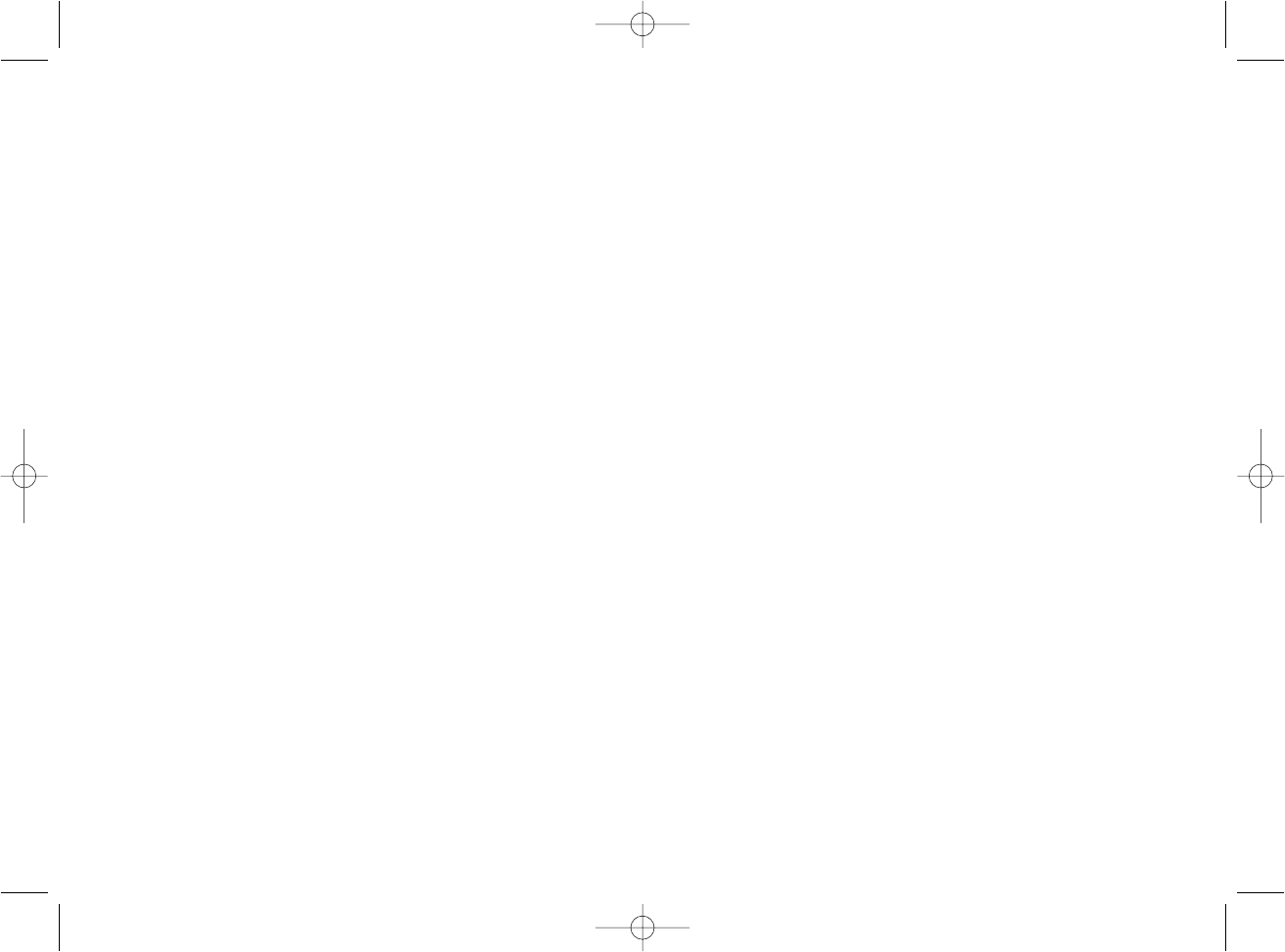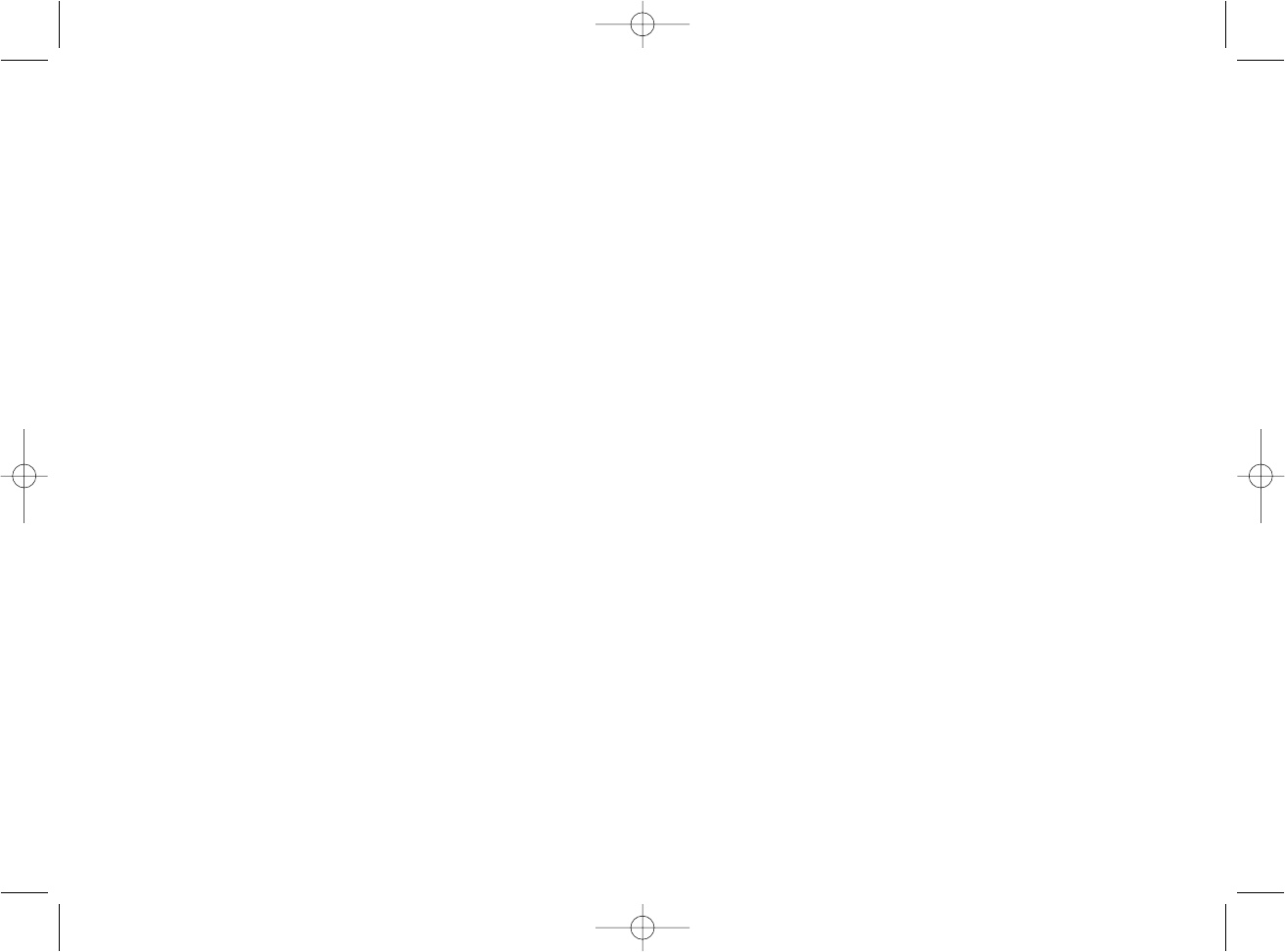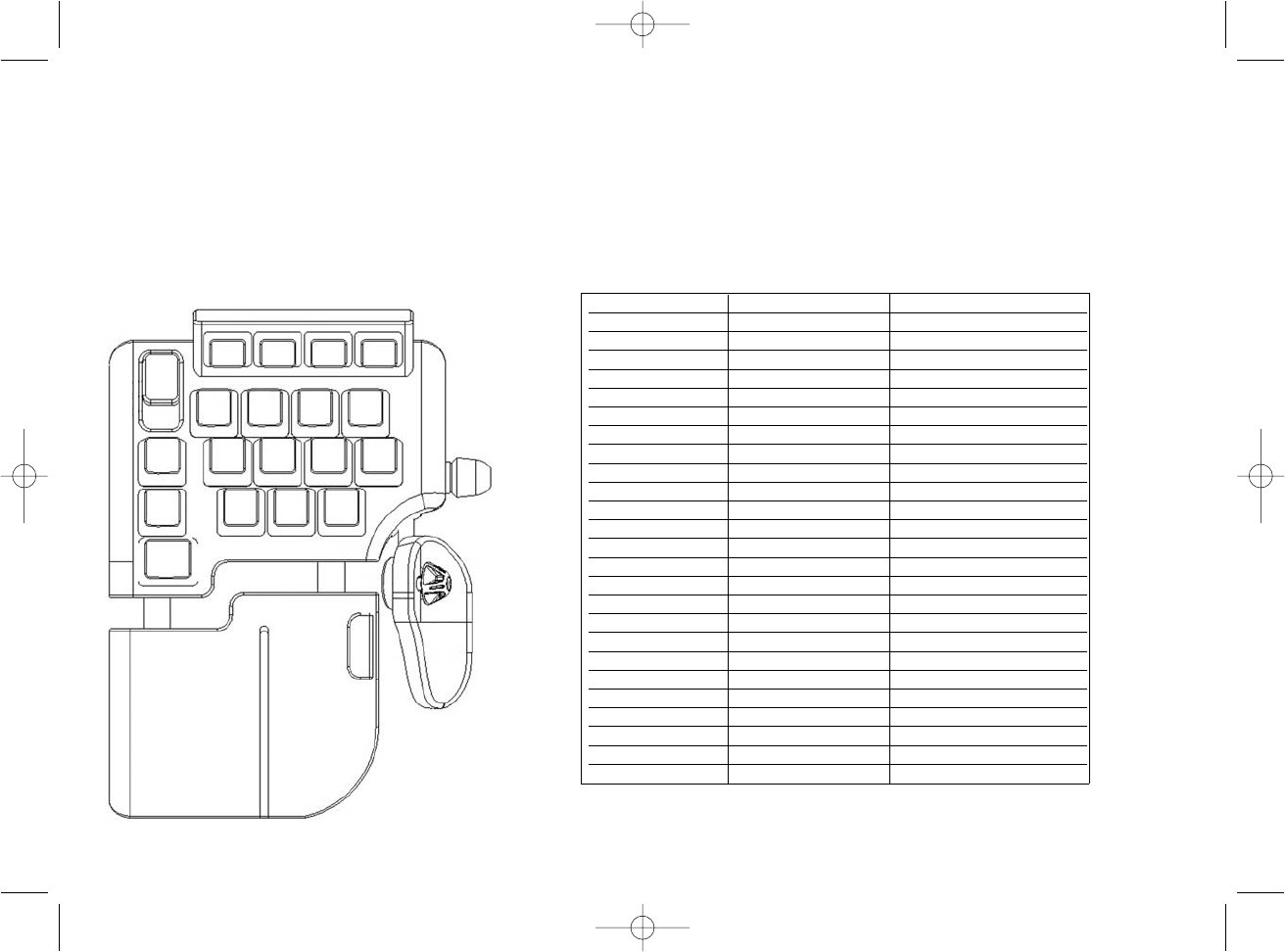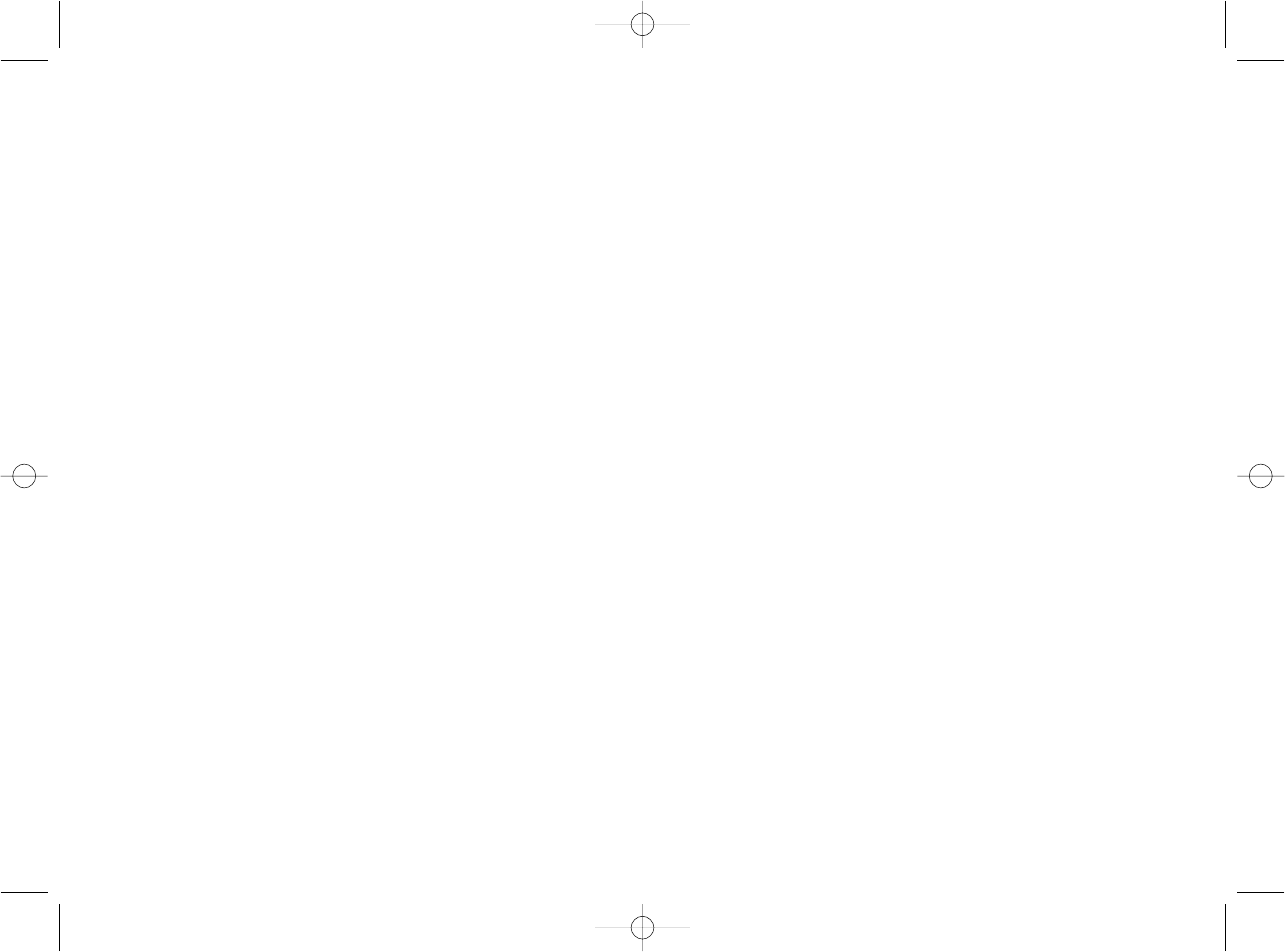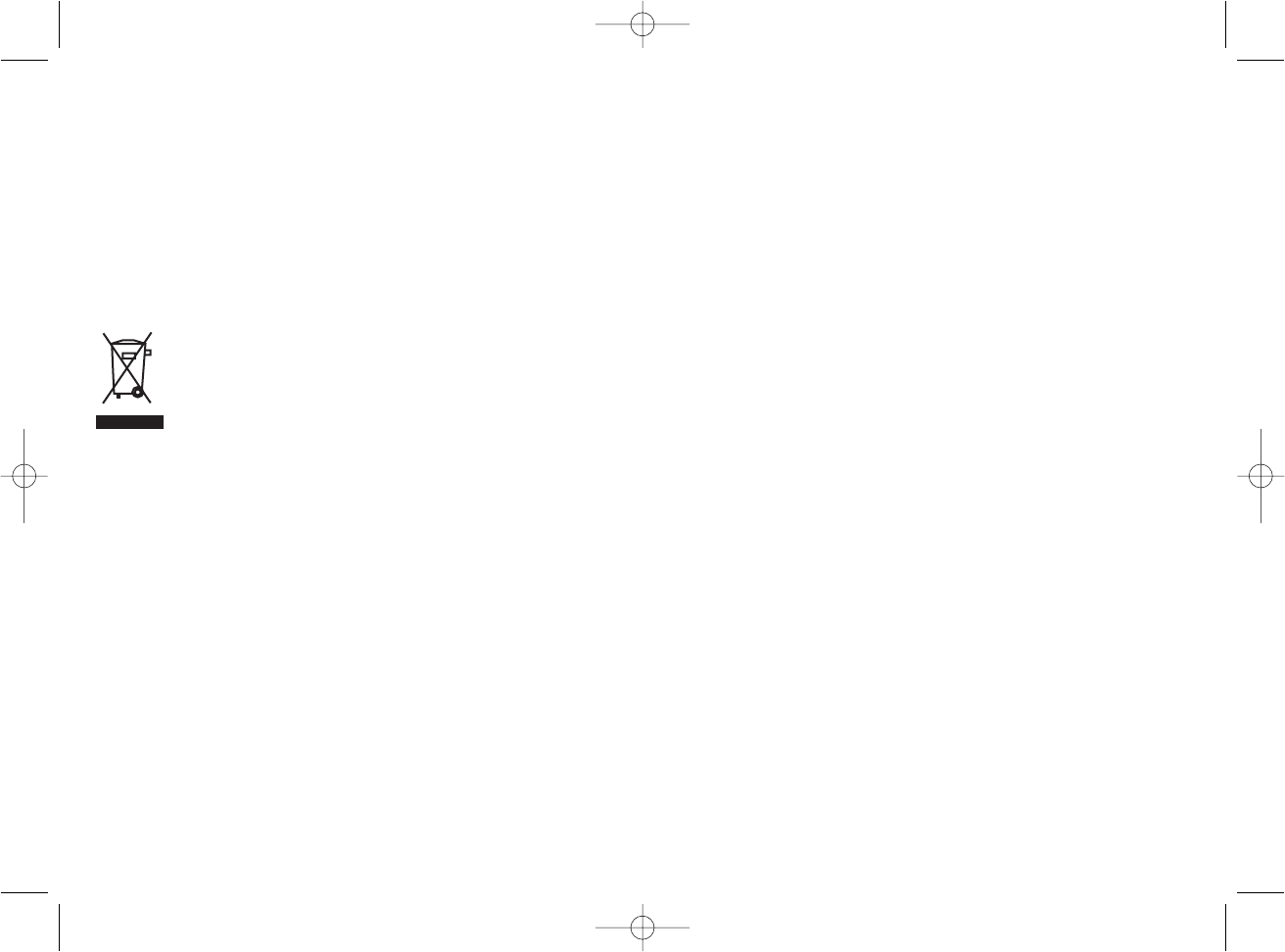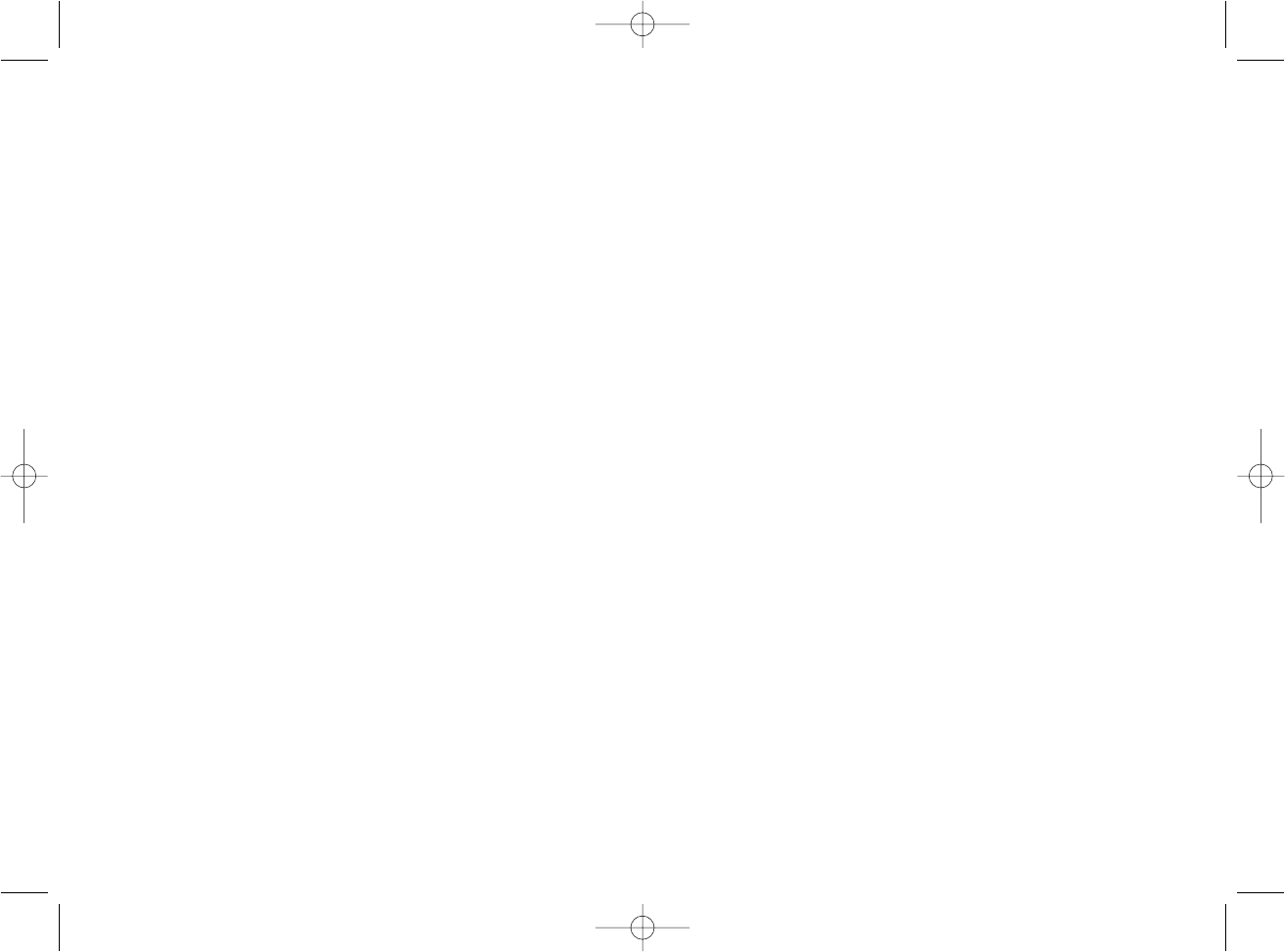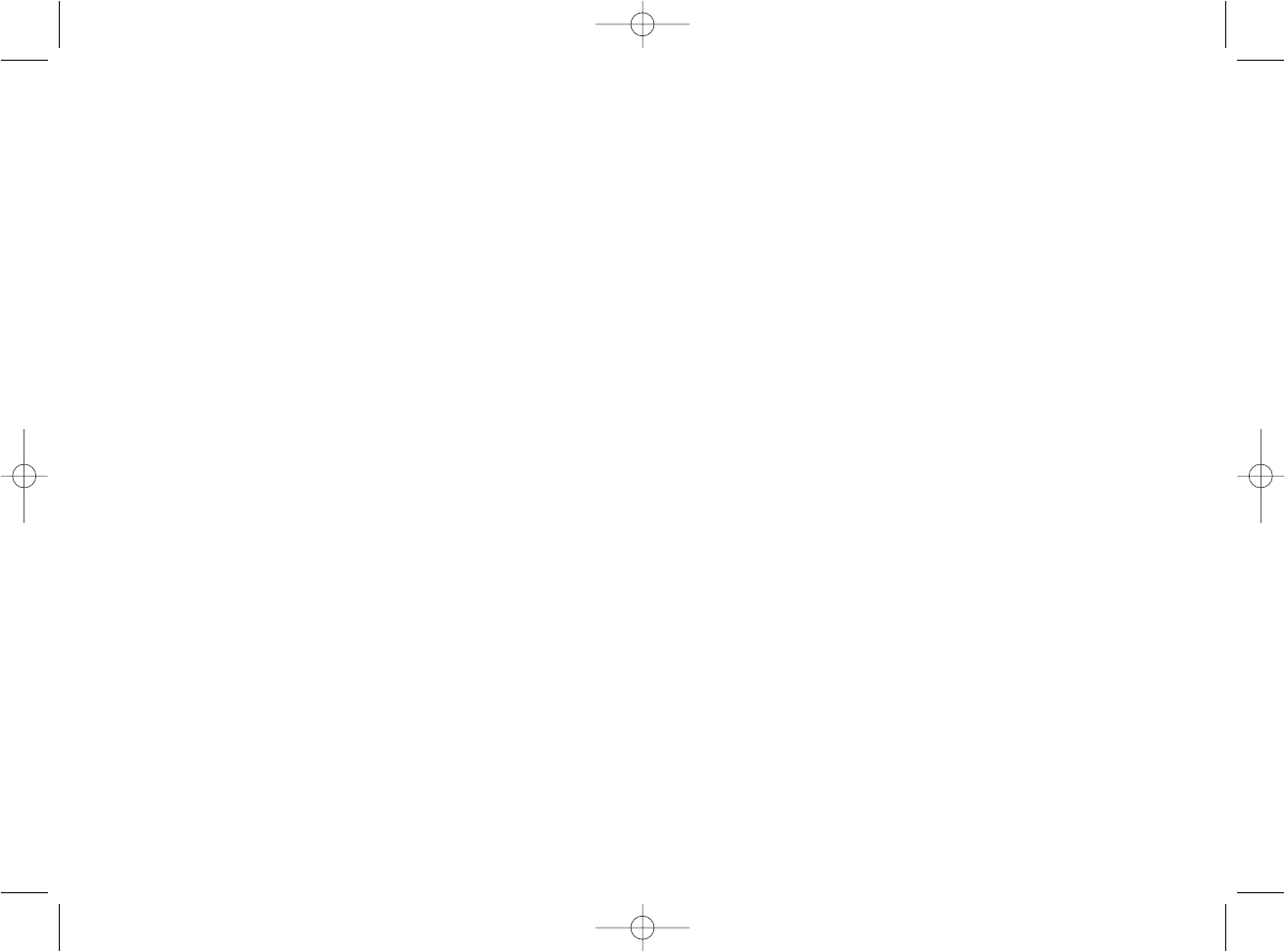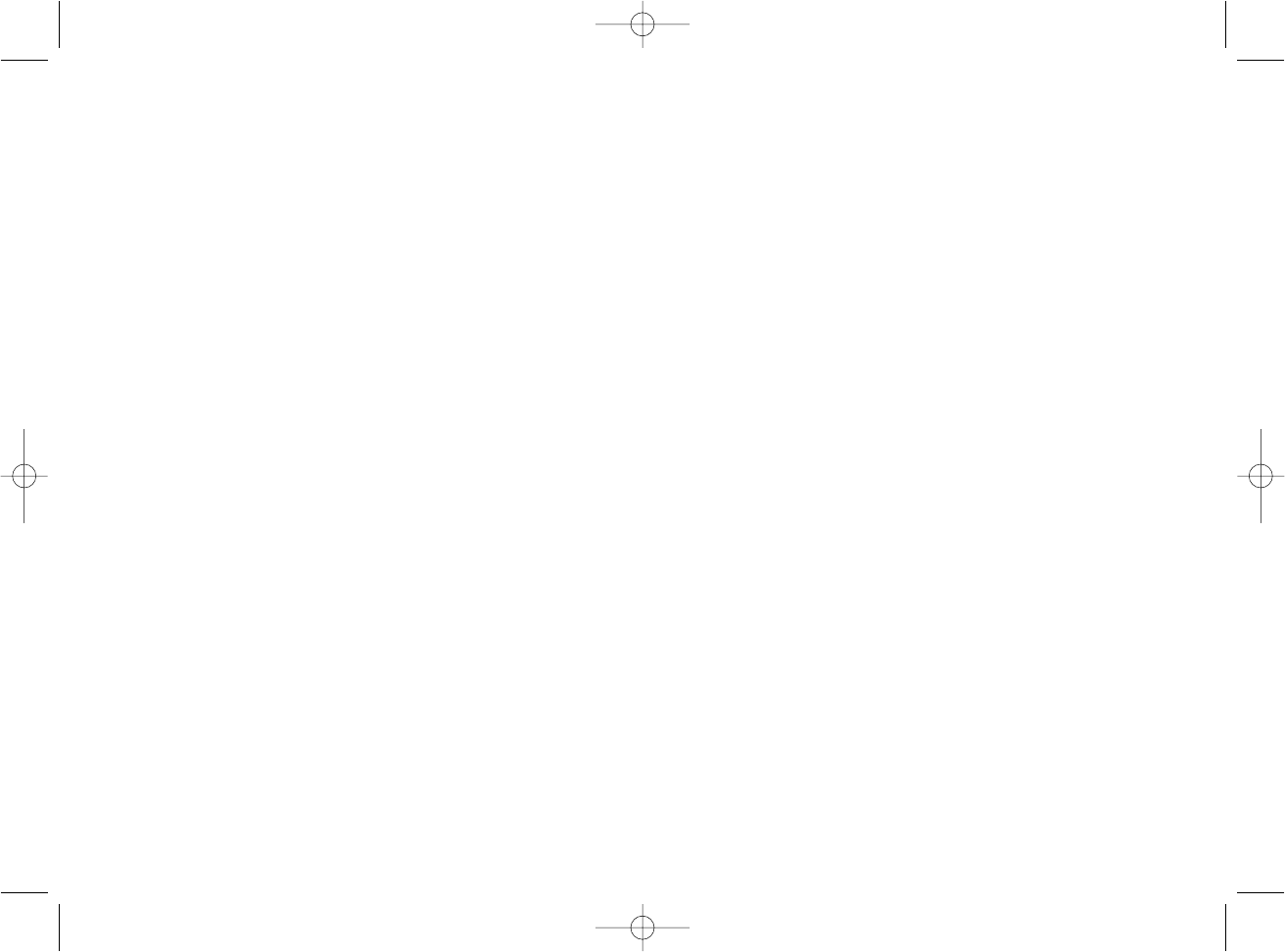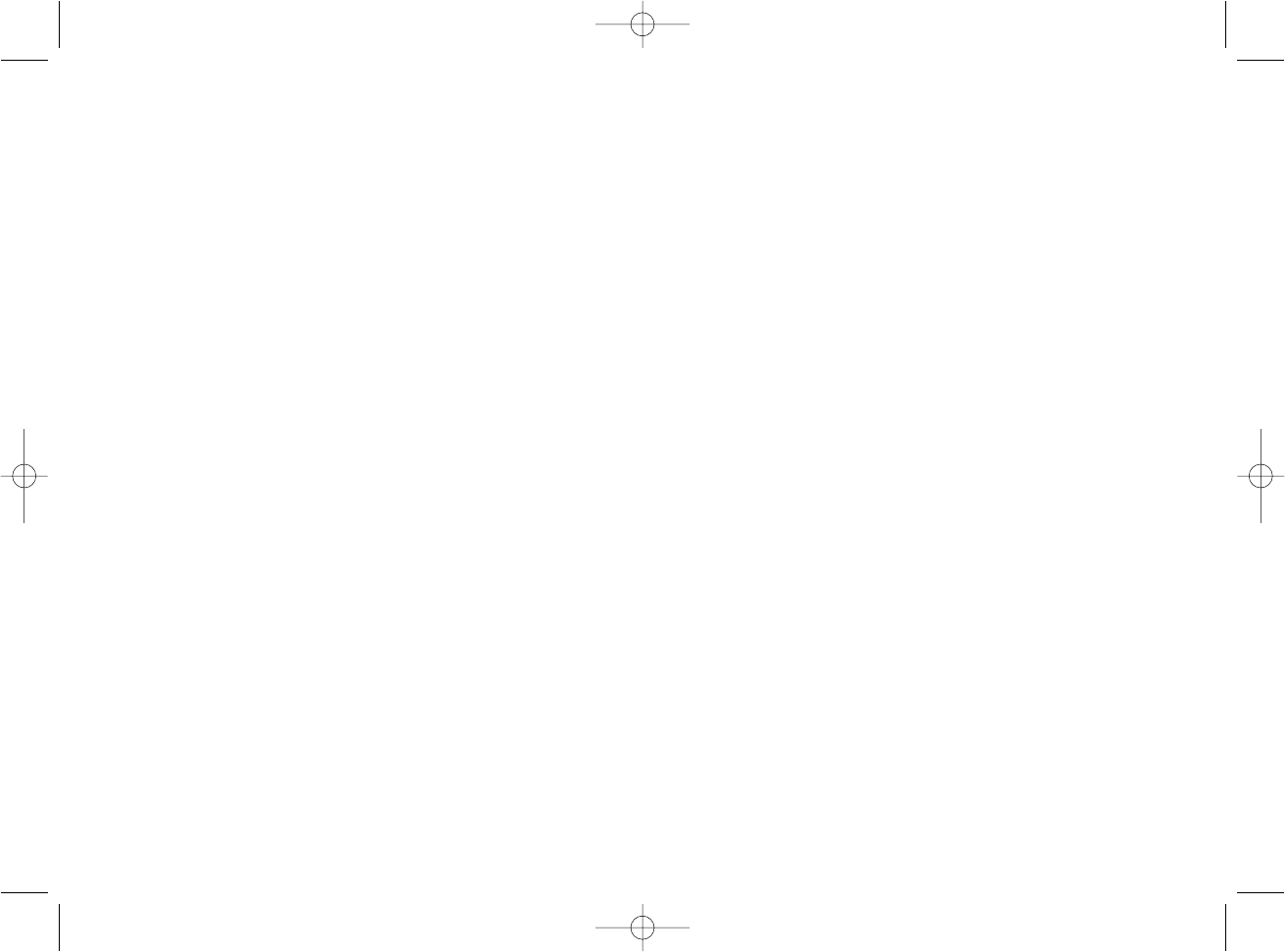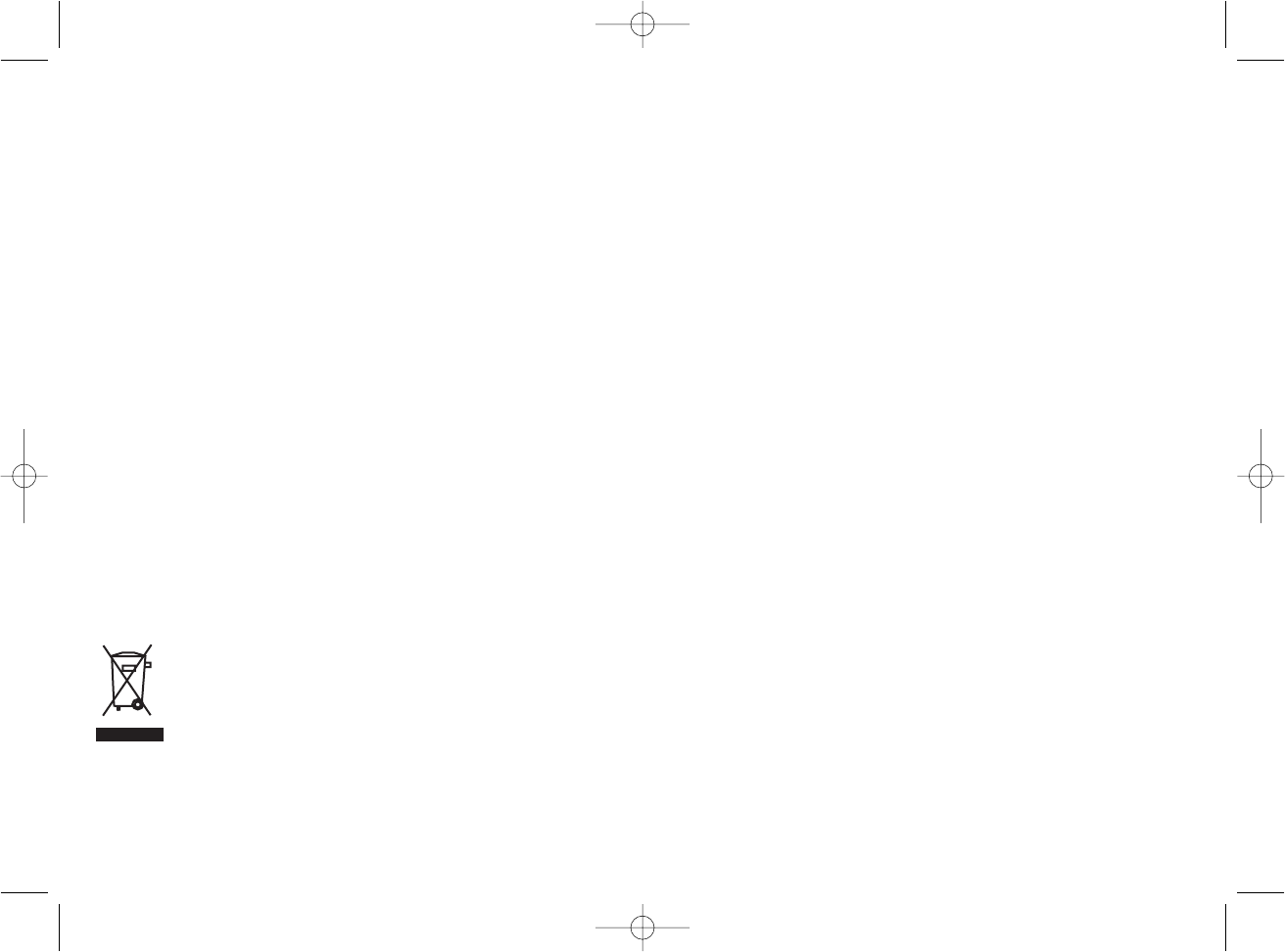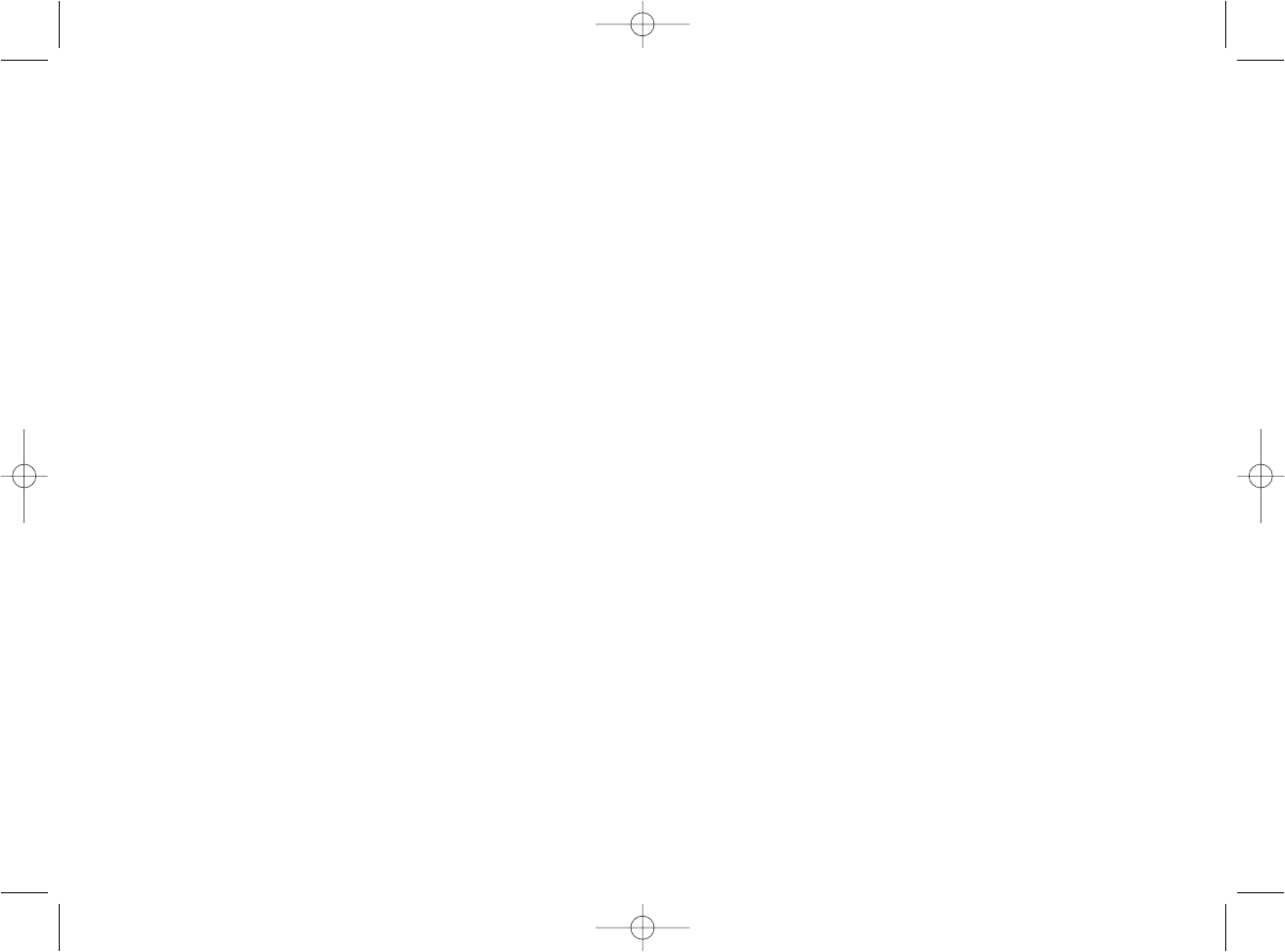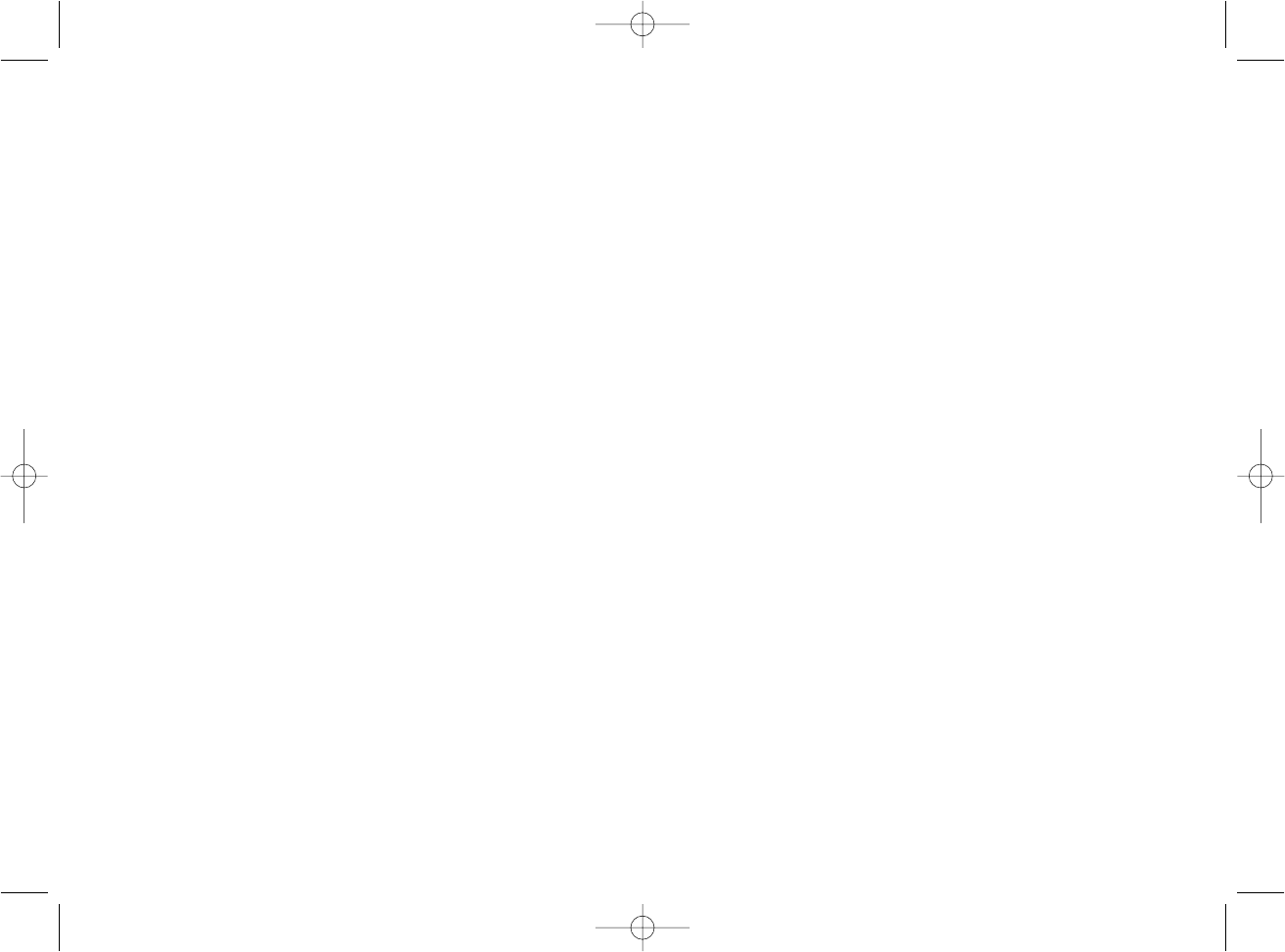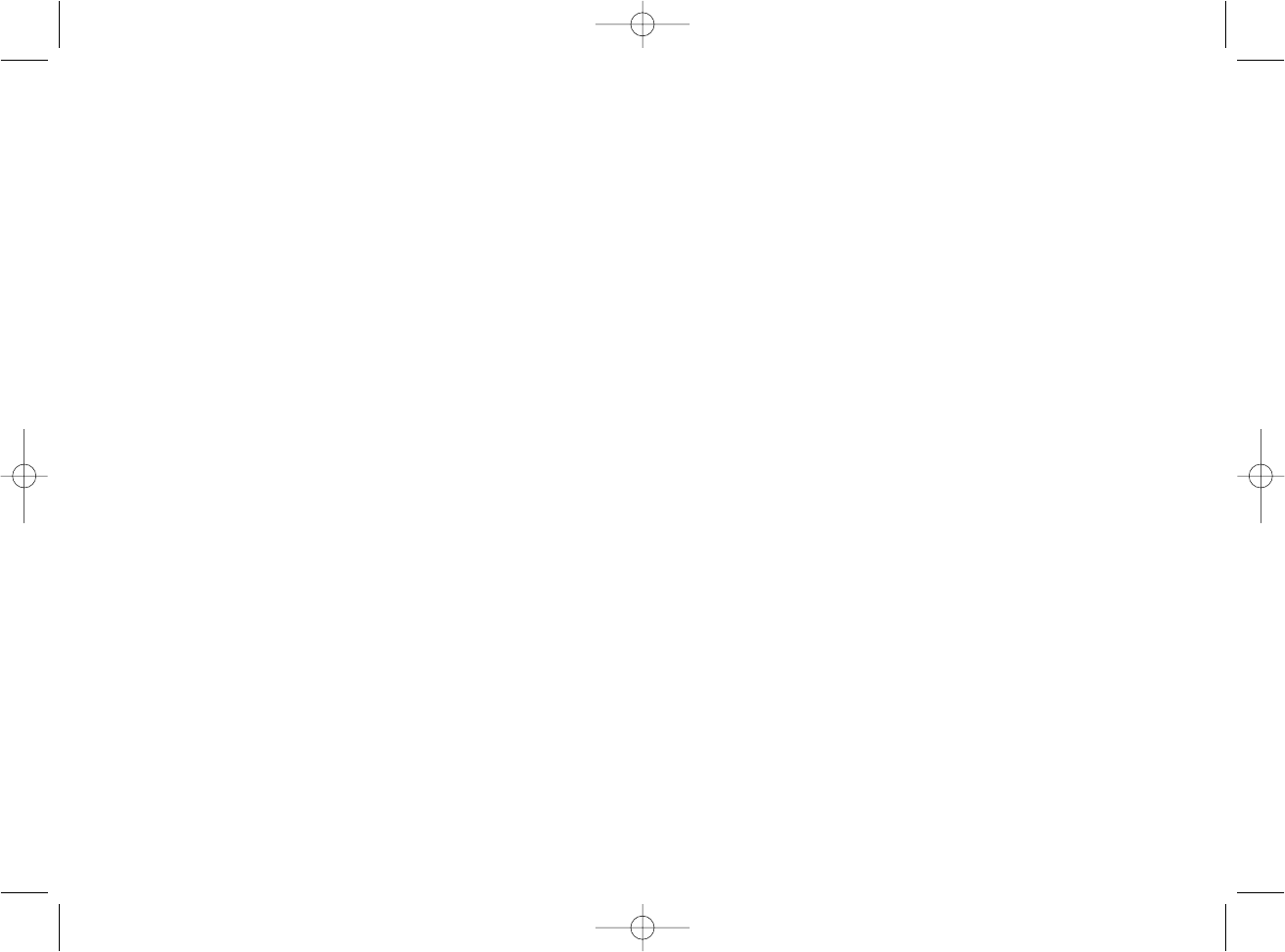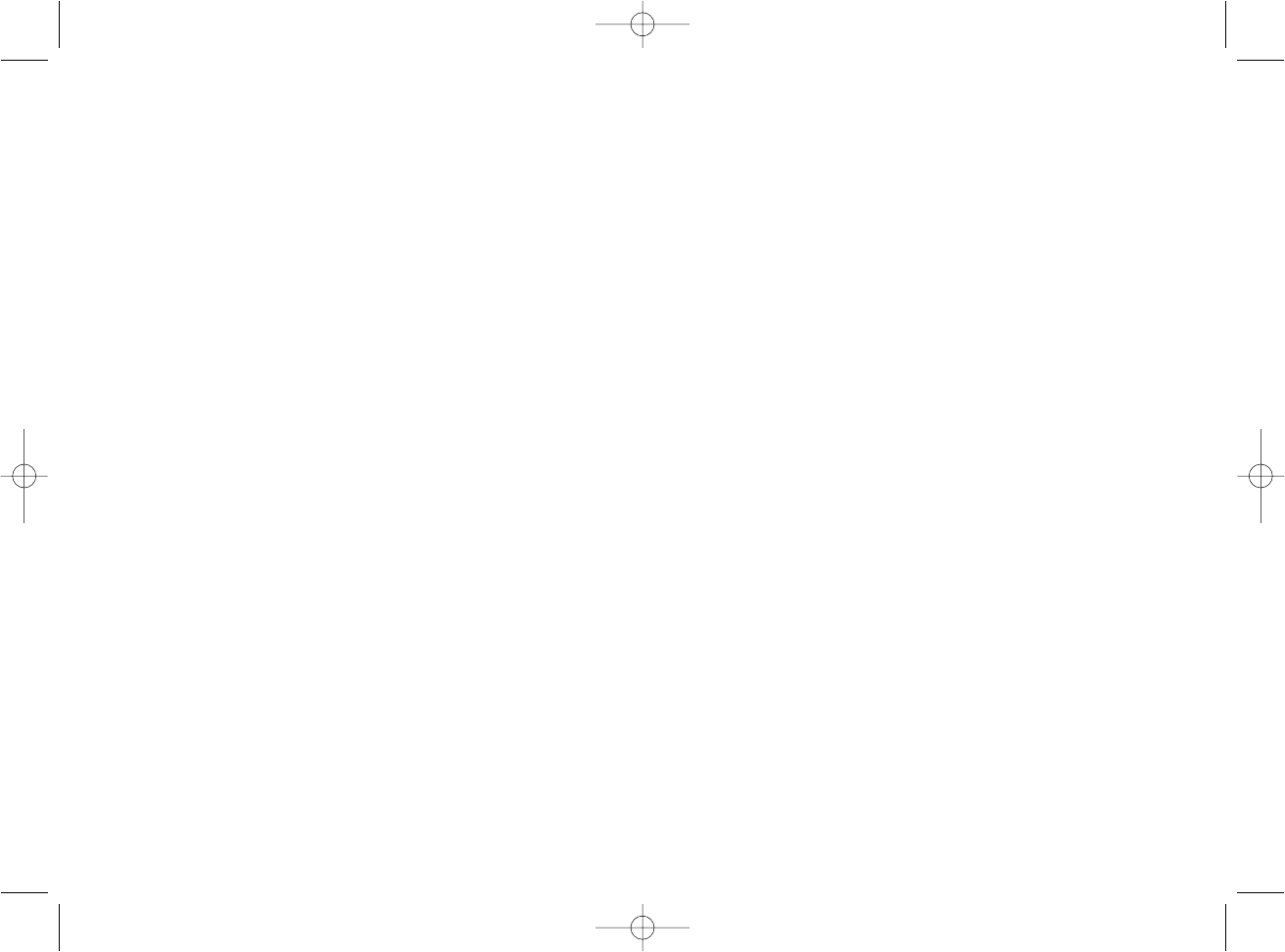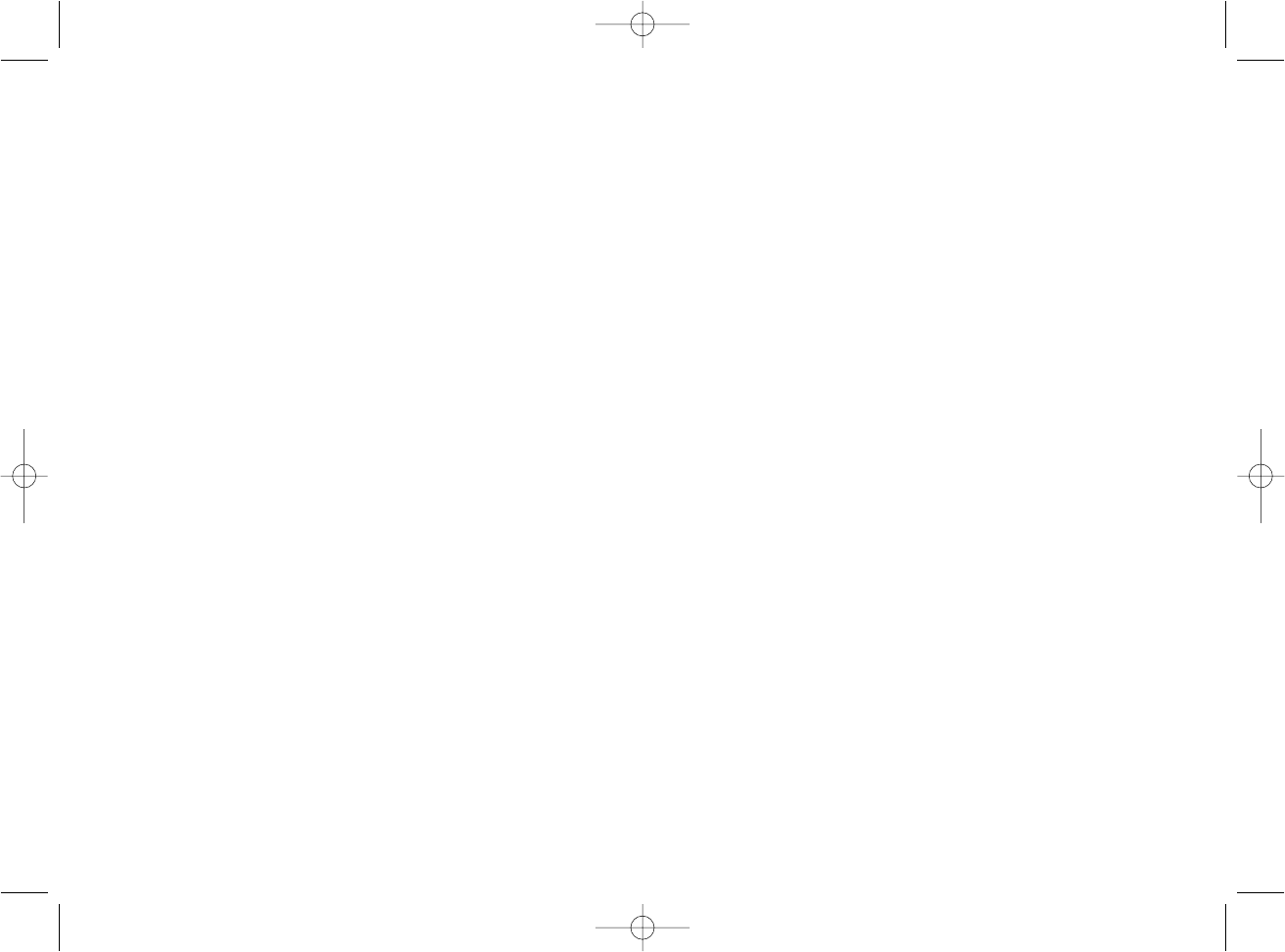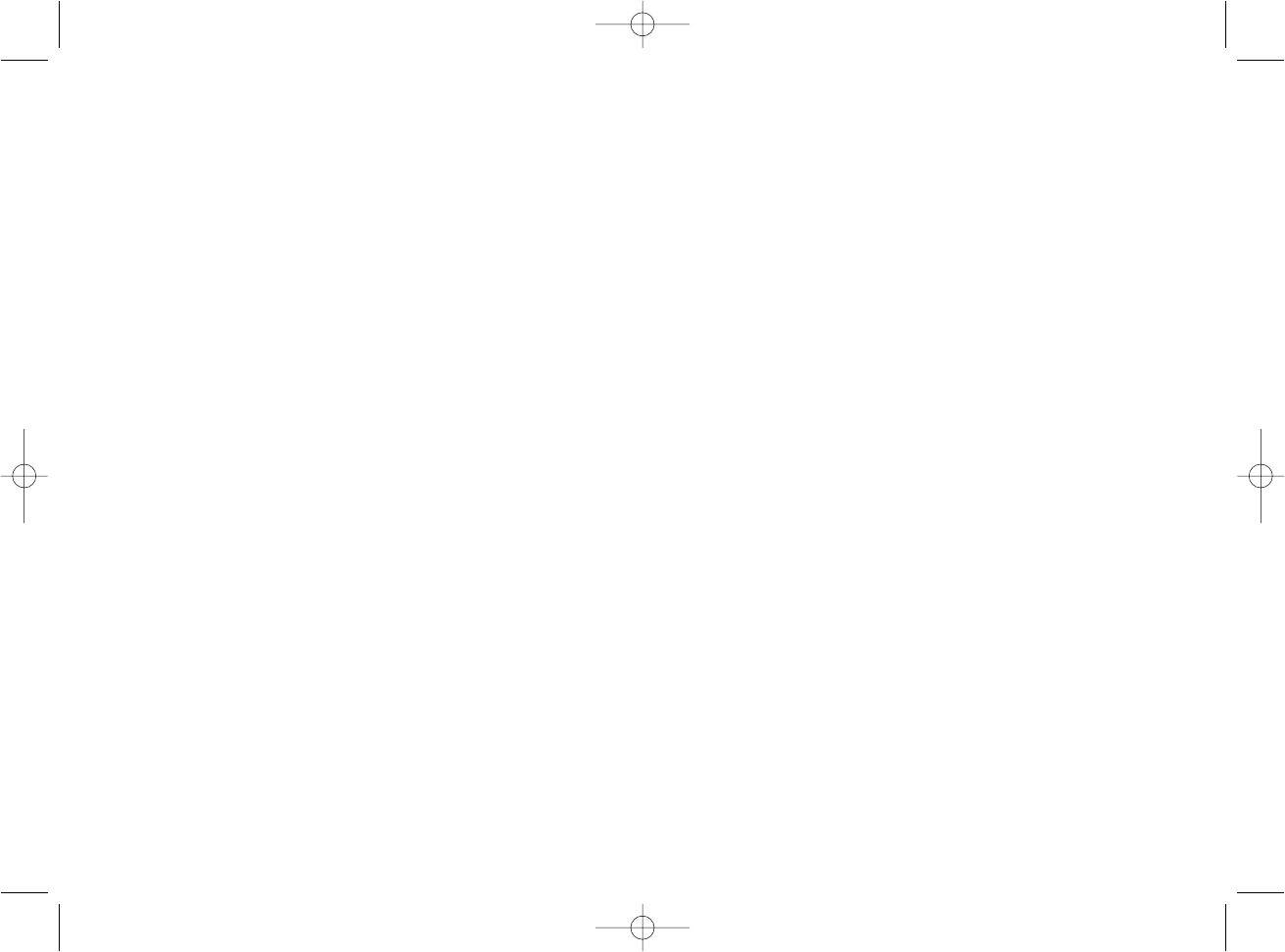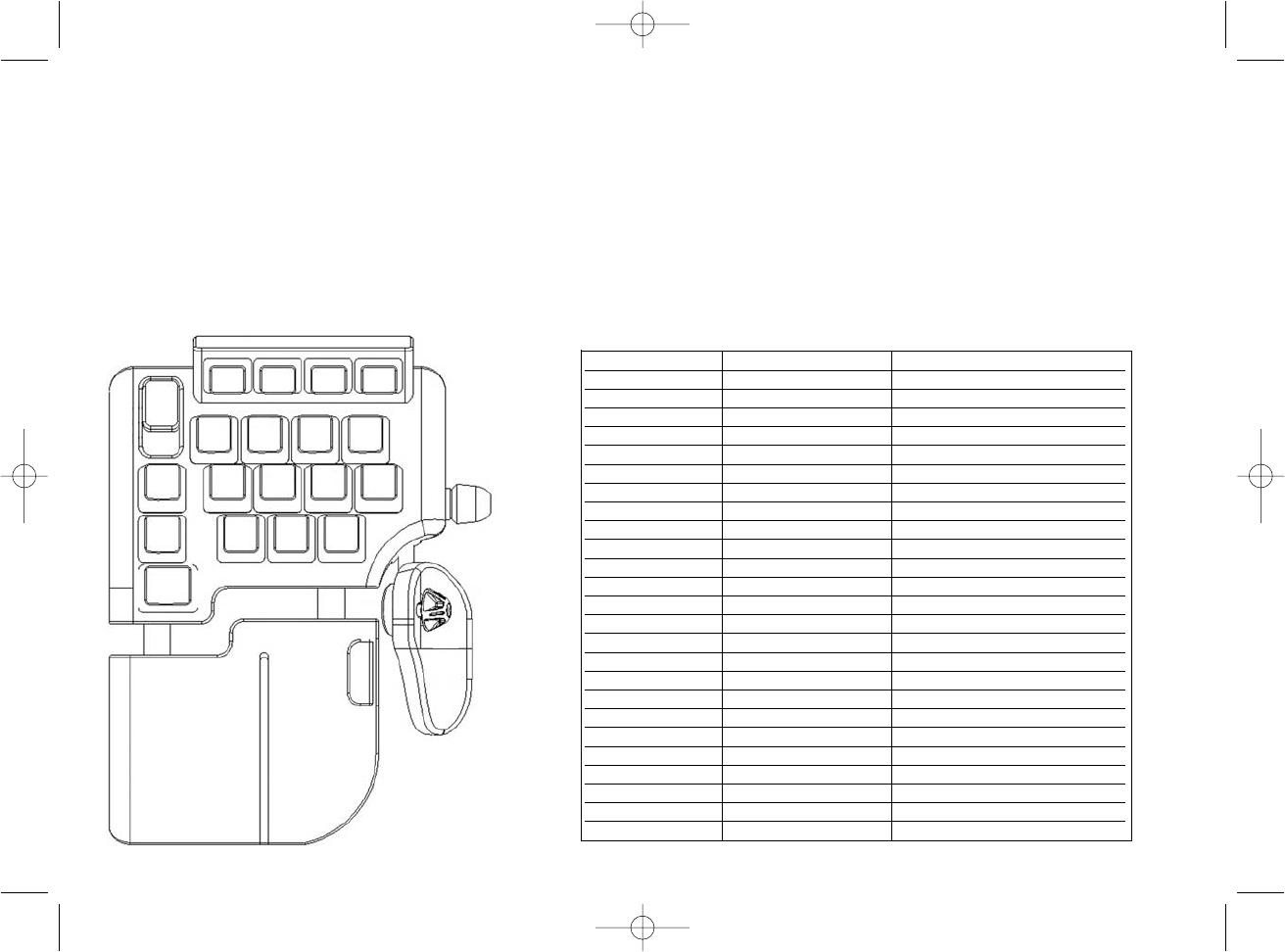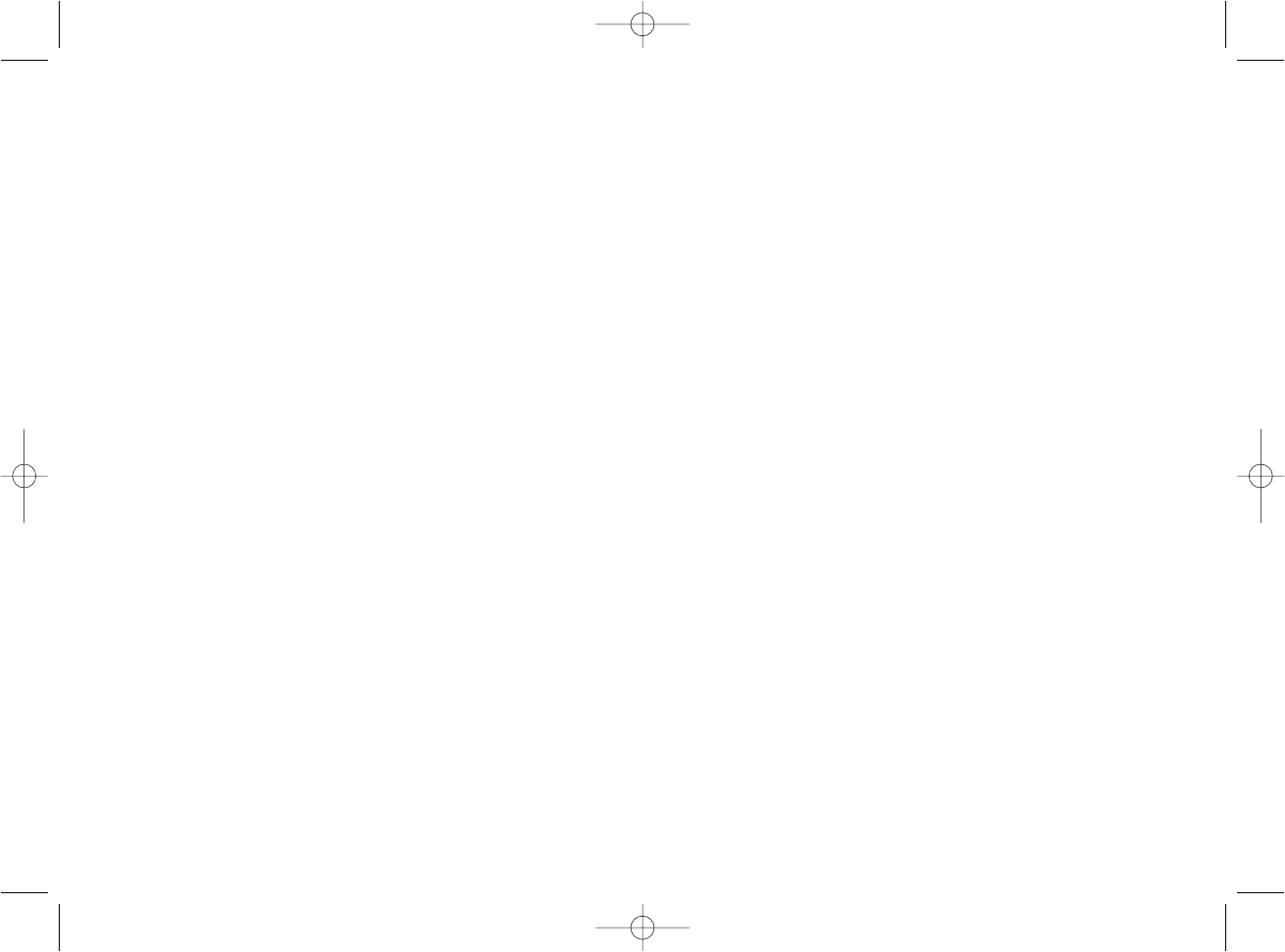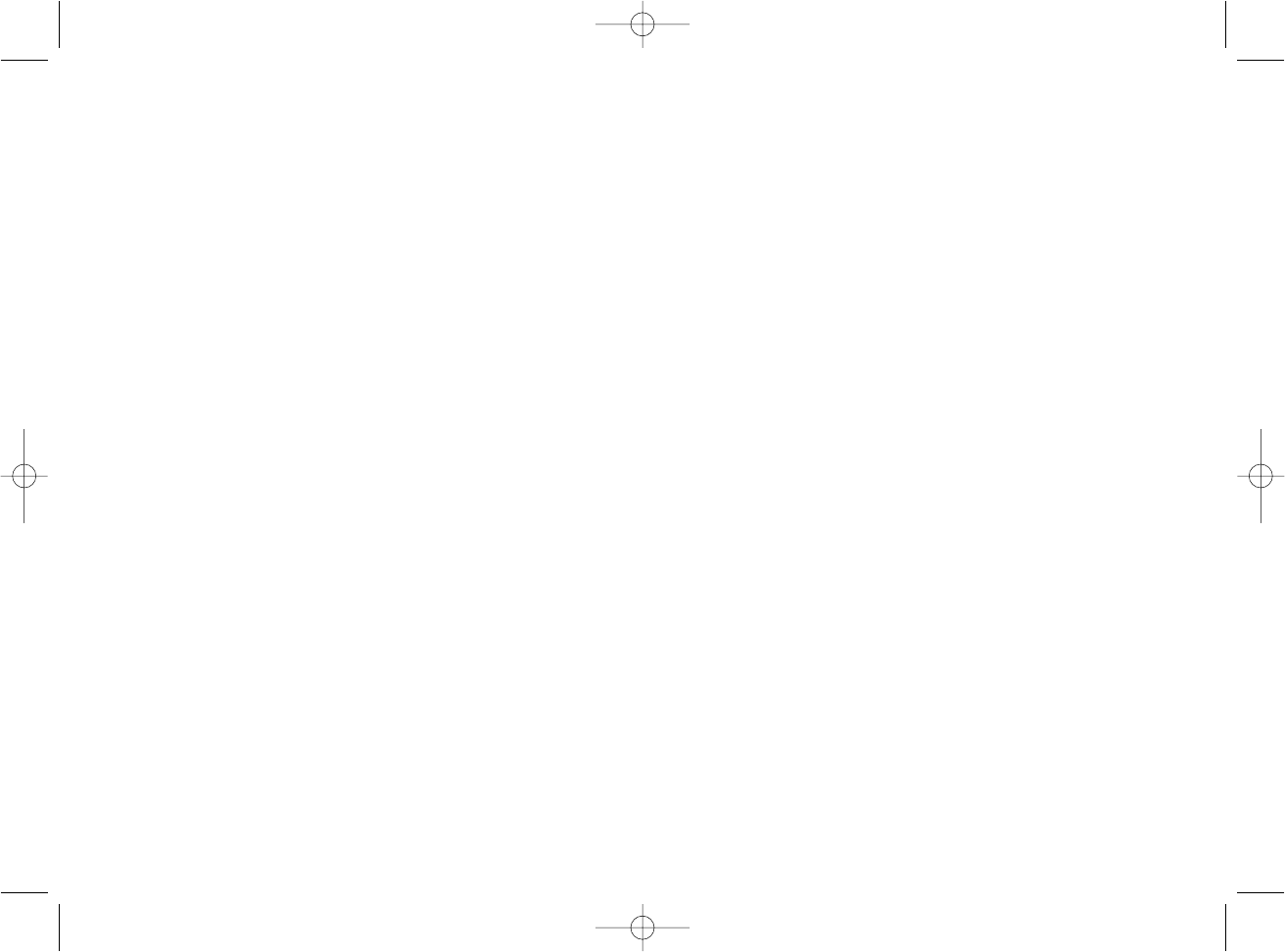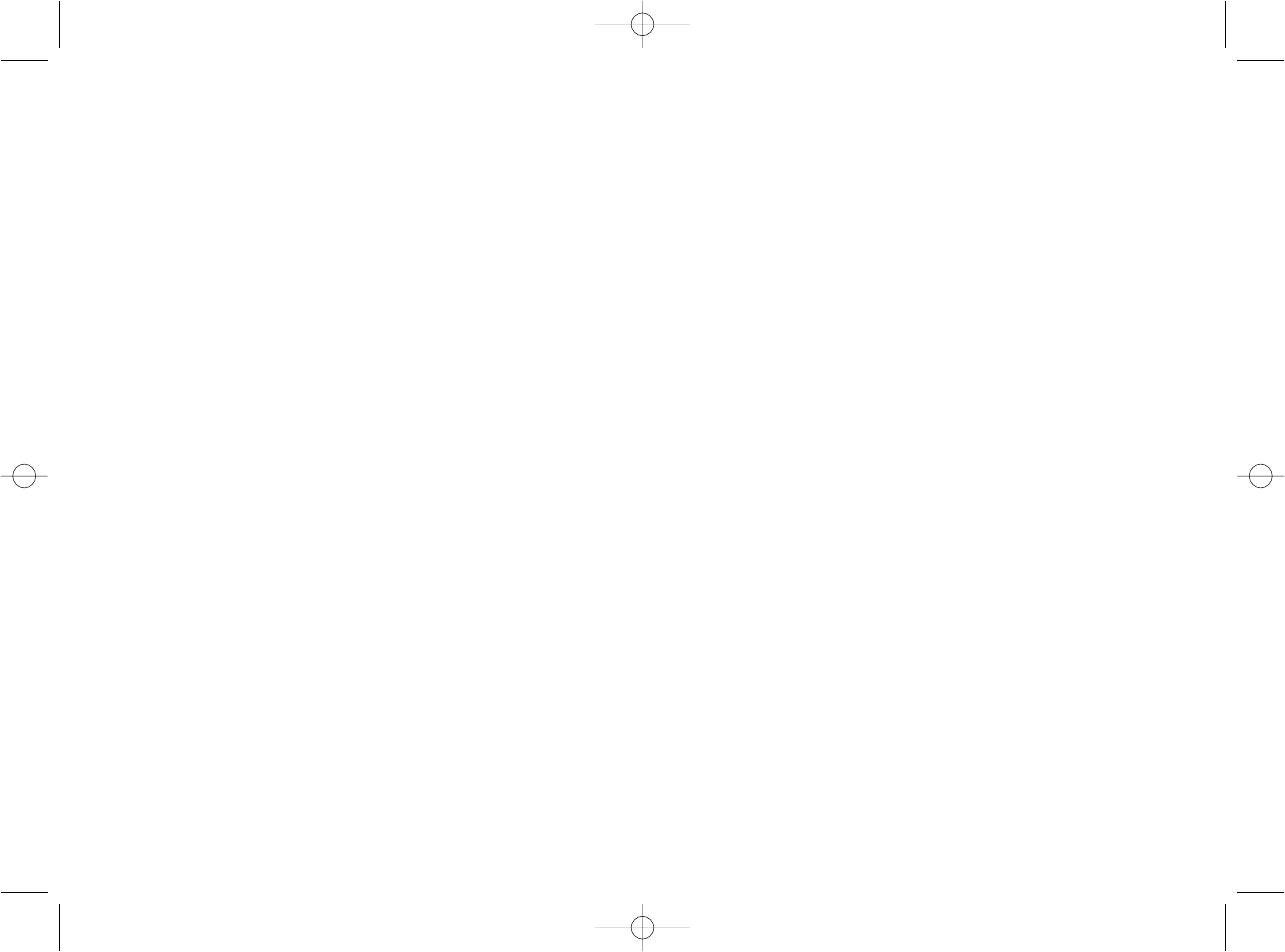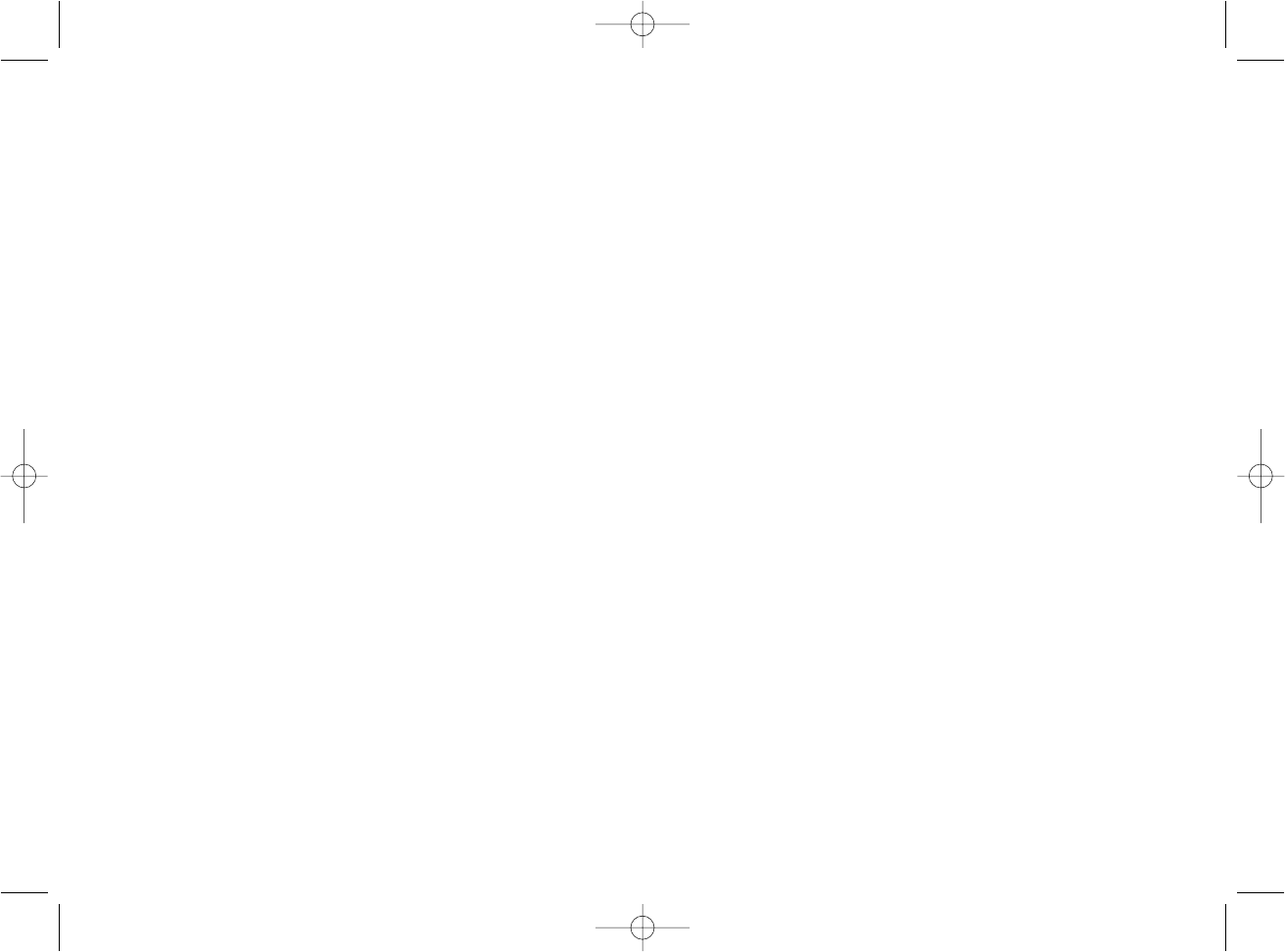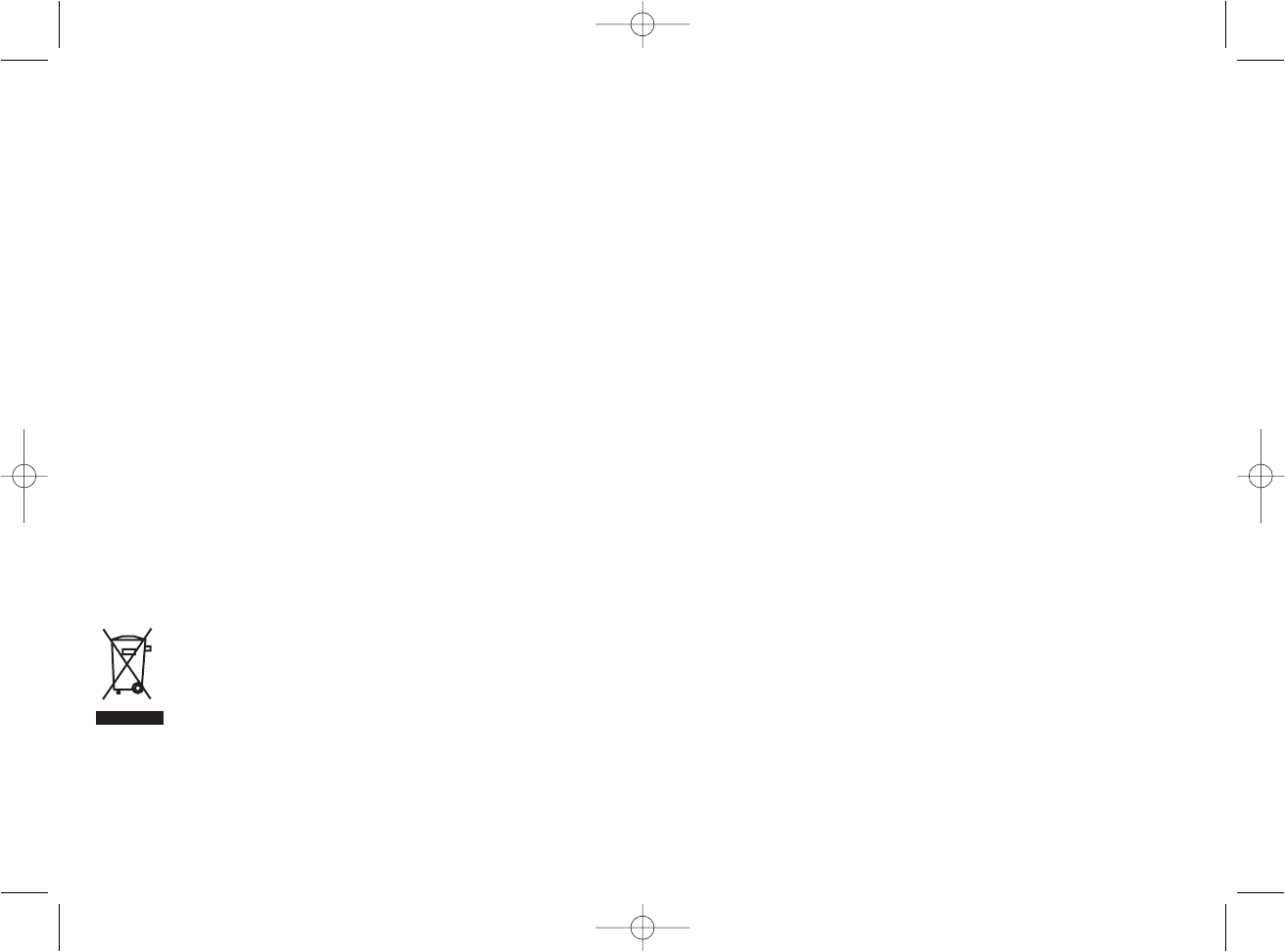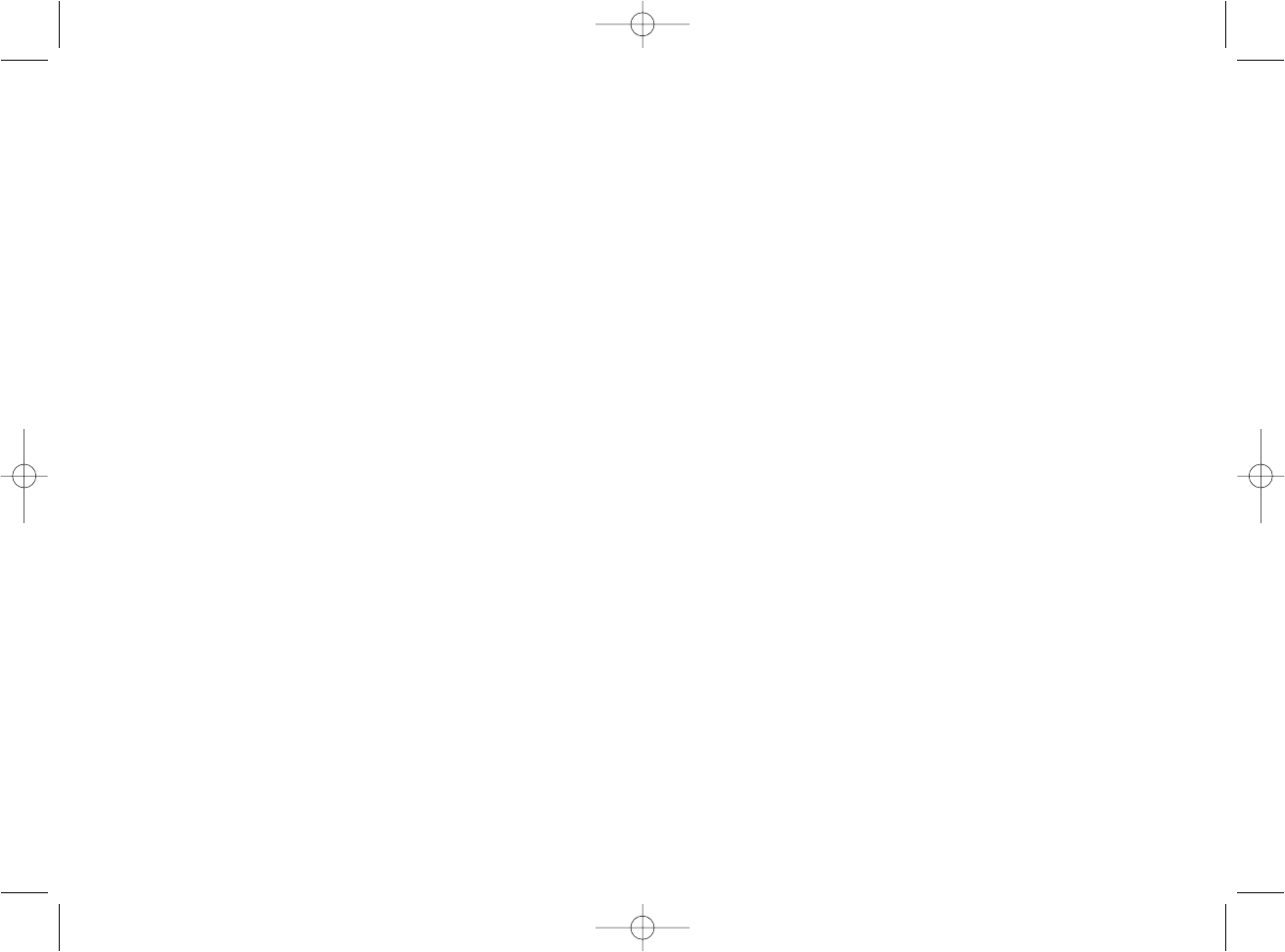Conditions de garantie
1. La période de garantie est de deux ans à compter de la date d'achat, avec soumission d'une preuve d'achat.
2. Les instructions de fonctionnement doivent être correctement suivies.
3. Le produit ne doit pas avoir été endommagé par une dégradation, une utilisation non conforme, une négligence, un accident, une destruction ou une
altération du numéro de série, l'utilisation de voltages ou courants électriques inadaptés, la réparation, la modification ou la maintenance par toute
personne ou tiers autre que notre propre Service Après Vente ou un centre de réparation agréé, l'utilisation ou l'installation de pièces de remplacement qui
ne soient pas des pièces Saitek, ou la modification du produit de quelque manière que ce soit, ou l'introduction de ce produit dans n'importe quel autre
produit, ou des dommages causés au produit par un accident, le feu, des inondations, la foudre, les catastrophes naturelles, ou toute utilisation allant à
l'encontre des instructions fournies par Saitek PLC.
4. Les obligations de Saitek sont limitées à la réparation ou au remplacement par un produit identique ou similaire, à notre convenance. Afin d'obtenir la
réparation d'un produit sous cette garantie, veuillez présenter le produit et sa preuve d'achat (c'est à dire le ticket de caisse ou une facture) au Centre de
Support Technique Saitek agréé (la liste vous est fournie sur une feuille séparée se trouvant également dans l'emballage du produit), en ayant au préalable
payé les frais d'envoi. Toute condition en contradiction avec des lois, règles et/ou obligations fédérales ou étatiques ne pourra pas être appliquée dans ce
territoire spécifique et Saitek adhèrera à ces lois, règles et/ou obligations.
5. Lors du renvoi du produit en vue d'une réparation, veillez s'il vous plaît à l'emballer soigneusement, en utilisant de préférence l'emballage d'origine. Merci
également de bien vouloir inclure une note explicative.
6. IMPORTANT : afin de vous permettre d'éviter des coûts et des désagréments inutiles, merci de vérifier soigneusement que vous avez lu et suivi les
instructions figurant dans ce manuel.
Cette garantie agit en lieu et place de toutes les autres garanties, obligations et responsabilités. TOUTES GARANTIES, OBLIGATIONS OU
RESPONSABILITES IMPLICITES, INCLUANT SANS RESTRICTION LES GARANTIES ET CONDITIONS IMPLICITES DE QUALITE OU
D'ADAPTABILITE A UN USAGE SPECIFIQUE, SONT LIMITEES, EN DUREE, A LA DUREE DE CETTE GARANTIE LIMITEE ECRITE. Certains Etats
n'autorisent pas de restrictions de durée de la garantie, auquel cas les restrictions décrites ci-dessus ne vous sont pas applicables. EN AUCUN CAS
NOUS NE POURRONS ETRE TENUS POUR RESPONSABLES POUR DES DEGATS SPECIFIQUES OU RESULTANT D'UNE INFRACTION A CETTE
GARANTIE OU A TOUTE AUTRE GARANTIE, EXPRESSE OU IMPLICITE, QUELLE QU'ELLE SOIT. Certains Etats n'autorisent pas l'exclusion ou la
restriction des dégâts accidentels, indirects, spéciaux ou induits, auquel cas la restriction ci-dessus ne vous est pas applicable. Cette garantie vous
accorde des droits légaux spécifiques, et vous pouvez également bénéficier d'autres droits variant d'un Etat à l'autre.
Ce symbole sur le produit ou dans le manuel signifie que votre équipement électrique et électronique doit être, en fin de vie, jeté séparement de
vos déchets ménagés. Il existe en France des systèmes de collecte différents pour les déchets recyclables. Pour plus d'information, veuillez
contacter les autorités locales ou le revendeur chez qui vous avez acheté le produit.
Avertissement important
Dans certaines circonstances, l'utilisation d'un clavier peut engendrer des douleurs aux mains, aux poignets, aux bras, au dos ou au cos. Si vous ressentez
des douleurs, un engourdissement ou une faiblesse de l'une de ces parties de votre corps pendant ou après l'utilisation du clavier, veuillez consulter un
médecin qualifié.