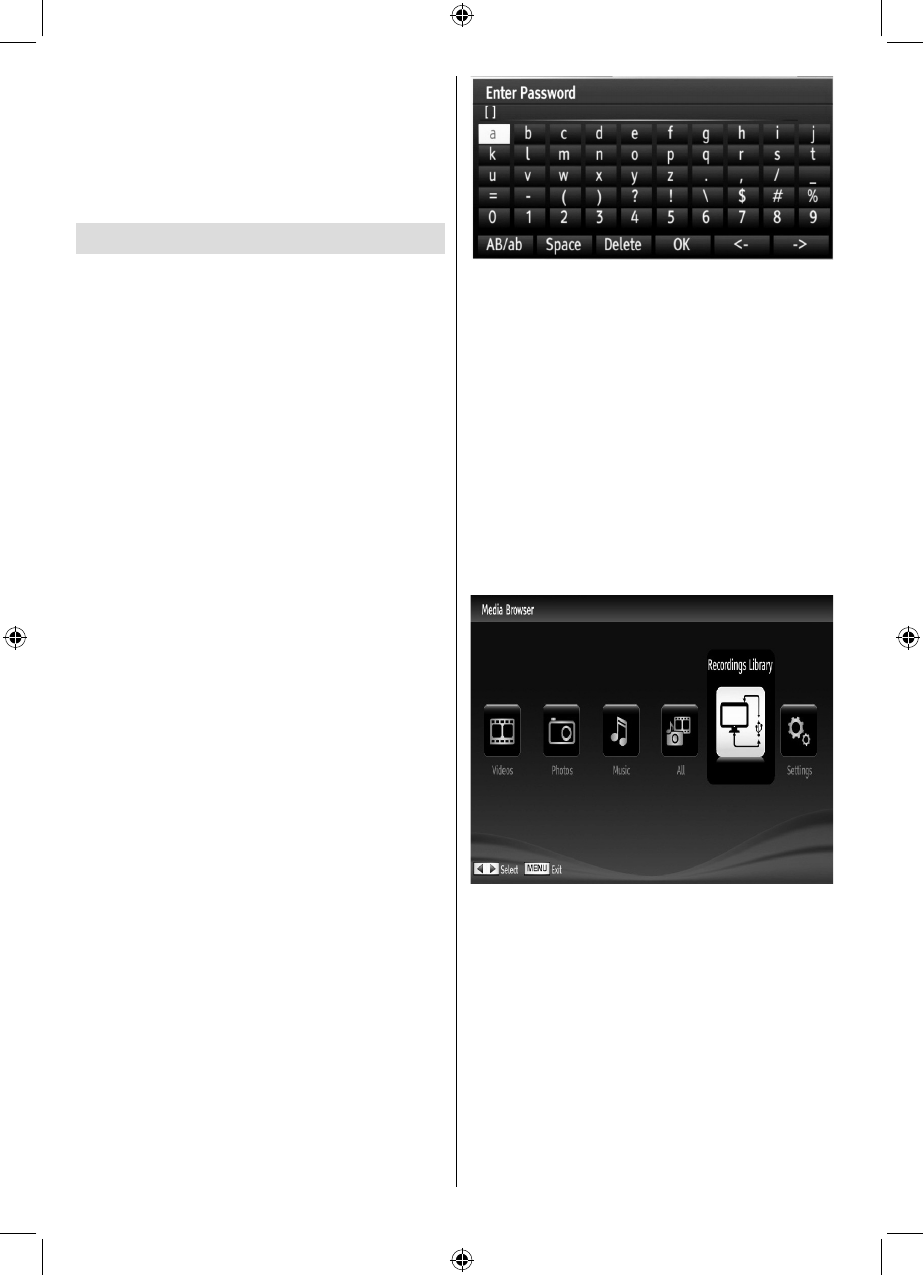-
Ik Heb mijn tv per ongeluk gereset en nu krijgt ik geen niets op de tv alleen blauw beeld en aan en uit lampje knipper alleen afstand beding reageert ook niet wie o wie kan mij helpen Gesteld op 10-2-2021 om 17:25
Reageer op deze vraag Misbruik melden -
instellen geluidkleur. Veel te veel hoog en weinig basgeluid Gesteld op 19-1-2020 om 15:45
Reageer op deze vraag Misbruik melden -
Hoe kun je op internet op dit model? Gesteld op 13-8-2014 om 12:58
Reageer op deze vraag Misbruik melden-
Via LAN of via een speciaal verkrijgbare WiFi adapter, te koop bij Tristar. Geantwoord op 16-8-2014 om 00:43
Waardeer dit antwoord Misbruik melden
-
-
We hebben de Wifi adapter en verbinding met (Ziggo) netwerk... maar wat nu? Hoe kunnen we op internet/Netflix?? zie dit nergens terug in de handleiding? het "internet" knopje doet niks op de afstandbediening... Geantwoord op 1-2-2016 om 16:58
Waardeer dit antwoord (10) Misbruik melden -
Ik ben op zoek naar iemand die in het bezit is van een MT-Logic TV model LE-427116MT en ervaring heeft met het instellen van digitale kabel TV zenders via UPC in de regio Gelderland. Gesteld op 5-11-2013 om 12:21
Reageer op deze vraag Misbruik melden-
Hallo,
Waardeer dit antwoord (3) Misbruik melden
Ik woon in Gelderland en heb digitale kabelinstellingen uitgevoerd.
beeld mooi, niet alle kanalen.
Suc6 Geantwoord op 8-12-2013 om 16:27
-
-
Degene die op mijn vraag gereageerd heeft, wil je mogelijk de stappen uitleggen van scannen? Want alleen een digitale kabel scan bij mij geeft alleen analoge kanalen, niets digitaal. Alvast bedankt! Geantwoord op 12-12-2013 om 08:03
Waardeer dit antwoord Misbruik melden