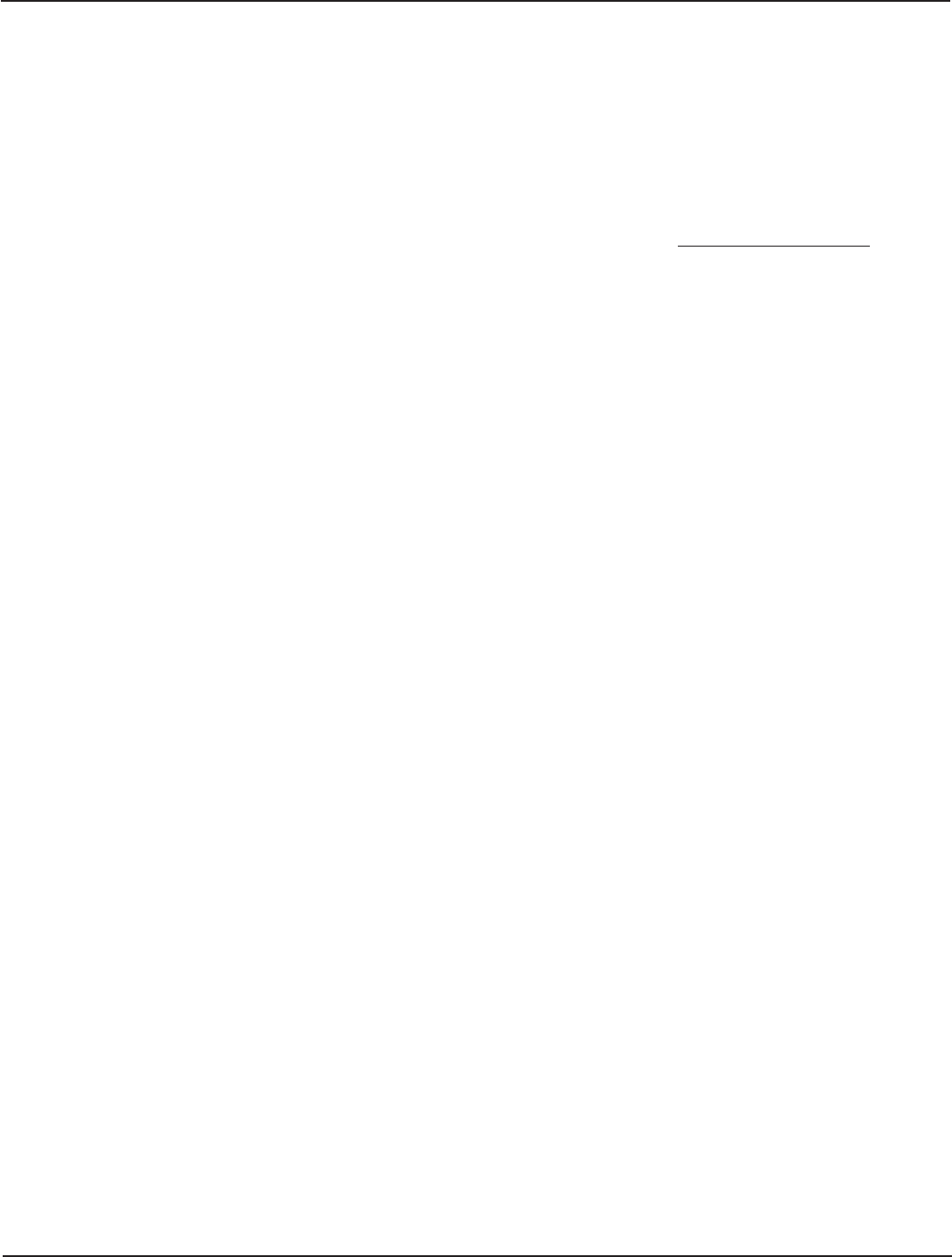-
Waarom geen ned.lands talig handleiding?Kan geen woord Engels, en heb afstand bediening al minstens 2 jaar. Bijna niet gebruikt,kunt u me niet helpen met Nederlandse? Harmony785 Gesteld op 18-1-2016 om 14:01
Reageer op deze vraag Misbruik melden-
Ik heb hem al veel langer maar ik heb ook geen NL handleiding. Logitech is doof voor Nederlandse gebruikers. Geantwoord op 22-1-2016 om 14:45
Waardeer dit antwoord Misbruik melden
-
-
zou graag de hand leiding willen hebben Gesteld op 3-3-2011 om 21:23
Reageer op deze vraag Misbruik melden-
pietgroenewald@ljve.nl.ikwoon.in.nijmeden.sikkelser24ikhadgraageenhandleiding Geantwoord op 9-6-2011 om 10:38
Waardeer dit antwoord (1) Misbruik melden
-
-
Er is geen Nederlands talige handleiding Ik begrijp ervoor niets van Heb het maar en de kast gelegd Geantwoord op 1-12-2014 om 17:24
Waardeer dit antwoord Misbruik melden -
Vraagje door verhuizing is mijn software zoek geraakt van de logitech 785 kan iemand mij helpen hoe ik er weer aan kan komen.
Reageer op deze vraag Misbruik melden
Groet Paul Gesteld op 8-2-2011 om 09:26-
Kun je downloaden via logitech.com Geantwoord op 26-8-2011 om 19:12
Waardeer dit antwoord (1) Misbruik melden
-