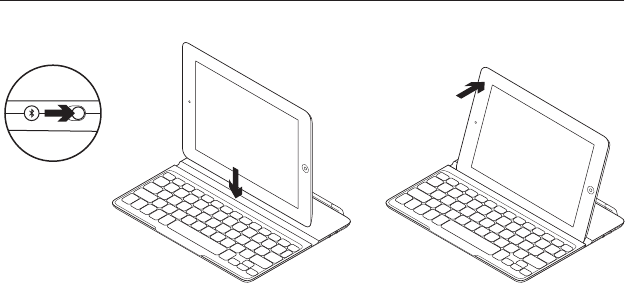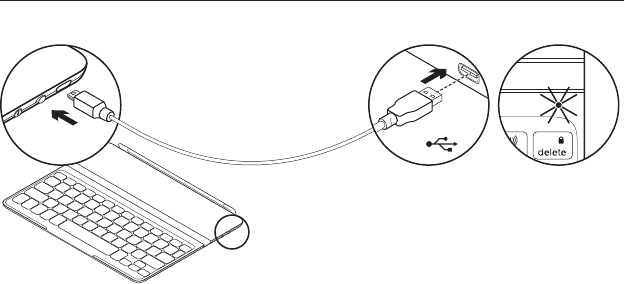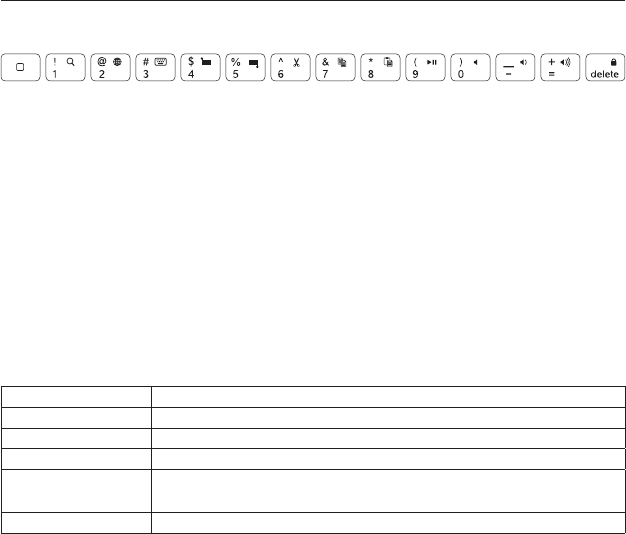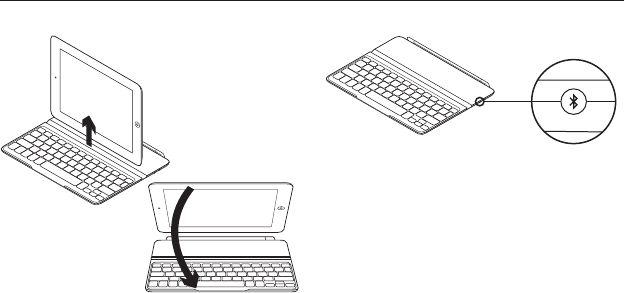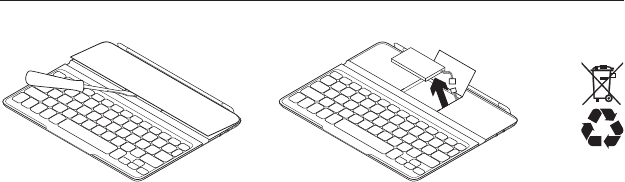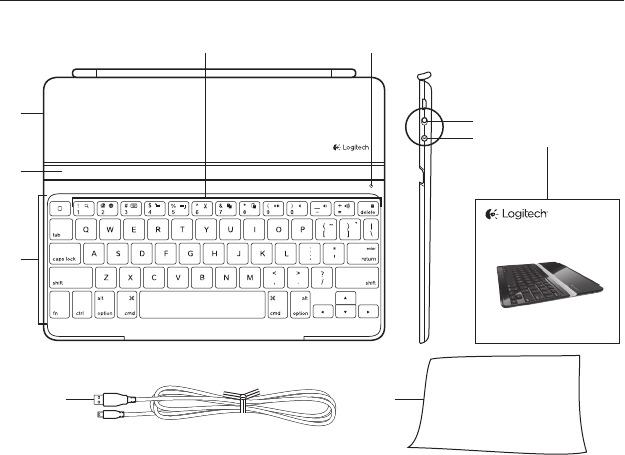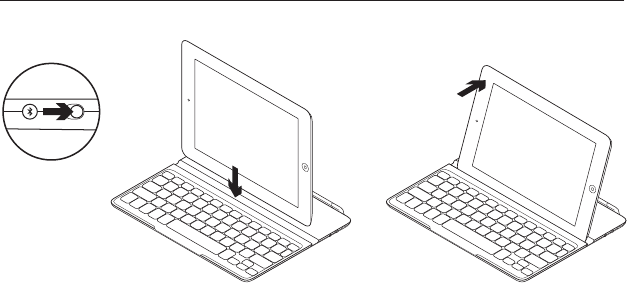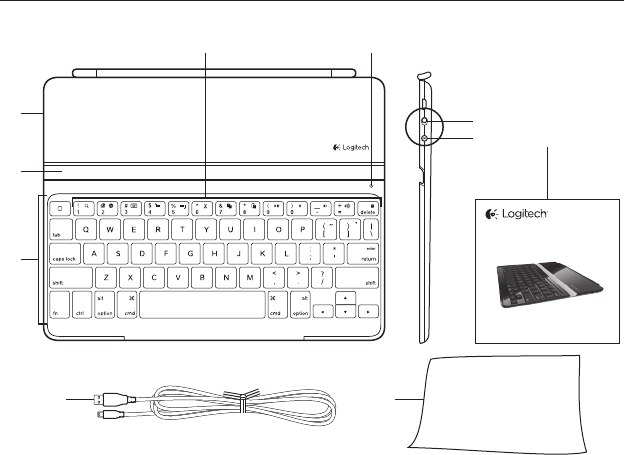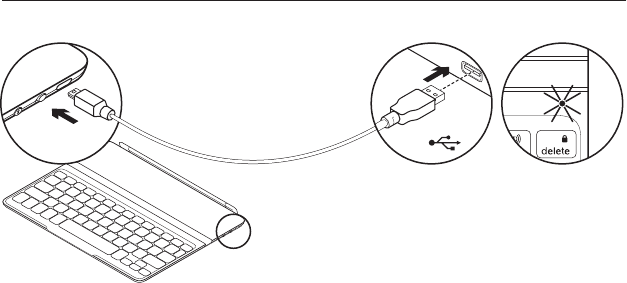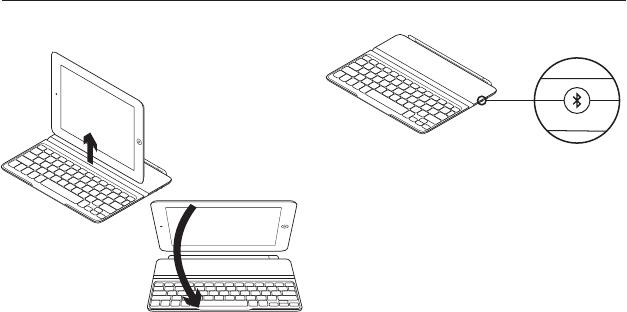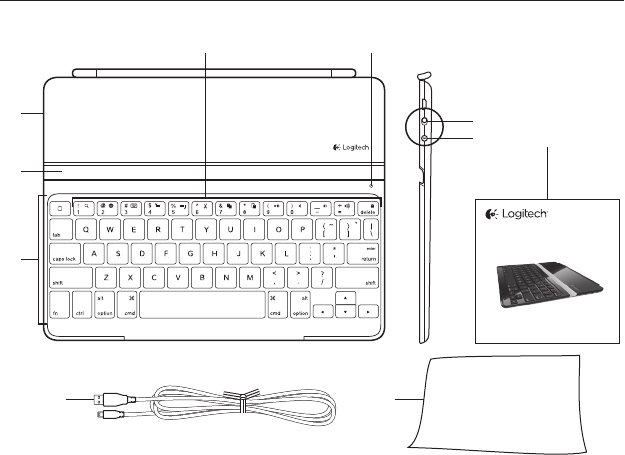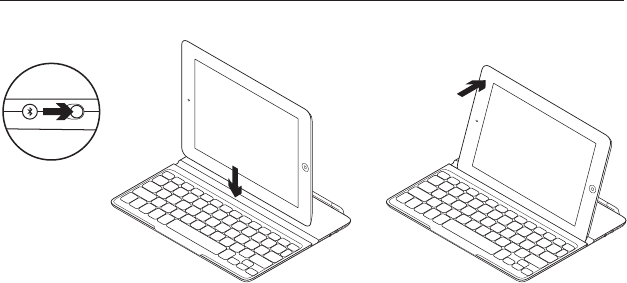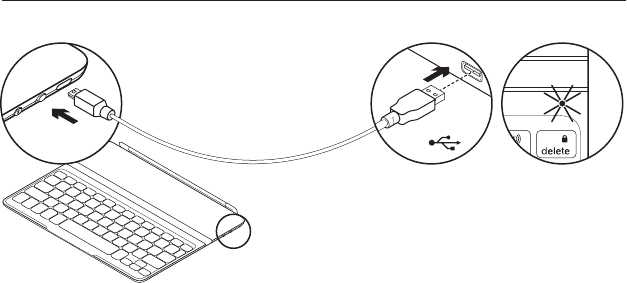-
waar vind ik de pincode om het toetsenbord te verbinden met de tablet Gesteld op 18-4-2020 om 09:10
Reageer op deze vraag Misbruik melden -
Qwerty naar Azerty welke Toetsen samen indrukken ?
Reageer op deze vraag Misbruik melden
Gesteld op 16-1-2018 om 21:25-
Yes! I have the solution, i had the same problem on mine having just bought it and one minute it worked as qwerty and tbe next azerty. There is a function key shaped as the world next to key number 4. Just hold down fn and tap 4 and the keyboard will swtich from qwerty or azerty. Hope it works for you. Geantwoord op 23-10-2018 om 22:05
Waardeer dit antwoord Misbruik melden
-