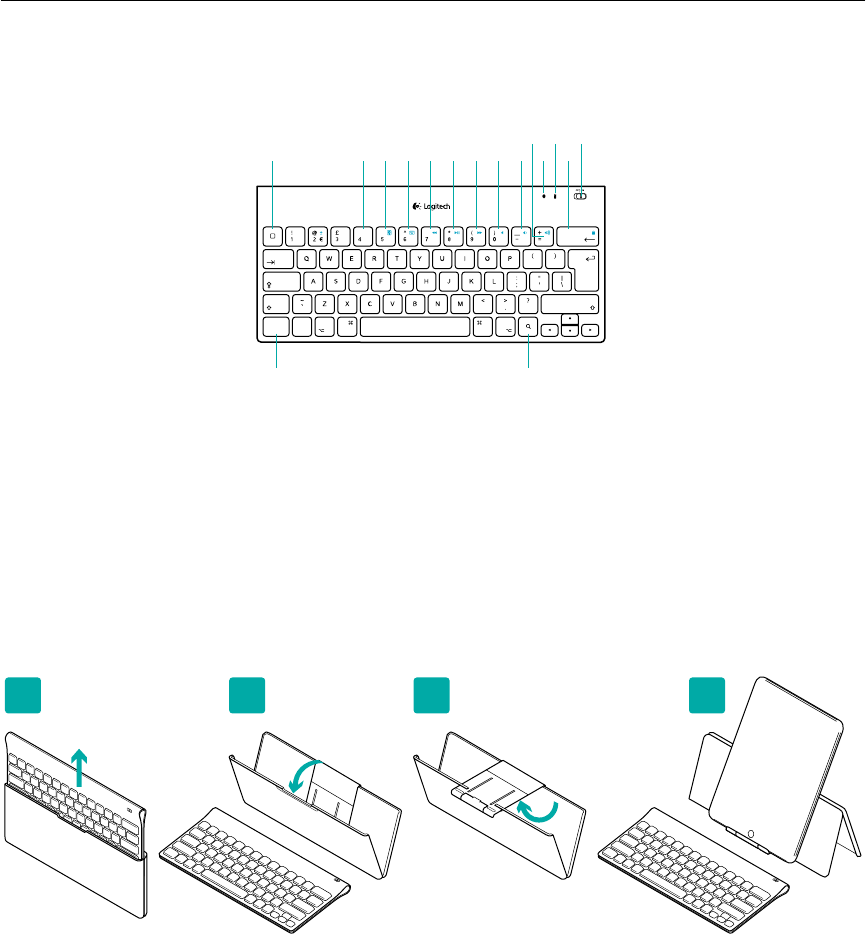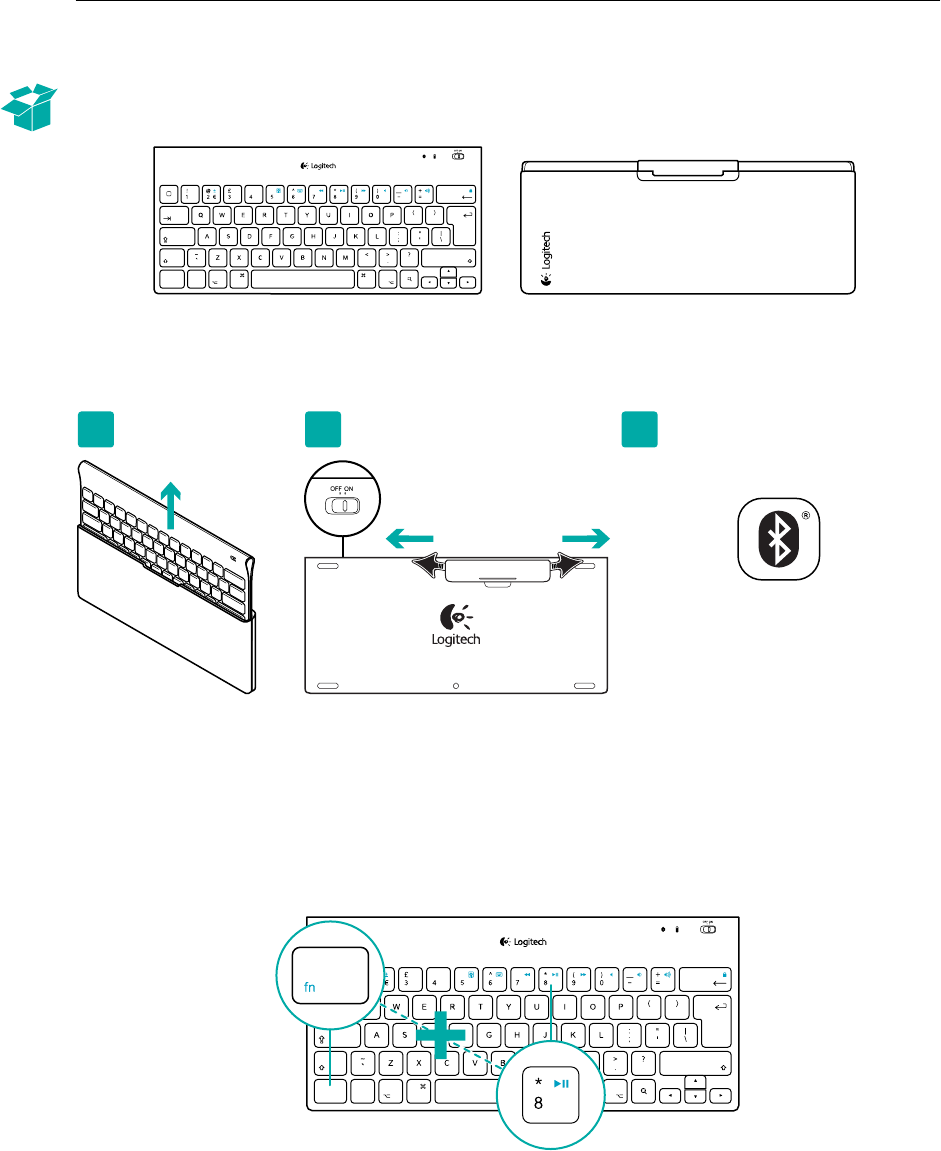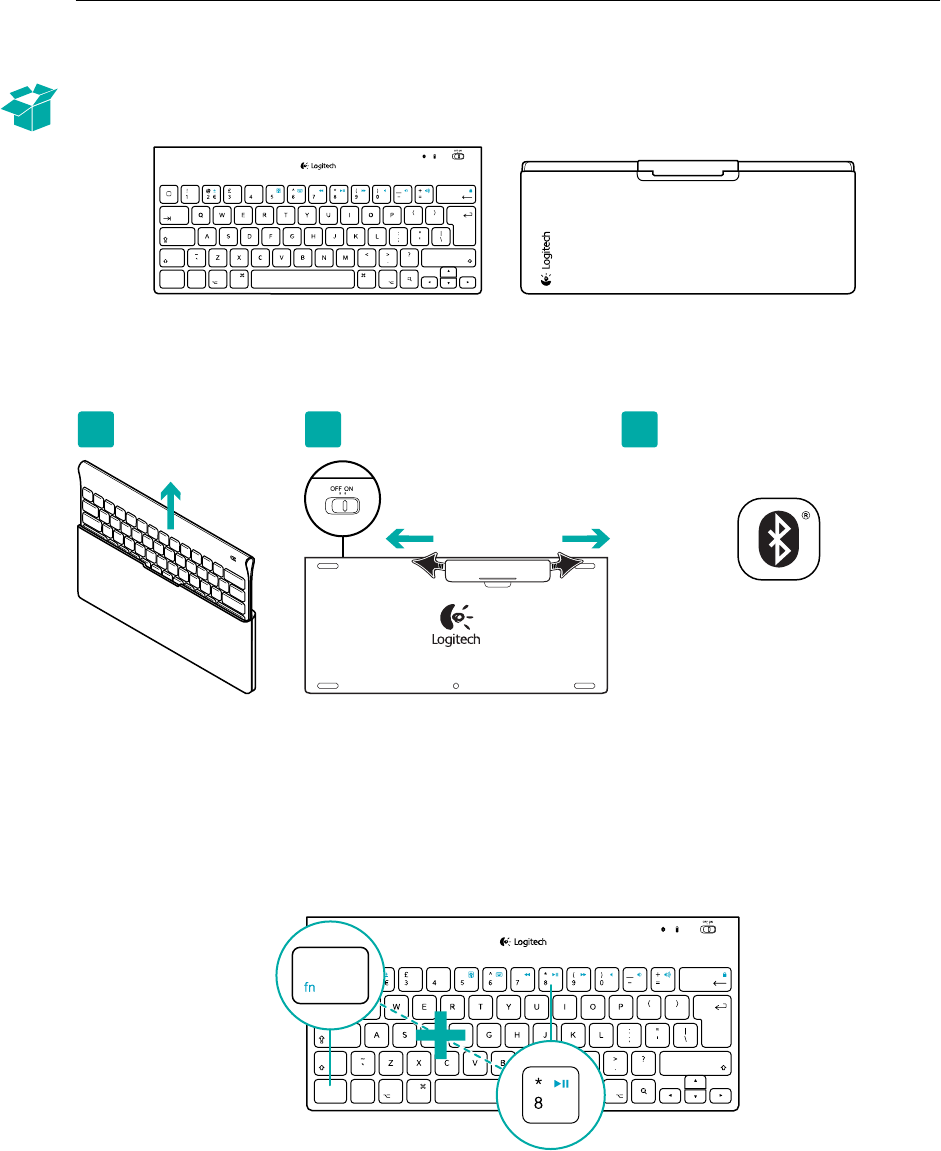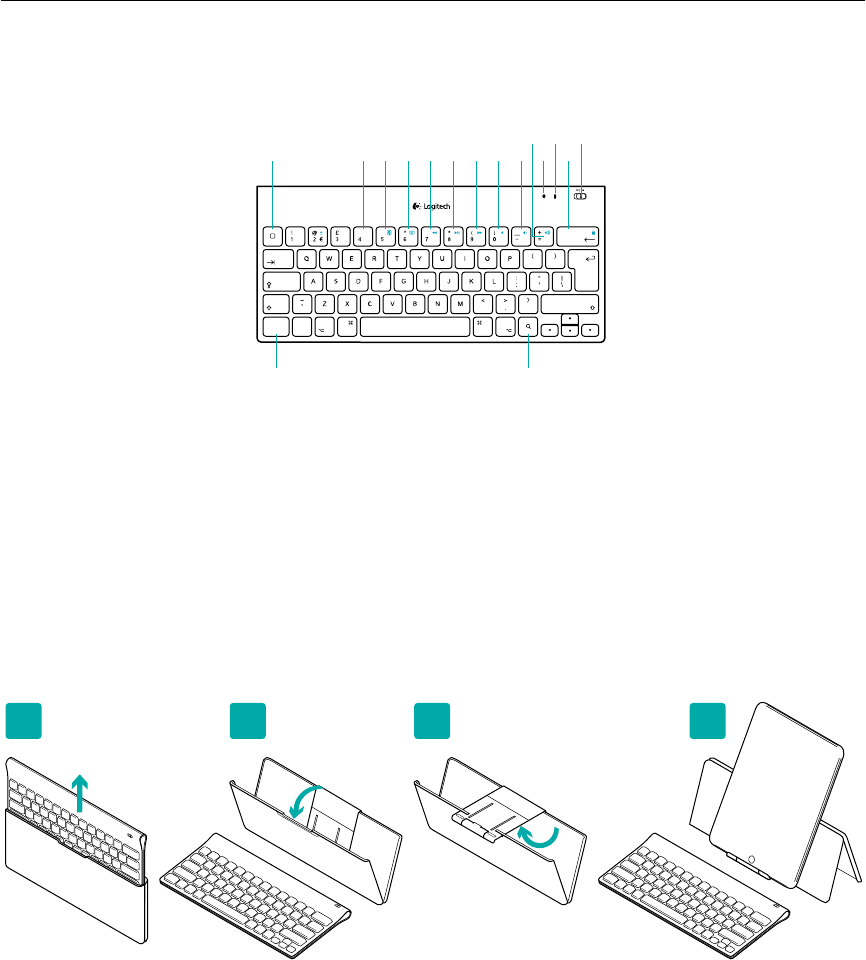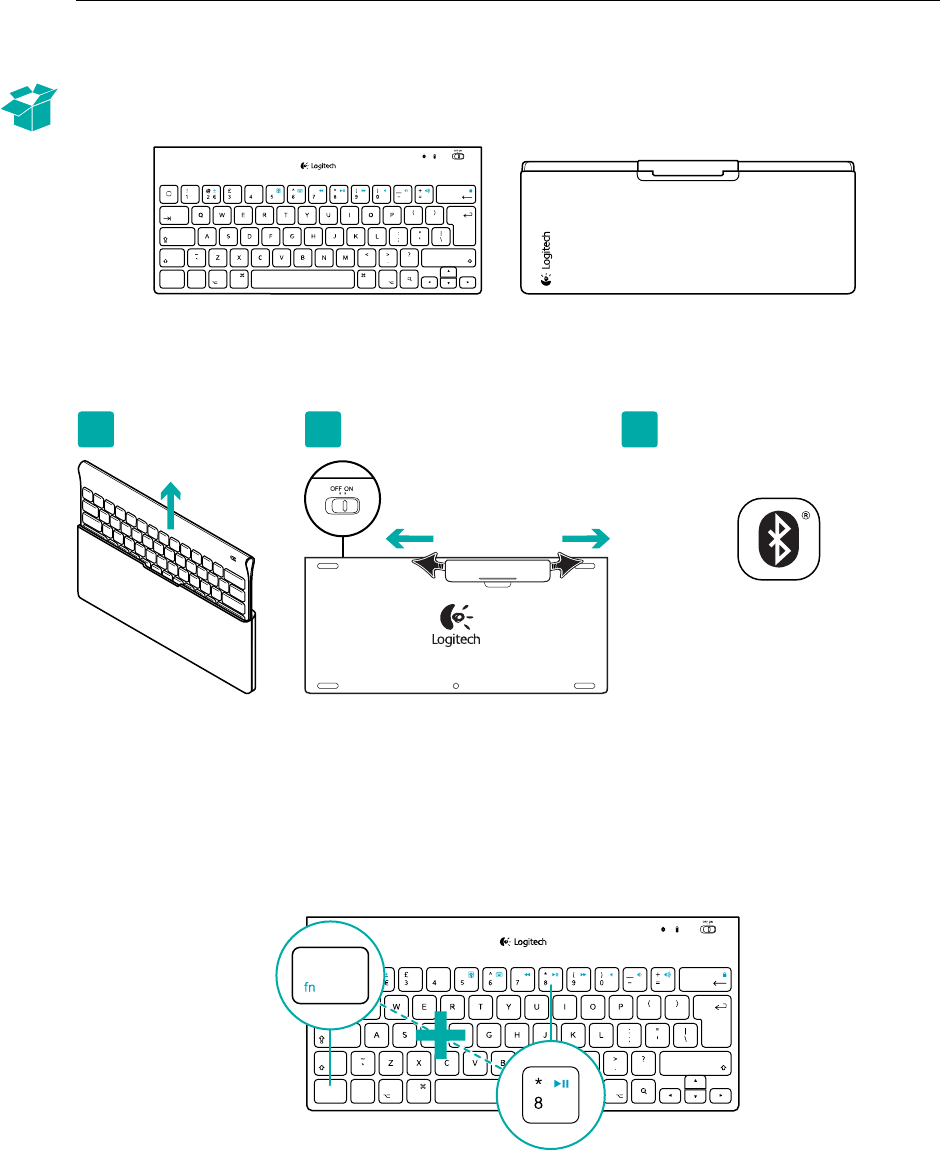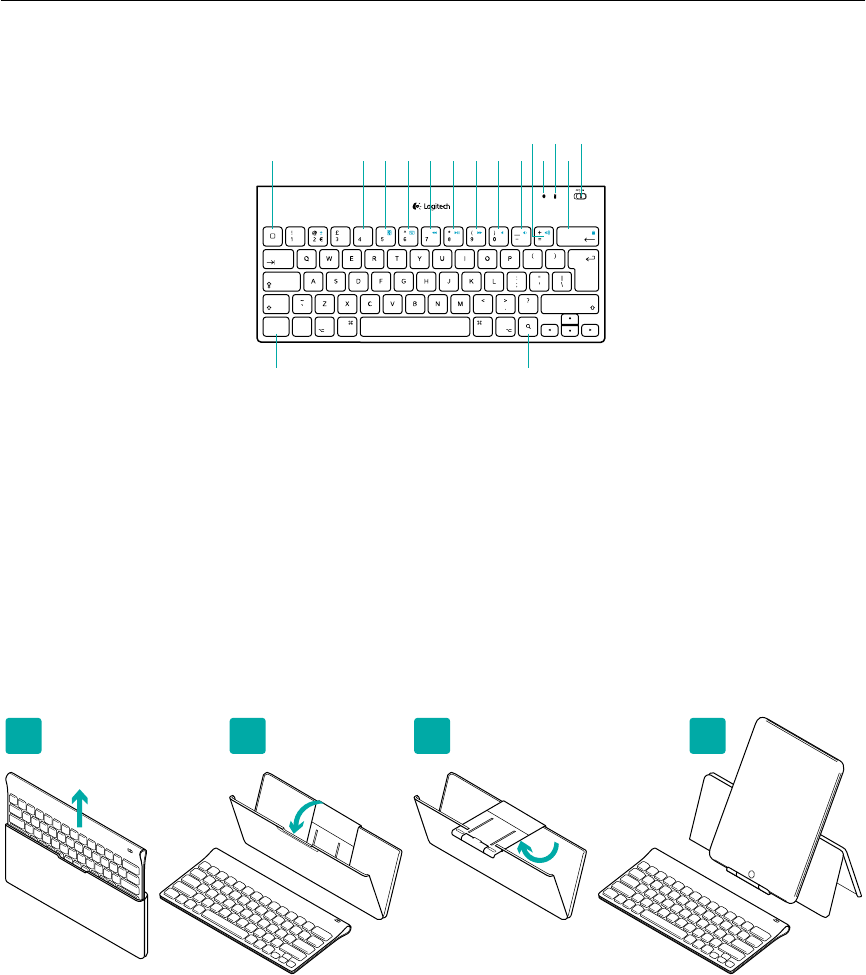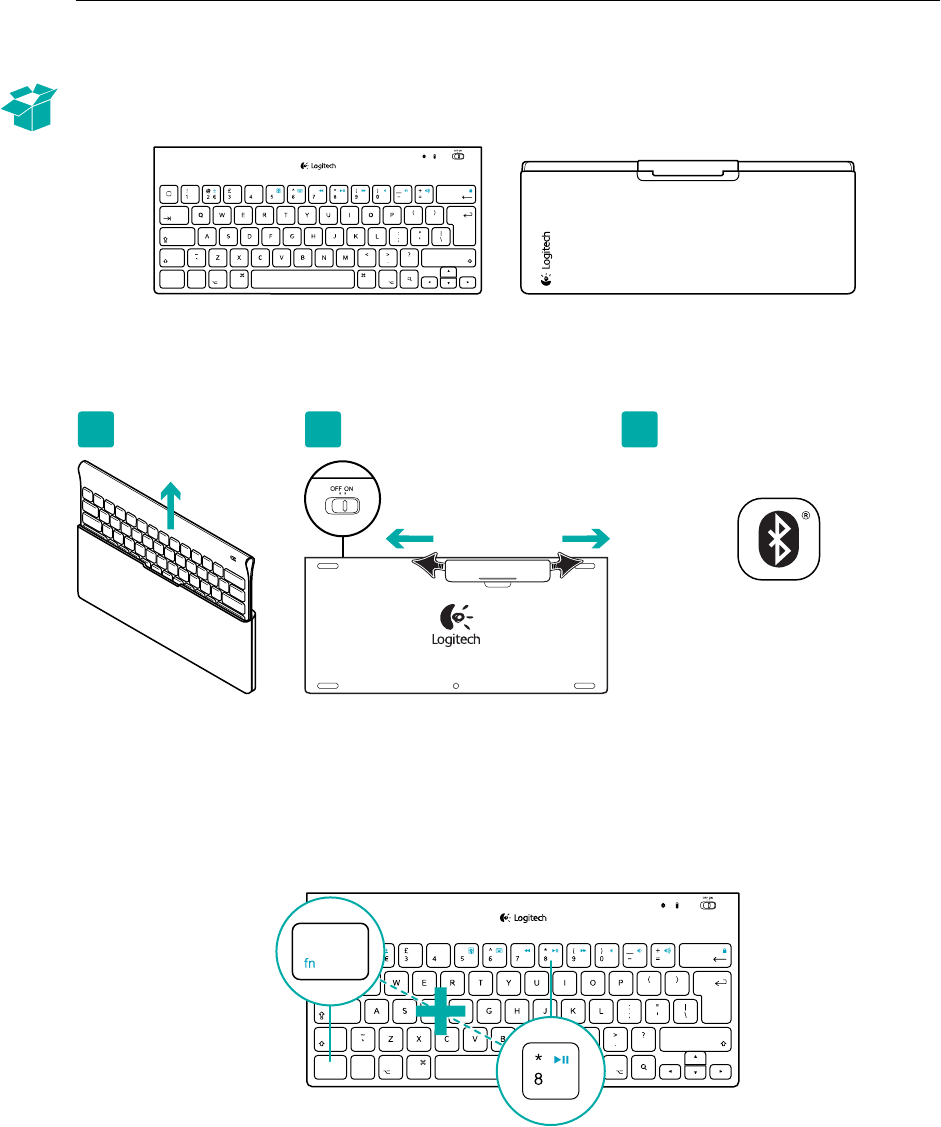-
Ik heb een Logitech BT 4.0 keyboard wat ik moet aanzetten om het toetsenbord te koppelen met mijn iPad. Ik weet alleen niet waar de aan/uit knop zit?
Reageer op deze vraag Misbruik melden
Gesteld op 4-2-2025 om 17:56 -
wat betekent dat slotje helemaal rechts boven? Ik drukte er toevallig op en van af toen kon ik het toetsenbord niet meer openen Gesteld op 31-7-2023 om 16:38
Reageer op deze vraag Misbruik melden -
Toetsenbord iPad werkt niet meer. Wat kan ik doen? Gesteld op 10-3-2023 om 06:35
Reageer op deze vraag Misbruik melden -
Als ik een vertaal app gebruikt ,en ga ik een zin maken ,bij het eerste woord wordt het scherm en blokkert .
Reageer op deze vraag Misbruik melden
Heeft iemand hier een antwoord op ? Gesteld op 23-10-2022 om 14:36 -
euroteken logitech ipad toetsenbord waar vind ik dat Gesteld op 17-10-2022 om 10:30
Reageer op deze vraag Misbruik melden -
Na vervanging van de batterij doet mijn toetsenbord het niet meer Gesteld op 23-5-2022 om 17:05
Reageer op deze vraag Misbruik melden
-
logitech toetsenbord weigert. Geluidsterkte oa. reageert niet Gesteld op 27-3-2022 om 12:27
Reageer op deze vraag Misbruik melden -
De koppeling tussen keyboard en ipad is verbroken. Wat te doen? Gesteld op 5-3-2022 om 17:24
Reageer op deze vraag Misbruik melden