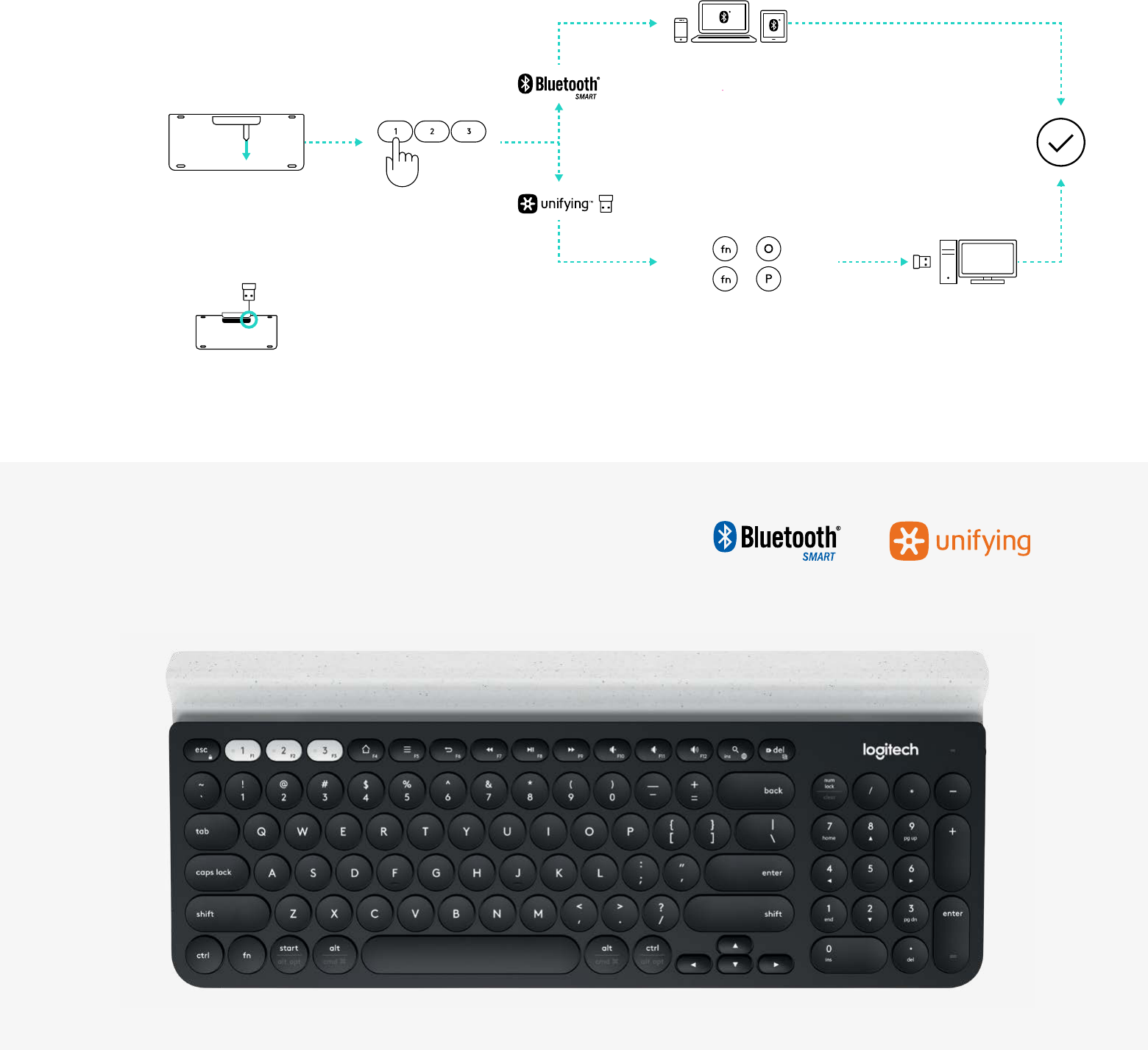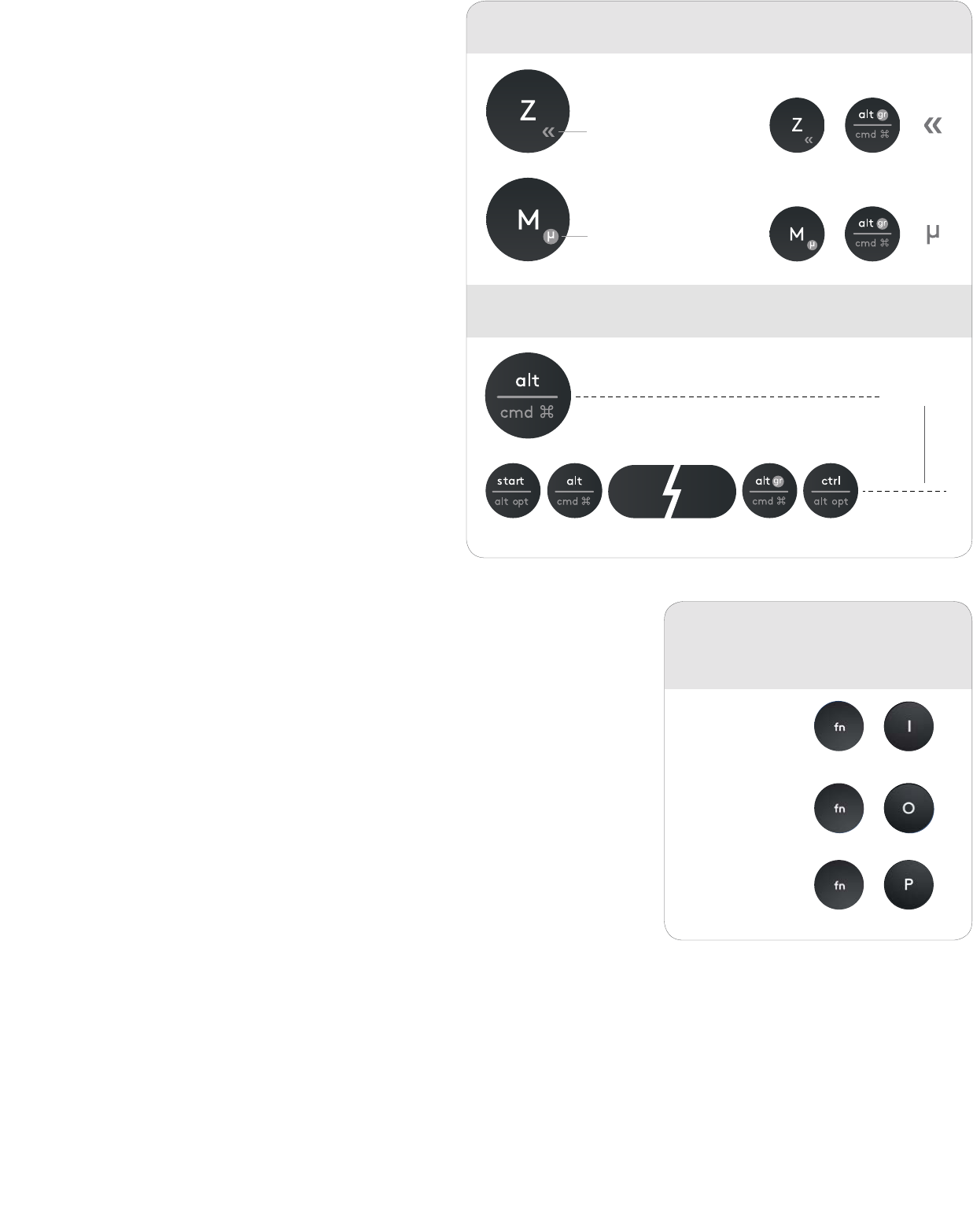-
Hoe kan ik het apestaartje gebruiken die ook toets 2 zit? Gesteld op 4-5-2022 om 22:18
Reageer op deze vraag Misbruik melden -
toetsen van het toetsenbord geven de verkeerde waarde. bijvoorbeeld het is gelijk teken geeft het graden teken Gesteld op 4-5-2022 om 19:35
Reageer op deze vraag Misbruik melden -
Hoe kan ik een trema (dubbele punt) in een woord krijgen?
Reageer op deze vraag Misbruik melden
Dus bijvoorbeeld in het woord patient. Gesteld op 4-11-2021 om 13:37 -
Goedendag, als ik op de ipad 2018 in excel of word werk dan werkt de spatiebalk gewoon, werk ik in numbers of pages en druk ik op de spatiebalk dan werkt hij niet goed, het beeld verspringt en hij schiet weer naar een leeg blad, hoe kan dit? Gesteld op 24-12-2020 om 18:51
Reageer op deze vraag Misbruik melden -
Hoe kan ik gebruik maken van de functietoetsen F1 t|m F12 zonder de software? Gesteld op 23-7-2020 om 16:23
Reageer op deze vraag Misbruik melden -
Hoe krijg ik speciale tekens zoals @ bijvoorbeeld getypt ? € teken ? voor windows ? Gesteld op 20-5-2020 om 19:06
Reageer op deze vraag Misbruik melden