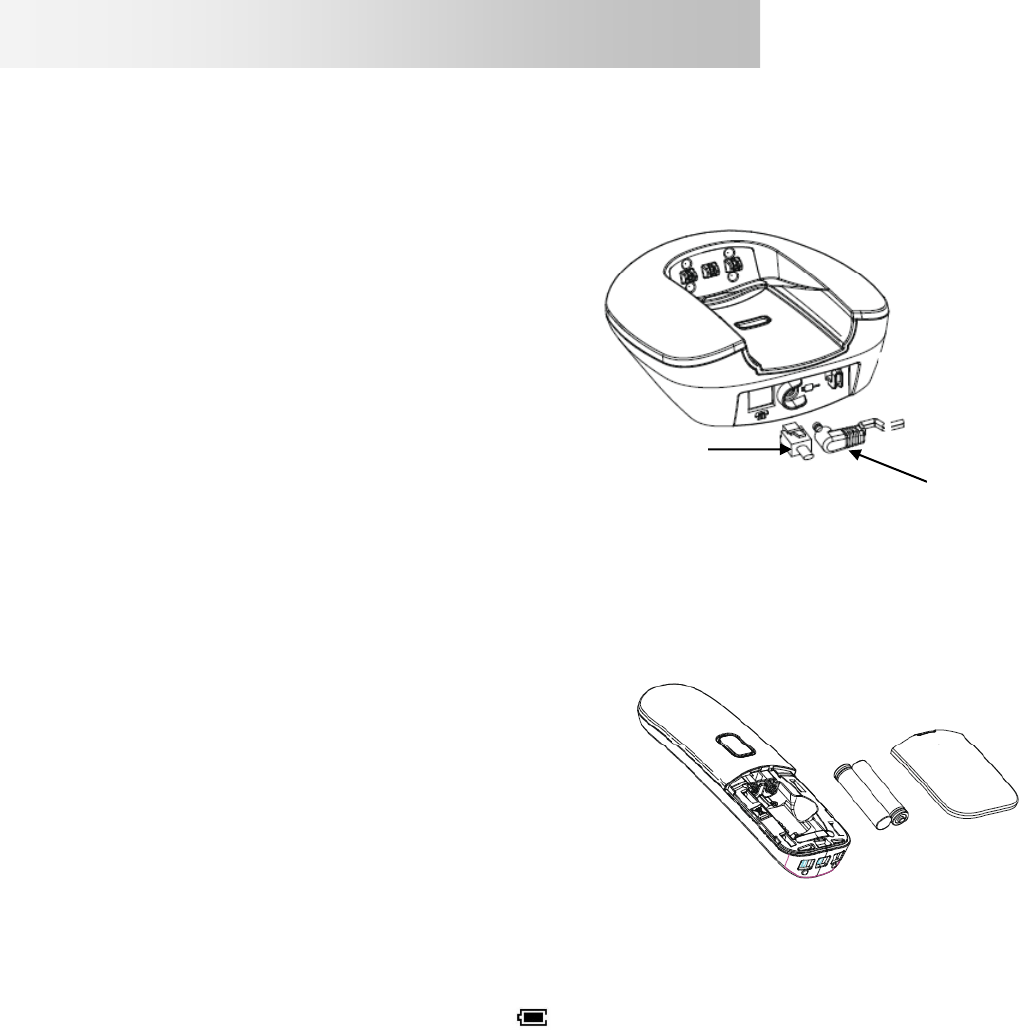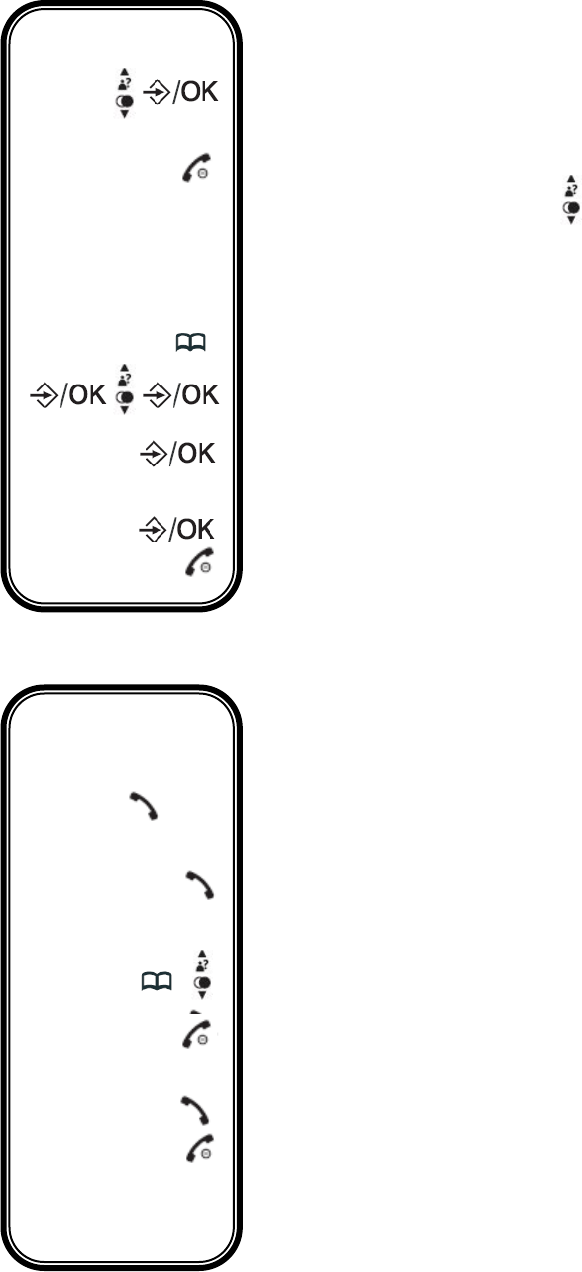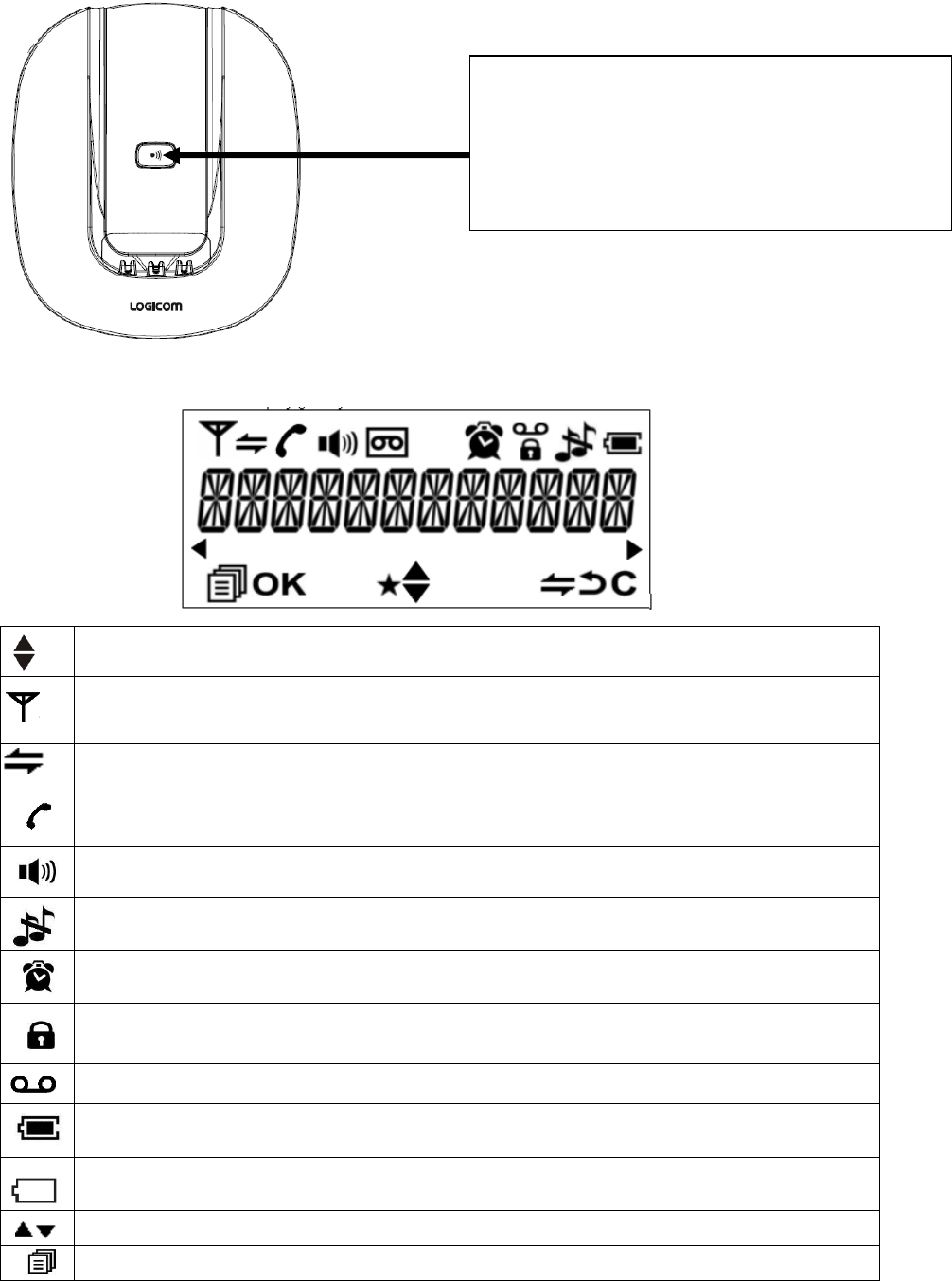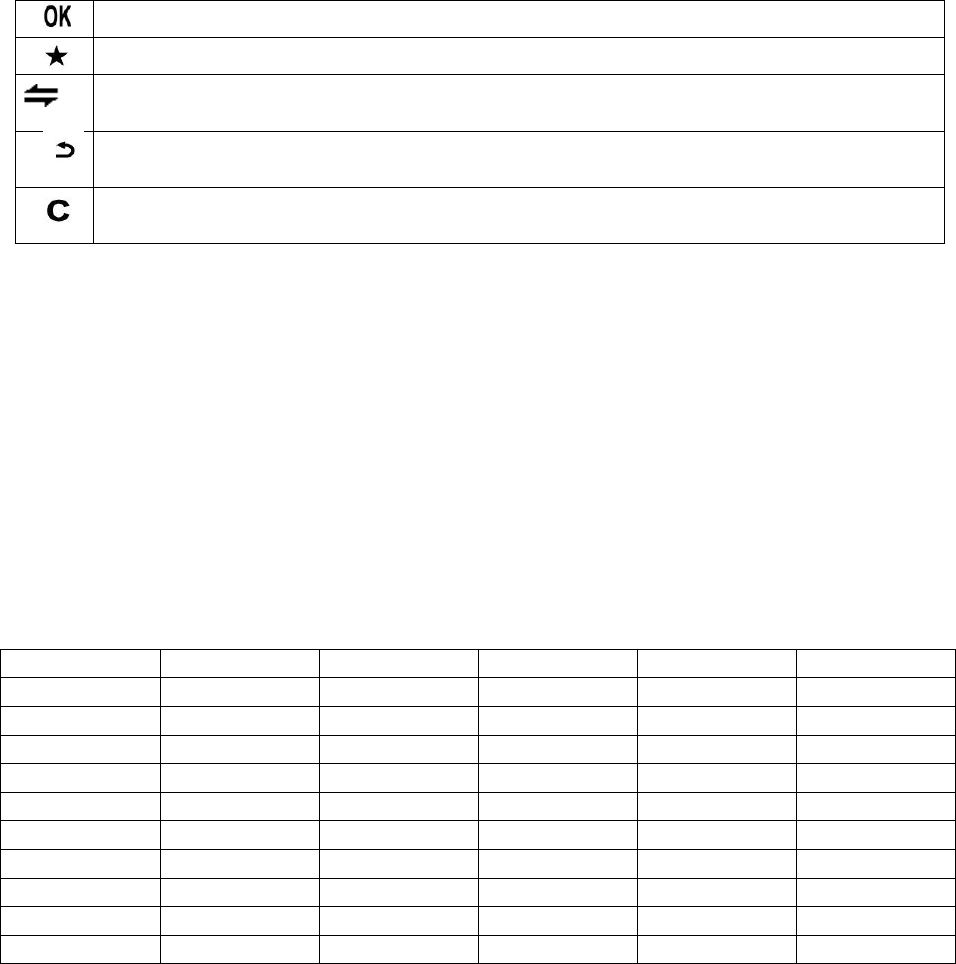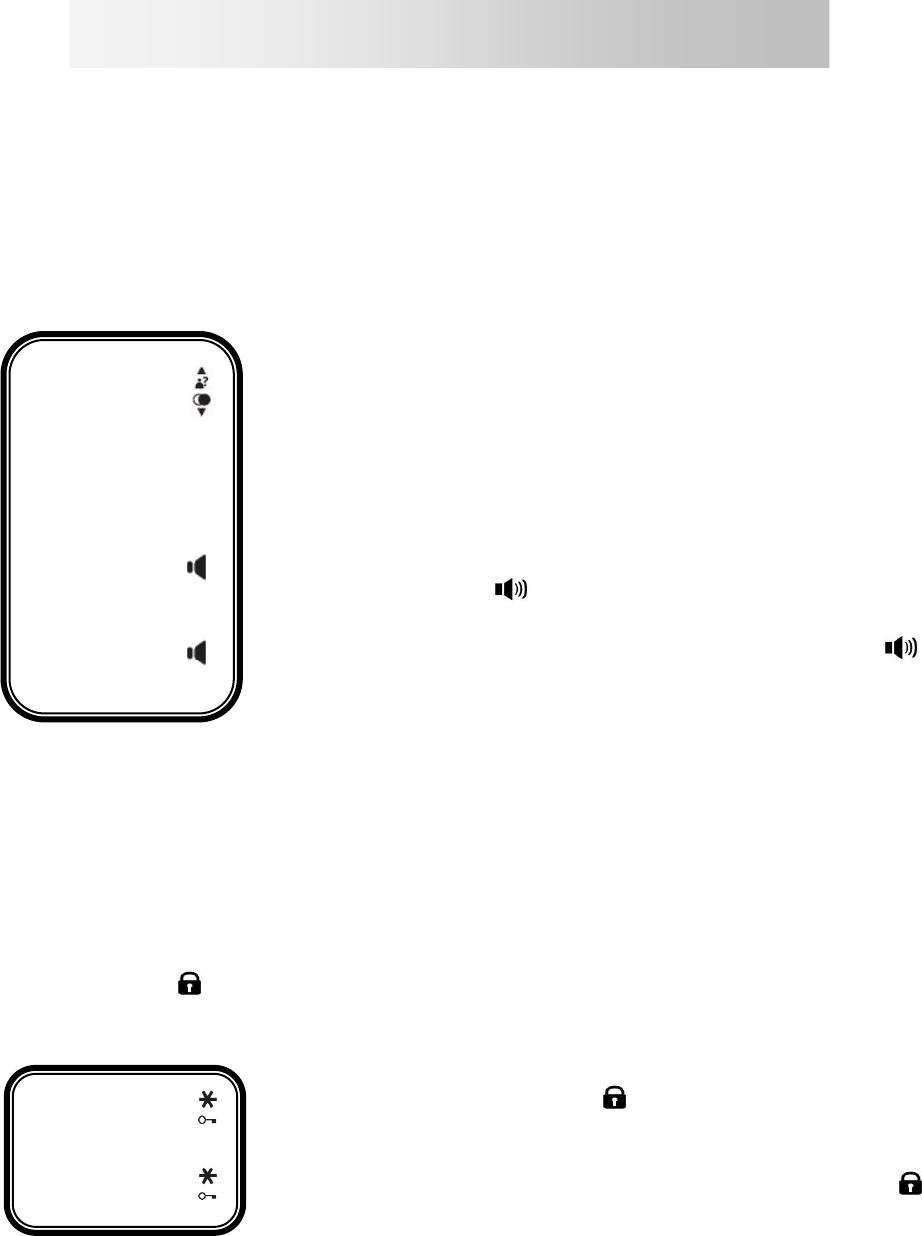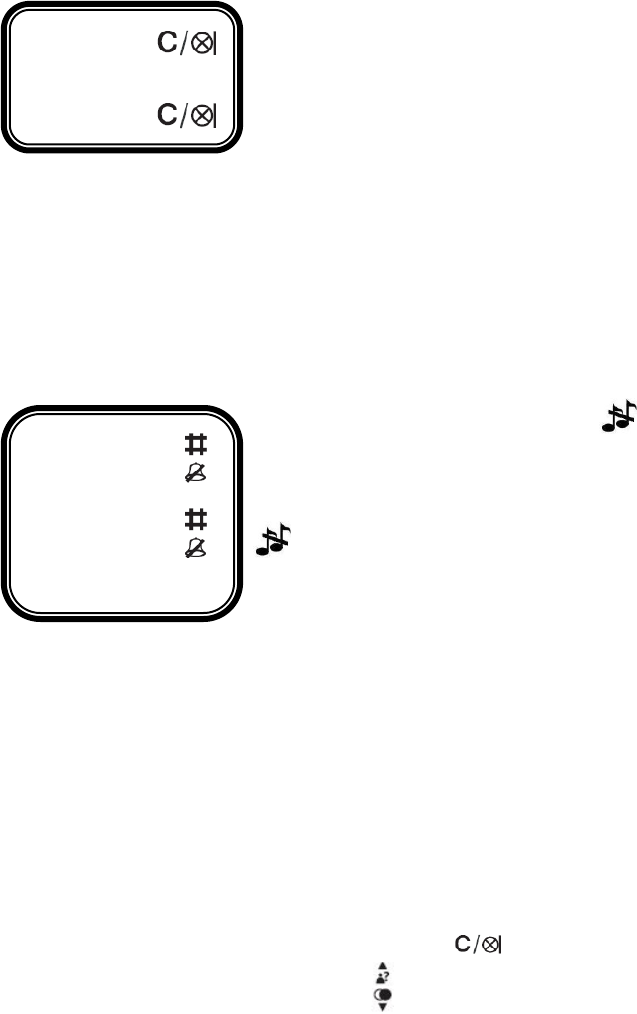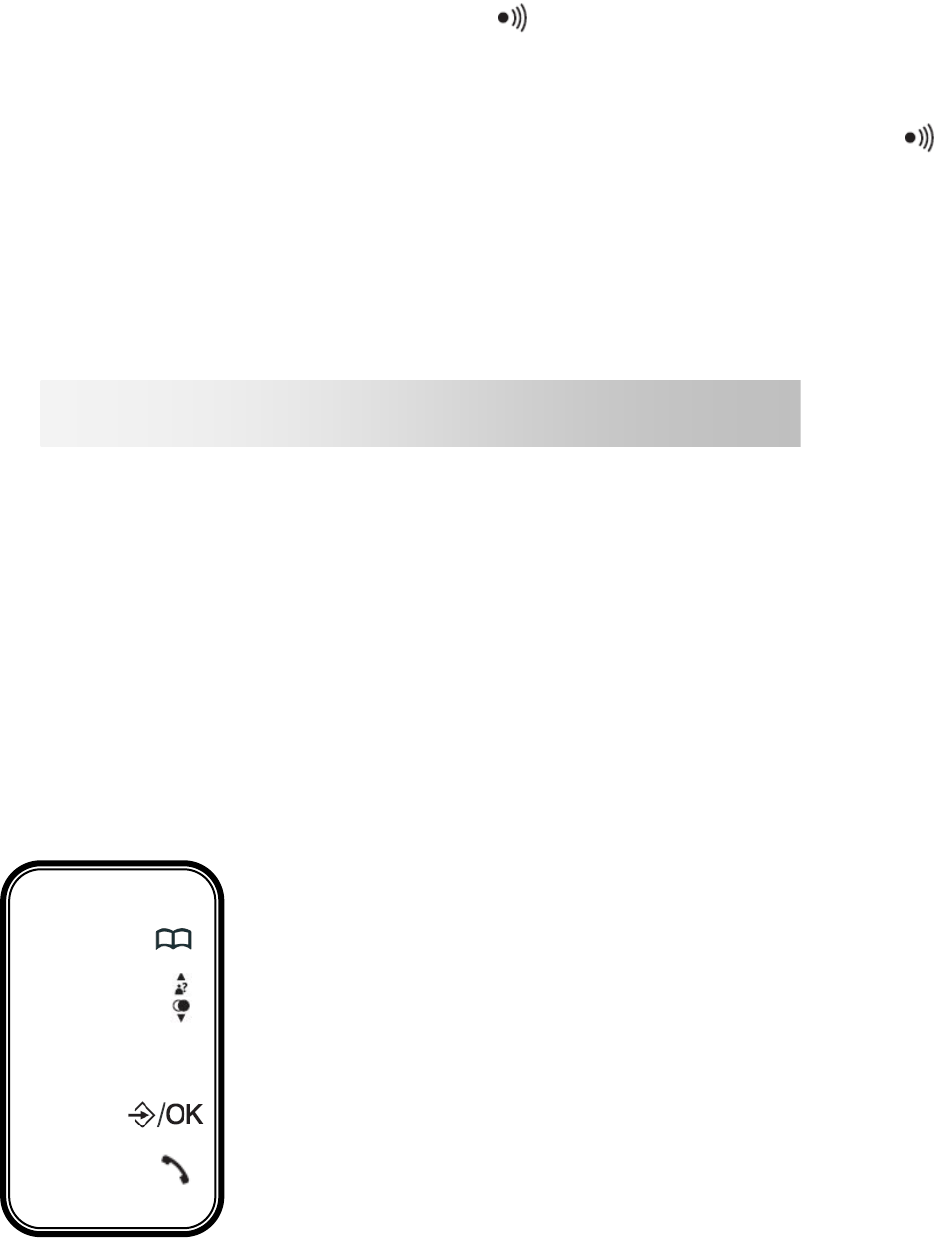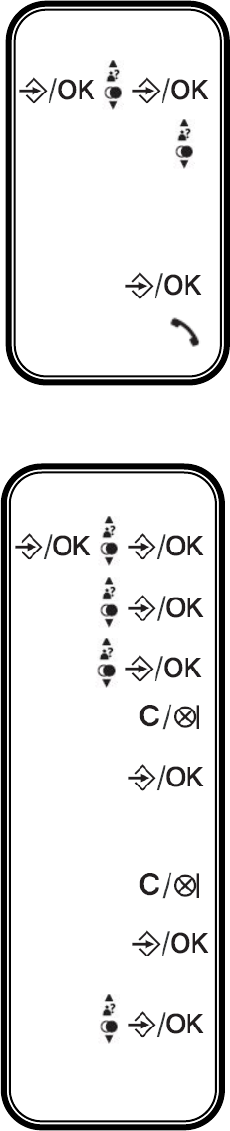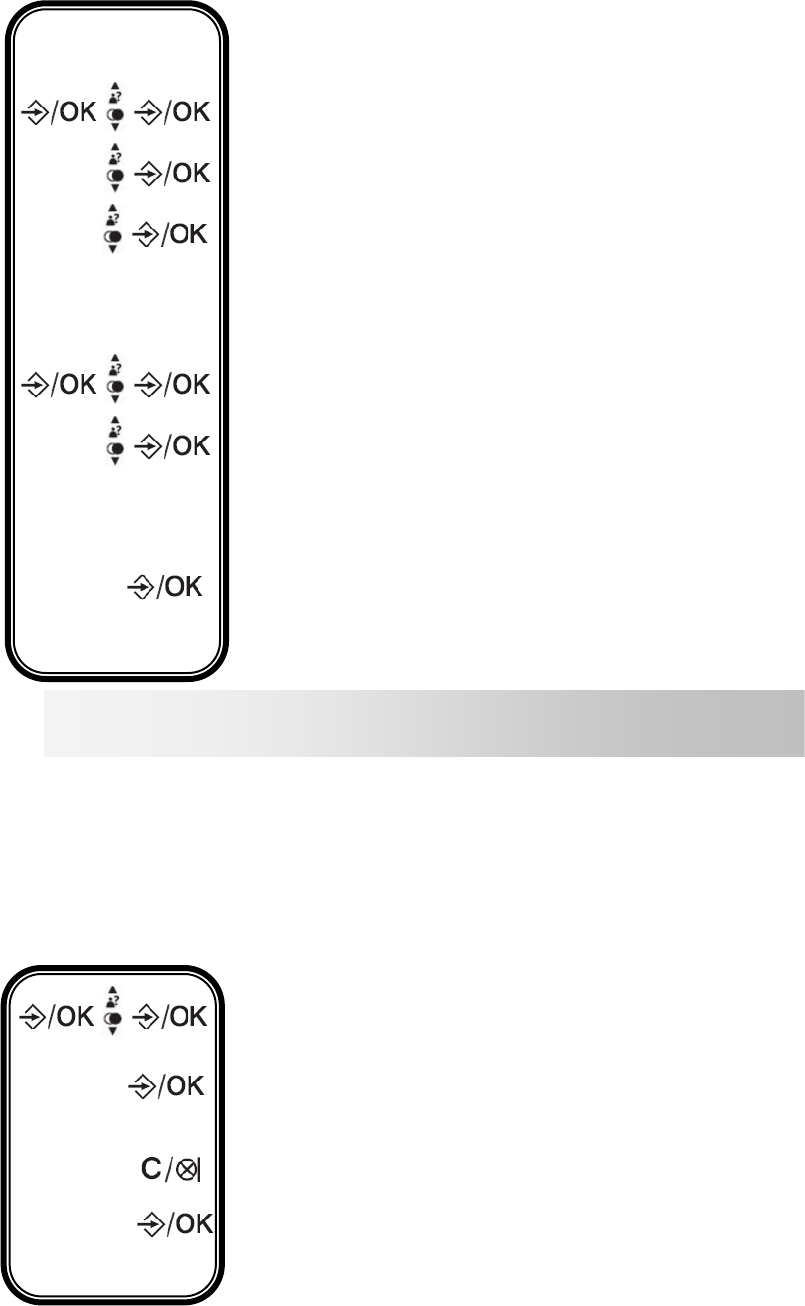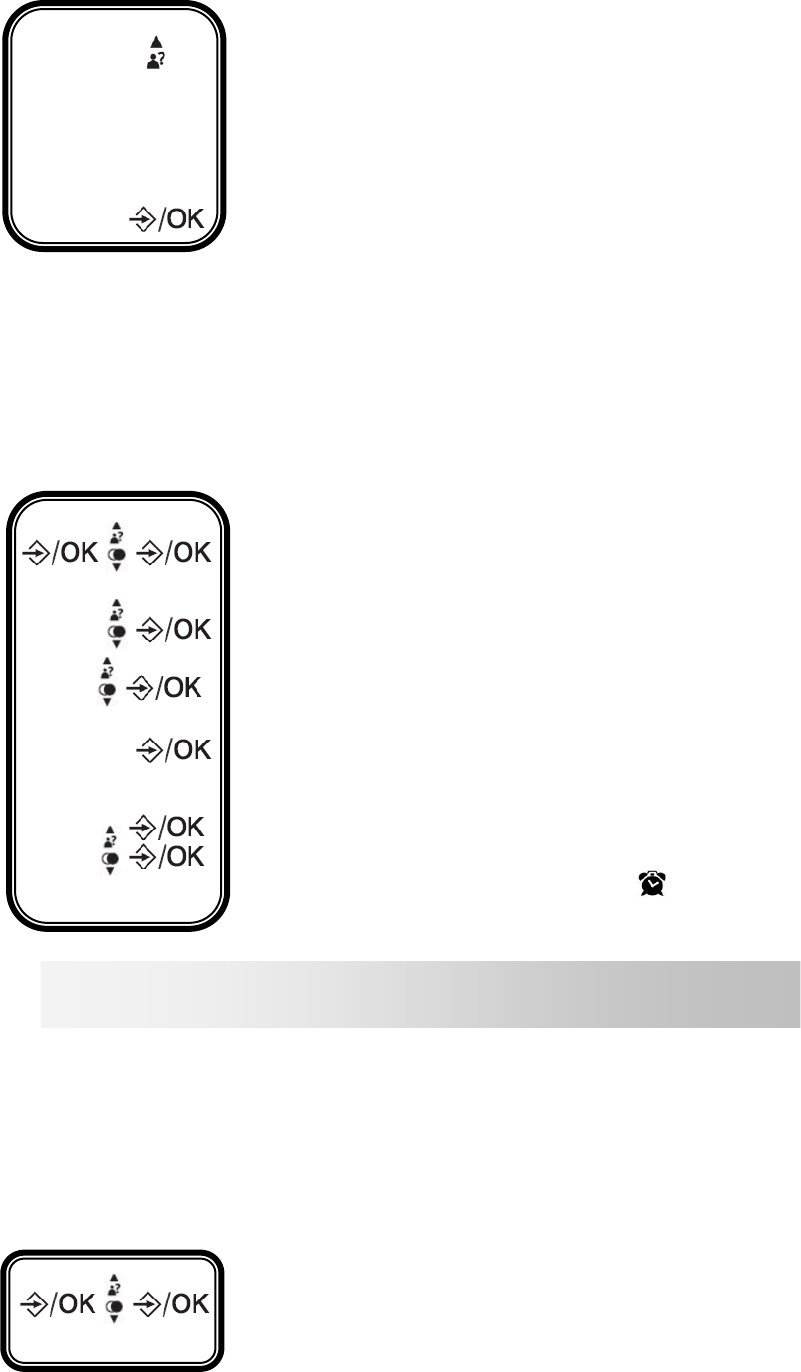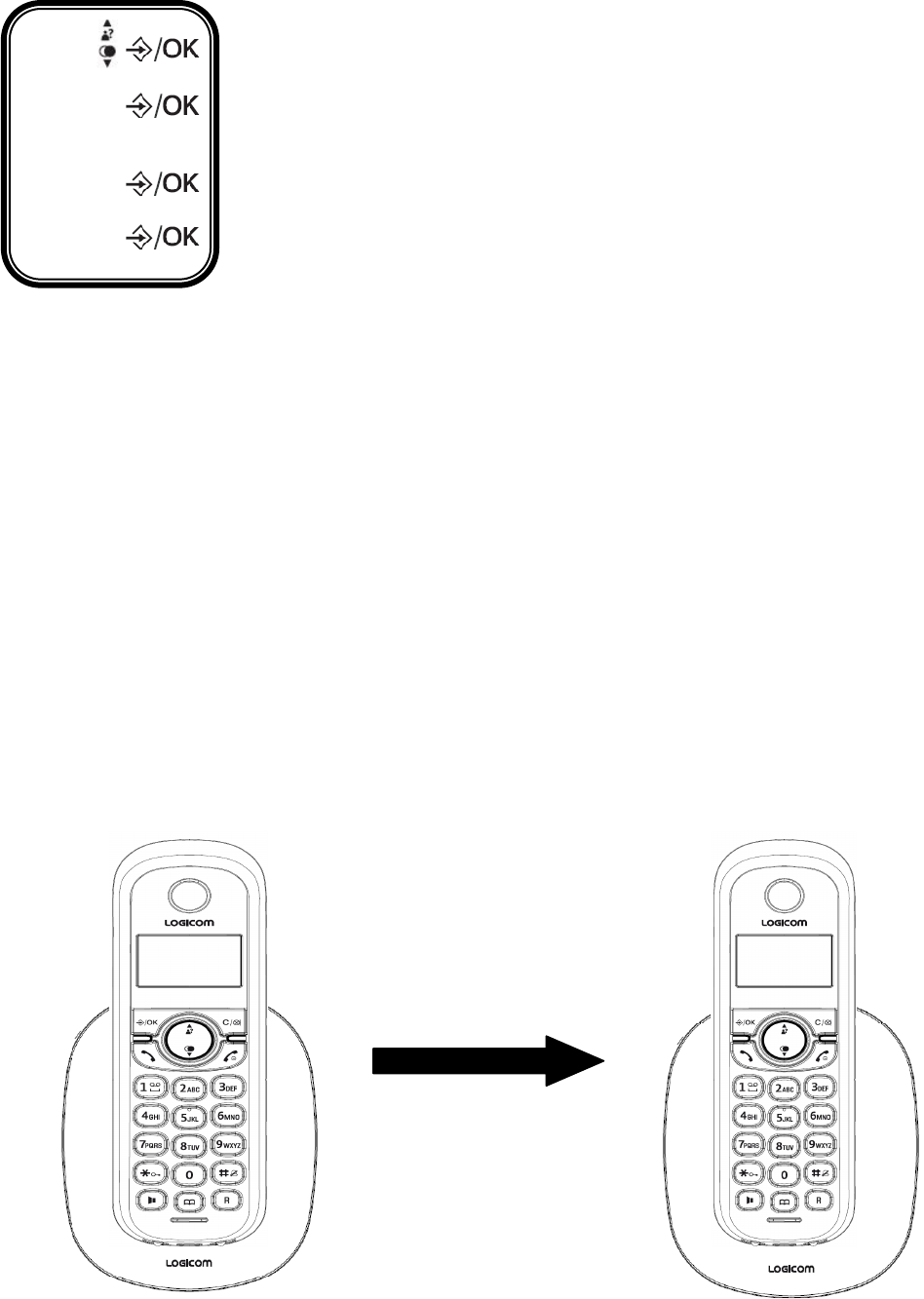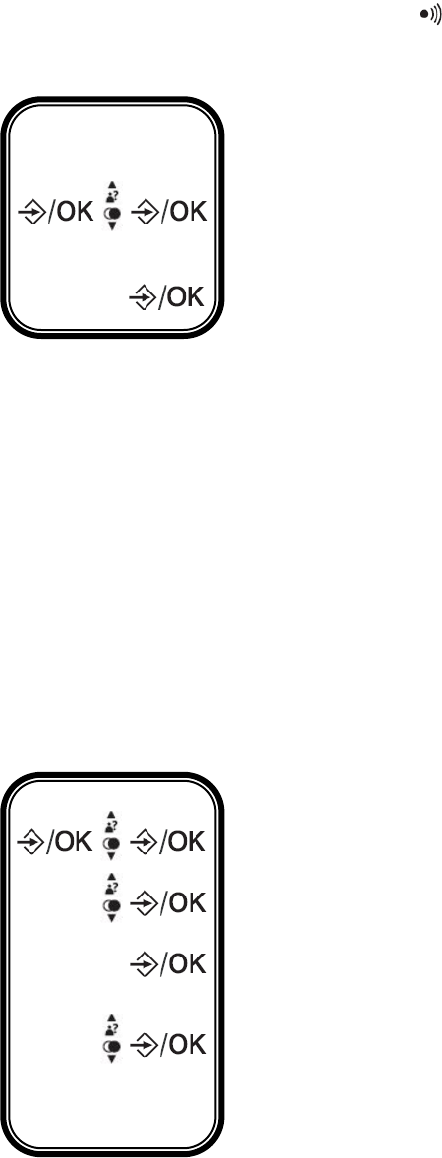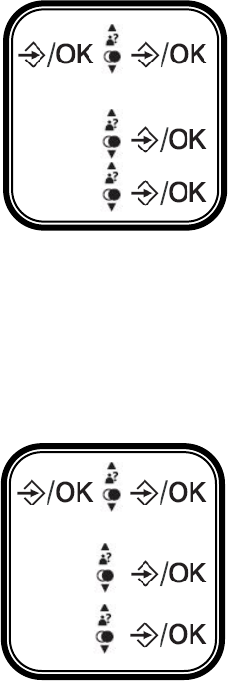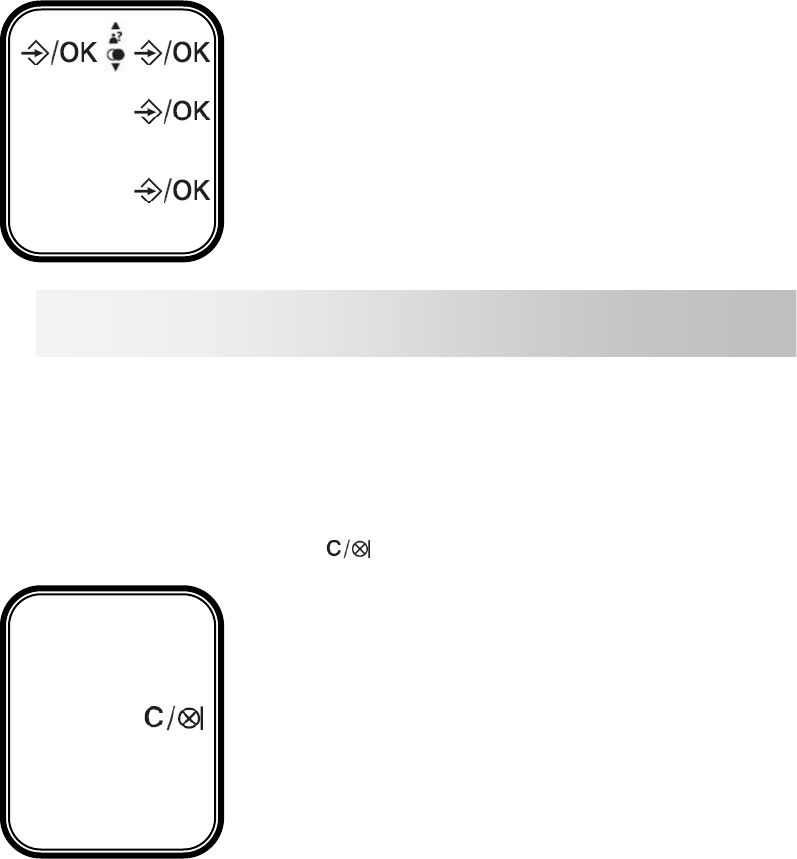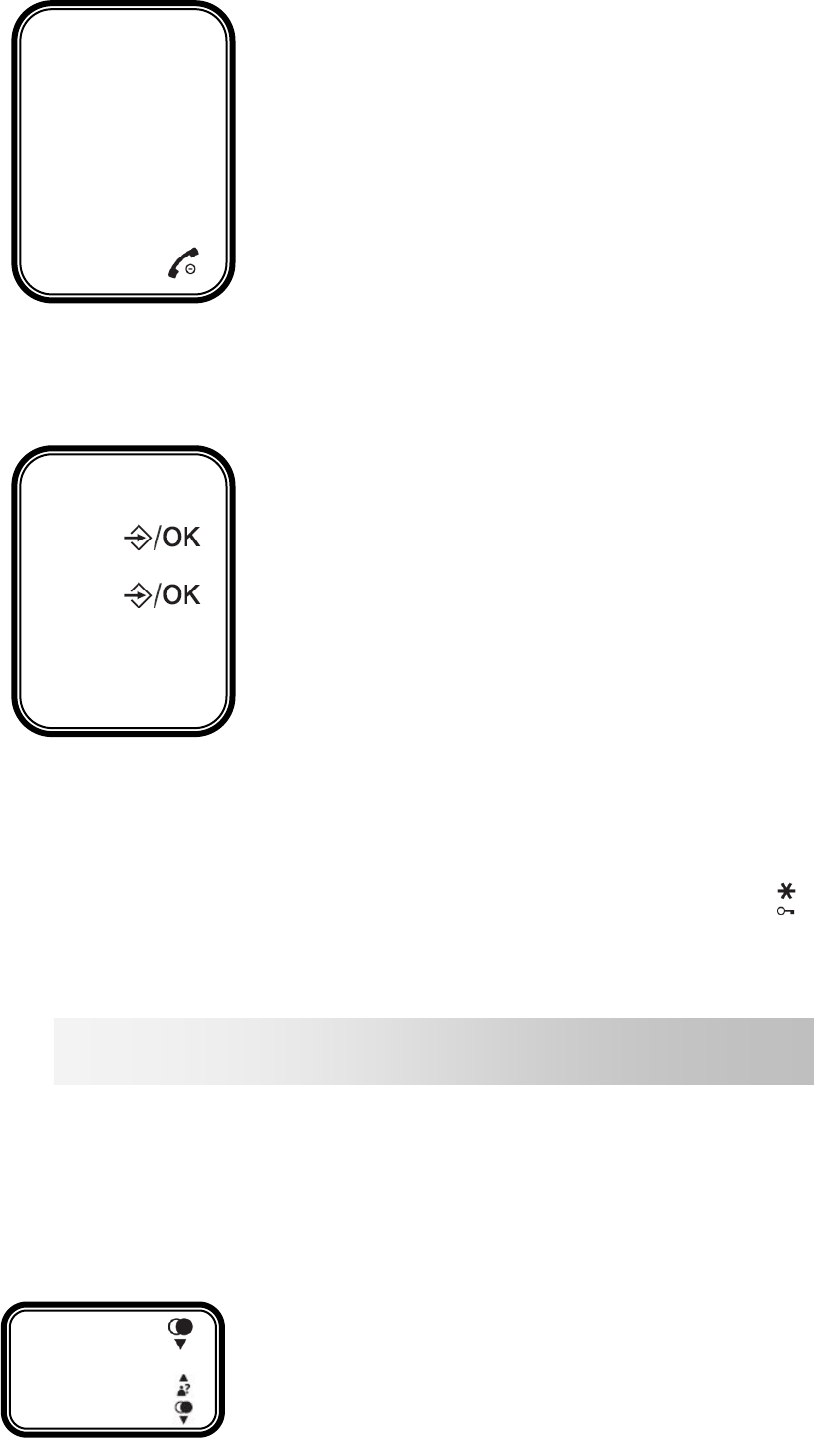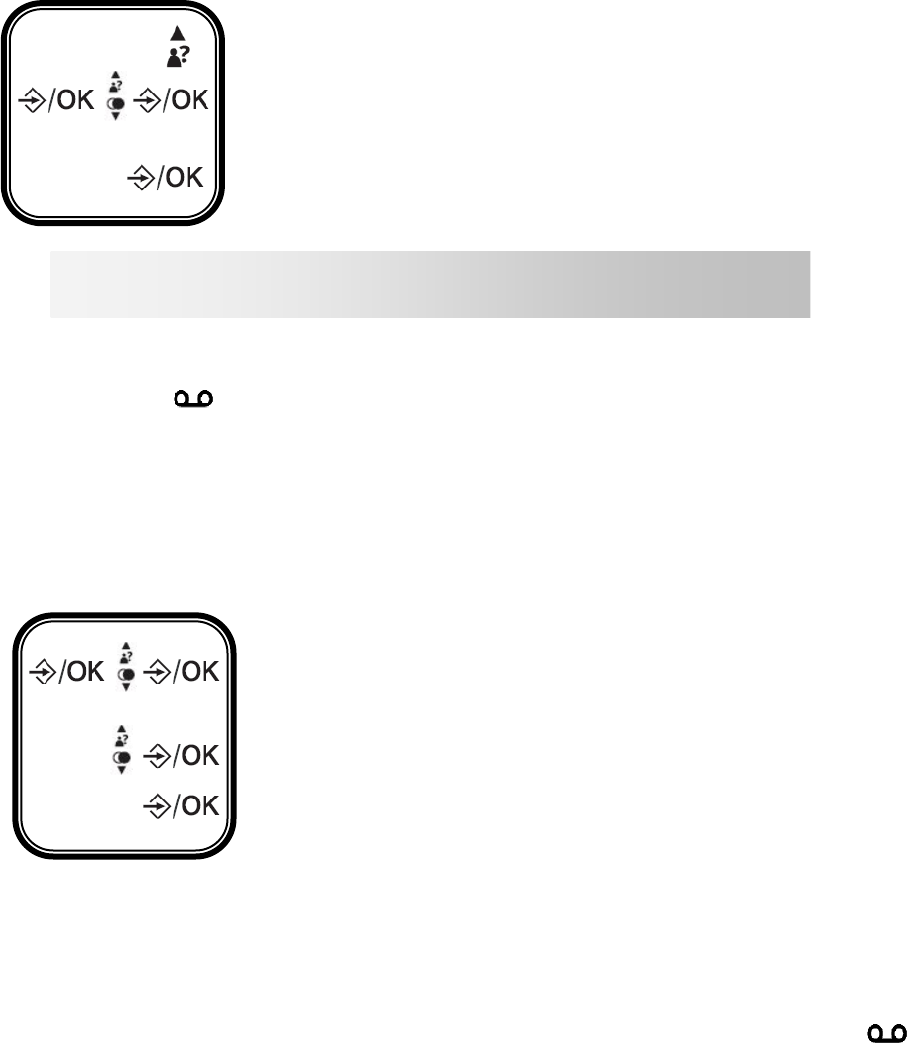•Do not pour liquid on the device as it may short-circuit.
•Do not place the base in a damp area.
•Do not disassemble the device.
•Disconnect the telephone connection before disconnecting the power-supply.
•Immediately disconnect a faulty device and send it for repair in an approved after-sales
service.
•After moving the device, reconnect the power-supply first.
•Do not place objects or step on the electric cable.
•Avoid connecting too many devices to one same power-supply.
•Do not install during a storm.
•Do not touch exposed telephone wires, unless unplugged.
•Disconnect the device before cleaning, do not use cleaning products or aerosols,
prefer a moist cloth.5
•Do not place the device on an unstable surface, as a fall may cause severe damage.
•In the absence of a mains power-supply or in the event of a power cut, the devise is
not functional. This disables emergency calls both to and from the device.
For this reason, it is recommended that you use a complementary conventional
telephone.
•Keep this instruction manual in a safe place for future reference.
IMPORTANT:
1) Only use the type of battery provided.
2) Do not dispose of batteries in a fire or bin. Ask your local dealer for special
measures concerning recycling.
3) Do not open the batteries, the contained electrolyte is corrosive and may burn
hands, skins and eyes, and is toxic if swallowed.
Battery performance
In ideal conditions, a fully charged battery allows for 10 hours of communication or 100
hours in standby mode.
New batteries perform best after several days of use.
To optimise battery performance, do not leave the handset on the base all day. The
battery's life span will be prolonged by allowing it to fully deplete once per week.
The charge limit for rechargeable batteries decreases over time due to use, also
reducing the handset's communication and standby time. In this case, the batteries
should be replaced. .
After having charged the handset for the first time, the following recharges last 6 to 8
hours per day. It is perfectly normal for the battery and handset to become hot during
charging.
Are you using your MANTA with broadband?
If your telephone must use a broadband connection, ensure that it is connected through
a broadband filter. Using this product with a filter-less broadband connection can cause
problems with your telephone and your broadband connection.
Time and date
If you subscribe to your operator name and number presentation, the date (day/month)
and time will automatically be displayed on all handsets when you receive your first call.