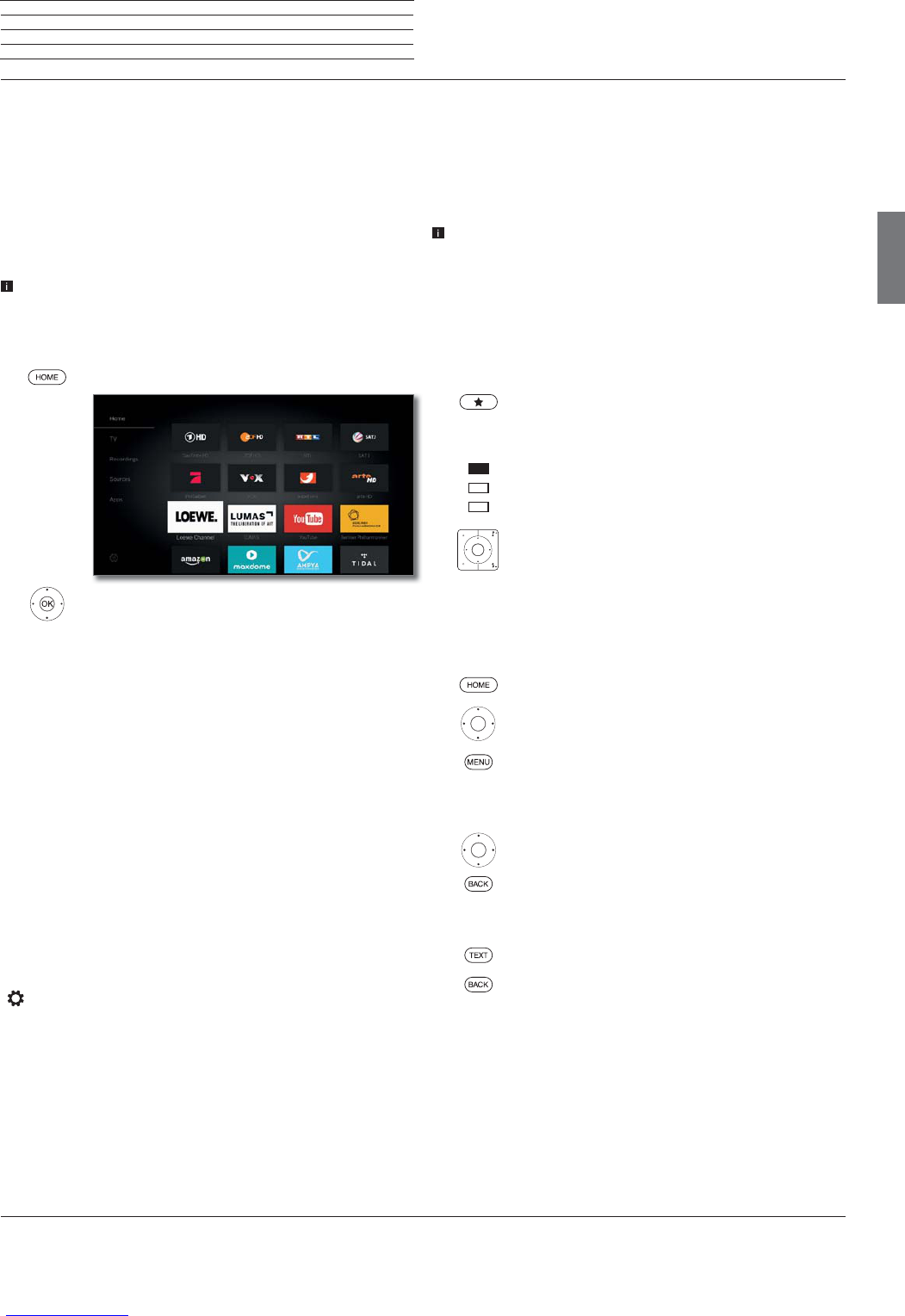Loewe bild 5
Operating manual
english
15
Home view
Home view
The Home view is the central overview page for all of your TV set‘s
operating modes.
The left selection bar allows you to access the operating modes TV,
recordings, sources, and apps. By means of System settings you
have access to more functions and you can configure your TV set.
The right part of the screen displays the favourites depending on the
selected operating mode (see also right column) and the available
sources.
The number of selectable items varies depending on the TV
equipment, network connection, available media/media servers
and connected gadgets.
Call Home view
HOME: Calling the Home view.
Select menu item / Favourite / Source,
OK call.
Description of the individual sections/functions:
Home: Under the item Home all favourites of the different sections
are summarized.
TV: You can access the TV favourites via the item TV.
See chapter TV for further information.
Recordings
: The item Recordings gives you access to videos from
local sources. (USB, DR+)
See chapter Recordings for further information.
Sources: Here you have access to the ports on your TV (HDMI, AV,
video, USB, etc.)
See chapter Sources for further information.
Apps: Via the menu item Apps you can find multimedia content
on the Internet (App Gallery), Internet and DVB radio and a full-
featured browser.
See chapter Apps for further information.
System settings : In menu item System settings you find
the configuration menu of the TV set e.g., with settings for picture,
sound, connections or sound components.
See chapter System settings for further information.
Home view - Favourites
You will find your favourites on the right of the individual operating
modes.
By selecting the operating mode, the favourites are filtered accordingly.
When selecting Home, the favourites of all operating modes are
displayed together.
After an initial installation, some favourites will already be
automatically created depending on the installation site of the TV
set and of existing Internet links (e.g. TV stations, online links).
Creating favourites
In the operating modes of the TV set you can define the current object
(e.g. station, music title, teletext page, website, photo, etc.) as favourite.
In the selected operating mode, the active object will be added as
favourite and placed at the end.
Create favourite.
If there are more favourites than can be shown on one
page, this will be indicated by rectangular symbols in
the upper line of Home view. Example:
Three pages with favourites exist. The first page of
them is indicated. Equivalent is the display with the
symbols for the source selection.
P+/P– Scrolling through the individual pages.
Editing favourites
You can edit the existing favourites in Home view. Change the
sequence of your favourites as you wish or delete favourites you do
not need any more.
HOME: Calling the Home view.
Select the favourite to be changed.
MENU: Change favourite.
Move favourite or delete it (see below).
Moving favourites
Move favourite to new position.
BACK: Finish procedure.
Deleting favourites
TEXT: Delete selected favourite.
BACK: Finish procedure.