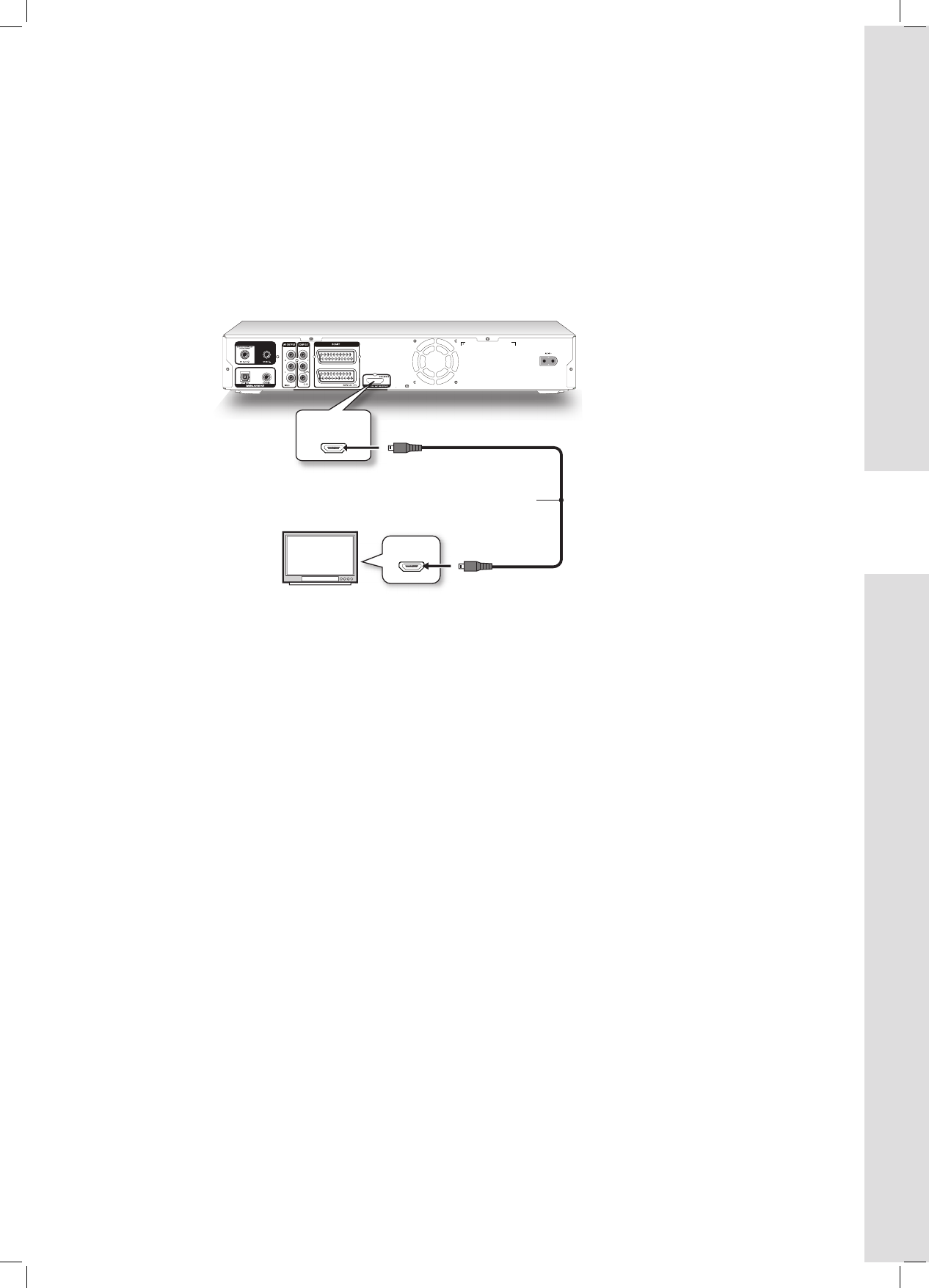15
Connections
Option 1 Using HDMI Cable
If your TV has an HDMI input, use an HDMI cable to connect the HDMI OUT jack on the DVD recorder
to the HDMI IN jack on the television.
The HDMI cable can transmit both video and audio signals at the same time. If you use an HDMI cable to connect
to your TV, it is recommended that you remove all other audio/video connections (component or composite cables)
between the DVD recorder and your TV to enjoy better audio/video quality.
However, if you wish to play back discs recorded in DTS format, you need to use an extra optical or coaxial cable
to connect the DVD recorder to your TV or to a stereo amplifi er/receiver.
HDCP (High-bandwidth Digital Content Protection)
The DVD recorder supports the HDCP technology, which is developed to prevent copying of the content transmitted
via the HDMI cable. After all connections are made, the recorder will start checking whether the connecting TV (or
other display device) is HDCP-compliant. If the verifi cation process fails, a pop-up window will appear. Press and
ENTER to try again. Otherwise, disconnect the HDMI cable and use other types of video cable for connection. If you
select ‘EXIT’ without disconnecting the cable, or if you do not select any option in 10 seconds, the pop-up window will
disappear. Next time when you try to watch HDCP-encrypted content, there will be no image shown on screen.
After all connections are made, make sure related system settings are correct on the Setup menu.
• Setup → Video Input/Output → HDMI Resolution: Select a resolution mode supported by your TV.
• Setup → Video Input/Output → HDMI Output: Select what types of signal you wish to be transmitted via HDMI cable.