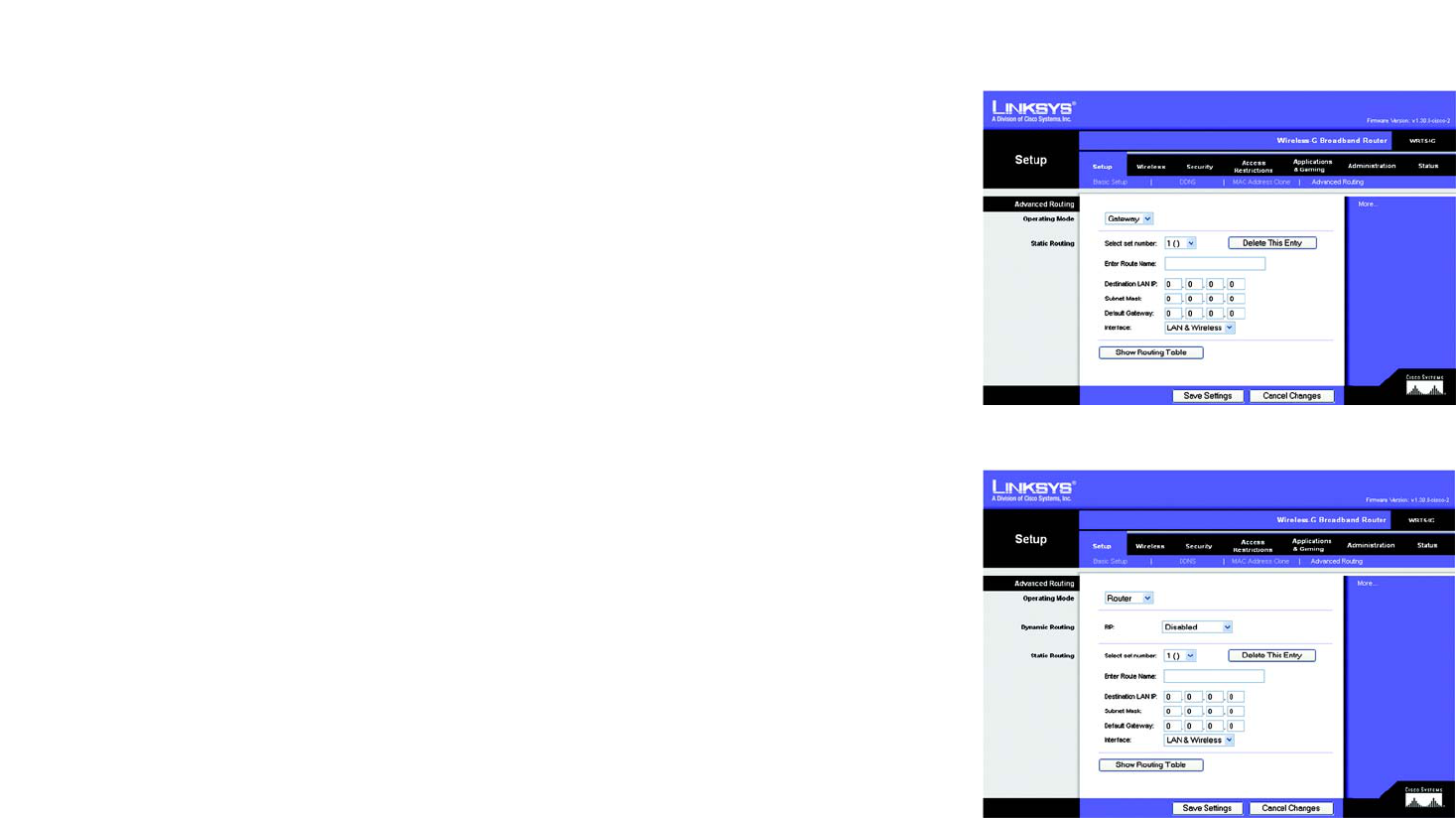-
Ik wil mijn linksys router beveiligen heb gebeld maar krijg enkel antwoord in Engels of Duits
Reageer op deze vraag Misbruik melden
En dat kan ik niet hoe verder Gesteld op 11-2-2016 om 11:35-
+Hallo vragen steller heb je al een Nederlandse handleiding van de Linksys WRT5 groet jan Geantwoord op 12-2-2016 om 19:09
Waardeer dit antwoord (6) Misbruik melden
-
-
Cascading (verbinden) van een Linksys router met een andere router
Reageer op deze vraag Misbruik melden
Gesteld op 15-8-2014 om 14:23-
heb ik net gedaan kijk maar eens op deze link werkt perfect Klik op deze LINK Geantwoord op 17-8-2014 om 20:27
Waardeer dit antwoord (3) Misbruik melden
-
-
Het wachtwoord van mijn router ben ik kwijt en kan deze ook niet meer vinden. is er een mogelijkheid om deze te resetten Gesteld op 9-7-2014 om 20:35
Reageer op deze vraag Misbruik melden-
Waardeer dit antwoord (68) Misbruik melden
Het wachtwoord van mijn router ben ik kwijt en kan deze ook niet meer vinden. is er een mogelijkheid om deze te resetten Geantwoord op 18-5-2015 om 12:52
-
-
router linksys model WRT54GS
Reageer op deze vraag Misbruik melden
WLAN lichtje knippert
internet lichtje knippert Gesteld op 11-6-2014 om 07:40-
sinds vanmiddag zelfde probleem :( Geantwoord op 1-3-2015 om 16:18
Waardeer dit antwoord (5) Misbruik melden
-
-
kan ik 4 pc's aan 1 linksys wrt54g router koppelen? Gesteld op 6-3-2014 om 13:37
Reageer op deze vraag Misbruik melden-
Beste vragen steller
Waardeer dit antwoord (2) Misbruik melden
ik heb 1 laptop 1 desktop pc 1 tablet en als mijn kleindochters op bezoek komen dan komen er nog 2 tablets bij en nog 3 i foons en dat werkt allemaal samen dus maak je maar geen zorgen
Met de WRT 54 G heb ik nooit problemen gehad ! werkt uitstekend Geantwoord op 6-3-2014 om 21:18
-
-
mijn router is ineens niet meer beveiligd....
Reageer op deze vraag Misbruik melden
Hoe kan ik deze weer beveiligen??
help aub.... Gesteld op 13-1-2014 om 22:03-
mijn router is ineens niet meer beveiligd.... Hoe kan ik deze weer beveiligen?? help aub.... Geantwoord op 16-1-2014 om 18:05
Waardeer dit antwoord (60) Misbruik melden
-
-
Ik heb een linksys router, deed het altijd goed, maar nu plotseling heb ik geen bereik meer. Alle lampjes branden en knipperen tegelijk, terwijl voorheen ze onafhankelijk van elkaar knipperden en ik dus wel gewoon bereik, WIFI etc had. Ik de router stuk? Of moet ik wat doen? Ik heb de router al meerdere keren aan/uit gehad..maar niks lukt.
Reageer op deze vraag Misbruik melden
HELP!! Gesteld op 5-7-2013 om 10:49-
resetten naar fabrieksinstellingen ?
Waardeer dit antwoord (27) Misbruik melden
inloggen via Klik op deze LINK Geantwoord op 5-7-2013 om 11:05
-
-
Heb twee van deze jongens in mijn bezit, beiden knipperen, helaas niet meer bruikbaar.
Waardeer dit antwoord (2) Misbruik melden
Geantwoord op 30-6-2014 om 21:59 -
Ik heb en nieuwe laptop en wil die aan mijn net werk aansluitenmar ik be mijn wachtwoord van de linksys router kwijt. Wat moet ik nu doen? Gesteld op 20-5-2013 om 16:52
Reageer op deze vraag Misbruik melden-
admin1234 is het wachtwoord Geantwoord op 4-1-2014 om 15:01
Waardeer dit antwoord (3) Misbruik melden
-
-
hoe weet ik mijn routercode Gesteld op 23-9-2012 om 17:11
Reageer op deze vraag Misbruik melden-
hoe weet ik mijn routercode Geantwoord op 27-1-2013 om 17:37
Waardeer dit antwoord (35) Misbruik melden
-
-
Ik heb wel verbinding en internet met de wrt54g maar onbeveiligd.
Reageer op deze vraag Misbruik melden
Hoe kan ik dit oplossen ? Gesteld op 17-1-2012 om 17:29-
wij hebben al jaren zo een router en zijn zeer tevreden en beveiligt er zit normaal een code bij Geantwoord op 29-3-2012 om 15:26
Waardeer dit antwoord (21) Misbruik melden
-
-
dat is toch vrij simpel en zo te vinden op het net 10 min werk succes
Waardeer dit antwoord (1) Misbruik melden
Geantwoord op 9-5-2013 om 23:12 -
Handleiding is verloren
Reageer op deze vraag Misbruik melden
Gesteld op 1-9-2011 om 18:19-
graag een nieuwe handleiding WRT 54 daar deze bij een brand verloren is gegaan
Waardeer dit antwoord (16) Misbruik melden
Graag in het Nederlands
Hartelijke dank
L van Beusekom
E-Mail louisvanbeusekom@ziggo.nl Geantwoord op 27-4-2012 om 19:33
-
-
Nederlands? Ja dat moet het zijn ware het niet dat het helemaal geen nederlands is.
Reageer op deze vraag Misbruik melden
Gesteld op 16-8-2011 om 21:18-
De handleiding bestaat uit meerdere talen, waaronder Nederlands. Gewoon even verder kijken dan de 1e pagina.... Geantwoord op 17-8-2011 om 10:38
Waardeer dit antwoord (1) Misbruik melden
-
-
Overigens is deze opmerking al eerder geplaatst, dus misschien ook eerst even andere vragen en antwoorden lezen, alvorens hier een opmerking te plaatsen? Geantwoord op 17-8-2011 om 10:39
Waardeer dit antwoord (1) Misbruik melden -
Ik ben op zoek naar de Nederlandse handleiding? Gesteld op 5-7-2011 om 06:22
Reageer op deze vraag Misbruik melden-
De handleiding bestaat uit meerdere talen, waaronder nederlands Geantwoord op 5-7-2011 om 06:24
Waardeer dit antwoord Misbruik melden
-
-
het is niet in het nederlands Gesteld op 1-6-2011 om 10:53
Reageer op deze vraag Misbruik melden-
Waarom kijk je niet goed of lees je niet eerst de antwoorden hier? Geantwoord op 5-7-2011 om 06:24
Waardeer dit antwoord Misbruik melden
-
-
Dit is ook een engelse, zucht Gesteld op 14-5-2011 om 00:17
Reageer op deze vraag Misbruik melden-
Op pagina 546 begint de nederlandse beschrijving! Geantwoord op 14-5-2011 om 06:37
Waardeer dit antwoord Misbruik melden
-