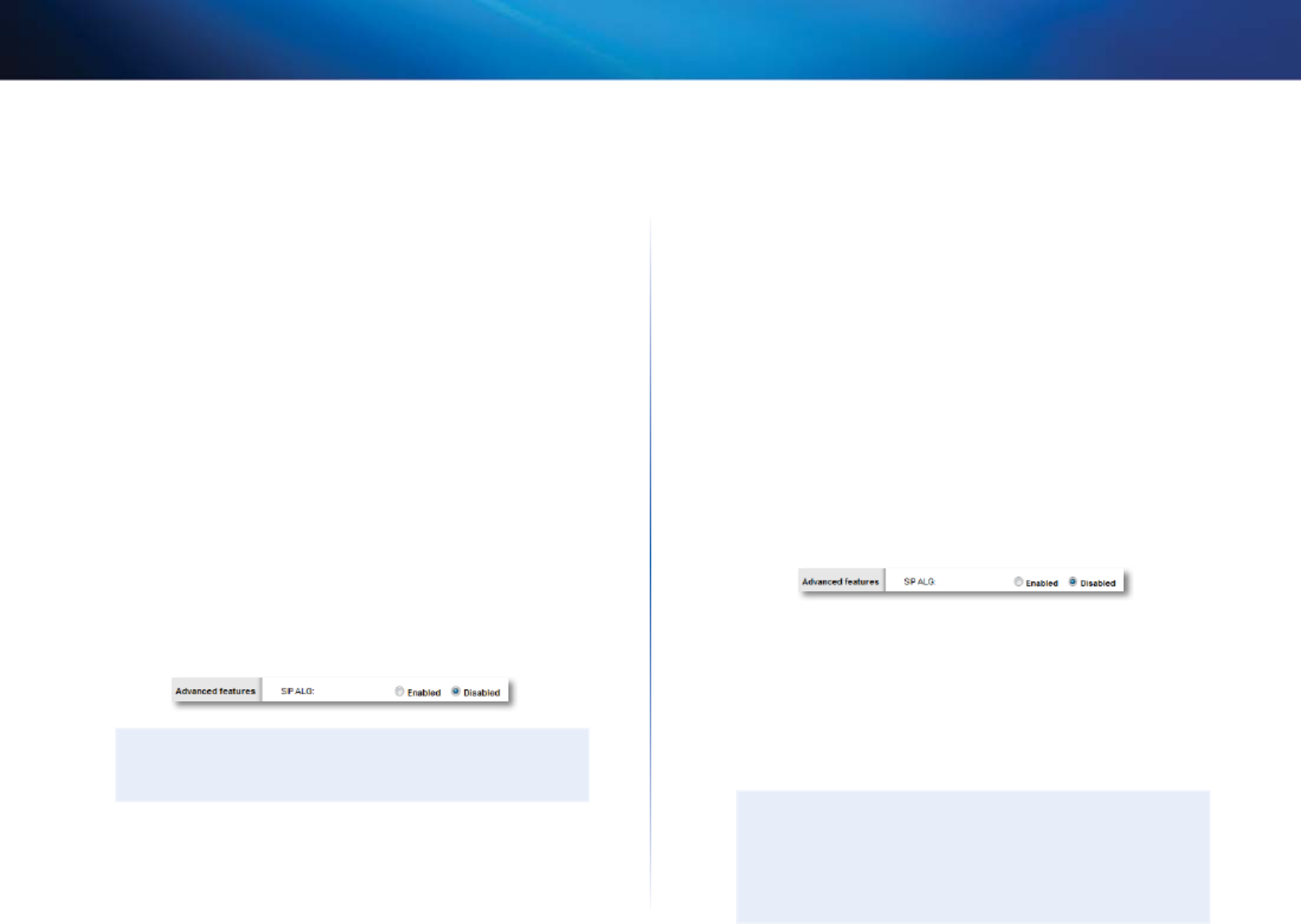-
Ik heb internet maar geen toegang tot wifi. Hoe kan ik dit verhelpen? Gesteld op 4-10-2020 om 10:35
Reageer op deze vraag Misbruik melden -
Ik heb deze router nieuw en kan het wachtwoord niet vinden. Waar staat dat Gesteld op 10-3-2015 om 19:02
Reageer op deze vraag Misbruik melden-
login is root paswoord is admin groetjes peter Geantwoord op 6-5-2015 om 09:52
Waardeer dit antwoord (2) Misbruik melden
-
-
hoi hoi mijn vraag ben mijn wachtwoord kwijt door iemand ander aan gesloten en ja nu kwijt wat nu Gesteld op 6-3-2015 om 11:05
Reageer op deze vraag Misbruik melden-
Harde reset is een oplossing even googlen groetjes Peter Geantwoord op 6-5-2015 om 09:53
Waardeer dit antwoord Misbruik melden
-
-
I need urgently the username and password for the LinksysE1200 Gesteld op 12-9-2014 om 17:01
Reageer op deze vraag Misbruik melden-
login is root password is admin Geantwoord op 6-5-2015 om 09:54
Waardeer dit antwoord Misbruik melden
-
-
Hoe wijzig ik het radiokanaal van de E1200 van 1 naar 6, 10 of 11 om geen last te hebben van de router van de buren? Gesteld op 18-9-2013 om 13:13
Reageer op deze vraag Misbruik melden-
had hetzelfde probleem. ga naar de instellingen van je router. klik op draadloos en je komt bij je basisinstellingen WLAN. kies in plaats van "Wi-Fi Protected Setup™" handmatig. En nu kan je je kanaal veranderen Geantwoord op 9-2-2014 om 02:44
Waardeer dit antwoord Misbruik melden
-
-
wachtwoord kwijt hoe vind ik het terug Gesteld op 5-7-2013 om 16:46
Reageer op deze vraag Misbruik melden-
Als je het hebt opgeschreven kijk daar dan eerst naar,
Waardeer dit antwoord Misbruik melden
Sommige routers hebben een standaardwachtwoord, (admin ?)
Voor reset heb je CD & draadloos verbinding nodig: mocht je deze router helemaal opnieuw willen installeren, houd reset knop 5 seconden lang ingedrukt om alles eraf te gooien. Doe Cd erin verbind draadloos met computer.
Geantwoord op 31-8-2013 om 21:41
-
-
Bij mij ging dit resetten het best zonder kabel met enkel draadloos; koppel eventuele Ethernet/internet kabels los als je draadloos kunt via laptop/notebook. Geantwoord op 31-8-2013 om 22:14
Waardeer dit antwoord (1) Misbruik melden -
Dit kan via cisco connect dit programma is reeds geïnstalleerd bij de installatie van de router Geantwoord op 28-9-2013 om 10:46
Waardeer dit antwoord Misbruik melden