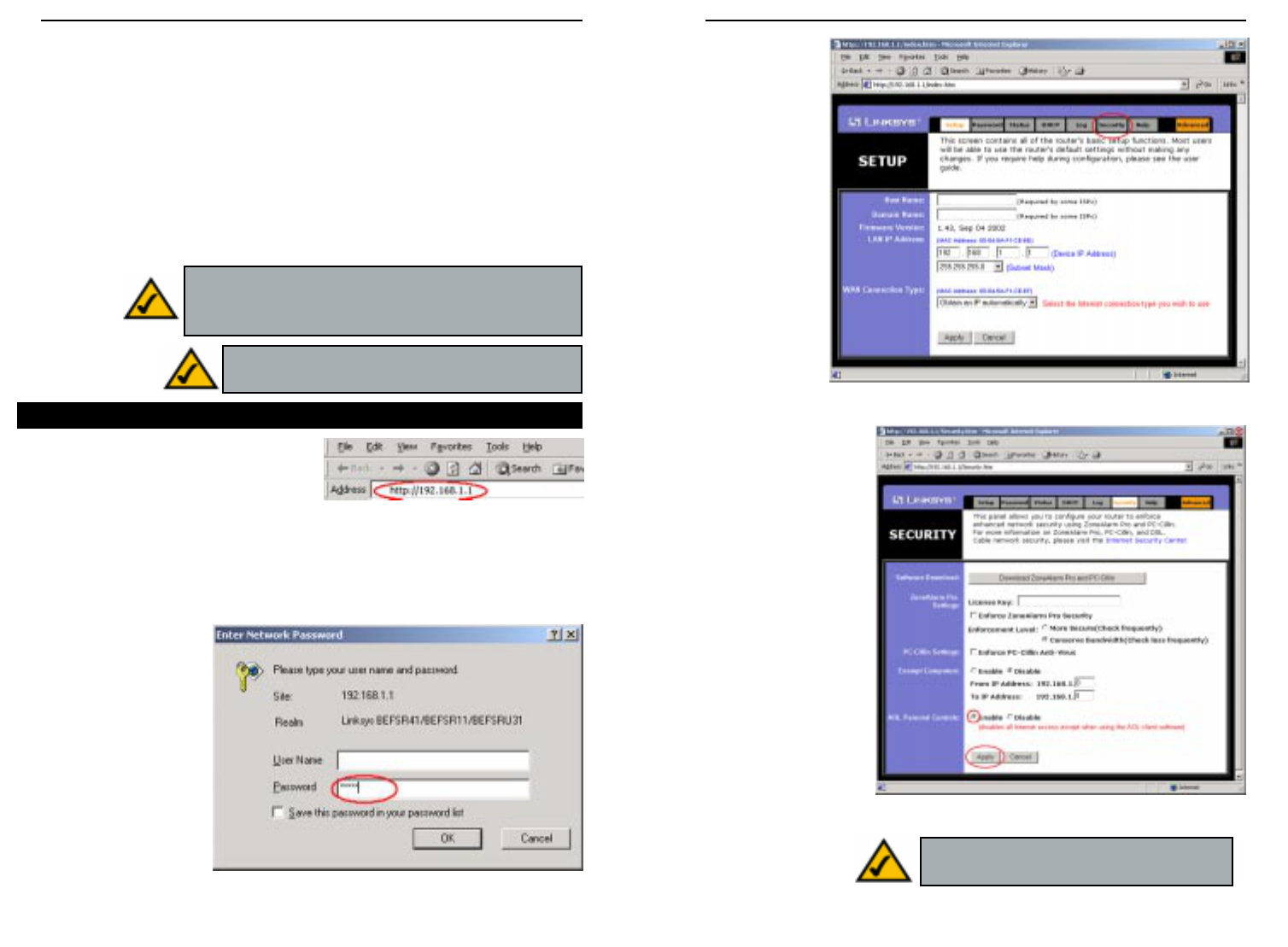EtherFast
®
Cable/DSL Routers
3. From the
Setup screen
that appears,
shown in
Figure G-3,
select
Obtain an
IP automat-
ically from
the WAN
Connection
Type drop-
down menu.
Then, click
the Security
tab.
4. Select Enable for
AOL Parental
Controls from the
Security tab, shown
in Figure G-4, and
click the OK button
on the screen that
appears. Enabling
this will disable all
options under the
Advanced tab
except MAC
Address cloning.
Then, click the OK
button to save these
settings. Click the
X button on the top
right side of the win-
dow to close it.
117
Instant Broadband
™
Series
Appendix G: Setting Up AOL
®
Broadband Cable & DSL
This document provides instructions for setting up the Router using firmware
version 1.43 or above to work with AOL Broadband via a Cable or DSL con-
nection. This Router's AOL Parental Controls feature is available for AOL cus-
tomers in the US only. Please follow the instructions in the appropriate section
below to configure for AOL Broadband for the type of broadband connection
you have.
1. Open your web browser. Enter
http://192.168.1.1 in the web
browser’s Address field, as shown in
Figure G-1, and press the Enter key.
2. A password request page, shown in Figure G-2 will appear. (Windows XP
users will see a Connect to 192.168.1.1 window slightly different from that
shown). Leave the User Name field blank, and enter admin in the Password
field. Then click
the OK button. Ro
116
AOL Broadband via Cable
Figure G-1
Figure G-2
Note: Some of the screens in this section may look
slightly different than what appears on your screen.
Figure G-3
Figure G-4
Note: AOL Parental Controls are available
to AOL customers in the Unites States Only.
Note: You must install AOL 7.0 or above to all computers
using AOL Services. Those with earlier versions of AOL
can find details at AOL Keyword: Linksys Setup.