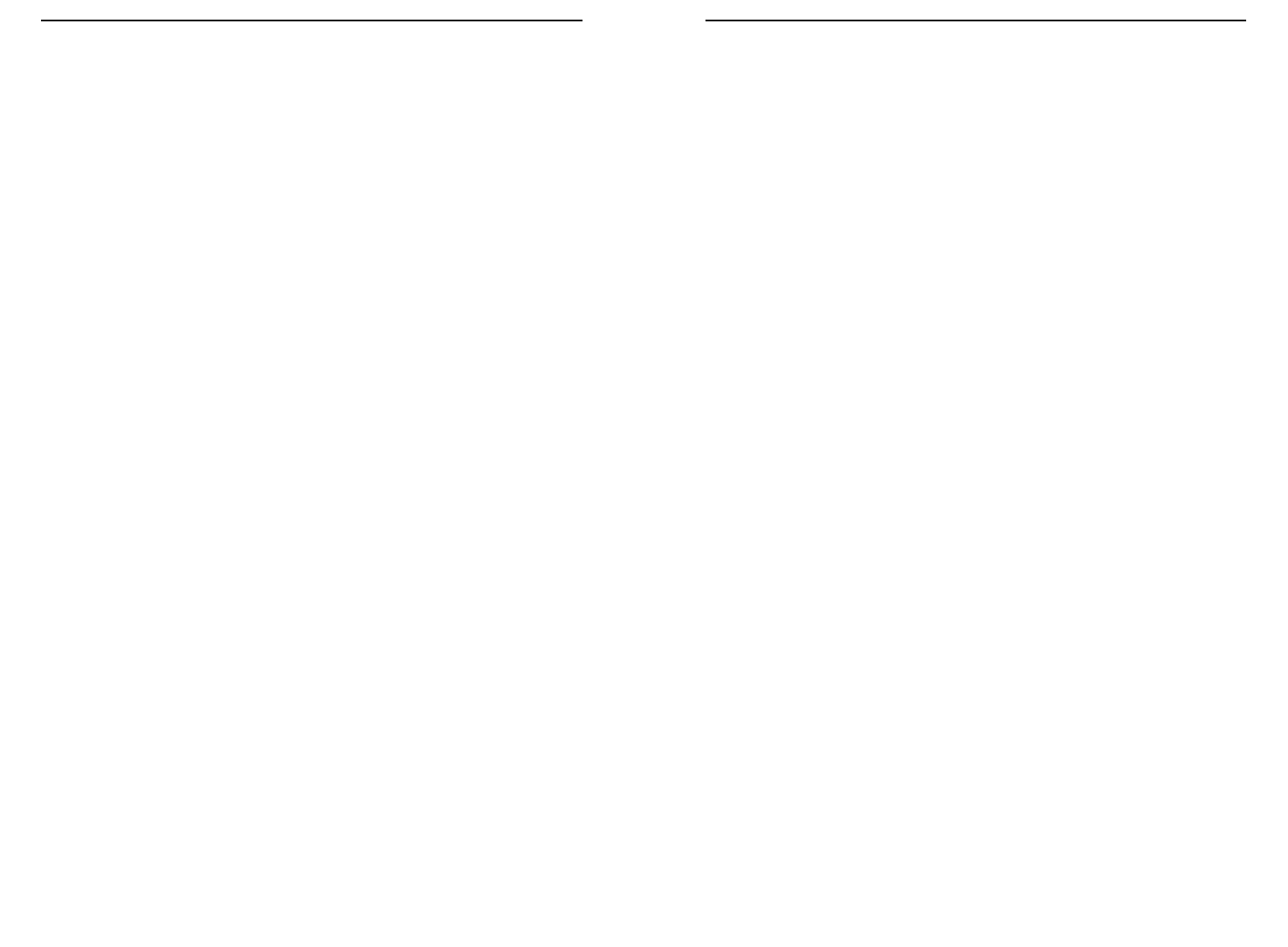EtherFast
®
Cable/DSL Routers
For Windows XP:
The following instructions assume you are running Windows XP with the default
interface. If you are using the Classic interface (where the icons and menus look
like previous Windows versions), please follow the instructions for Windows 2000.
A. Click Start and Control Panel.
B. Click the Network and Internet Connections icon and then the Network
Connections icon.
C. Right-click the Local Area Connection that is associated with the Ethernet
adapter you are using, and select the Properties option.
D. In the This connection uses the following items box, highlight Internet
Protocol (TCP/IP). Click the Properties button.
E. Enter a unique IP address that is not used by any other computer on the net-
work connected to the Router. You can only use an IP address in the ranges
192.168.1.2 to 192.168.1.99 and 192.168.1.151 to 192.168.1.254.
F. Enter the Subnet Mask, 255.255.255.0.
G. Enter the Default Gateway, 192.168.1.1 (Router’s default IP address).
H. Toward the bottom of the window, select Use the following DNS server
addresses, and enter the Preferred DNS server and Alternative DNS server
(provided by your ISP). Contact your ISP or go on its website to find the infor-
mation.
I. Click the OK button in the Internet Protocol (TCP/IP) Properties window.
Click the OK button in the Local Area Connection Properties window.
2. I want to test my Internet connection.
A. Check your TCP/IP settings.
For Windows 95, 98, and Me:
Refer to “Appendix D: Installing the TCP/IP Protocol” and “Chapter 7:
Configure the PCs” for details. Make sure Obtain IP address automatically
is selected in the settings.
For Windows 2000:
• Click Start, Settings, and Control Panel. Double-click Network and Dial-
Up Connections.
• Right-click the Local Area Connection that is associated with the Ethernet
adapter you are using, and select the Properties option.
• In the Components checked are used by this connection box, highlight
Internet Protocol (TCP/IP), and click the Properties button. Make sure
that Obtain an IP address automatically and Obtain DNS server address
automatically are selected.
77
Instant Broadband
™
Series
For Windows 2000:
A. Click Start, Settings, and Control Panel. Double-click Network and
Dial-Up Connections.
B. Right-click the Local Area Connection that is associated with the Ethernet
adapter you are using, and select the Properties option.
C. In the Components checked are used by this connection box, highlight
Internet Protocol (TCP/IP), and click the Properties button. Select Use
the following IP address option.
D. Enter a unique IP address that is not used by any other computer on the
network connected to the Router. You can only use an IP address in the
ranges 192.168.1.2 to 192.168.1.99 and 192.168.1.151 to 192.168.1.254.
E. Enter the Subnet Mask, 255.255.255.0.
F. Enter the Default Gateway, 192.168.1.1 (Router’s default IP address).
G. Toward the bottom of the window, select Use the following DNS server
addresses, and enter the Preferred DNS server and Alternative DNS
server (provided by your ISP). Contact your ISP or go on its website to find
the information.
H. Click the OK button in the Internet Protocol (TCP/IP) Properties window,
and click the OK button in the Local Area Connection Properties window.
I. Restart the computer if asked.
For Windows NT 4.0:
A. Click Start, Settings, and Control Panel. Double-click the Network icon.
B. Click the Protocol tab, and double-click TCP/IP Protocol.
C. When the window appears, make sure you have selected the correct
Adapter for your Ethernet adapter.
D. Select Specify an IP address, and enter a unique IP address that is not
used by any other computer on the network connected to the Router. You
can only use an IP address in the ranges 192.168.1.2 to 192.168.1.99 and
192.168.1.151 to 192.168.1.254.
E. Enter the Subnet Mask, 255.255.255.0.
F. Enter the Default Gateway, 192.168.1.1 (Router’s default IP address).
G. Click the DNS tab, and enter the Host and Domain names (e.g., John for
Host and home for Domain). Under DNS Service Search Order, click the
Add button. Enter the DNS IP address in the DNS Server field, and click
the Add button. Repeat this action for all DNS IP addresses given by your
ISP.
H. Click the OK button in the TCP/IP Protocol Properties window, and click
the Close button in the Network window.
I. Restart the computer if asked.
76