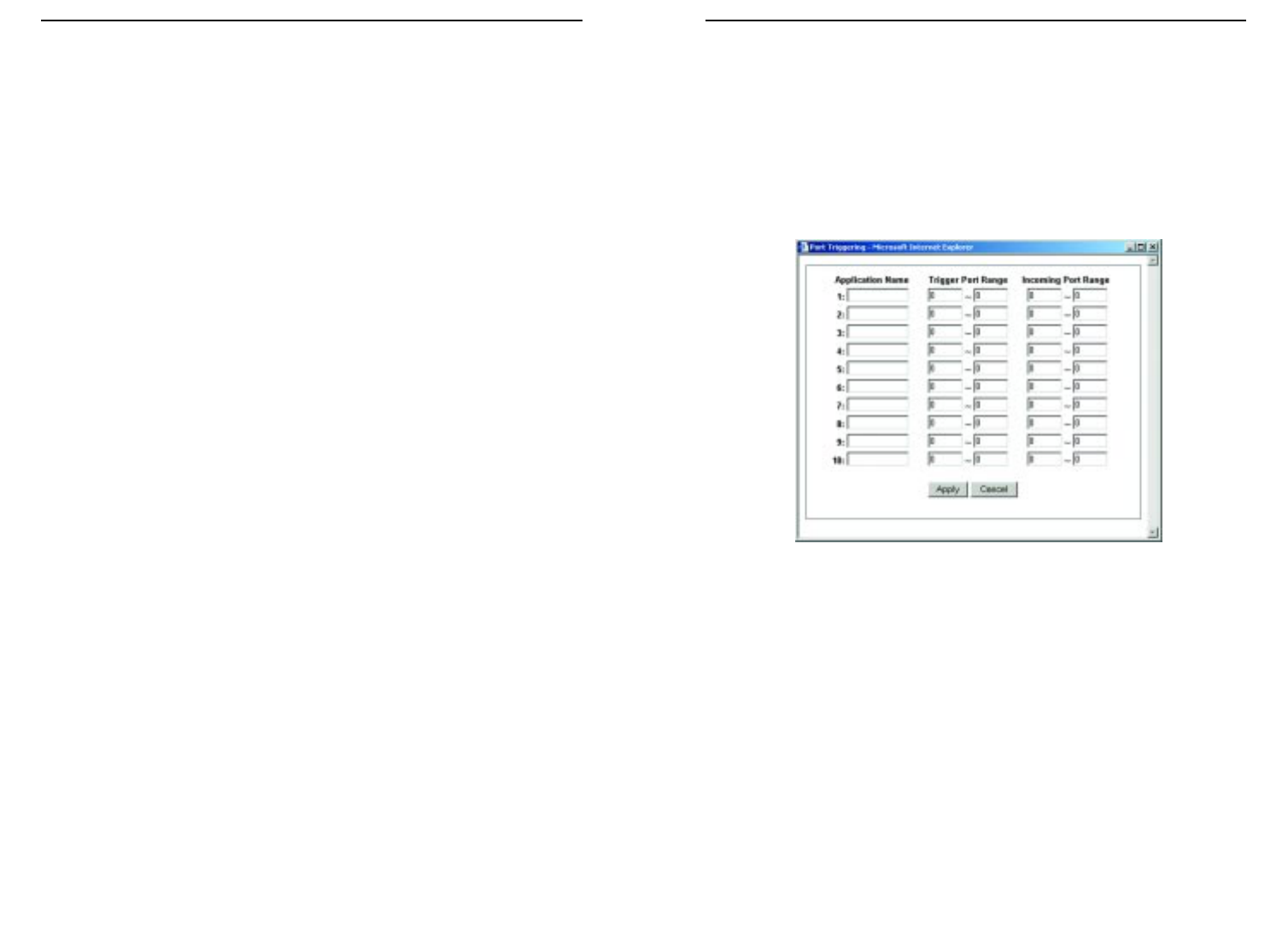EtherFast
®
Cable/DSL Routers
69
Instant Broadband
™
Series
68
5. Enter the IP address of the server that you want the Internet users to be able
to access. To find the IP address, go to “Appendix F: Finding the MAC
Address and IP Address for Your Ethernet Adapter.”
6. Check the Enable box to enable the services you have defined. UPnP
Forwarding will not function if the Enable button is left unchecked. This is
disabled (unchecked) by default.
Port Triggering
From the Port Range Forwarding screen, shown in Figure 9-19, click the Port
Triggering button to allow the Router to watch outgoing data for specific port
numbers. The IP address of the computer that sends the matching data is
remembered by the Router, so that when the requested data returns through the
Router, the data is pulled back to the proper computer by way of IP address and
port mapping rules.
1. Enter the Application Name of the trigger.
2. Enter the Trigger Port Range used by the application. Check with the
Internet application for the port number needed.
3. Enter the Incoming Port Range used by the application. Check with the
Internet application for the port number needed.
4. Click the Apply button.
Figure 9-19
• HTTP (HyperText Transport Protocol) The communications protocol used
to connect to servers on the World Wide Web. Its primary function is to
establish a connection with a web server and transmit HTML pages to the
client web browser.
• POP3 (Post Office Protocol 3) A standard mail server commonly used on
the Internet. It provides a message store that holds incoming e-mail until
users log on and download it. POP3 is a simple system with little selectivi-
ty. All pending messages and attachments are downloaded at the same time.
POP3 uses the SMTP messaging protocol.
• NNTP (Network News Transfer Protocol) The protocol used to connect to
Usenet groups on the Internet. Usenet newsreaders support the NNTP pro-
tocol.
• SNMP (Simple Network Management Protocol) A widely used network
monitoring and control protocol. Data is passed from SNMP agents, which
are hardware and/or software processes reporting activity in each network
device (hub, router, bridge, etc.) to the workstation console used to oversee
the network. The agents return information contained in a MIB
(Management Information Base), which is a data structure that defines what
is obtainable from the device and what can be controlled (turned off, on,
etc.).
You must check the Enable box to enable the applications you have defined.
To add a server using UPnP Forwarding:
1. Enter the name of the application in the appropriate Application Name
field.
2. Next to the name of the application, enter the number of the external port
used by the server in the Ext. Port column. Check with the Internet appli-
cation software documentation for more information.
3. On the same line, select the protocol UDP or TCP.
4. Enter the number of the internal port used by the server in the Int. Port col-
umn. Check with the Internet application software documentation for more
information.