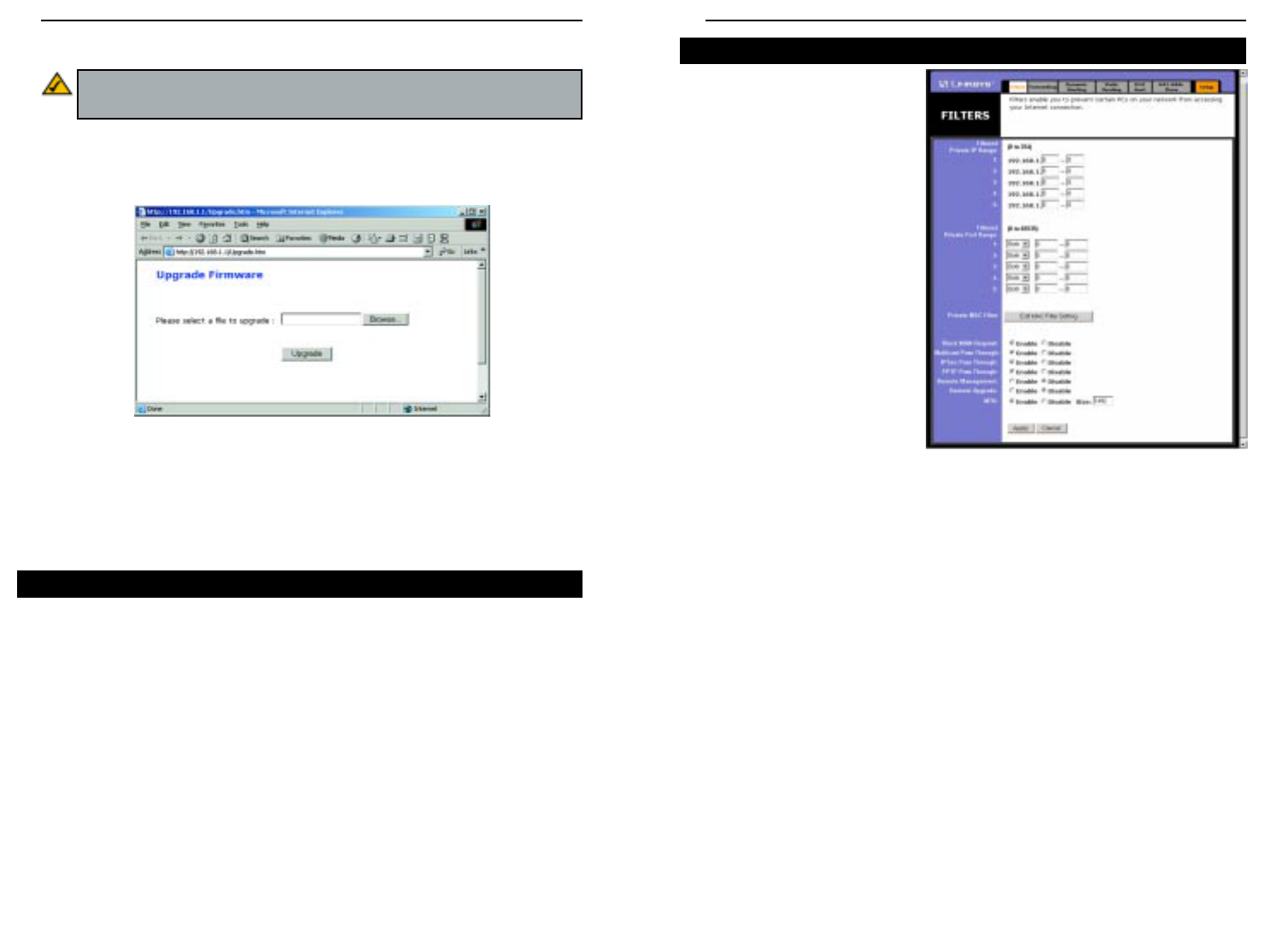EtherFast
®
Cable/DSL Routers
63
Instant Broadband
™
Series
To upgrade the Router’s firmware:
1. Select the Help tab (see Figure 9-14).
2. Click Upgrade Firmware to display a new window (see Figure 9-15).
3. Click the Browse button to find the firmware upgrade file that you down-
loaded from the Linksys website and then extracted.
4. Double-click the firmware file you downloaded and extracted. Click the
Upgrade button, and follow the instructions there.
The following instructions are for advanced users or users whose setup needs
require special configuration. When you click the Advanced tab, you will be
able to set up these features. There are six additional tabs available.
• Filters - Filters block specific internal users from Internet access and enable
Virtual Private Network (VPN) sessions.
• Forwarding - Sets up public services on your network.
• Dynamic Routing - Sets up the Router so it will automatically adjust to phys-
ical changes in the network’s layout.
• Static Routing - Sets up static routes needed when network information must
travel to a specific host or network.
• DMZ Host - Allows one local user to be exposed to the Internet for use of spe-
cial-purpose services such as online gaming or videoconferencing.
• MAC Address Cloning - Allows you to “clone” your Ethernet adapter’s MAC
address onto the Router.
62
IP filters block specific inter-
nal users from accessing the
Internet and enable Virtual
Private Network (VPN) ses-
sions. You can set up filters by
using IP addresses or network
port numbers (or a range of
ports).
Setting Up Filters
• To set up a filter using IP
addresses, enter the range of
IP addresses you wish to fil-
ter in the IP address fields.
Users who have filtered IP
addresses will not be able to
access the Internet at all. If
you only want to filter one IP
address instead of a range of
IP addresses, enter the same
value into both fields. For instance, if you wish to filter the PC with the IP
address of 192.168.1.5, enter 5 into both fields on one line: 192.168.1.5 ~
192.168.1.5. Click the Apply button when you’re done.
• To filter users by network port number, enter a network port number or a
range of network ports. Enter the port numbers you want to filter in the port
numbers fields. Users connected to the Router will no longer be able to
access any port number listed there.
Editing MAC Filter Setting
• This feature filters the Ethernet adapter’s specific MAC address from going
out to the Internet.
• To check your Ethernet adapter’s MAC address, run winipcfg or ipconfig in
the command prompt, depending on which Windows operating system you
are using. To set the MAC filter, click the Edit MAC Filter Setting button.
When a second window appears, select the range in the drop-down box, and
at the MAC number prompt, enter the 12-digit MAC address you want to fil-
ter. Click the Apply button, before closing the window. For information on
obtaining a MAC address, go to “Appendix F: Finding the MAC Address and
IP Address for Your Ethernet Adapter.”
IP Filtering
Figure 9-16
Note: By upgrading the Router’s firmware, you may lose the Router’s
configuration settings.
Figure 9-15
Advanced