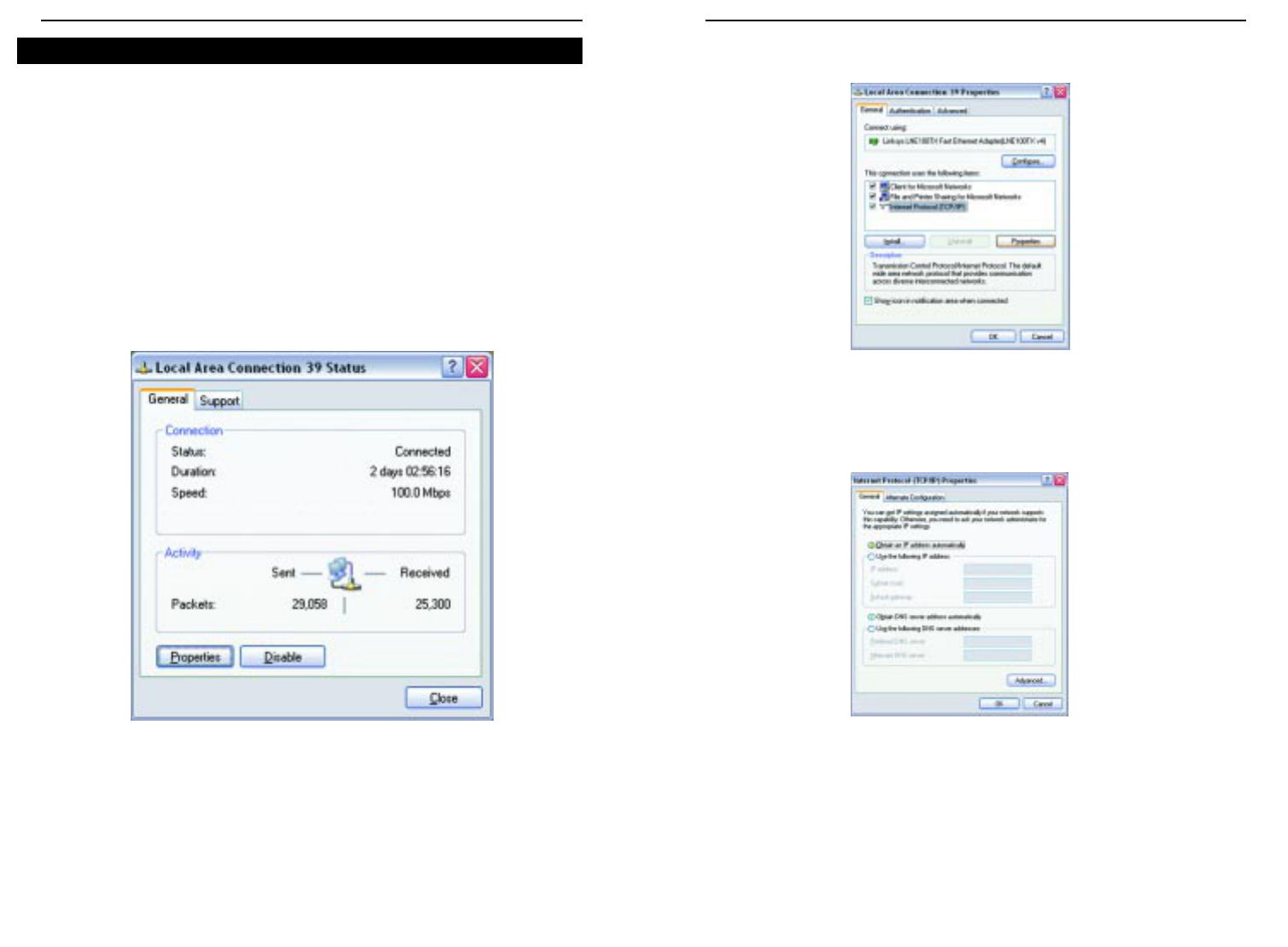EtherFast
®
Cable/DSL Routers
4. Select Internet Protocol (TCP/IP), as shown in Figure 7-7, and click the
Properties button.
5. Select Obtain an IP address automatically, as shown in Figure 7-8. Once
the new window appears, click the OK button. Click the OK button again
(or the Close button if any settings were changed) to complete the PC con-
figuration.
6. Restart your computer.
Go to “Chapter 8: Configure the Router.”
41
Instant Broadband
™
Series
The following instructions assume you are running Windows XP with the
default interface. If you are using the Classic interface (where the icons and
menus look like previous Windows versions), please follow the instructions for
Windows 2000.
1. Click to the Network screen by clicking the Start button and then Control
Panel. From there, click the Network and Internet Connections icon and
then the Network Connections icon.
2. Select the Local Area Connection icon for the applicable Ethernet adapter
(usually it is the first Local Area Connection listed). Double-click the
Local Area Connection.
3. The Local Area Connection Status screen will appear, as shown in Figure 7-
6. Click the Properties button.
40
Figure 7-7
Figure 7-8
Configuring Windows XP PCs
Figure 7-6