32
EDITING SETTINGS FOR WORKOUTS SAVED UNDER MY WORKOUTS
Use the following steps to change settings for a stored workout or to change a workout name.
1. When the MESSAGE CENTER displays the prompt “SELECT WORKOUT USING ARROW KEYS OR PRESS
QUICK START,” press the CHANGE WORKOUTS key.
2. Scroll through the user names displayed in the MESSAGE CENTER by pressing the ARROW keys.
3. When the desired name appears, press the ENTER key.
4. The MESSAGE CENTER displays the prompt, “SELECT MY WORKOUTS OPTIONS USING ARROW KEYS –
THEN PRESS ENTER”. At this prompt, it is possible to select “MY WORKOUTS NAMING” to change a workout
name, “MY WORKOUTS CREATION” to change settings for a workout, or “MY WORKOUT STATISTICS” to view
statistics for a workout.
To change settings for a stored workout:
5. Select “MY WORKOUTS CREATION” and press ENTER.
6. Press ENTER to modify an existing workout, or press CLEAR to erase an existing workout.
7. Enter setup information as prompted by the MESSAGE CENTER. Use the ARROW keys to scroll through displayed
values, and press ENTER to confirm the desired value. Once all information is entered, the MESSAGE CENTER dis-
plays WORKOUT SAVED.
To view statistics for a stored workout:
5. Select “MY WORKOUT STATISTICS,” and press ENTER.
6. Scroll through the statistic displays by pressing the ARROW keys.
7. Press ENTER or CLEAR to return to the MY WORKOUTS menu.
To change a workout name
5. Select “MY WORKOUTS NAMING,” and press ENTER
6. The MESSAGE CENTER displays the prompt, “SELECT LETTER USING CHANGE WORKOUT KEY AND CHANGE
LETTER USING ARROW KEYS.” The workout name appears in the MESSAGE CENTER, with the first letter blink
ing. Scroll to the desired letter, number, or punctuation symbol, using the arrow key. When the desired character
appears, press CHANGE WORKOUT to move on to the next letter. Repeat this step for all characters. Press the
WORKOUTS PLUS key to move back one letter.
7. Press ENTER to save the new name. The MESSAGE CENTER displays, “NAME SAVED.”