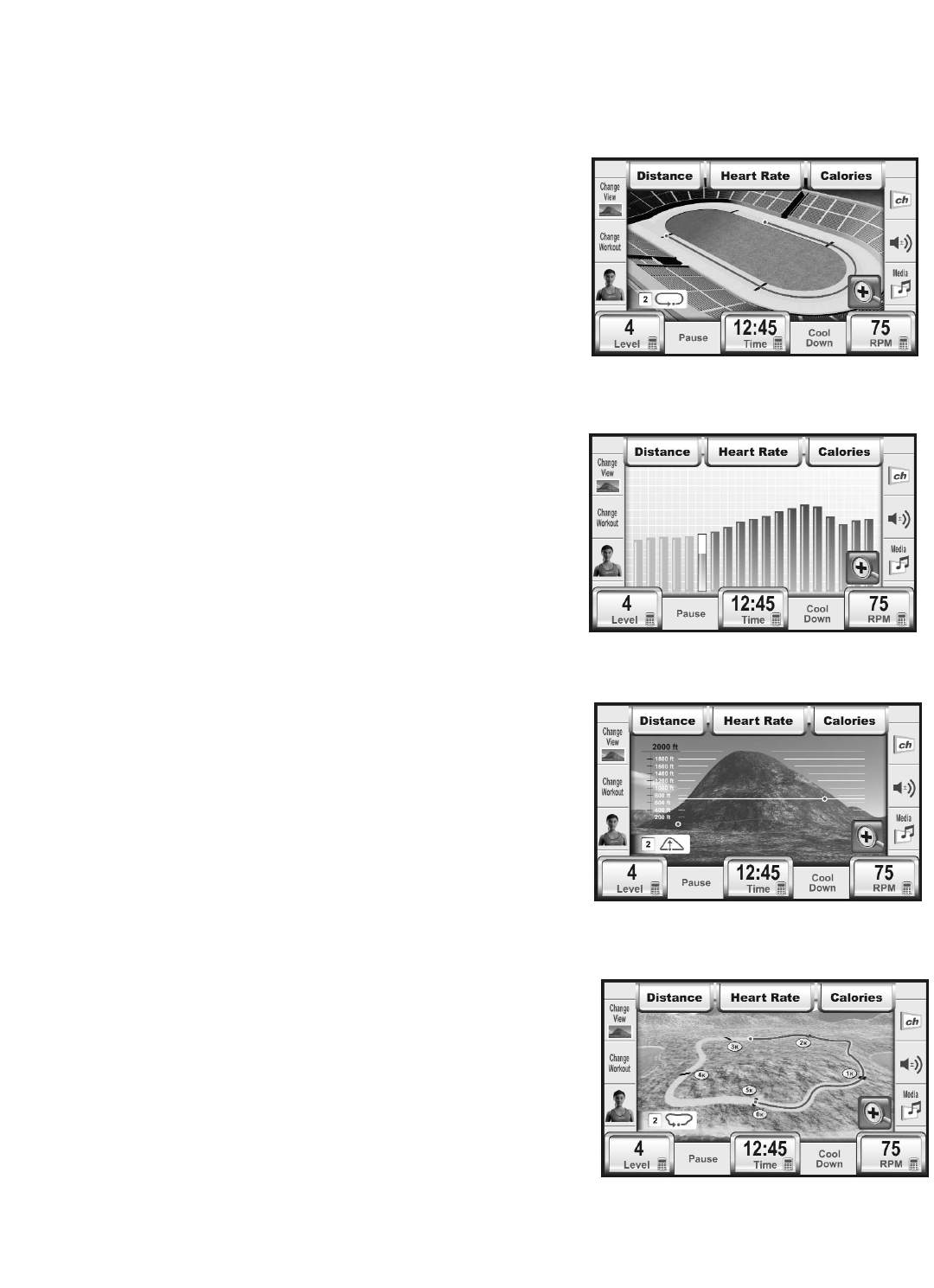32
WORKOUT LANDSCAPE™ PERSPECTIVES
Workout Landscapes provide users with three additional ways to visualize progress through a workout. Users can switch
views by pressing the CHANGE VIEW key while in the Workout Progress Screen or by pressing the corresponding illu-
minated key on the Control Panel.
1) 400-METER TRACK (DEFAULT)
The 400-Meter Track appears whenever a workout begins. This Landscape
shows the current workout as an indicator line that traces a path around a
400-meter track, marking off 100-meter intervals. Every time the user travels
400 meters, taking the indicator line all the way around the track, the lap
counter in the lower left of the profile screen increases by one and the indi-
cator line starts over at the beginning of the track. To return to the 400-
Meter Track after selecting a Workout Landscape, touch the CHANGE
VIEW button on the Workout Progress Screen and select 400-Meter Track.
2) CLASSIC PROFILE
Switch to the Classic Profile by touching the CHANGE VIEW button on the
Workout Progress screen and selecting Classic Profile. This view shows the
level of intensity in a workout-in-progress as proportional columns. The
height of the column furthest to the left is proportional to the current level of
intensity.
3) M
OUNTAIN
Switch to the Mountain Landscape by touching the CHANGE VIEW button
on the Workout Progress Screen and selecting Mountain Landscape. This
Landscape shows the current workout as an indicator line that traces a path
up the face of a 2,000 foot / 610 meter high mountain. Every time the user
climbs the equivalent of 2,000 feet / 610 meters, taking the indicator line to
the top of the mountain, the mountain counter in the lower left of the profile
screen increases by one and the indicator line starts over at the base of the
mountain.
4) 5K NATURE TRAIL
Switch to the 5K Nature Trail Landscape by touching the CHANGE VIEW
button on the Workout Progress Screen and selecting 5K Nature Trail. This
Landscape shows the current workout as an indicator line that traces a path
around a 5-kilometer trail, marking off 1-kilometer intervals. Every time the
user travels 5 kilometers, taking the indicator line all the way around the trail,
the lap counter in the lower left of the profile screen increases by one and the
indicator line starts over at the beginning of the trail.