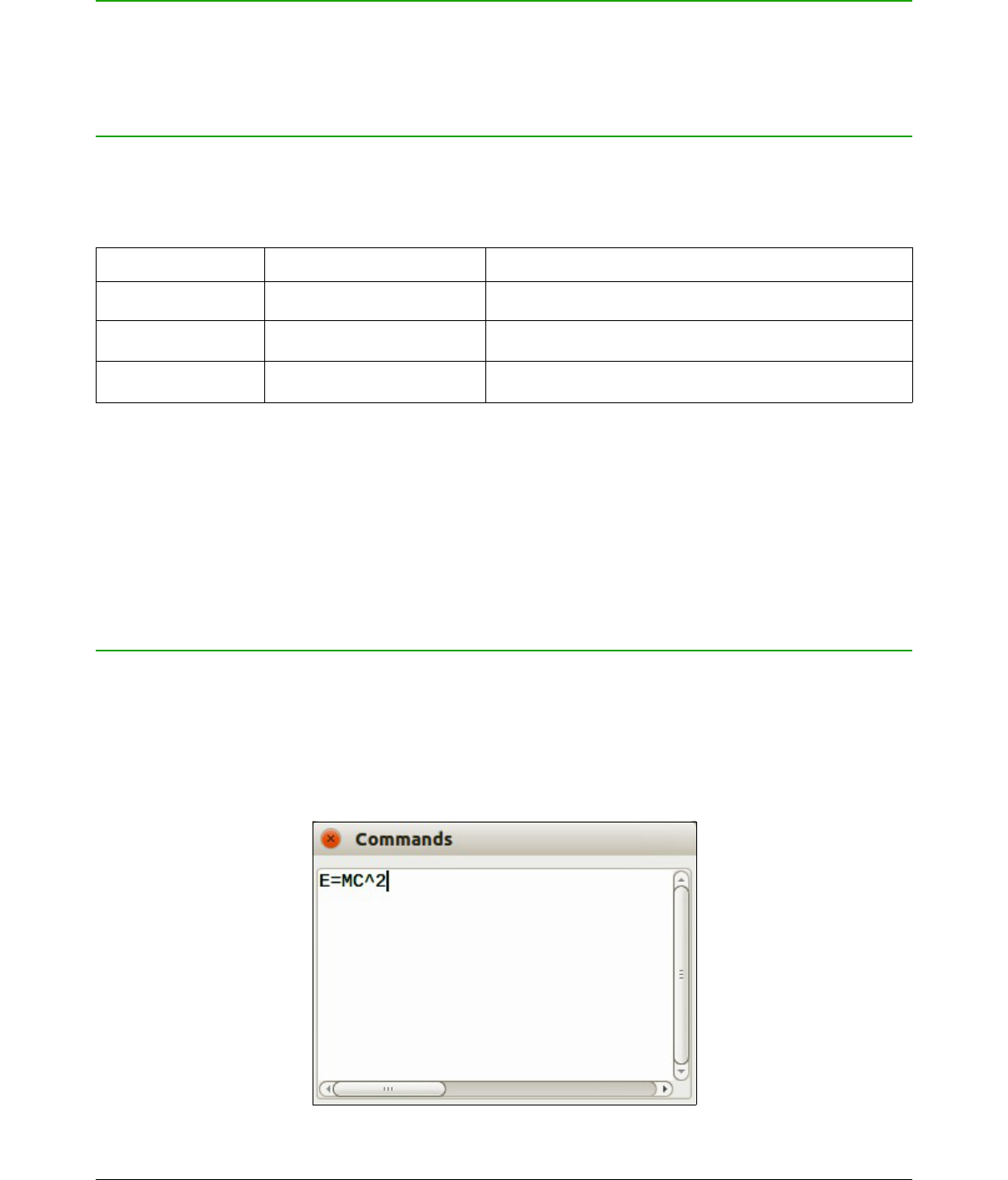Introduction
This chapter explains how you can customize LibreOffice Math to suit the way you create formulas
for use in LibreOffice documents. Also, refer to the Getting Started Guide for information on how to
customize LibreOffice.
Chemical formulas
The primary purpose of Math is to create mathematical formulas, but it can also be used to write
chemical formulas. However, in chemical formulas, the chemical symbols are normally written in
uppercase using non-italic characters. The following table shows some examples of chemical
formulas.
Construction Example Markup Language
Molecules
SO_4^{2-{}} or SO_4^{2"-"}
To create chemical formulas using Math, you have to change the font used for variables to a non-
italic font. For more information on how to change fonts in a formula, see Chapter 1 Creating and
Editing Formulas.
For reversible reactions in chemical formulas, there is no symbol you can use for a double arrow in
Math. If you have a font available with correct symbols for use in chemical formulas, then you can
add these symbols to the Catalog. See “Catalog customization” on page 56 for more information
on how to add symbols to the Catalog.
Floating dialogs
The Formula Editor and Elements Dock can cover a large part of your document. To help create
more space and/or allow you to move either the Formula Editor or Elements Dock out of the way,
you turn both of them into floating dialogs.
1) Position the cursor on the frame.
2) Hold down the Ctrl key and double-click. This turns the Formula Editor into the Commands
dialog (Figure 18) and the Elements Dock into the Elements Dock dialog (Figure 19).