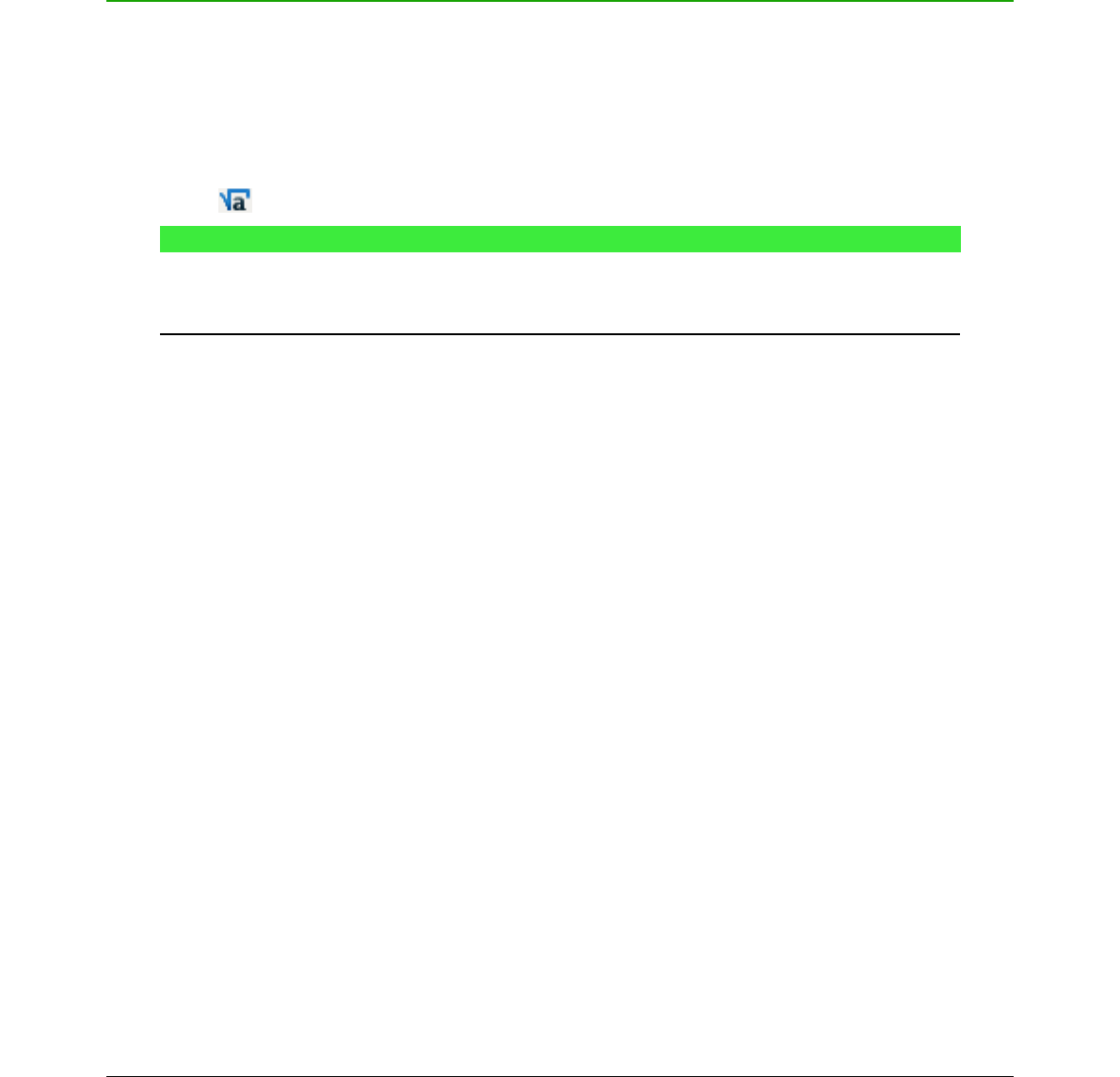Borders
1) In your document, select the formula where you want to change the borders.
2) Right-click on the formula and select Object from the context menu, or go to Format >
Frame/Object on the main menu bar to open the object dialog.
3) Click on the Borders tab and select the options you want to use for your formula borders
(Figure 17).
4) Click OK to save your changes and close the Object dialog.
Quick insertion of formulas
To quickly insert a formula into your Writer document without opening the Formula Editor and you
know the markup language for the formula:
1) Enter the formula markup language into your document at the position where you want the
formula.
2) Select the markup language.
3) Go to Insert > Object on the main menu bar and select Formula, or click on the Formula
icon on the Standard toolbar to create a formula from the selected markup language.
Note
If the Formula icon is not displayed on the Standard toolbar, then right-click in an
empty area on the toolbar, select Visible Buttons from the context menu, then select
Formula from the available options.
46 | Math Guide Version 4.4