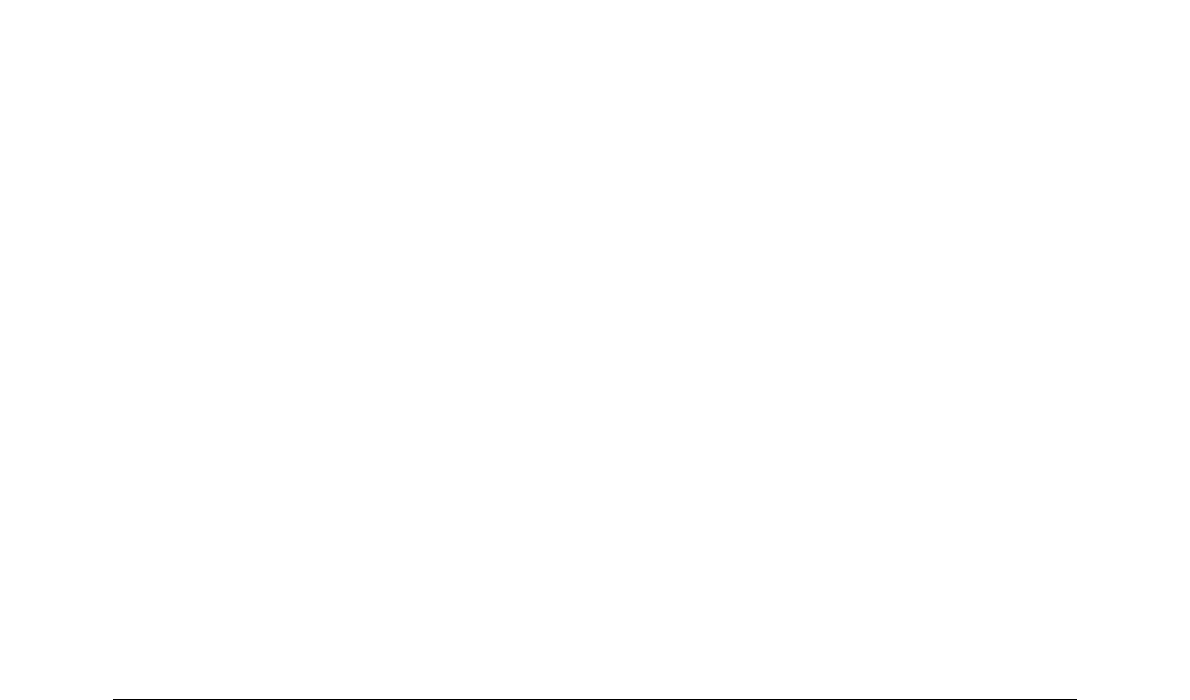7) Select from the drop-down list for File type either ODF Formula (.odf) or MathML 1.01
(.mml) as the file type for your formula.
8) Click Save to save your formula and close the Save As dialog.
Using your formula library
You cannot insert a formula from your library into a document by dragging and dropping using the
mouse, nor by using Insert > File on the main menu bar. You must insert a formula from your
library into your document as an OLE object.
1) Open your document in Writer, Calc, Draw, or Impress.
2) Go to Insert > Object > OLE Object on the main menu bar to open the Insert OLE Object
dialog.
3) Select the option Create from file.
4) Click Search to open your file browser dialog.
5) Navigate to the folder you have created for your formula library.
6) Select the formula you want to insert and click Open, or double-click on the formula you
want to insert.
7) Click OK to insert your formula as an OLE object in your document and close the OLE
Object dialog.
Chapter 1 Creating & Editing Formulas | 37