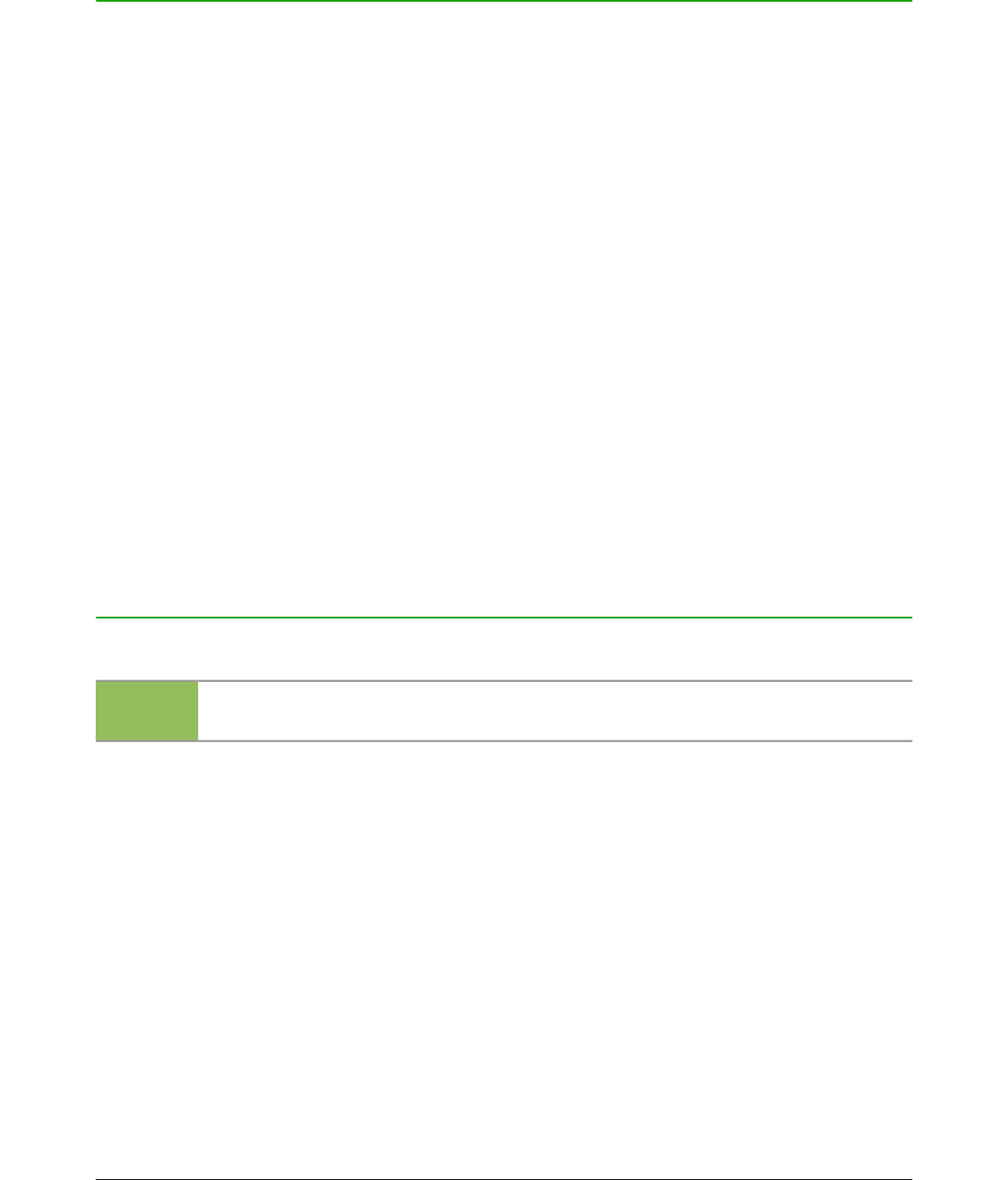Introduction
Draw is a vector graphics drawing tool, although it can also perform some operations on raster
graphics (pixels) such as photographs. Using Draw, you can quickly create a wide variety of
graphical images.
Vector graphics store and display a picture as simple geometric elements such as lines, circles,
and polygons rather than as a collection of pixels (picture elements or points on the screen). This
permits simpler storage and supports precise scaling of the picture elements.
Draw is fully integrated into the LibreOffice suite and this simplifies exchanging graphics with all
components of the suite. For example, if you create an image in Draw, reusing it in a Writer
document is as simple as copying and pasting the image. You can also work with drawings directly
from within Writer or Impress using a subset of the functions and tools from Draw.
The functionality of LibreOffice Draw is extensive and, even though it was not designed to rival
high-end graphics applications, it possesses significantly more functionality than the drawing tools
that are generally integrated with most office productivity suites.
A few examples of the drawing functions are: layer management, magnetic grid-point system,
dimensions and measurement display, connectors for making organization charts, 3D functions
that enable small three-dimensional drawings to be created (with texture and lighting effects),
drawing and page-style integration, and Bézier curves.
This Draw Guide is not a course book to be worked through from beginning to end. Rather, it is a
reference work in which you can browse for guidance on particular topics.
This document describes only the functions associated with Draw. Some concepts, such as file
management or the way the LibreOffice environment works, are mentioned only briefly; they are
covered in more detail in the Getting Started Guide.
Draw workplace
The main components of the Draw interface are shown in Figure 2.
Note
The maximum size of a drawing page in LibreOffice Draw is limited by your computer
setup and the page size that you can set and use in your printer.
Workspace
The large area in the center of the window is where you make the drawings and is called the
Workspace. You can surround this drawing area with toolbars and information areas. The number
and position of the visible tools vary with the task in hand and user preferences. Therefore your
setup may look different. For example, some users put the main Drawing toolbar on the left-hand
side of the Workspace and not in the default position at the bottom of the Workspace, as shown in
Figure 2.
By default, the Workspace consists of three layers (Layout, Controls and Dimension Lines) and the
tabs for these default layers appear in the bottom left corner of the Workspace. The default layers
cannot be deleted or renamed, but you can add layers as and when necessary. For more
information on layers, see Chapter 11 Advanced Draw Techniques.
18 LibreOffice 4.3 Draw Guide