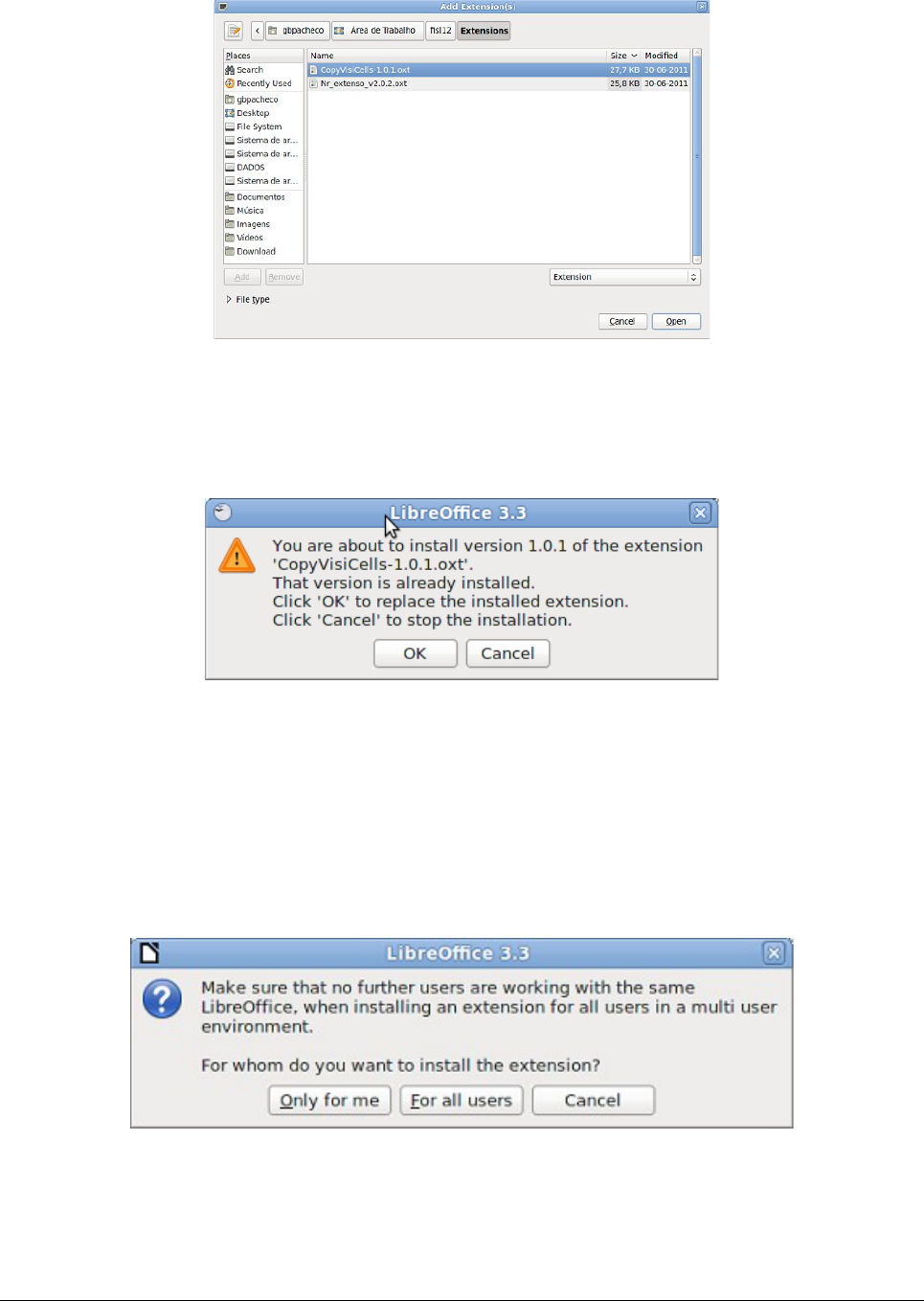4) A file browser window opens. In Add Extension(s) dialog, you can find the extension's files
in your system folders. The extension's files have OXT file extension.
5) Find and select the extension you want to install and click Open.
6) If this extension it is already installed, you'll be prompted to press OK to confirm whether to
overwrite the current version by the new one, or press Cancel to stop the installation.
7) After, you are asked whether to install the extension only for your user or for all users.
If you choose Only for me option, the extension is installed only for your user (the
extension will be stored in your user profile and other users will not have access to it).
If you choose For all users, you must have system administrator rights. In this case, the
extension is installed in LibreOffice system folder and will be available for all users.
In general, choose Only to me, that doesn't require administration rights on the operating
system.
Installing Extensions in LibreOffice 5
Figure 4: Replacing an extension.