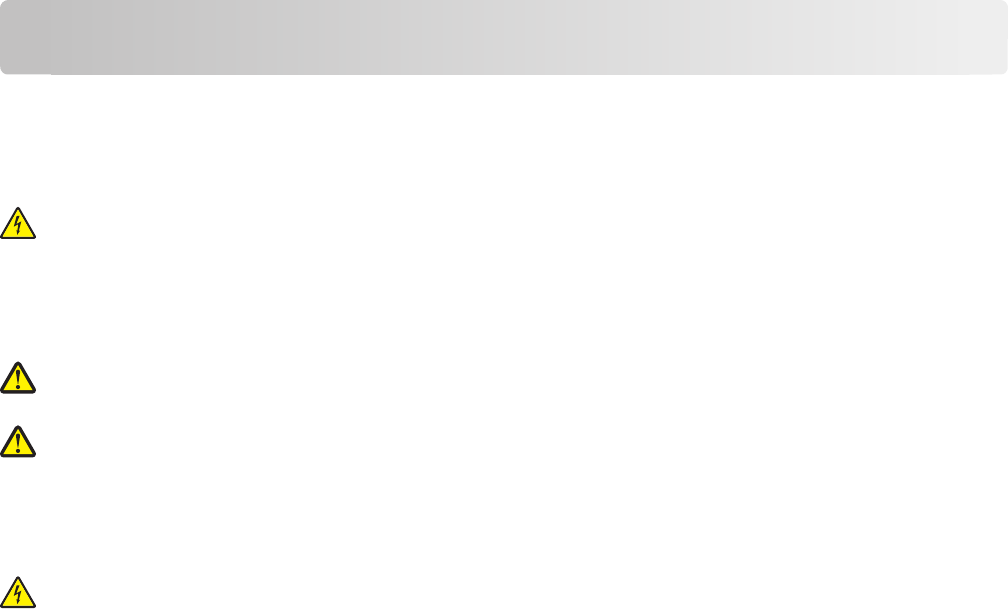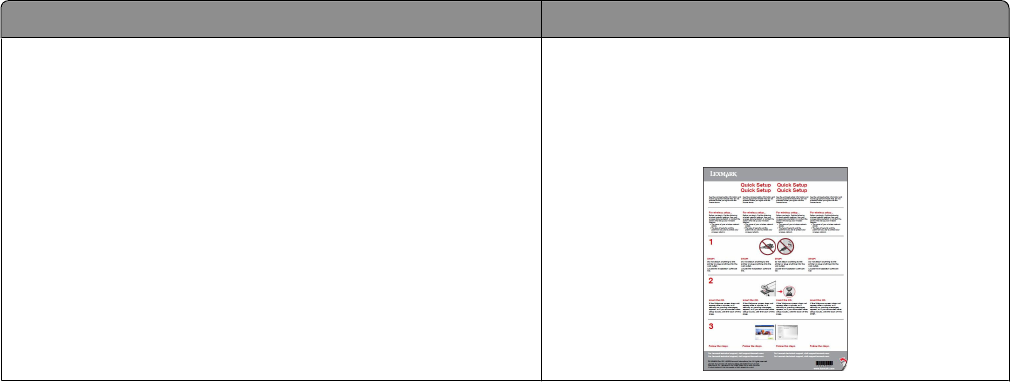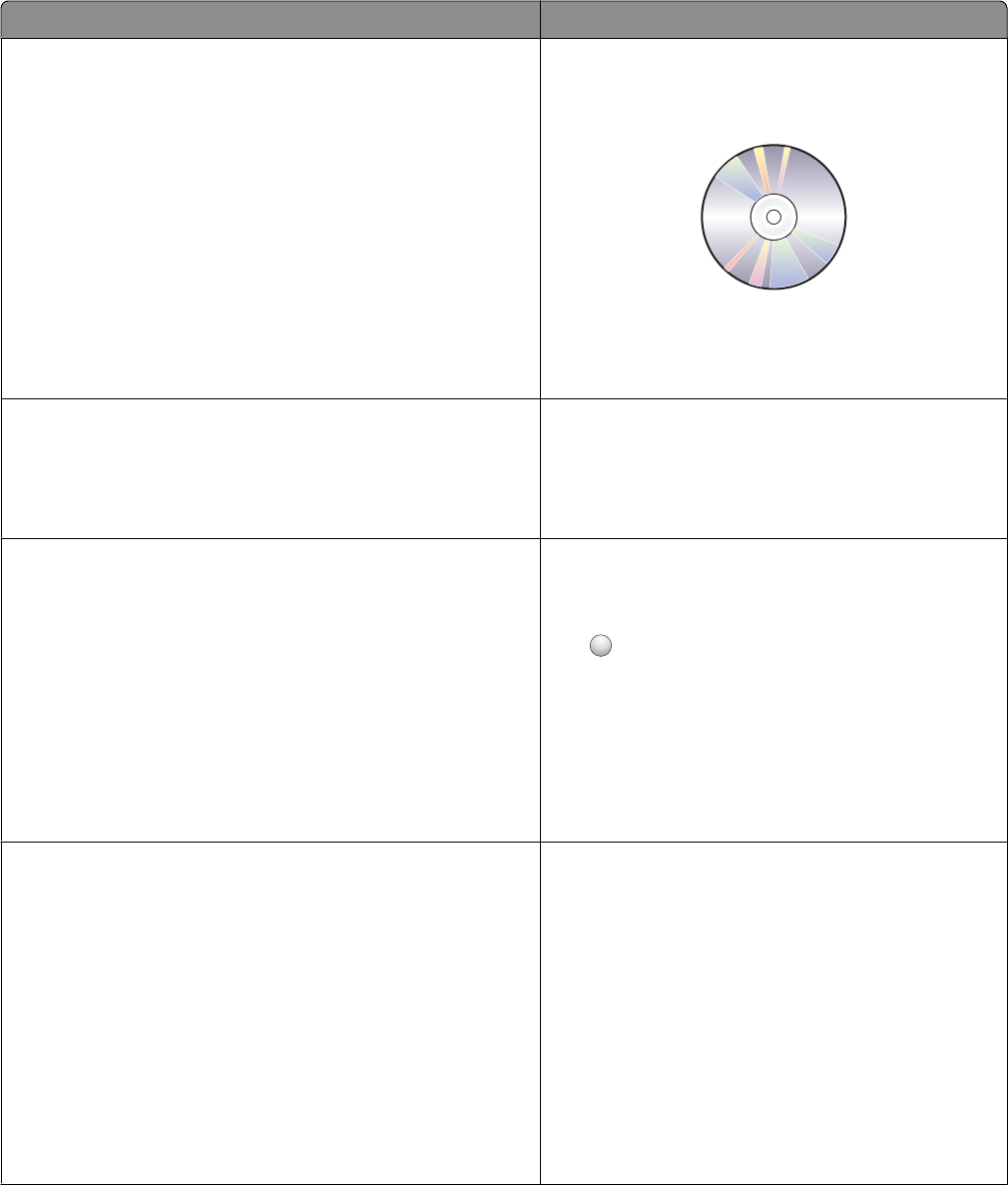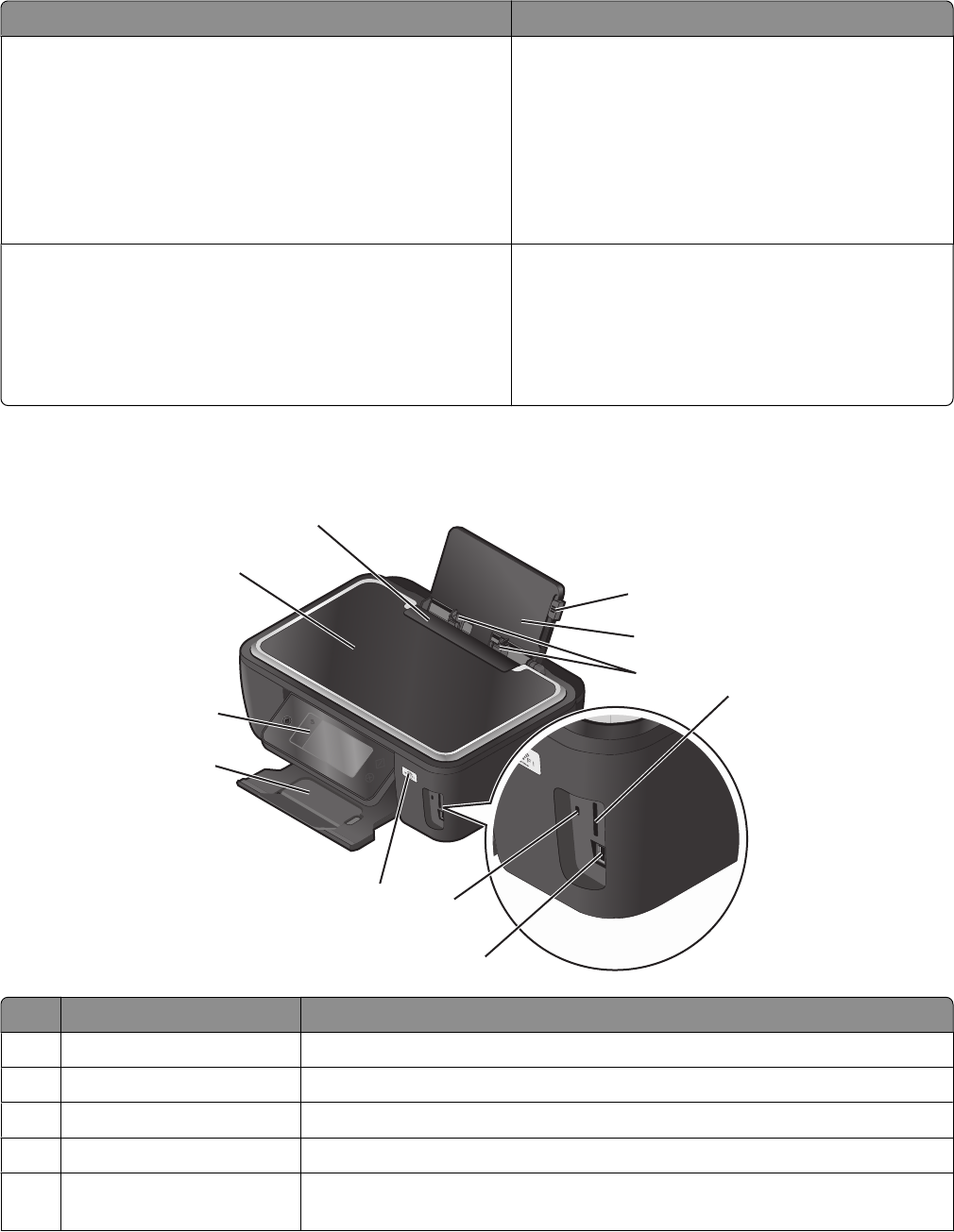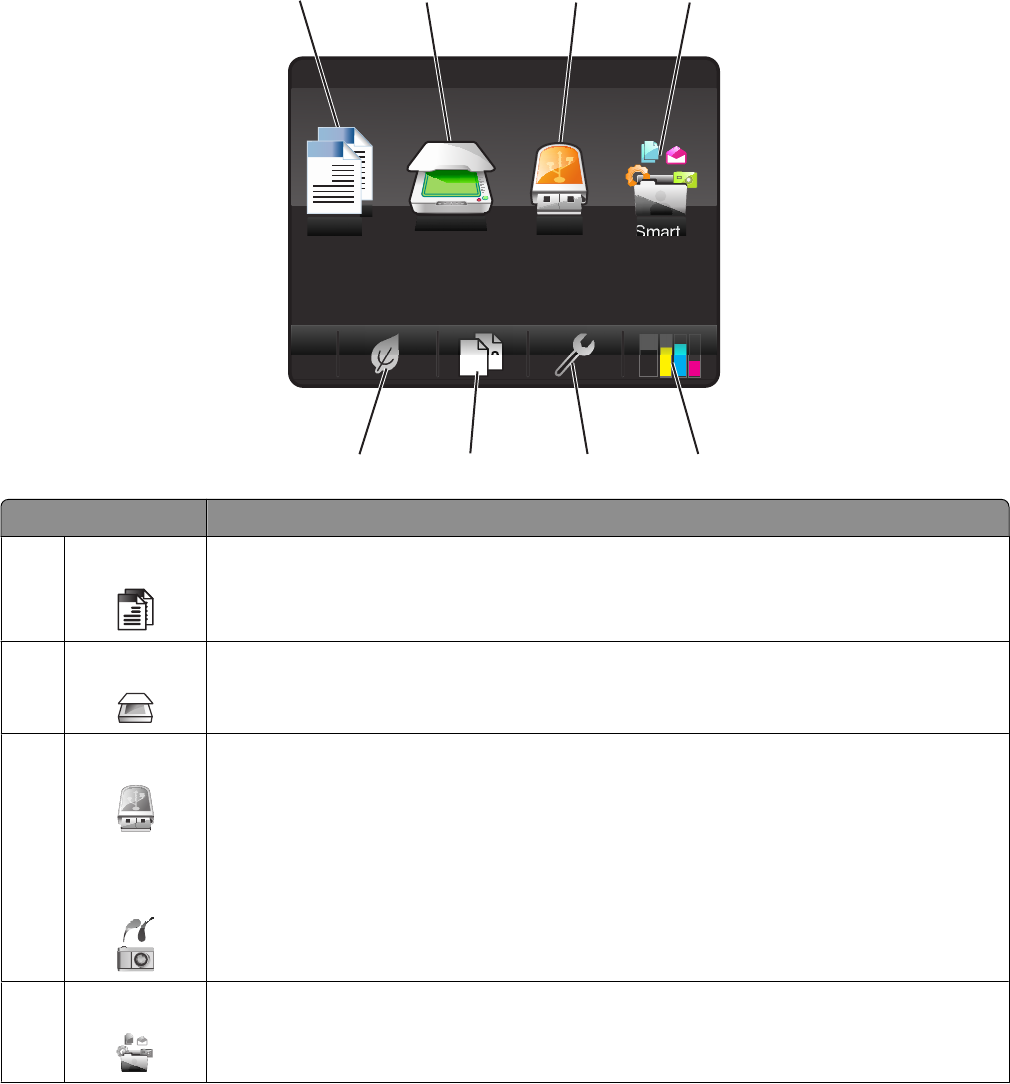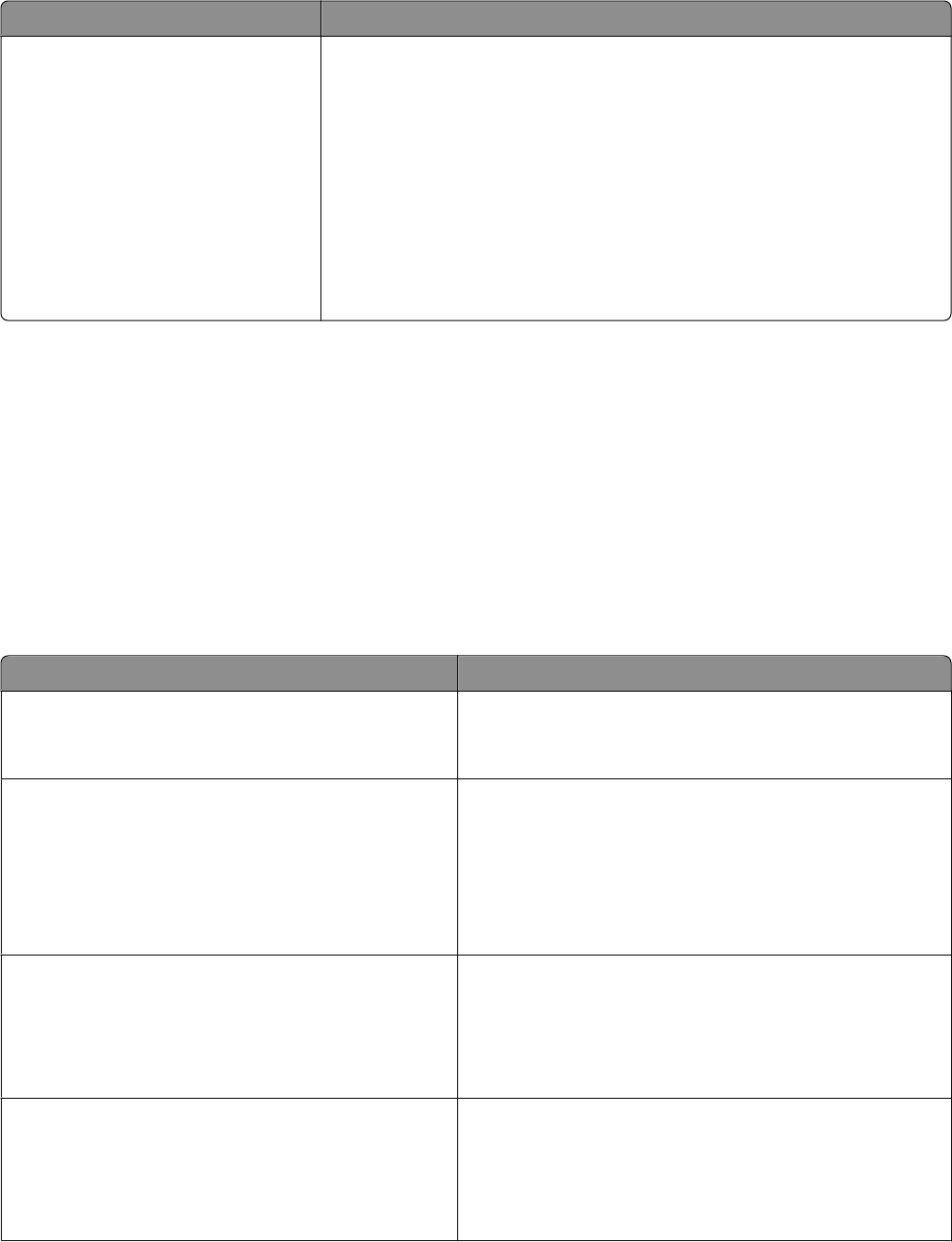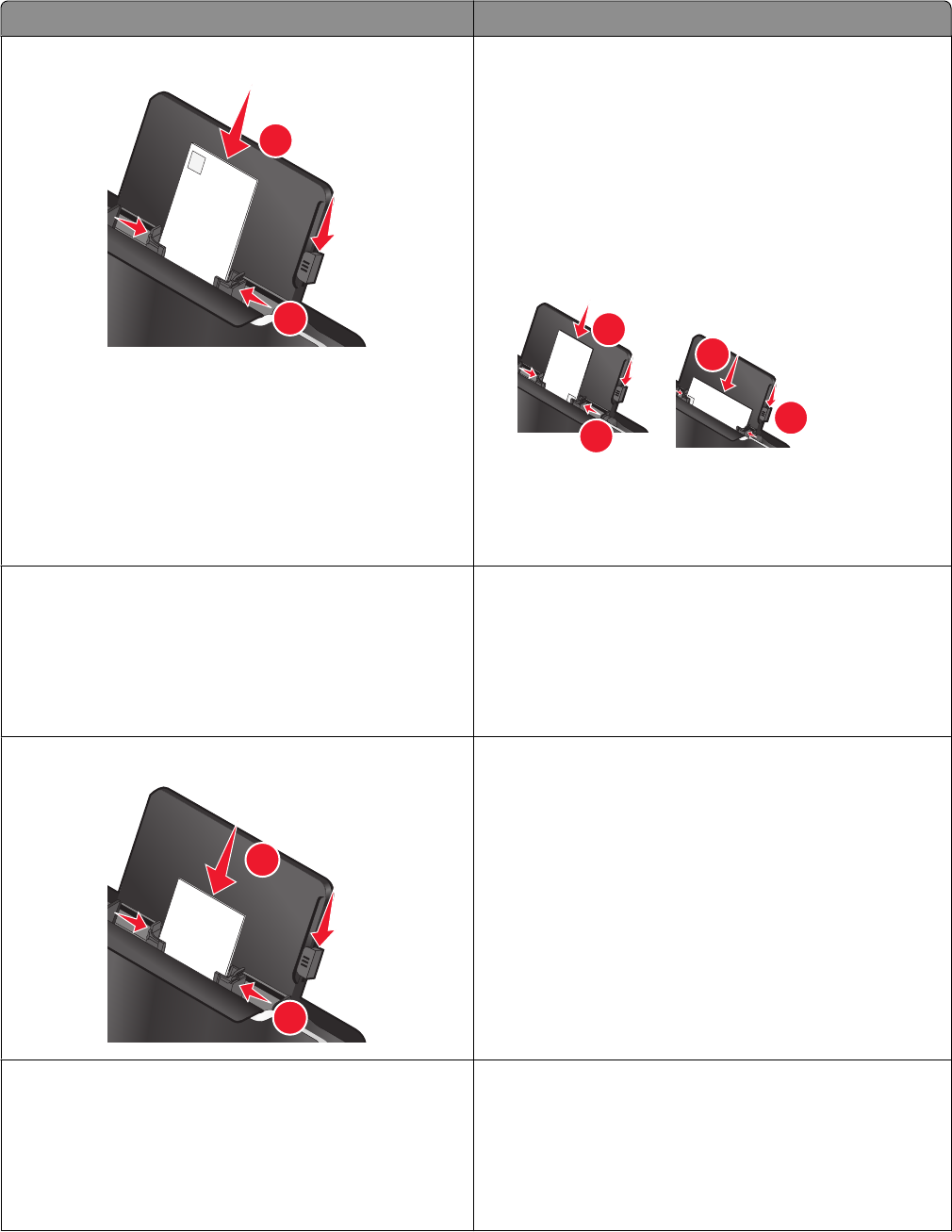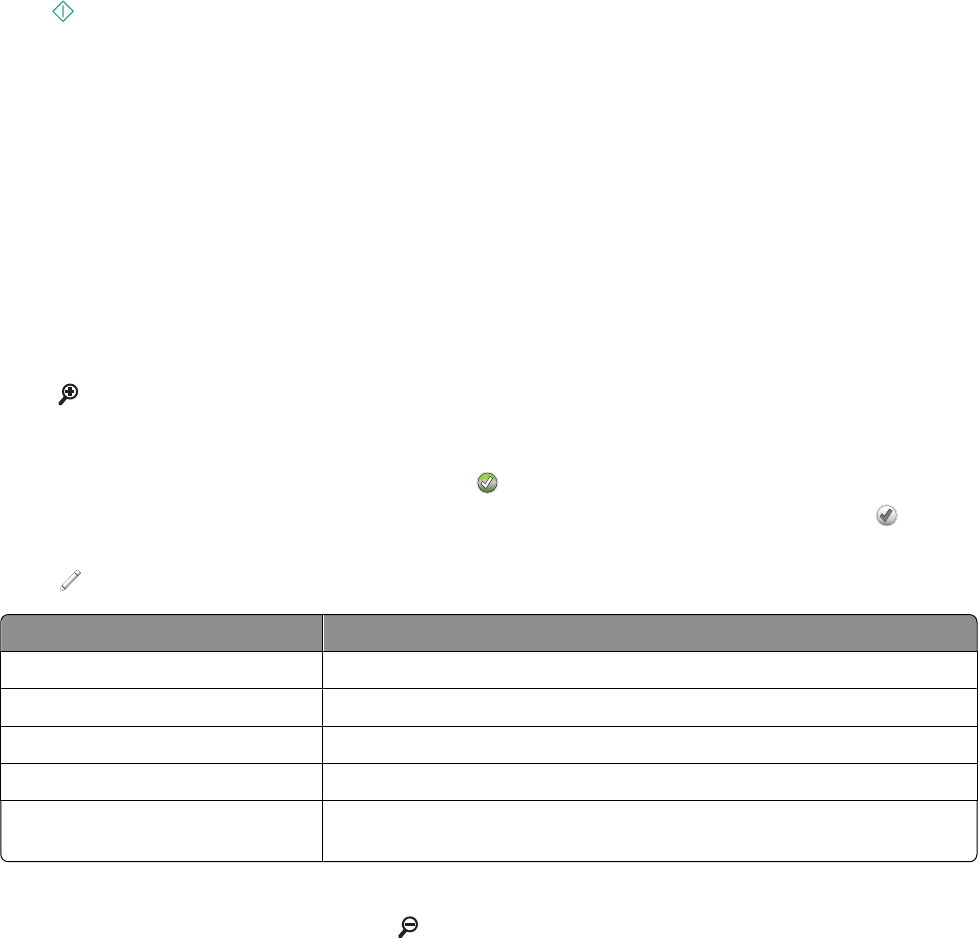Printing......................................................................................................32
Tips for printing.......................................................................................................................................32
Printing basic documents........................................................................................................................32
Printing specialty documents..................................................................................................................36
Working with photos...............................................................................................................................38
Printing from a Bluetooth-enabled device..............................................................................................43
Printing on both sides of the paper (duplexing)......................................................................................47
Managing print jobs................................................................................................................................50
Copying......................................................................................................54
Tips for copying.......................................................................................................................................54
Making copies.........................................................................................................................................54
Copying photos........................................................................................................................................54
Copying an ID card...................................................................................................................................55
Copying a two-sided document...............................................................................................................55
Enlarging or reducing images..................................................................................................................55
Adjusting copy quality.............................................................................................................................56
Making a copy lighter or darker..............................................................................................................56
Collating copies using the printer control panel.....................................................................................56
Repeating an image on one page............................................................................................................57
Copying multiple pages on one sheet ....................................................................................................57
Making a duplex copy..............................................................................................................................58
Canceling copy jobs.................................................................................................................................59
Scanning....................................................................................................60
Tips for scanning......................................................................................................................................60
Scanning to a local or network computer...............................................................................................60
Scanning to a flash drive or memory card...............................................................................................61
Scanning photos into an editing application...........................................................................................61
Scanning documents into an editing application....................................................................................63
Scanning directly to e-mail using the printer software...........................................................................64
Scanning to a PDF....................................................................................................................................64
Scanning FAQ...........................................................................................................................................65
Canceling scan jobs.................................................................................................................................66
Contents
3