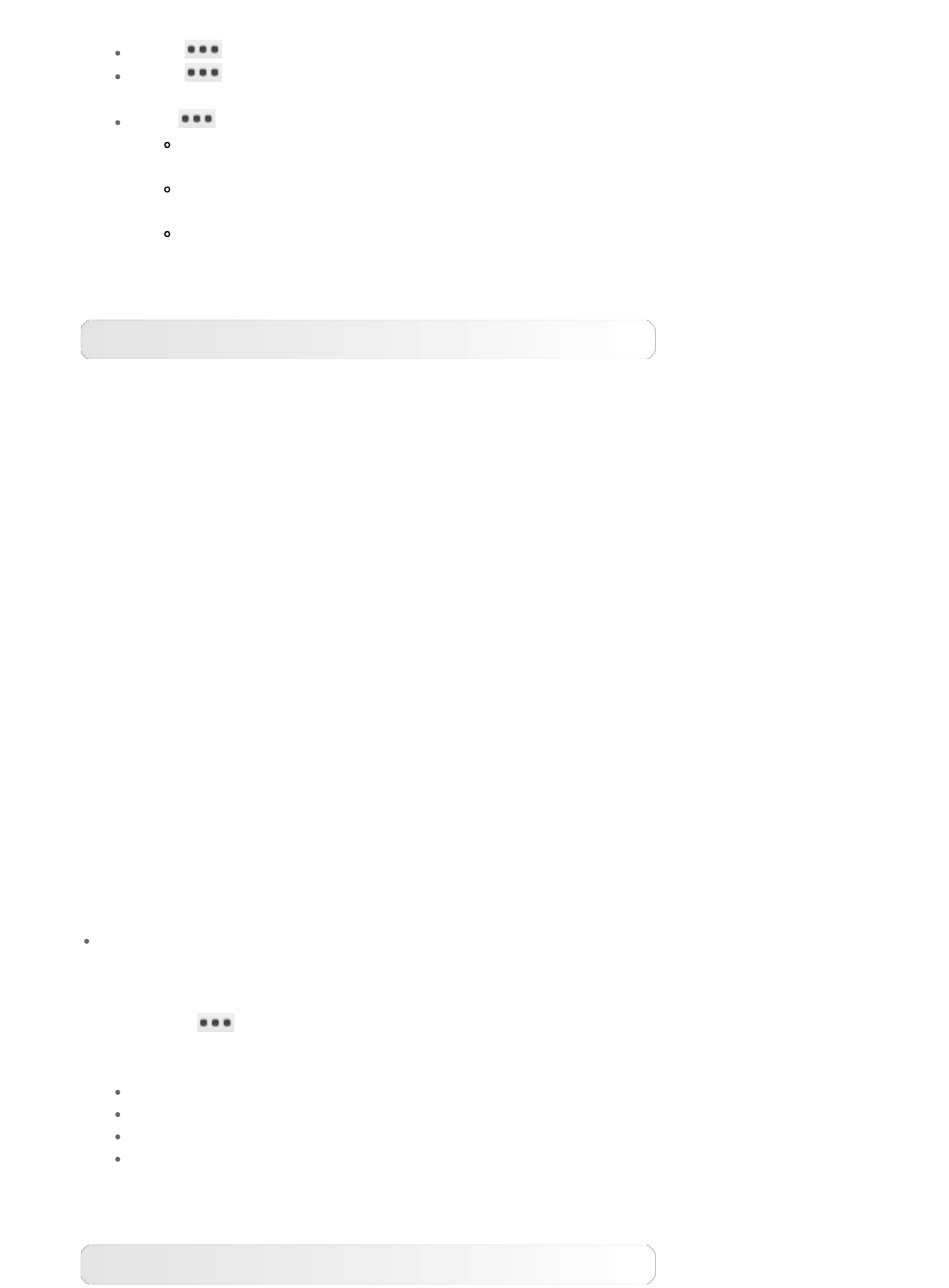-
Hoe gaat de lenova yoga Terug naar fabrieksinstellingen?
Reageer op deze vraag Misbruik melden
Gesteld op 2-4-2018 om 14:38-
Zoek een klein rond gaatje (vaak naast aan uit knop) druk er met een paperclip in. Geantwoord op 3-4-2018 om 16:19
Waardeer dit antwoord Misbruik melden
-
-
WIFI: Krijg de melding Authenticatie probleem wat betekend dit en wat is de oplossing? Gesteld op 21-2-2016 om 12:01
Reageer op deze vraag Misbruik melden-
Wat voor handelingen kan ik doen,heb een slotje boven in beeld Geantwoord op 14-12-2016 om 22:49
Waardeer dit antwoord (6) Misbruik melden
-
-
Mijn lenovo Yoga tablet 2 8" Windows Start niet meer op, ik heb hem opgeladen maar geen reactie. Gesteld op 29-11-2015 om 20:18
Reageer op deze vraag Misbruik melden-
weet je dat zeker? ik had een breuk bij het aansluit punt dan denk je dat hij laadt maar niet dus Geantwoord op 29-11-2015 om 22:38
Waardeer dit antwoord (1) Misbruik melden
-
-
kun je een Yoga resetten ik bedoel dus terug zetten naar fabrieks instellingen Gesteld op 24-10-2014 om 19:11
Reageer op deze vraag Misbruik melden-
Ja dat kan,heb ik nl al een keer gedaan. Geantwoord op 10-11-2014 om 10:40
Waardeer dit antwoord (15) Misbruik melden
-
-
Hoe moet je dan te werk gaan Geantwoord op 10-11-2014 om 15:26
Waardeer dit antwoord (15) Misbruik melden -
Ik kan geen verbinding maken met het internet via WIFI. Er verschijnt op het scherm "Authenticiteitsprobleem"
Reageer op deze vraag Misbruik melden
Om een wifi-verbinding te maken verschijnt op het scherm WPA2 PSK, maar ik heb een beveiling WPA2 AES.
De internetverbinding via USB-poort lukt ook niet.
De tabs die zouden moeten verschijnen volgens het Lenovo-hulpmenu zie ik ook niet.(Windows 7) Gesteld op 19-2-2014 om 21:28-
ik heb exact hetzelfde probleem, heeft U een oplossing gevonden? Geantwoord op 24-8-2015 om 19:27
Waardeer dit antwoord (4) Misbruik melden
-