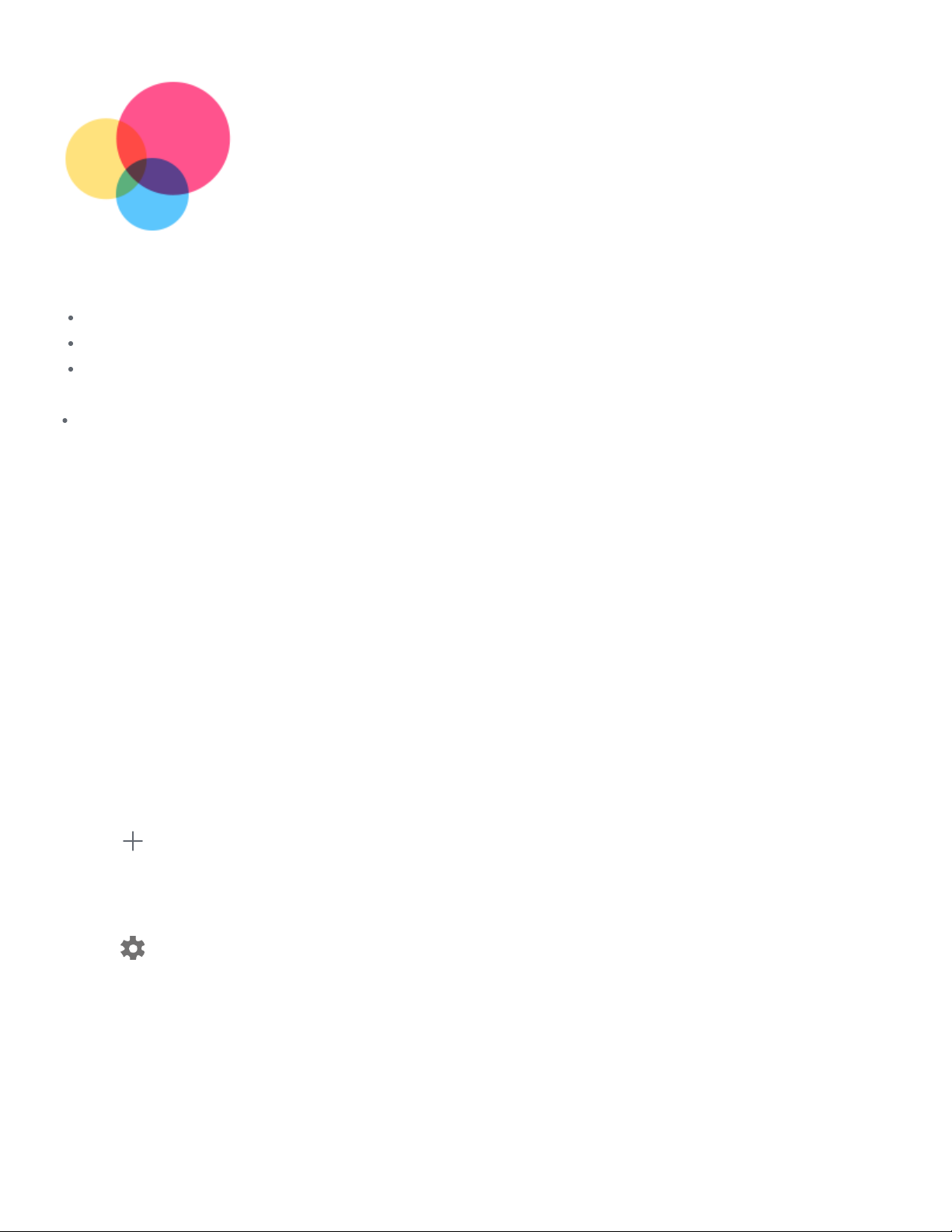Network
Network
You need to set up a wireless network before connecting to the Internet.
You need to set up a wireless network before connecting to the Internet.
Set up a WLAN network.
Set up a WLAN network.
* Set up a Mobile network.
* Set up a Mobile network.
Set up a VPN network.
Set up a VPN network.
You can also share your mobile network with others.
You can also share your mobile network with others.
* Set up a hotspot.
* Set up a hotspot.
Setting up a WLAN network
Go to
Go to Settings
Settings >
> Network & Internet
Network & Internet >
>
WLAN
WLAN.
. Turn on the WLAN switch and tap a WLAN hotspot
Turn on the WLAN switch and tap a WLAN hotspot
in the list to connect to the Internet.
in the list to connect to the Internet. When you are connecting to a secure hotspot, you need to
When you are connecting to a secure hotspot, you need to
enter your login name and password to connect.
enter your login name and password to connect.
*Setting up a Mobile network
Go to
Go to Settings
Settings >
> Network & Internet
Network & Internet >
> Mobile network
Mobile network.
.
Note: You need a valid SIM card with a data service. If you don't have a SIM card, contact
Note: You need a valid SIM card with a data service. If you don't have a SIM card, contact
your carrier.
your carrier.
Setting up a VPN network
VPNs are used within organizations to allow you to communicate private information securely over
VPNs are used within organizations to allow you to communicate private information securely over
a non-private network. You may need to configure a VPN, for example, to access your work email.
a non-private network. You may need to configure a VPN, for example, to access your work email.
Ask the network's administrator for the settings necessary to configure a VPN for your network.
Ask the network's administrator for the settings necessary to configure a VPN for your network.
1. Go to
Go to Settings
Settings >
> Network & Internet
Network & Internet >
> VPN
VPN.
.
2. Tap
Tap to edit the VPN profile, including the server name, type, and server address, and then
to edit the VPN profile, including the server name, type, and server address, and then
tap
tap SAVE
SAVE.
.
3. Tap the VPN server name, enter the username and password, and then tap
Tap the VPN server name, enter the username and password, and then tap CONNECT
CONNECT to
to
connect to the VPN network.
connect to the VPN network.
4. Tap
Tap to edit or forget the VPN.
to edit or forget the VPN.
Note: You need to set a lock screen Pattern, PIN or Password before using a VPN. Go to
Note: You need to set a lock screen Pattern, PIN or Password before using a VPN. Go to
Settings > Security > Screen lock to select a screen lock option and set up the screen lock.
Settings > Security > Screen lock to select a screen lock option and set up the screen lock.