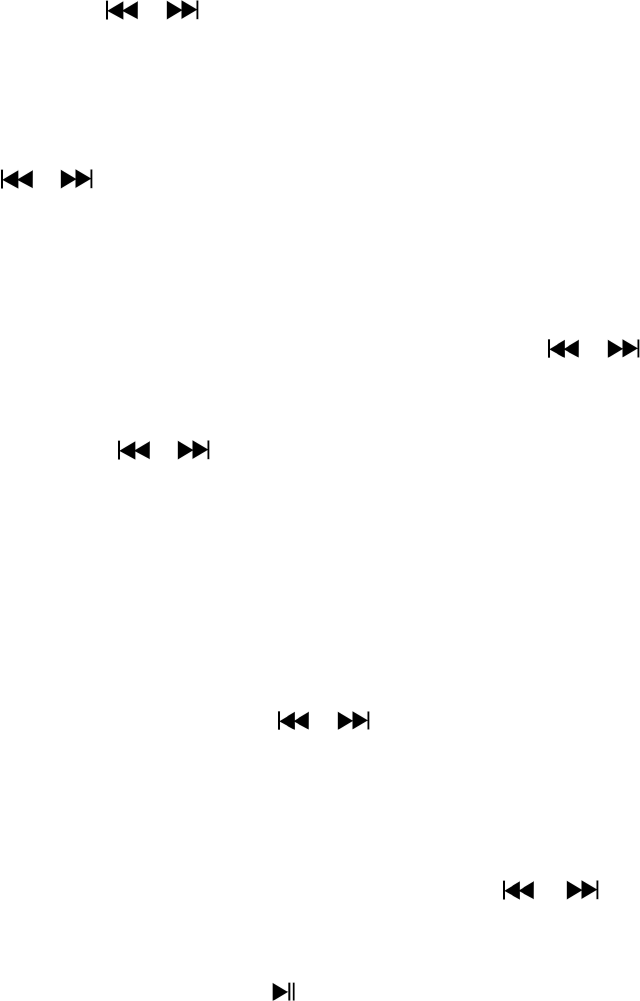-
Mijn batterij laadt niet op na het aansluiten op de computer. Gesteld op 8-12-2021 om 17:41
Reageer op deze vraag Misbruik melden -
Lenco 655 3 mp gisteren gekocht , zit al een paar uur in de computer om op te laden , krijg geen scherm in beeld Gesteld op 5-2-2020 om 12:55
Reageer op deze vraag Misbruik melden -
liedjes blijven verspringen help Gesteld op 26-3-2013 om 21:39
Reageer op deze vraag Misbruik melden-
ja dat heb ik ook maAR 10 SECONDEN VAN EEN LIEDJE EN DAN DE VOLGENDE Geantwoord op 20-10-2013 om 09:54
Waardeer dit antwoord (15) Misbruik melden
-
-
Ja ik ook bij 10 sec en nu??? Geantwoord op 21-12-2013 om 20:59
Waardeer dit antwoord (2) Misbruik melden -
ik heb voor mijn dochter een mp3 speler lenco xemio-655 gekocht, maar deze verschijnt niet in mijn lijst op de pc, dus kan geen liedjes toevoegen. weet iemand hoe dit moet? Gesteld op 24-1-2013 om 15:15
Reageer op deze vraag Misbruik melden-
Voor mij precies hetzelfde probleem, een cadeau voor mijn zoon op zijn verjaardag, maar hij kan er helaas nog niets mee. Geantwoord op 27-1-2013 om 21:15
Waardeer dit antwoord (4) Misbruik melden
-
-
ik krijg een loading scherm bij het aanzetten en die gaat niet weg..
Reageer op deze vraag Misbruik melden
daarnaast herkend de computer de mp3/mp4 speler niet meer
Gesteld op 28-12-2012 om 21:55-
moet je doen bij apperaat toevoegen
Waardeer dit antwoord (2) Misbruik melden
Geantwoord op 20-10-2013 om 09:58
-
-
ik krijg een loading scherm bij het aanzetten en die gaat niet weg..
Waardeer dit antwoord (14) Misbruik melden
daarnaast herkend de computer de mp3/mp4 speler niet meer Geantwoord op 15-10-2014 om 19:36 -
Op de MP3 speler staan liedjes en deze worden maar 10 seconden afgespeeld, hoe kan ik dit veranderen zodat alle liedjes juist worden afgespeeld qua tijd? Gesteld op 10-8-2012 om 10:06
Reageer op deze vraag Misbruik melden-
dat heb ik ook das echt eri
Waardeer dit antwoord (10) Misbruik melden
Geantwoord op 20-10-2013 om 09:59
-