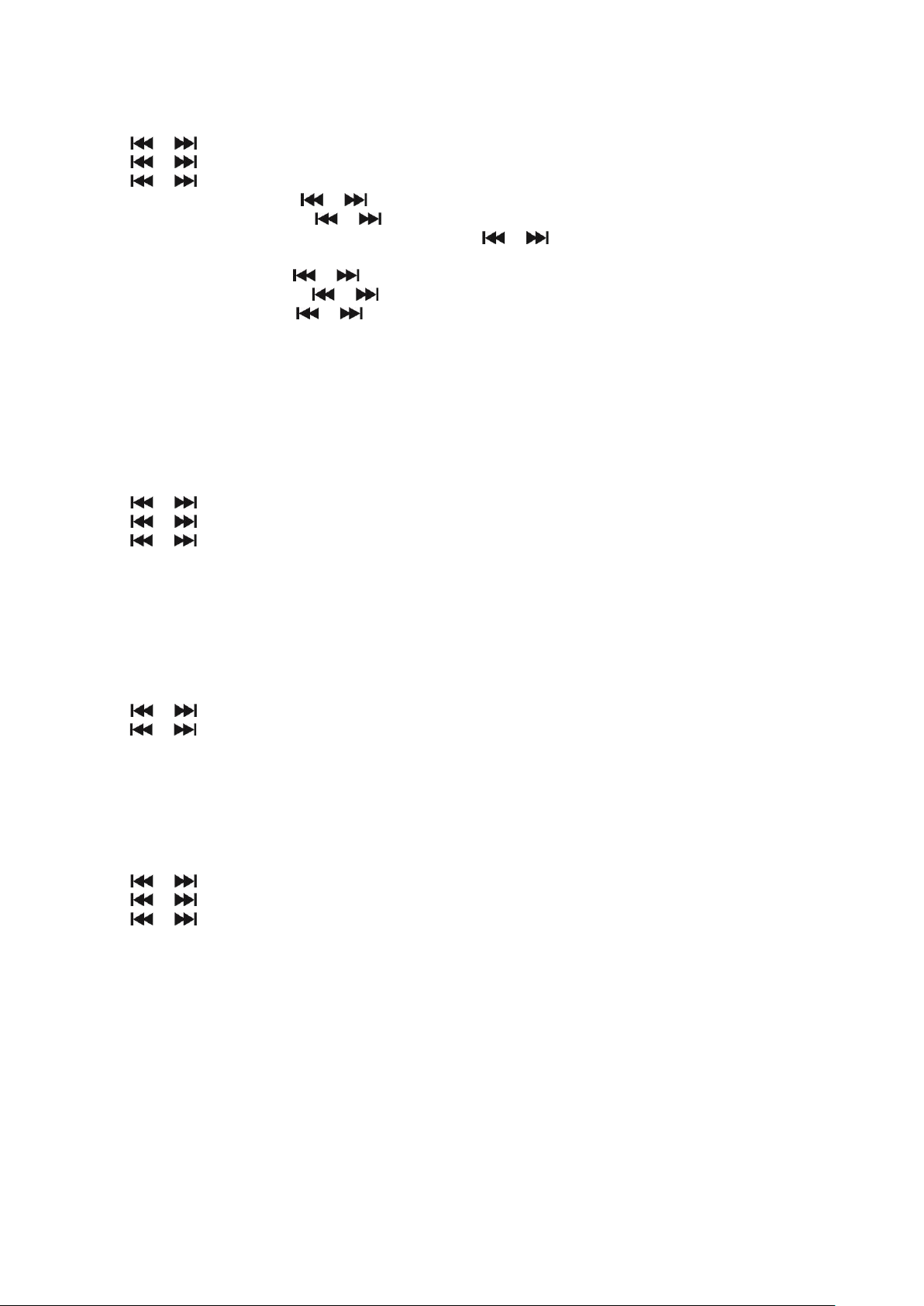16
Set Time/Date
1. Turn on the unit in DAB mode or FM mode.
2. Press and hold the INFO / MENU button on the unit (or press the MENU button on the remote control) to access the menu control.
3. Press the or button until “System” is displayed and then press the ENTER button.
4. Press the or button until “Time” is displayed and then press the ENTER button.
5. Press the or button until “Set Time/Date” is displayed and then press the ENTER button.
6. Hour digits will be flashed. Press the or button to set hour and then press the ENTER button.
7. Minute digits will be flashed. Press the or button to set the minute and then press the ENTER button.
8. If 12 hour display is set, “AM or “PM” will be flashed. Press the or button to set AM or PM and then press the ENTER
button to confirm.
9. Day digits will be flashed. Press the or button to set the day and then press the ENTER button.
10. Month digits will be flashed. Press the or button to set the month and then press the ENTER button.
11. Year digits will be flashed. Press the or button to set the year and then press the ENTER button to complete the setup.
12. Press the INFO / MENU button on the unit (the MENU button on the remote control) once to re-enter the previous menu level. Or
press it repeatedly to exit the menu control.
Note:
- The time, date and year set may automatically be overridden by the DAB+ or FM station real time information.
LANGUAGE SETUP
You can set the unit’s language.
1. Turn on the unit in DAB+ mode or FM mode.
2. Press and hold the INFO / MENU button on the unit (or press the MENU button on the remote control) to access the menu control.
3. Press the or button until “System” is displayed and then press the ENTER button.
4. Press the or button until “Language” is displayed and then press the ENTER button.
5. Press the or button to toggle between different languages. Select your desired language and then press the ENTER button
to confirm.
6. Press the INFO / MENU button on the unit (the MENU button on the remote control) once to re-enter the previous menu level. Or
press it repeatedly to exit the menu control.
SOFTWARE VERSION CHECK
You can check the unit software version.
1. Turn on the unit in DAB+ mode or FM mode.
2. Press and hold the INFO / MENU button on the unit (or press the MENU button on the remote control) to access the menu control.
3. Press the or button until “System” is displayed and then press the ENTER button.
4. Press the or button until “SW version” is displayed and then press the ENTER button to show the software version number.
5. Press the INFO / MENU button on the unit (the MENU button on the remote control) once to re-enter the previous menu level. Or
press it repeatedly to exit the menu control.
FACTORY RESET
This function resets the unit to the original factory settings.
1. Turn on the unit in DAB+ mode or FM mode.
2. Press and hold the INFO / MENU button on the unit (or press the MENU button on the remote control) to access the menu control.
3. Press the or button until “System” is displayed and then press the ENTER button.
4. Press the or button until “Factory Reset” is displayed and then press the ENTER button.
5. Press the or button until “Yes” is displayed and then press the ENTER button to reset the unit.
6. After reset, the until will be started automatically.
LIGHT ON / OFF
Slide to LIGHT ON / OFF switch on the front panel to turn on or turn off the downward lighting.
ENERGY SAVING
Due to ErP stage 2 requirement and protect the environment, the unit will turn off to the standby mode automatically once no music
has been playing in Bluetooth mode around 15 minutes.
When the unit is power off due to ErP, you can press the STANDBY button to turn on the unit again.