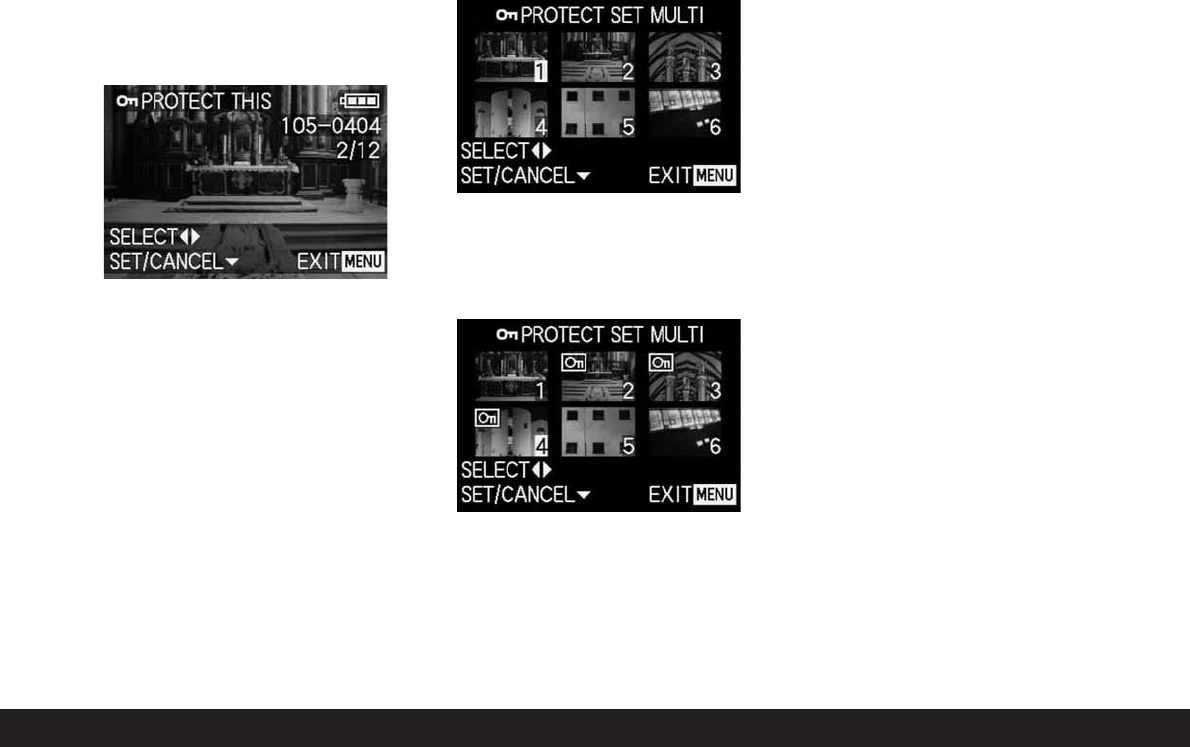Detailed guide / Review mode / 161
After leaving the menu system, the original view-
finder/monitor screen appears again with the
relevant display
S
(2.2.3).
Note: This display
S
also appears if a picture is
selected that is already protected.
Protecting multiple pictures/
Removing protection - MULTI
3. Open the relevant viewfinder/monitor screen and
follow the further menu instructions.
• The picture and menu displays disappear from
the viewfinder/monitor; they are replaced by up
to 6 pictures in thumbnail format, each with their
number, with the active picture being marked in
yellow. The displays in the footers explain the
subsequent actions.
Every picture to be protected must be selected
separately and marked,
• The display
S
appears in the relevant picture.
markings must also be cancelled separately
correspondingly.
• The display
S
in the picture goes out again.
After protection, the small pictures and the displays
in the viewfinder/monitor disappear, and the last
activated picture appears again, along with the
normal displays for review mode and, for pictures
marked accordingly, the display for protected
pictures
S
(2.2.3).
Removing protection for all pictures - CANCEL
3. Open the associated sub-menu and follow the
further instructions.
• In the viewfinder/monitor the sub-menu for
removing all protection settings appears, then
the sub-menu goes out, the viewfinder/monitor
screen goes blue, and PLEASE WAIT... appears
briefly while protection is being removed.
Then, the 1st menu level appears again and
finally the last active picture and the normal
displays for review mode appear again.