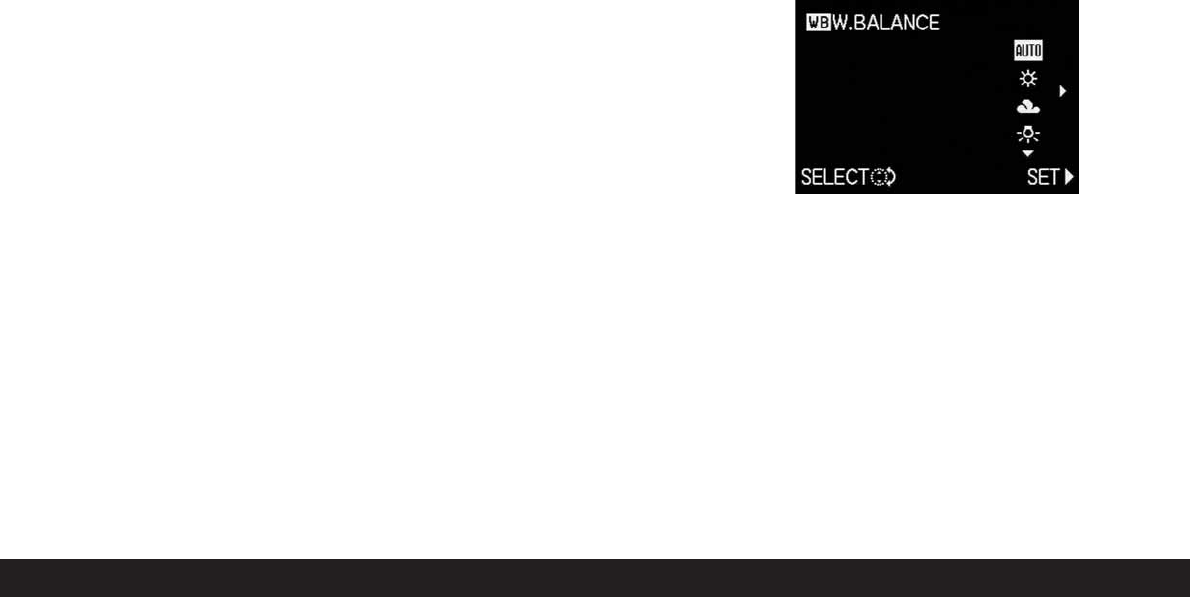154 / Detailed guide / Record mode
The following operation step is not necessary if you
only want to change the function in the 1st line. In this
case, proceed as described from point 4.
3. By pressing the direction pad up or down or by
turning the central setting dial (1.29), select the
line in which you want to change the set function.
4. Open the function list for assigning the line by
pressing right on the direction pad.
Notes:
• All of the lines in the function list are the same
and contain the whole main record menu, with
the three functions brought together under
ö
PICT. ADJ. (3.11)
B
CONTRAST,
C
SHARPNESS and
D
SATURATION being
selectable directly here.
• As a consequence, several edges can also be
assigned the same function.
6. By pressing up or down on the direction pad or by
turning the central setting dial, select the function
with which you want to assign the edge of the
direction pad.
Note: The list is not an endless loop, i.e. only one
direction of movement is possible at the start and end
points.
7. To
a. confirm your setting press right on the direction
pad
or
b. press left if you want to retain the original
function.
• The sub-menu appears again.
The line edited contains either
a. the newly set
or
b. the original function.
If you want to change the functions in other lines,
continue as described from point 3.
Otherwise, continue as follows:
8. Depress the
MENU
button (1.25) twice to confirm
your setting and to exit the menu system.
Using the quick set button -
FUNCTION
1. Once the four edges of the direction pad have been
assigned with the desired functions, these func-
tions can then always be called up directly by
pressing the relevant edge.
• The corresponding sub-menu appears.
2. The function options arranged in a vertical row
correspond exactly to those in the normal menu
items, except that these are arranged horizontally.
The former can now be set especially quickly and
simply by turning the central setting dial.