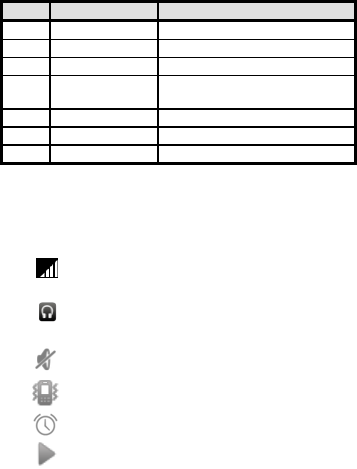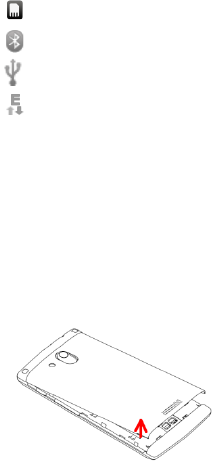7
keyboard, enter switchboard number, open the option menu and choose "
Add 2-sec pause", and then dial the extension phone number.
Type in as follows to call extension phone:
Zone description > switchboard number > Add 2-sec pause > extension
phone number › call
Make International Calls
If you need to make an international call, do a long press on the 0 key on the
virtual keyboard until there appears the sign "+" for international call prefix,
which helps you call from any country even if you don't know the
international call prefix of that country.
You can make an international call according to the following typing order:
+ › country code › complete phone number › dialing icon (type in the prefix
code, and then continue to enter the country code and complete phone
number). Country code usually follows conventional practice: German is 49,
Britain 44, Sweden 46 and so on.
When making international phone calls, the "0" in the city code should be
emitted.
Make Listed Calls
Every dialed and received phone number is recorded in the call history list.
Recently dialed, answered and missed phone numbers are chronologically
(newest to oldest) listed in the "all" log. You can also choose and check
missed, answered and dialed list according to your need.
Listed phone numbers can be called out by pressing the respective log.
Press the small icon on the right side to enter the details interface of the log.
In the call history interface, users can do a long press to save or delete the
number. In the details interface, the phone number save function is preset.
Emergency Calls
You can call for emergency service as long as you are in the network
coverage (check the signal strength indication bar on the upper right side of