-
Hoe kan ik terug naar toetsenbord,ik heb nu brailletoetsenbord Gesteld op 26-9-2020 om 19:46
Reageer op deze vraag Misbruik melden


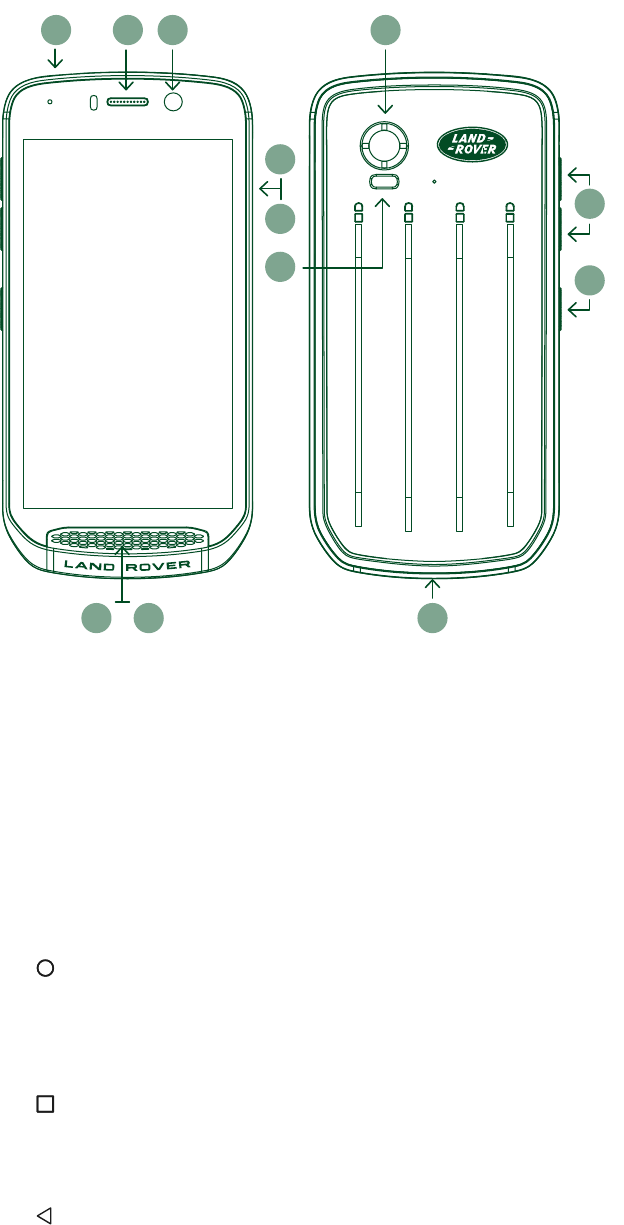
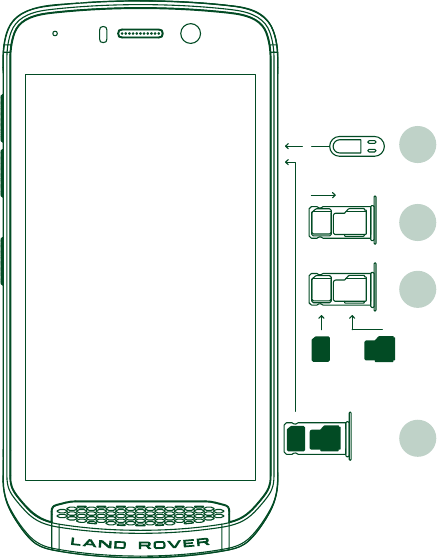

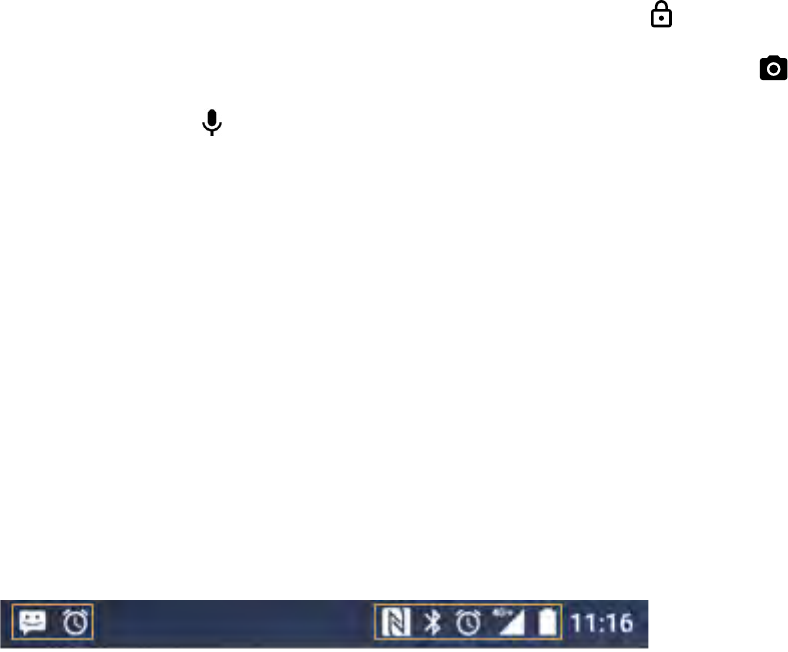
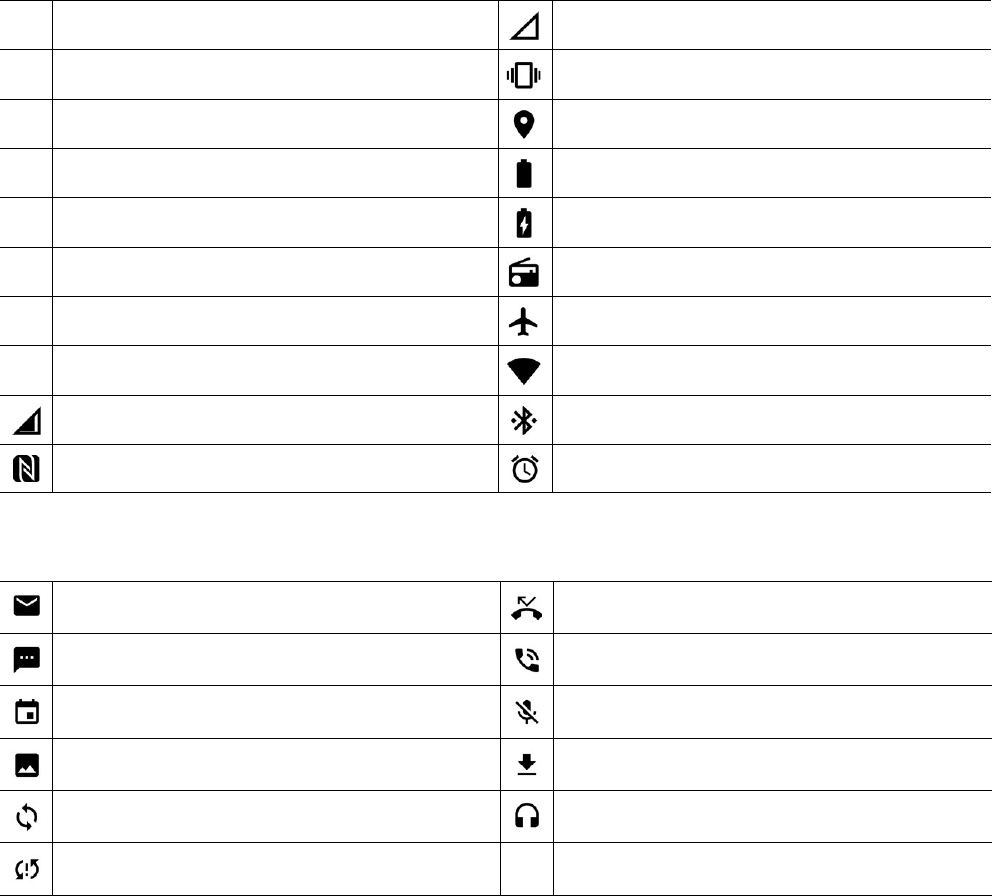
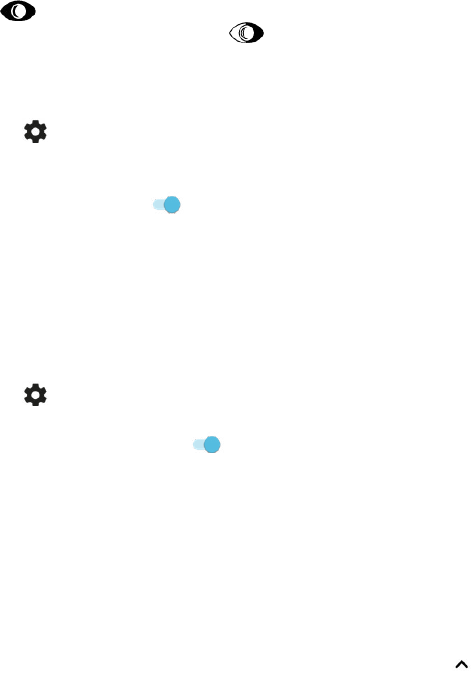

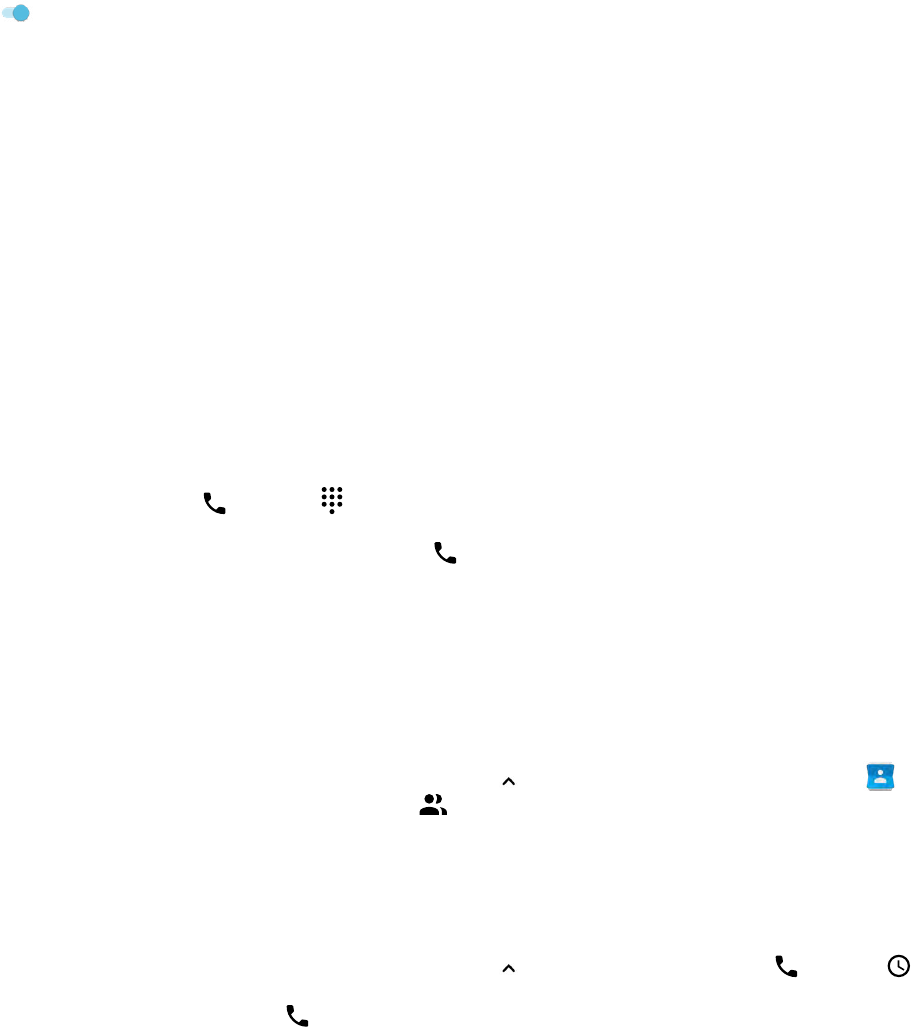
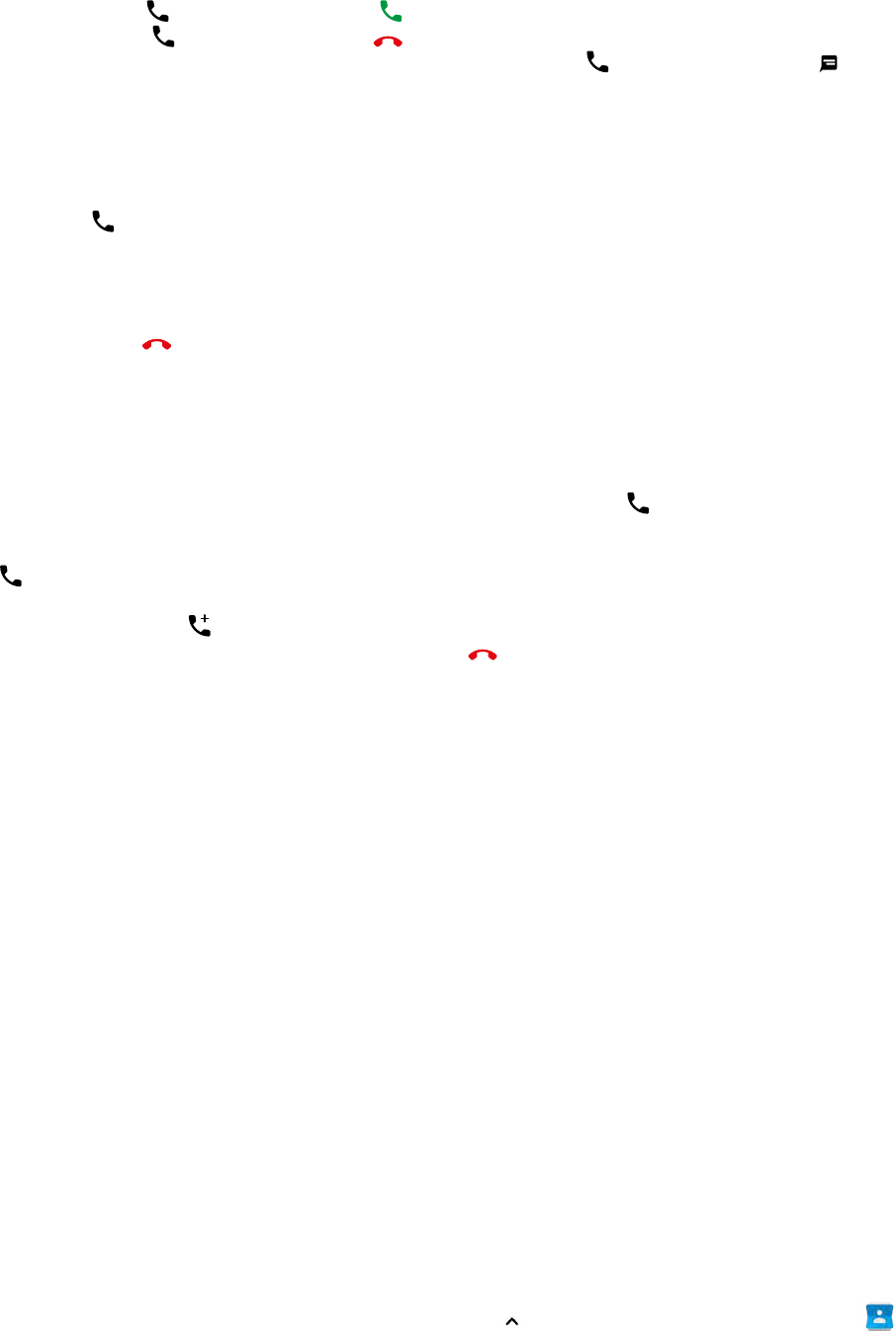
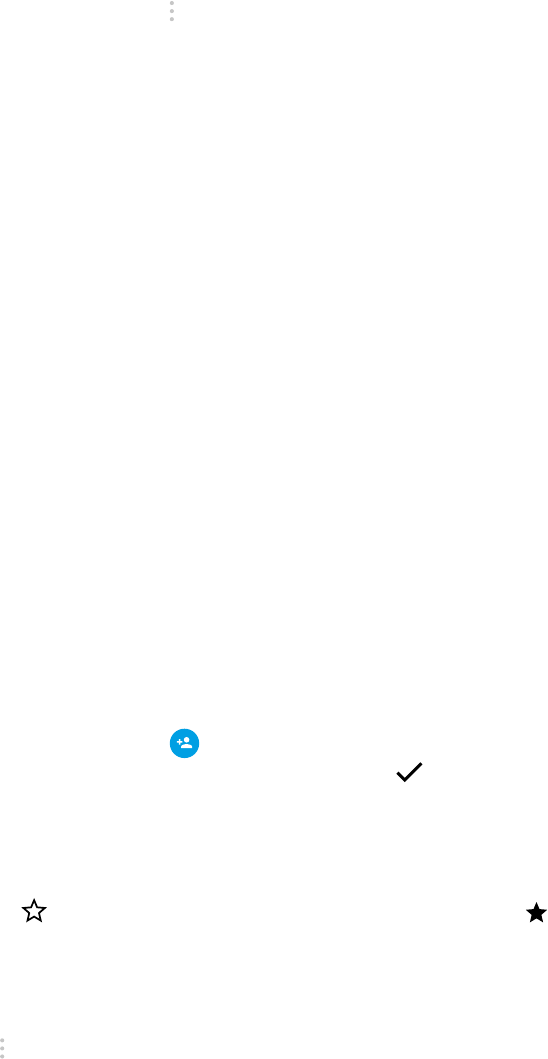

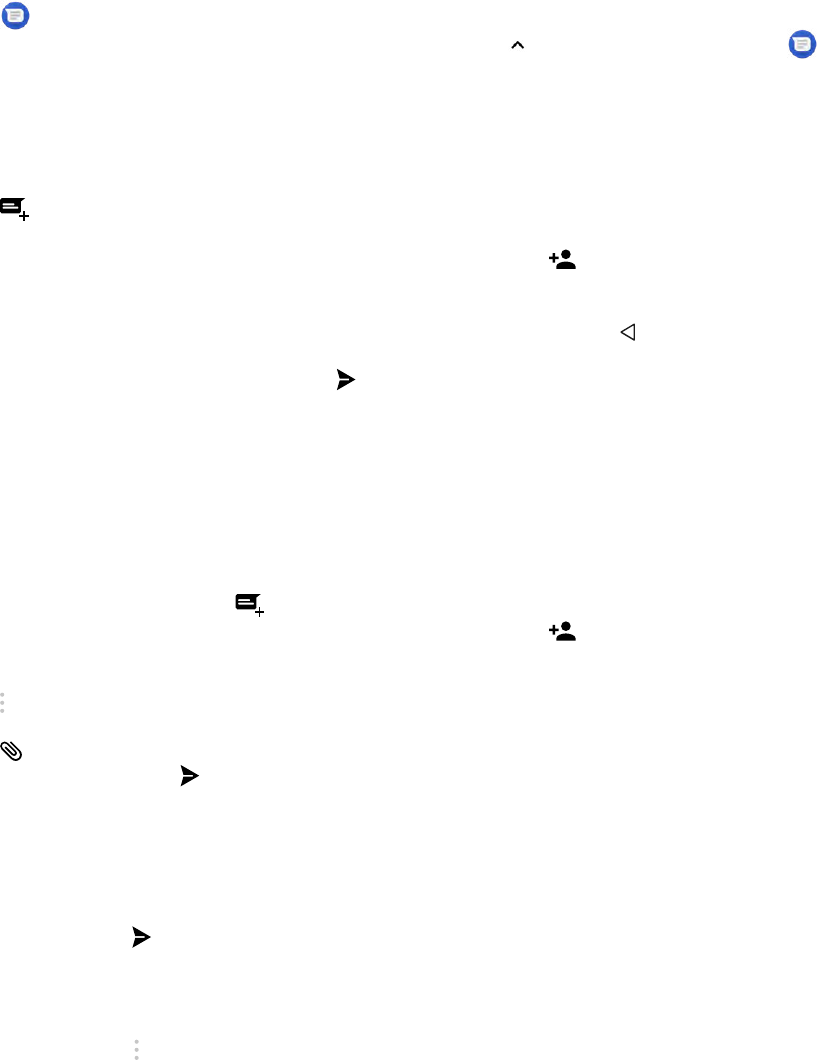
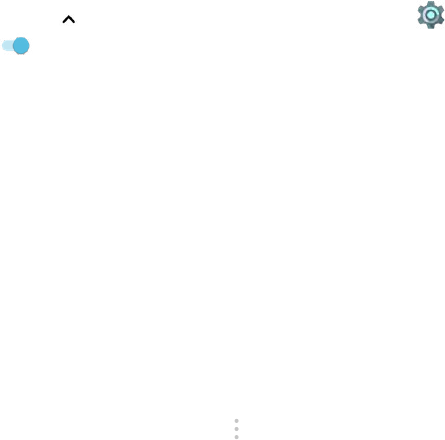
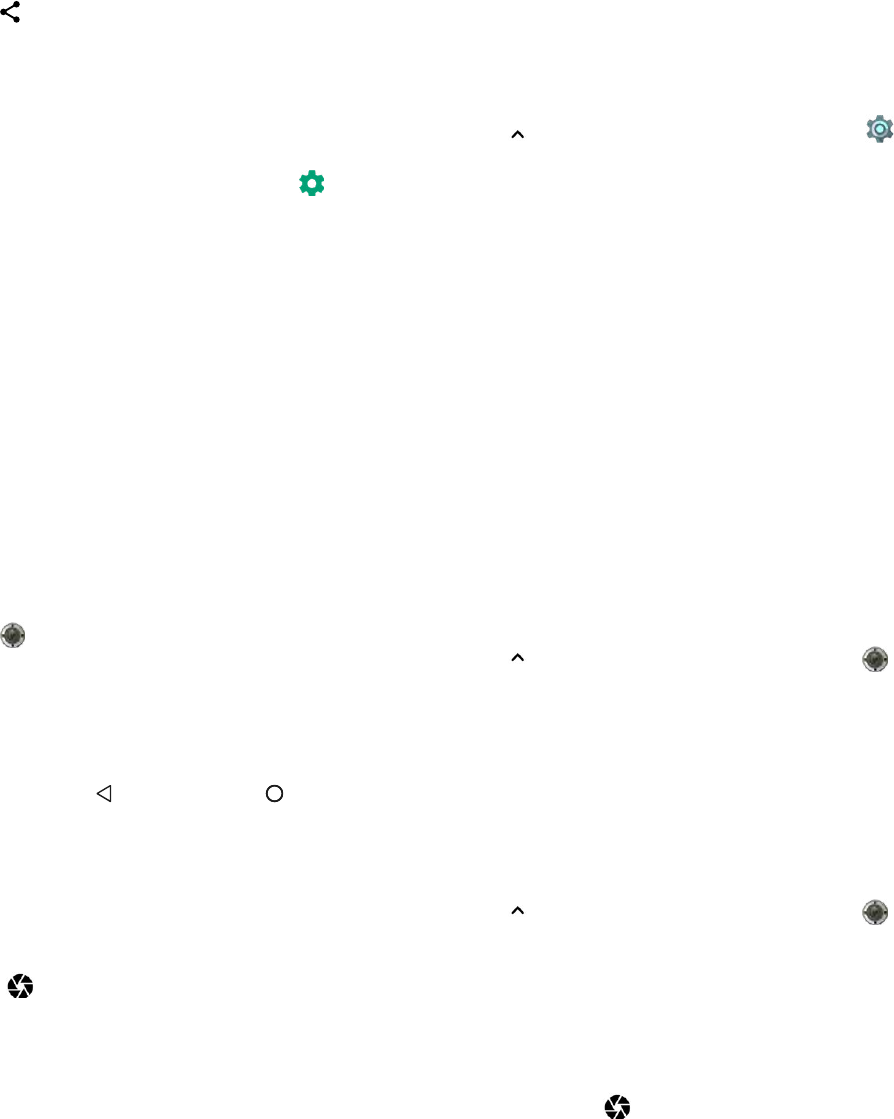
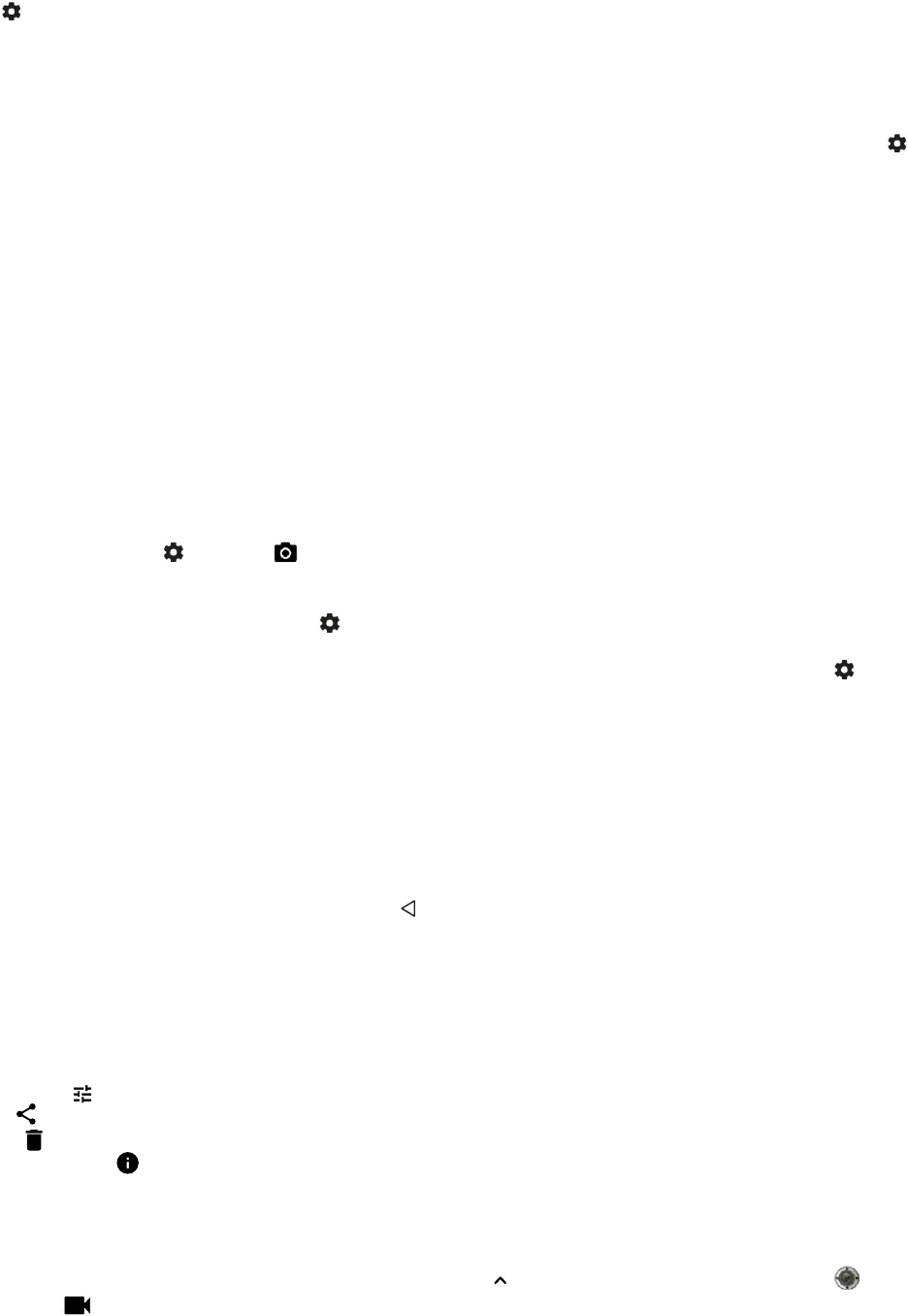

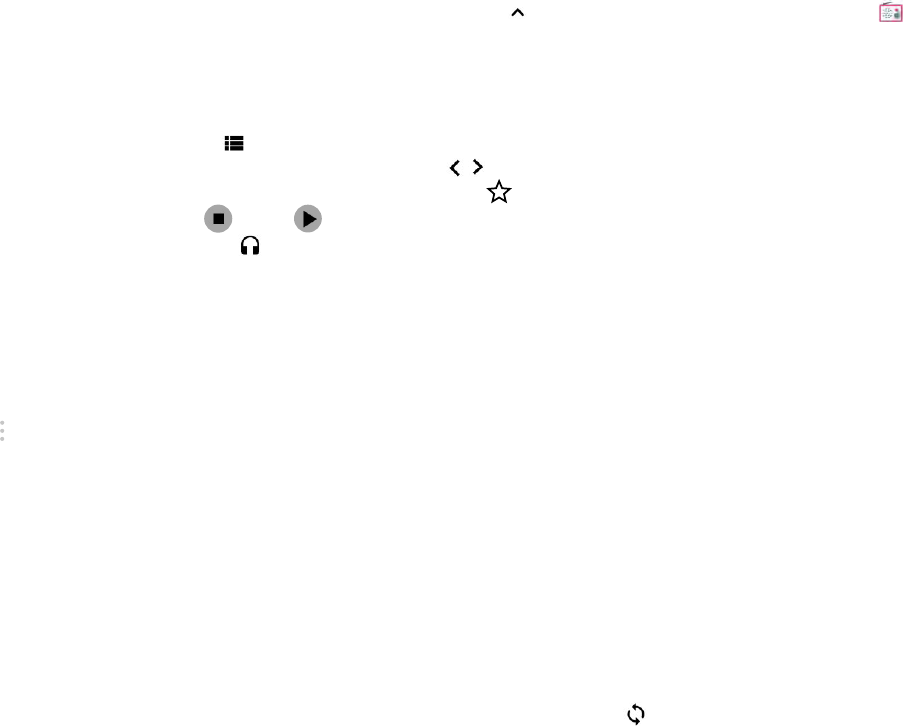
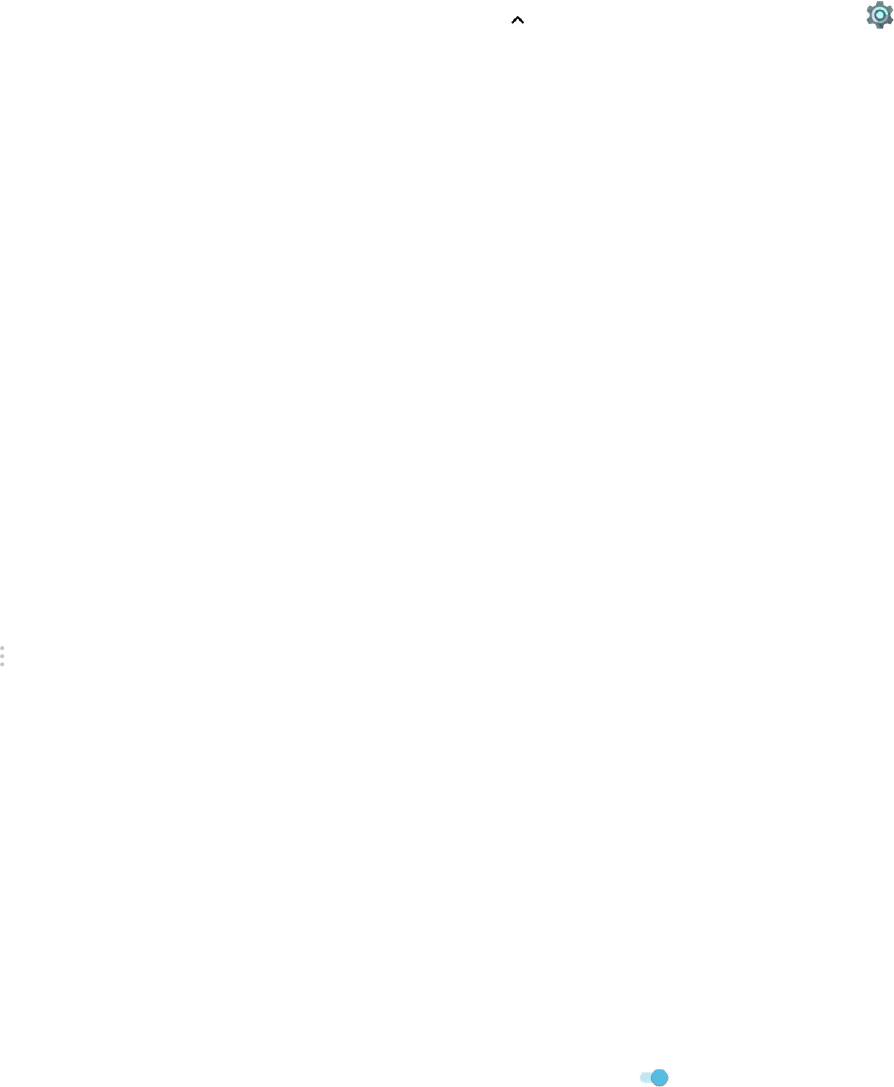

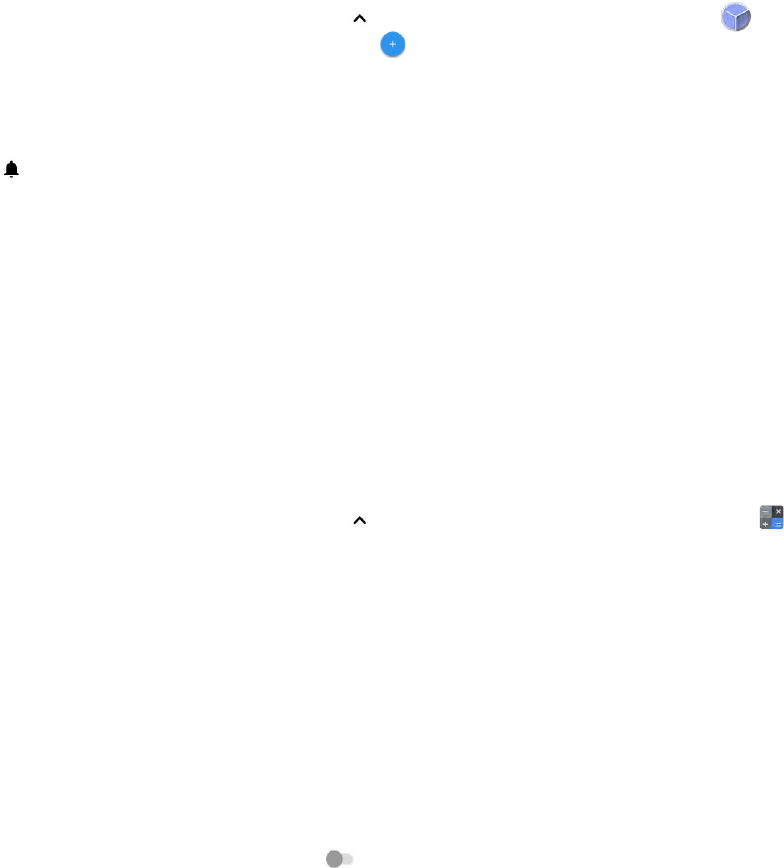
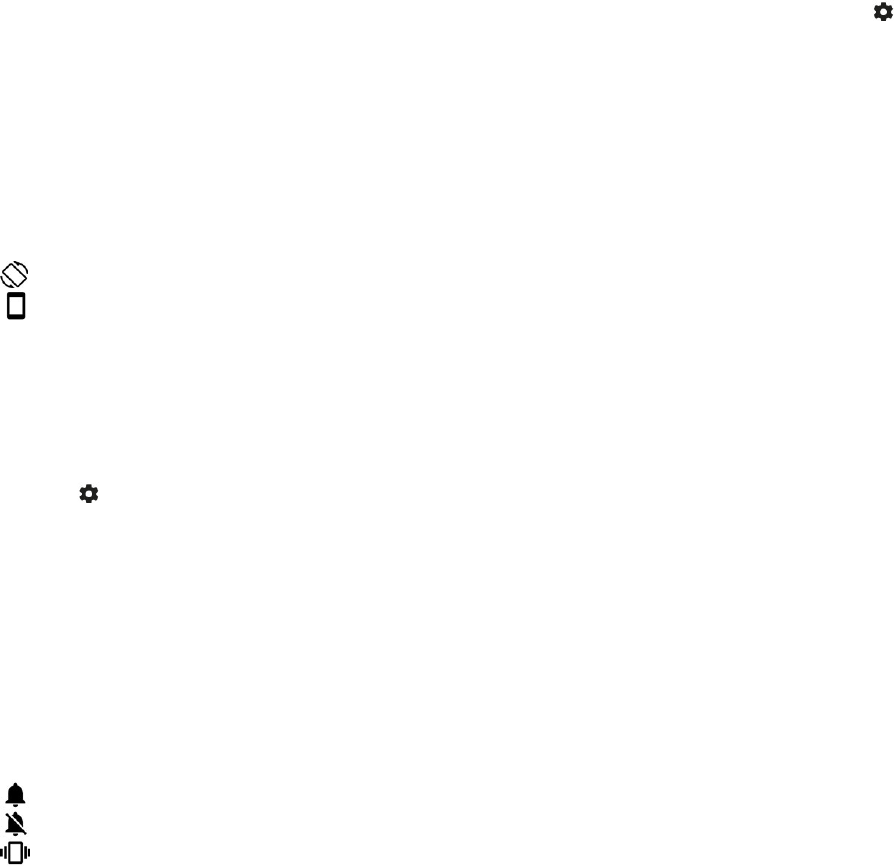

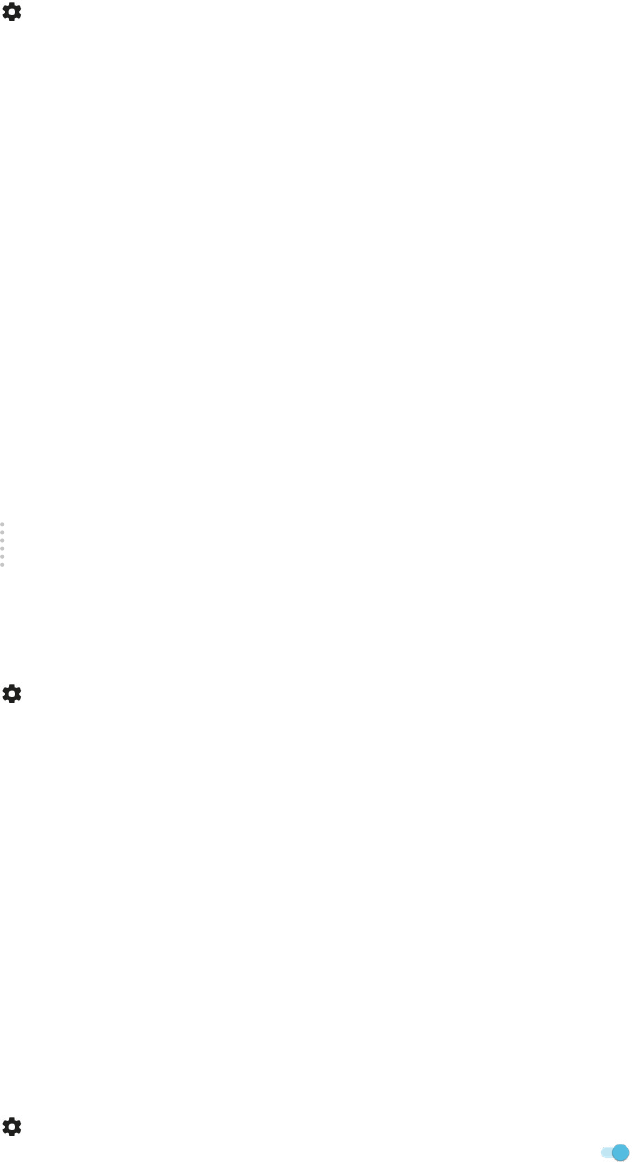
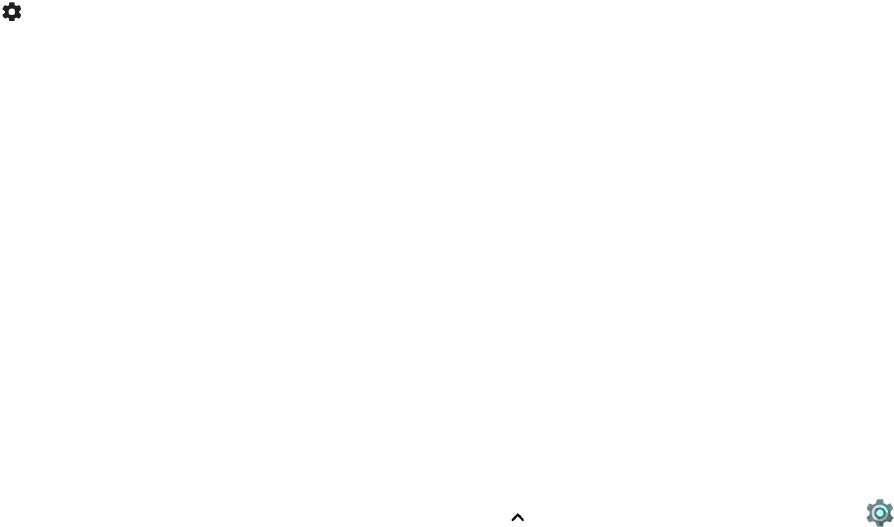
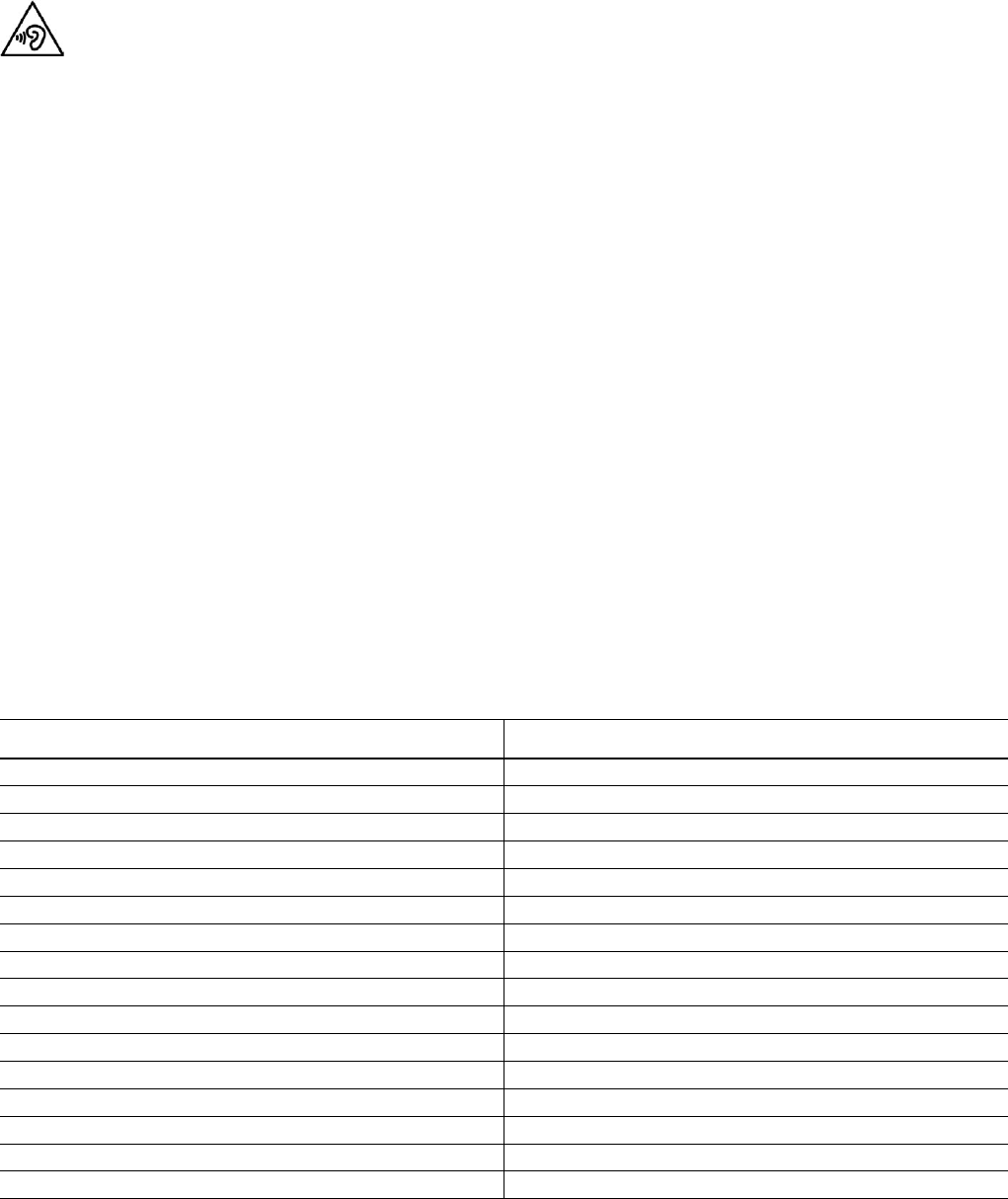

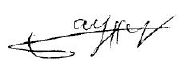
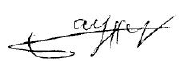
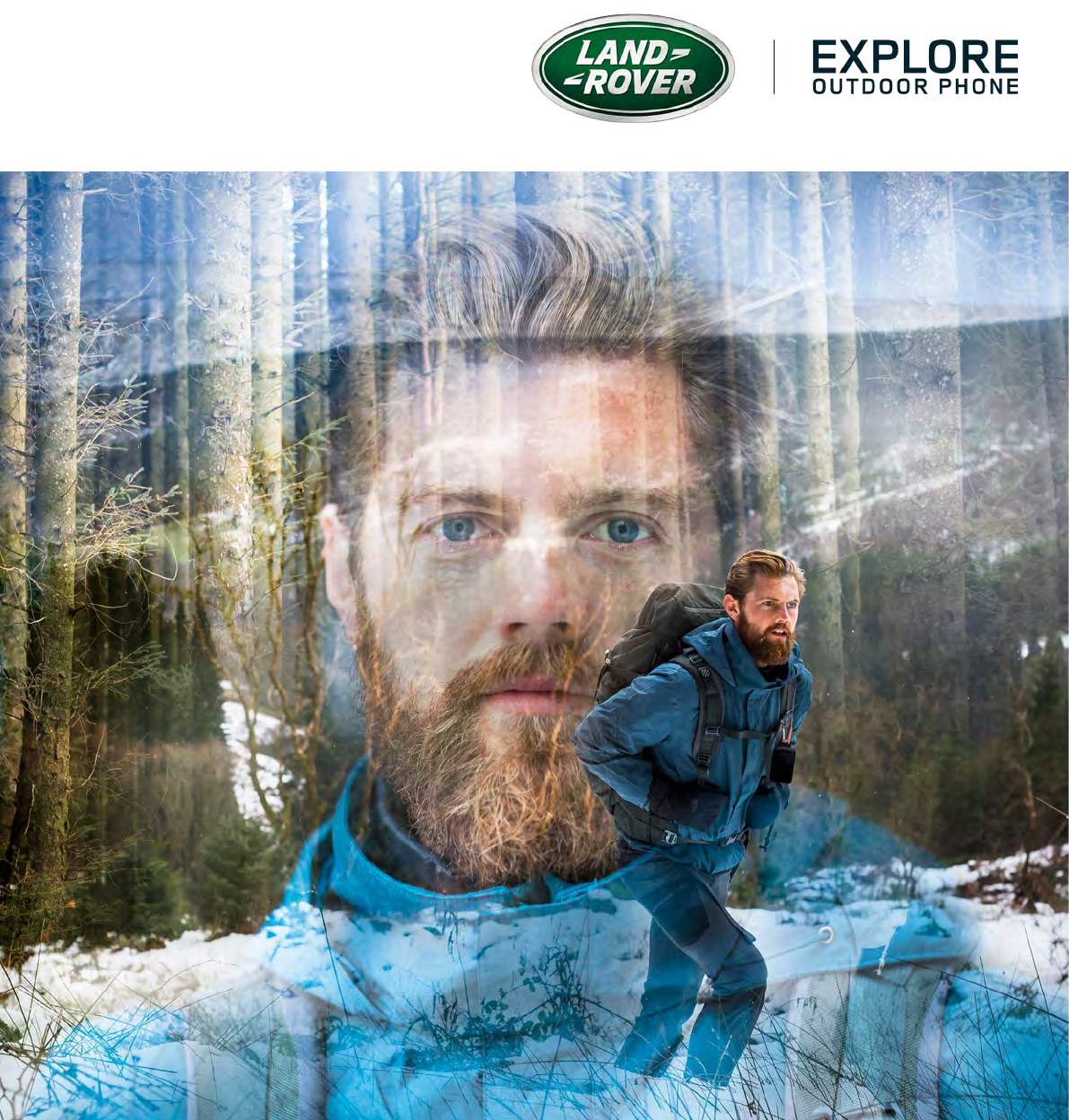

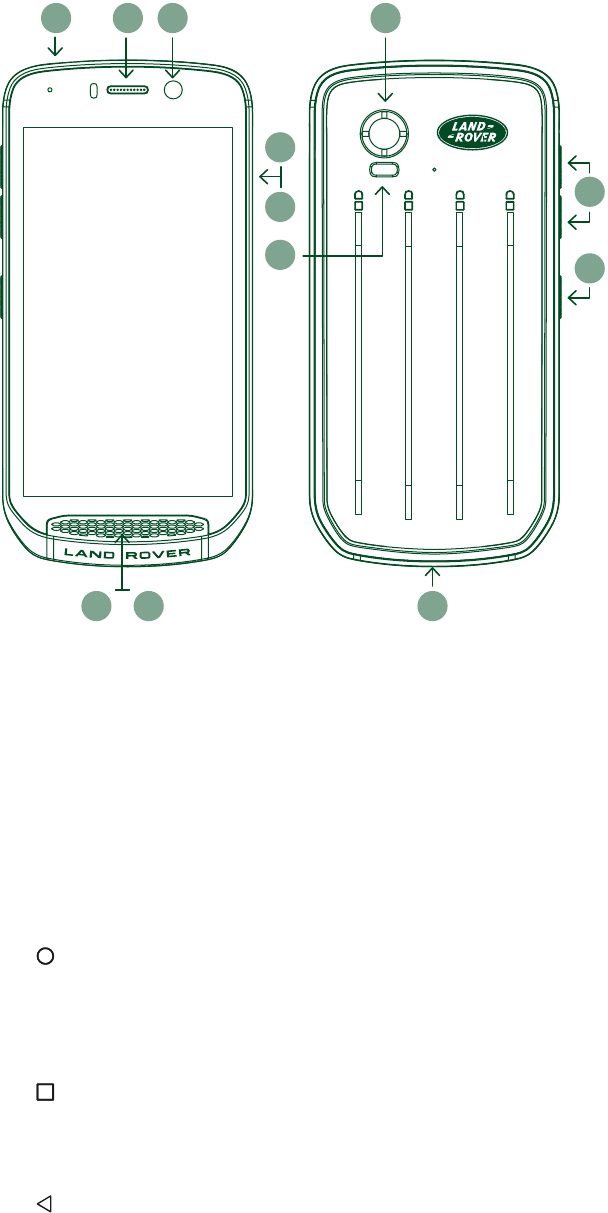
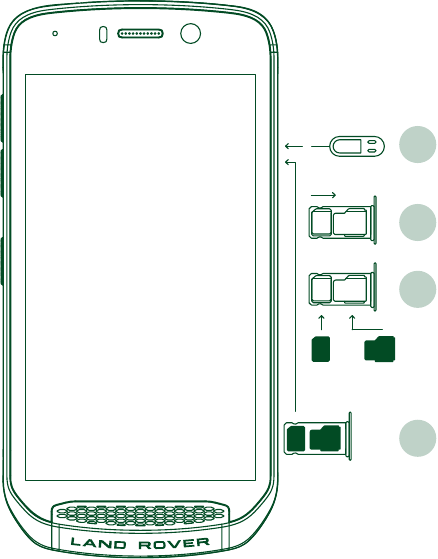

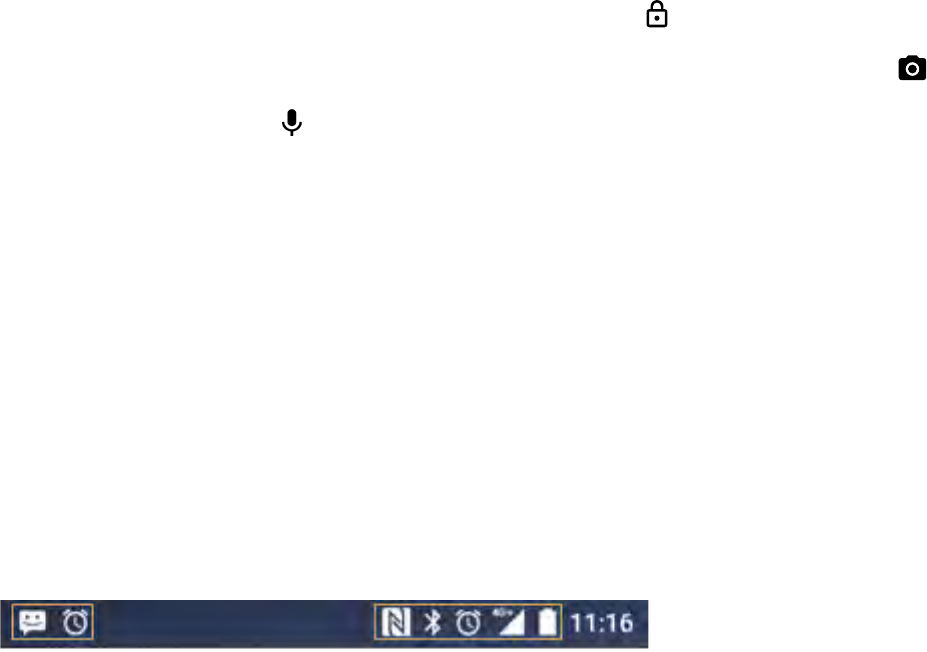
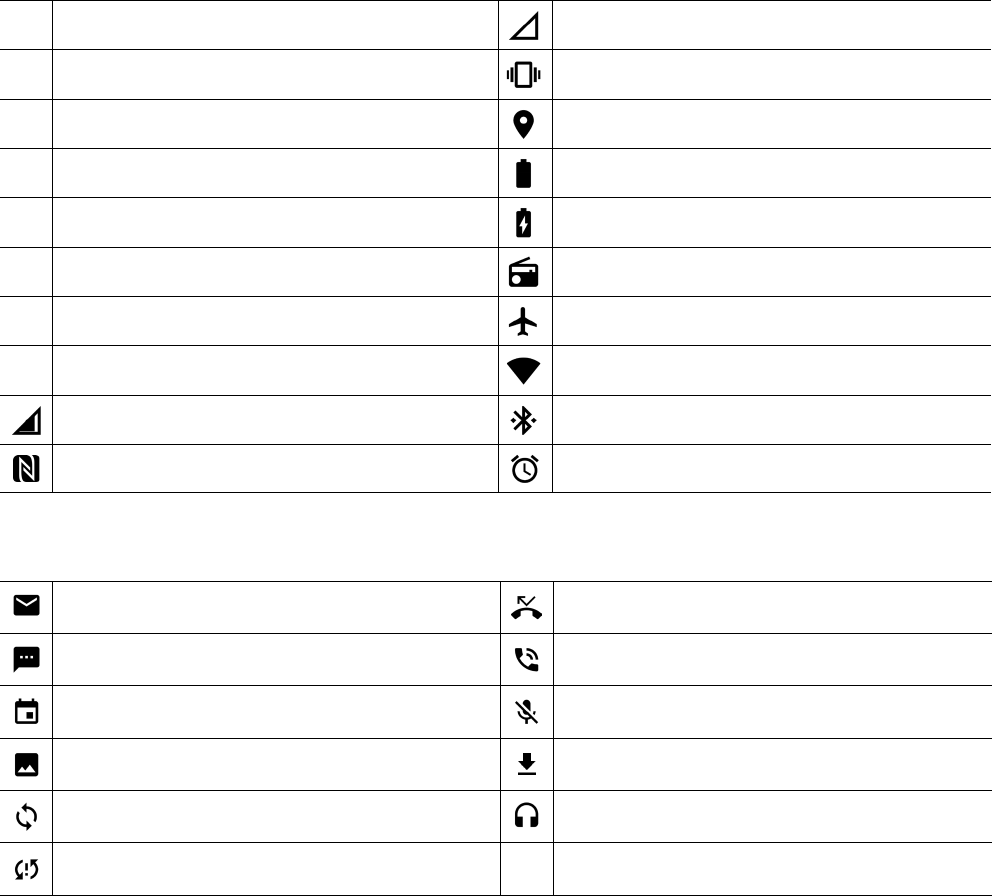
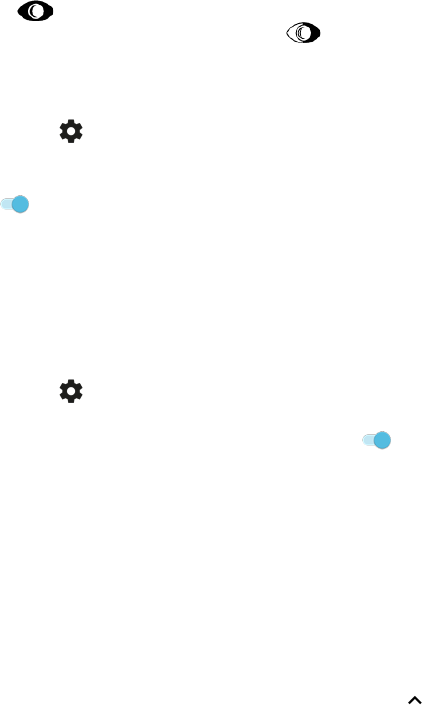

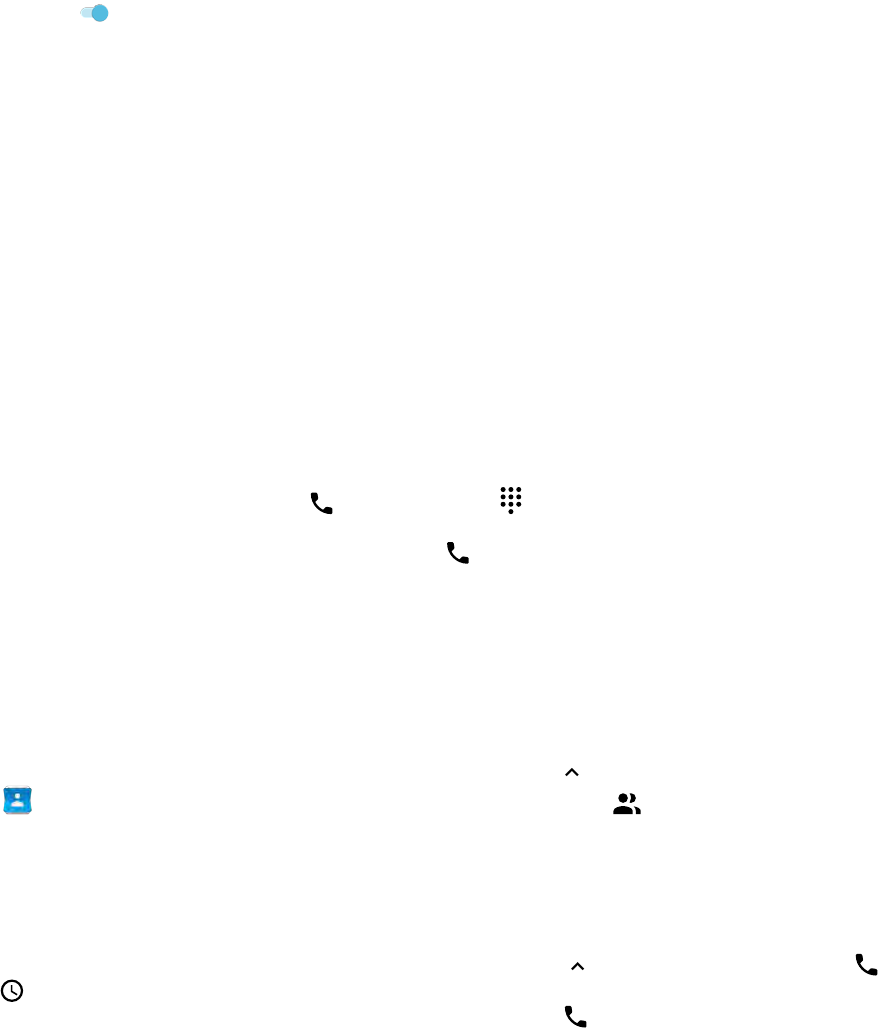
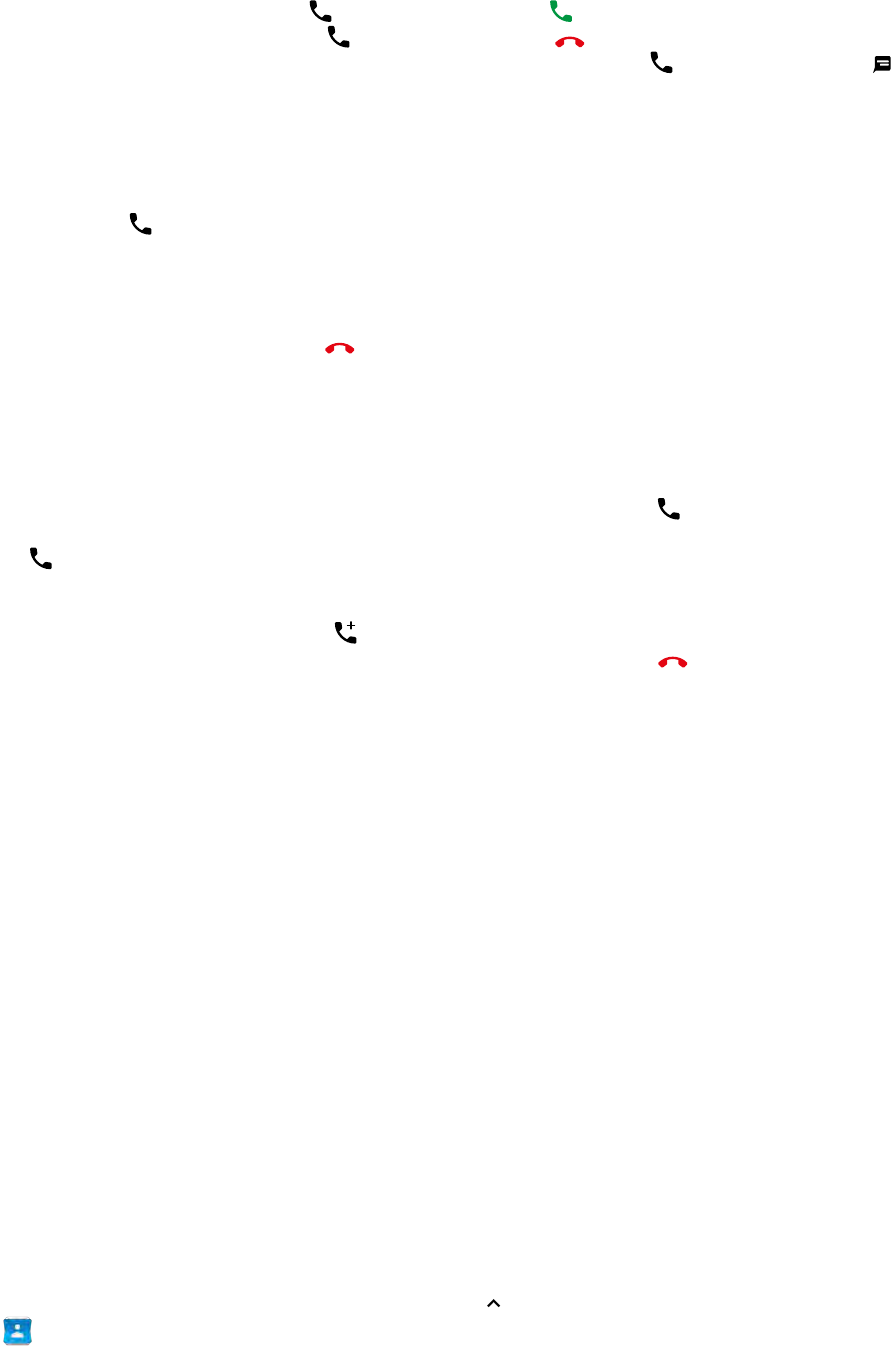



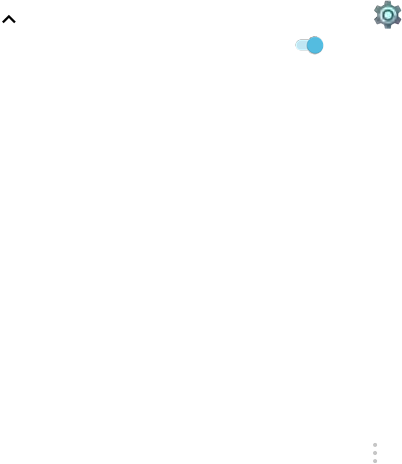

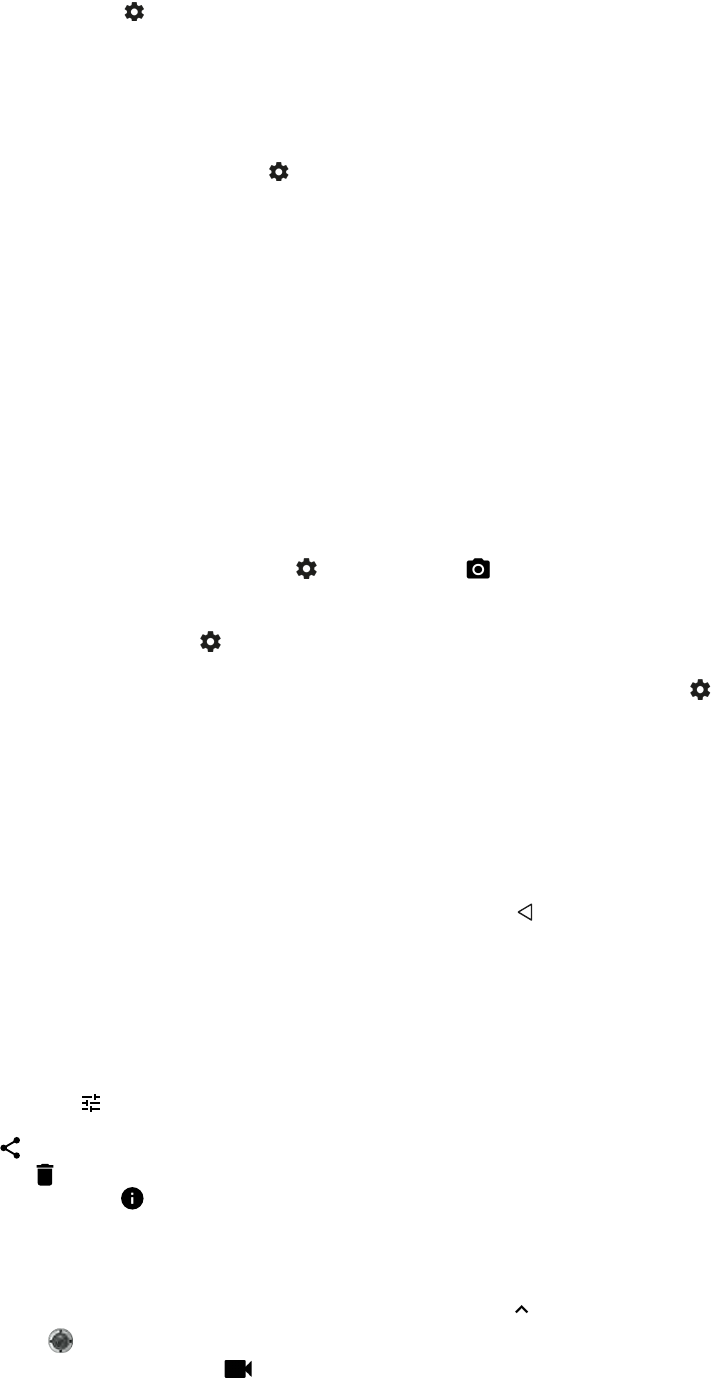
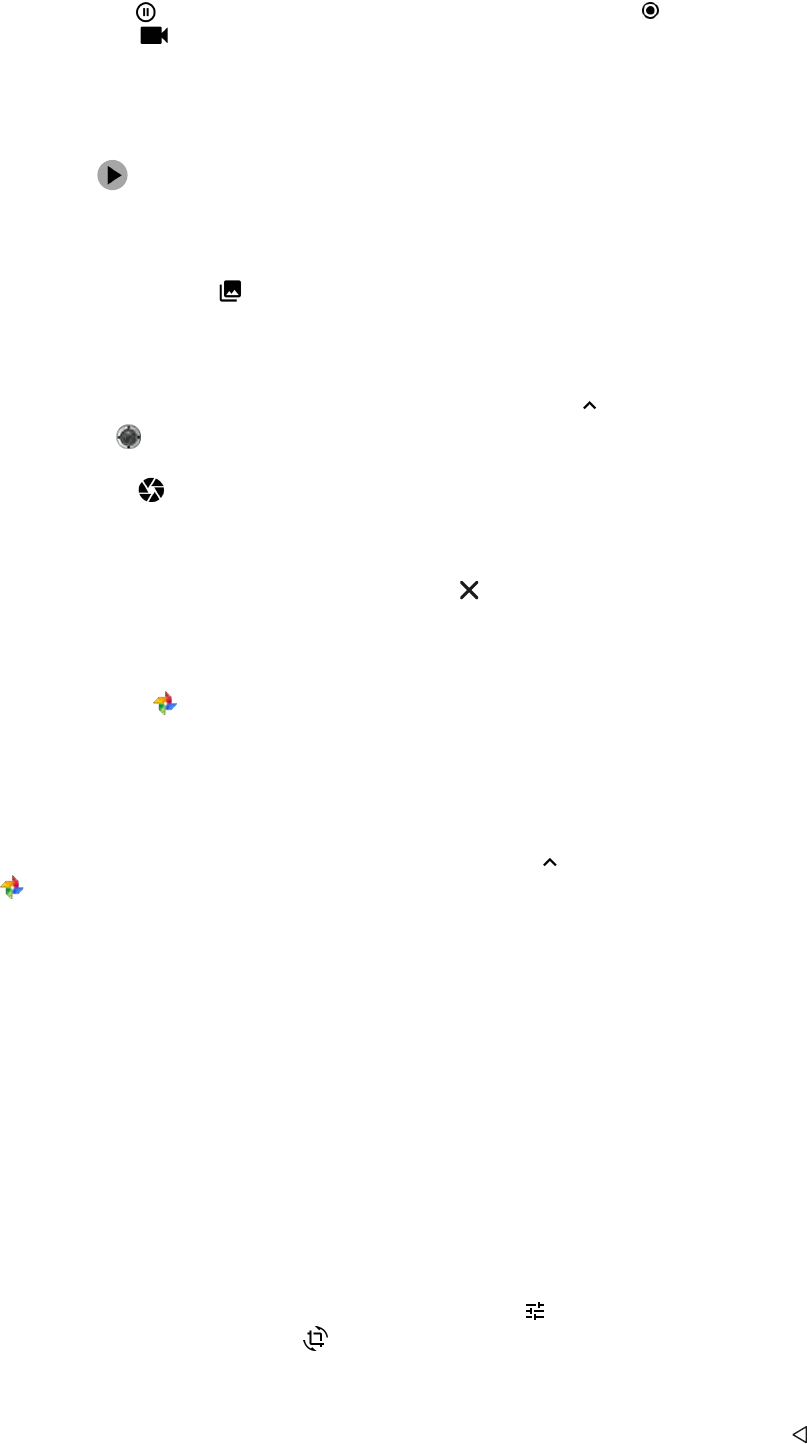
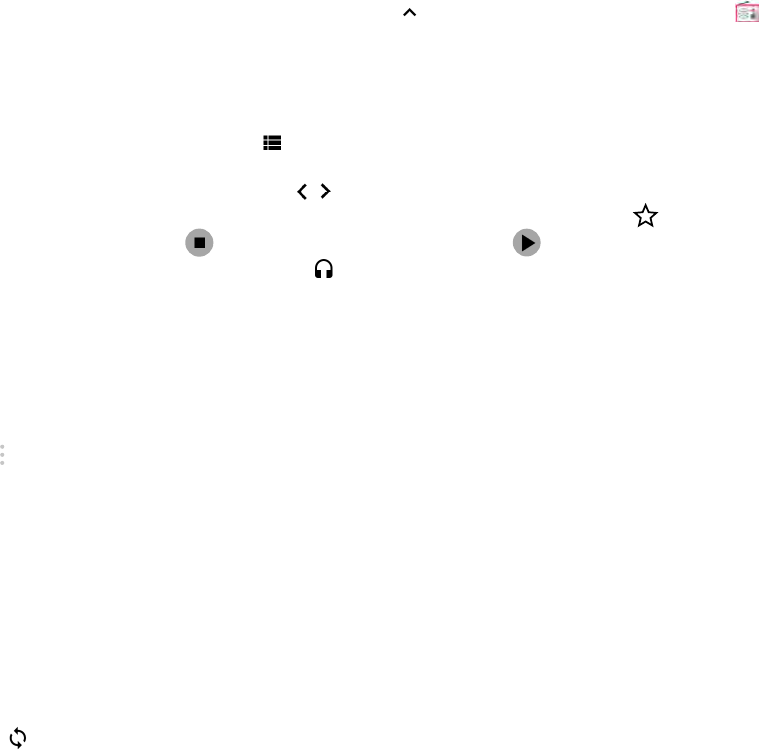

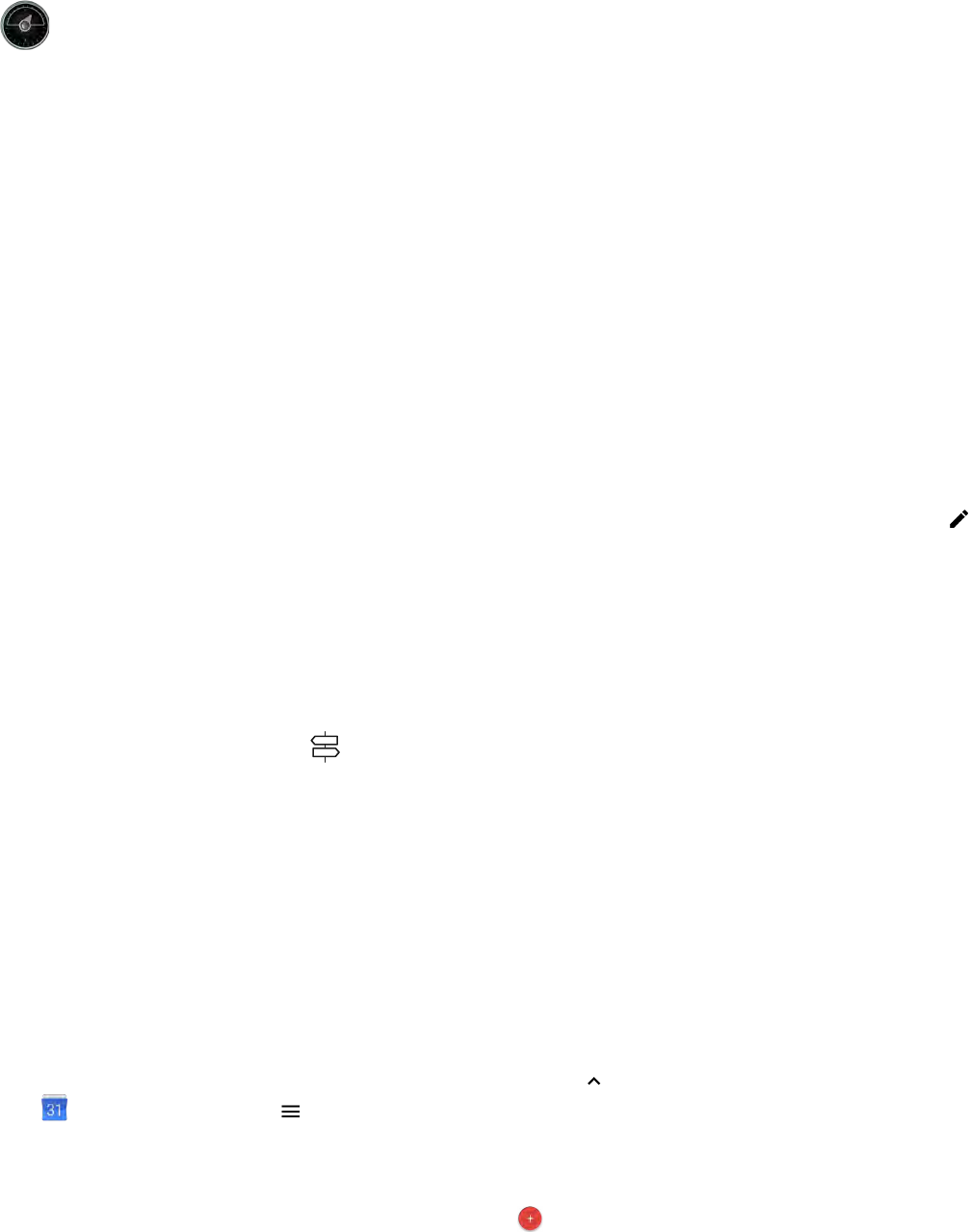
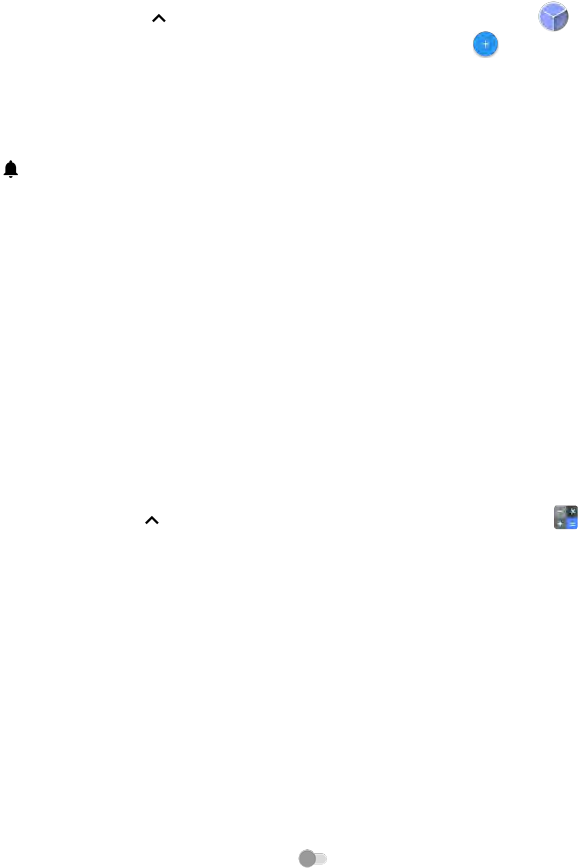



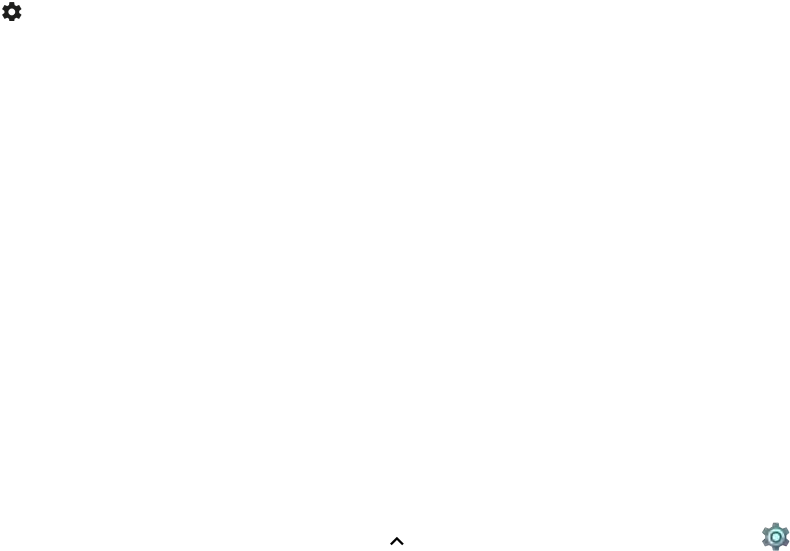


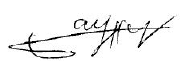













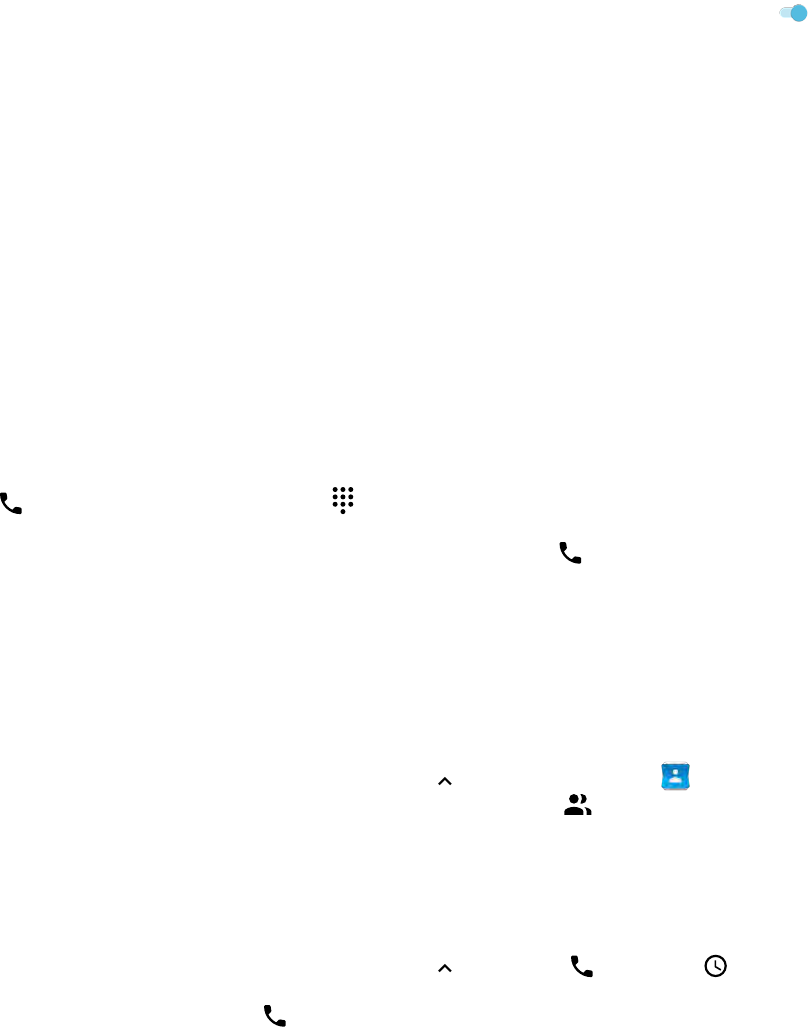






























































































































































































































































































































































































































































































































































































































































































Hoe kan ik terug naar toetsenbord,ik heb nu brailletoetsenbord Gesteld op 26-9-2020 om 19:46
Reageer op deze vraag Misbruik melden