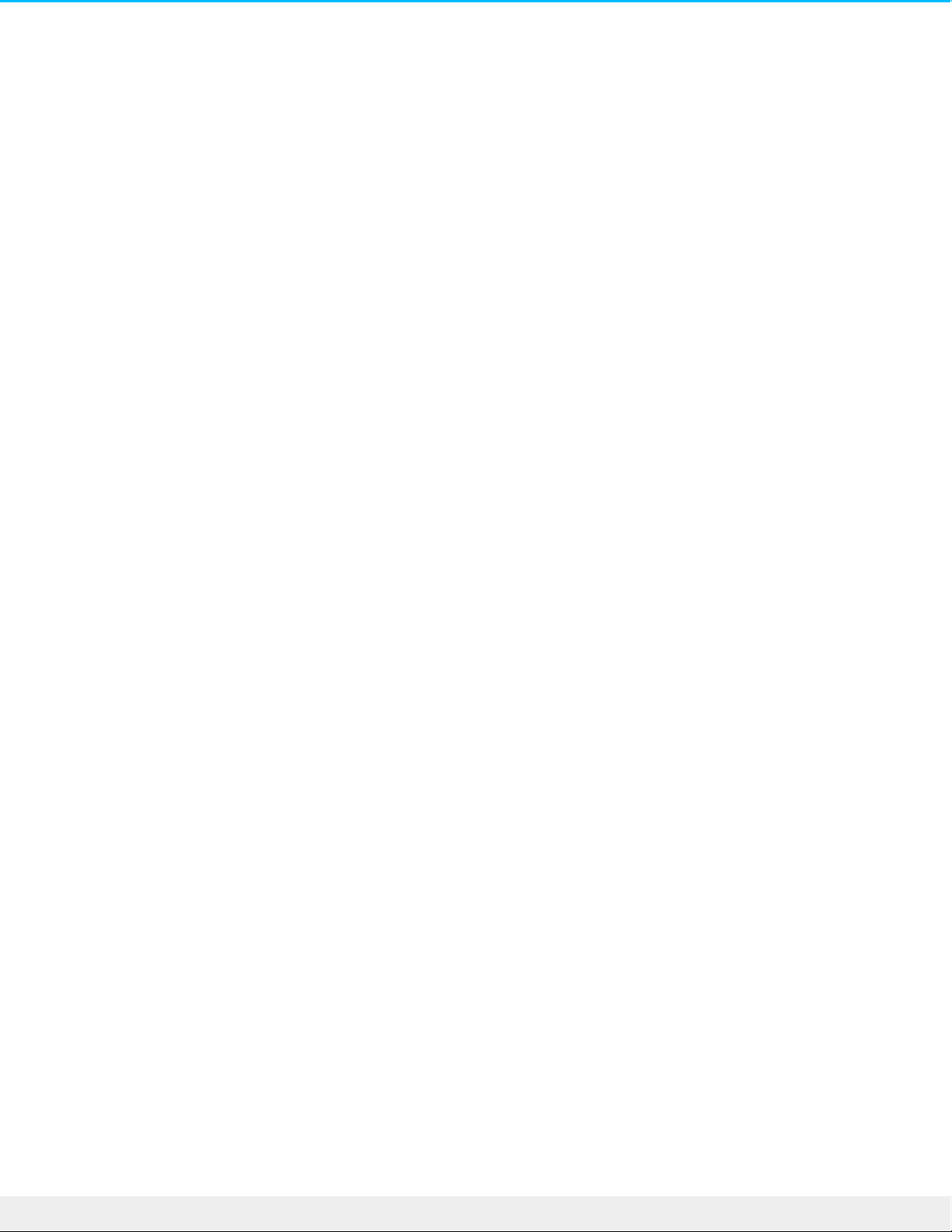A: Ignore this message since the drive remounts on the desktop despite the pop-up. LaCie drives conserve
power by spinning down when you set your computer to sleep mode. When the computer awakes from
sleep mode, the drive may not have enough time to spin up, causing the pop-up to appear.
Mac
Problem: The hard drive icon does not appear on my desktop.
Q: Is your Finder configured to hide hard drives on the desktop?
A: Go to Finder and then check Preferences > General tab > Show these items on the desktop. Confirm that
Hard Disks is selected.
Q: Is your hard drive mounting in the operating system?
A: Open Disk Utility at Go > Utilities > Disk Utility. If the hard drive is listed in the left-hand column, check
your Finder preferences to see why it is not displayed on the desktop (review the question above).
Q: Does your computer's configuration meet the minimum system requirements for use with this hard
drive?
A: Refer to the product packaging for the list of supported operating systems.
Q: Did you follow the correct installation steps for your operating system?
A: Review the installation steps in Getting Connected.
Windows
Problem: The hard drive icon doesn't appear in Computer.
Q: Is the hard drive listed in Device Manager?
A: All drives appear in at least one place in Device Manager.
Go to to type Device Manager and then launch it. Look in the Disk Drives section and, if necessary,
click the plus sign to view the full list of devices. If you're uncertain that your drive is listed, safely unplug it
and then reconnect it. The entry that changes is your LaCie hard drive.
Q: Is your hard drive listed next to an unusual icon?
A: Windows Device Manager usually provides information about failures with peripherals. While the Device
Manager can assist with troubleshooting most problems, it may not display the exact cause or provide a
precise solution.
An unusual icon next to the hard drive can reveal a problem. For example, instead of the normal icon based
on the type of device, it has an exclamation point, question mark or an X. Right click this icon and then
choose Properties. The General tab provides a potential reason why the device is not working as expected.