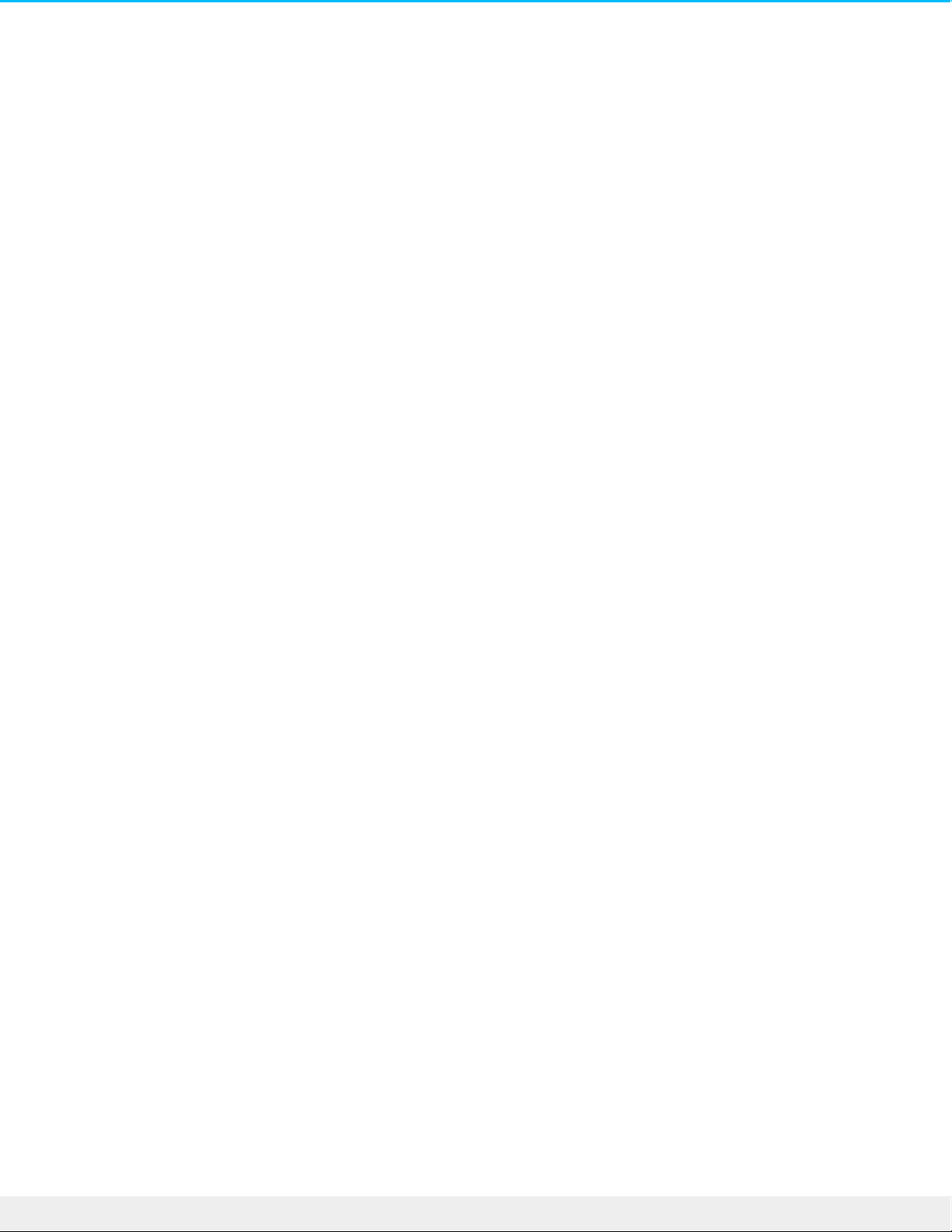Q: Did you get an error message telling you that the drive has been disconnected when coming out of sleep
mode?
A: Ignore this message since the drive remounts on the desktop despite the pop-up.
Mac
Problem: The device icon does not appear on my desktop
Q: Is your Finder configured to hide external disks on the desktop?
A: Go to Finder and then check Preferences | General tab | Show these items on the desktop. Confirm that
External Disks is selected.
Q: Is your device mounting in the operating system?
A: Open Disk Utility at Go | Utilities | Disk Utility. If the device is listed in the left-hand column, check your
Finder preferences to see why it is not displayed on the desktop (review the question above).
Q: Does your computer’s configuration meet the minimum system requirements for use with this storage
device?
A: Refer to the product packaging for the list of supported operating systems.
Q: Did you follow the correct installation steps for your operating system?
A: Review the installation steps in Getting Started.
Windows
Problem: The device icon doesn’t appear in Computer
Q: Is the storage device listed in Device Manager?
A: All storage devices appear in at least one place in Device Manager.
Type Device Manager in Search to launch it. Look in the Disk Drives section and, if necessary, click the
Plus (+) icon to view the full list of devices. If you’re uncertain that your storage device is listed, safely unplug
it and then reconnect it. The entry that changes is your LaCie device.