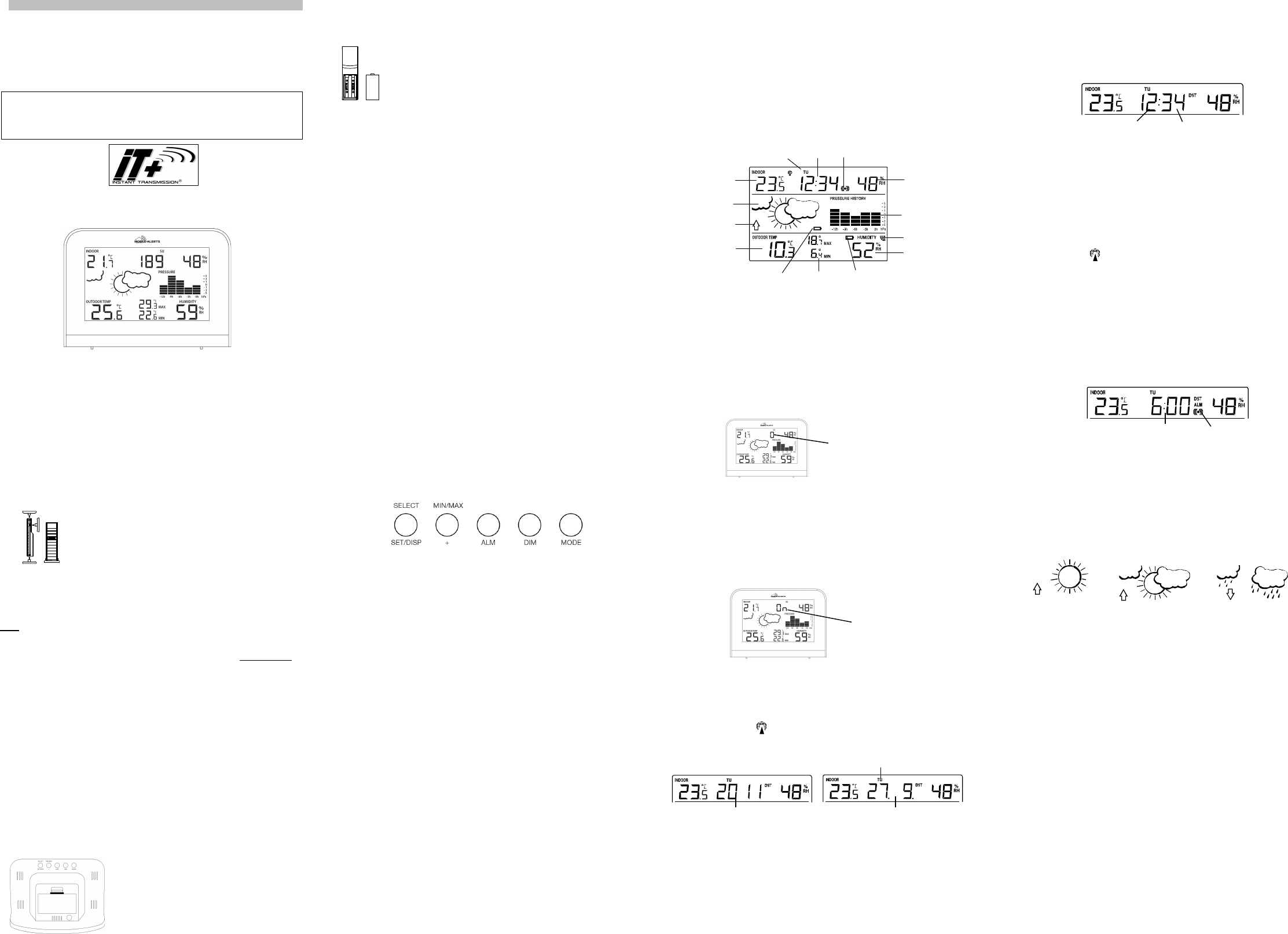30
WEATHER STA
Instruction M
INTRODUC
Congratulations on p
quality piece of engineering. Provi
outdoor relative humidi
guessing on current a
straightforward. By reading t
of the weather station toget
FEATURES
The Weather S
DCF Radio controll
Time recepti
Weekday, date a
Time zone optio
Alarm setti
Temperature display i
Indoor temperature displ
Permanent outdoor temperat
received
All MIN/MAX recordi
Indoor and outdoor
Weather forecast wi
Relative ai
Low battery indicator for o
Table standing
Thermo-H
Remote transmission of o
868MHz
Wall mounting case
Mounting at a shelter
SETTING UP
Note: This weather station re
1. First, insert the batteriHow to install and repla
in the thermo-hygro trans” above).
2. Within 30 seconds of poweri
the weather statioHow to install and replace b
station” above). O
LCD will li
humidity and the time
on the LCD after 60 seco
before reinserting t
next step.
3. After the batteries are i
the transmitter. The o
on the weather station. If t
to be removed from bot
4. In order to ensure s
station and the transmittePositioning ”
and “868 MHz Reception ”).
5. Once the outdoor data rec
clock displ
detected that there is a r
code is received, the DCF to
displayed.
TO INSTAL
The weather statio
batteries AND the AC adapt
the batteries, please
1. Insert finger or other sol
the bottom center of t
lift up to remove the cover.
2. Insert batteries observi
marking).
3. Replace compartment cover.
TO INSTAL
TRANSMITTER
The outdoor thermo-hygro tra
To install and repl
1. Remove the battery cover b
your thumb.
2. Insert the batteries, observi
compartment marking).
3. Replace the battery cover o
Note:
In the event of cha
the setting up proced
at start-up. This code m
minutes of power being s
ADD DEVICE
(MOBILE ALERTS gateway
Open the app, dashboard is di
back of the MA10920. T
and then tap on t
Note: only the data for indo
transmitted to Mobi
DCF RADIO CO
The time base for the radi
Physikalisch Tec
one second in one milli
Frankfurt via frequency sig
approximately 1,500 km. Your
converts it to show t
The quality of
there should be
DCF reception is do
03:00 am, then the
the reception is s
attempt will
If the tower icon flas
then please take
Recommended distance to a
a minimum of 1.5 - 2 meters.
Within ferro-concrete rooms (
naturall
point its front or back toward
During nighttime, t
possible in most cases. A singl
deviation below
FUNCTION KE
Weather station:
The weather statio
SET / DISPLAY / SELE
- Single press to toggl
time/second display
- Hold 3s to enter set mode
- Single press SET key to c
- set items sequence: ti
quit set mode
- exit alarm set mode
- exit min/max displ
- Stop learning tra
- Stop RCC recepti
MIN/MAX/(RESET) – ke
- Increase set items at set mo
- Auto increase set item
- Switches display i
outdoor temperature wi
outdoor temperature wi
min/max display w
- Hold 3s to cl
- Stop learning tra
- Stop RCC recepti
ALM – key
- Single press to di
- Single press to toggl
- Holds 3 s to enter alar
- Single press ALM key to c
- Set items seque
- Single press to c
- Toggle alarm on/off d
- exit min/max displ
- Stop learning tra
- Stop RCC recepti
DIM – key
- Adjust back li
Strong, “d2” for middle and “
- Stop learning tra
- Stop RCC recepti
MODE – key
- Single press to toggl
colour mode and rotate colo
- Manual search of o
LCD SCREEN
The LCD screen is spli
data, weather forecast and
* W
icon will
then easily see w
MANUAL SET
The follSET key:
Time zone setting
Time recepti
Manual setting : year, mont
Reset of the weat
TIME ZONE S
The time zone default of
1. The current time
2. Use the MIN/MAX key to set t
1-hour intervals.
3. Confirm with the SE key and enter the Time Recept .
TIME RECEPTI
In area where reception of t
function can be turned OFF.
setting is ON).
1. “On” will
2. Use the MIN/MAX key to t
3. Confirm with the SE key and enter the Calend .
Note:
If the Time Recepti
reception of the DCF ti
The time receptio
CALENDAR SE
1. The year digits
2. Use the MIN/MAX key to set t
advance faster.
3. Press the SET key to co
4. The month digit wMIN/M key to set the month. Keep
the key allows t
5. Press the SET key to e
6. The date digit wilMIN/M key to set the date. Keep
key all
7. Confirm with the SET key aManual Time sett .
Note:
The weekday is a
Sunday): MO / TU / WE / .
MANUAL TIME S
In case the weather station
transmitting dist
normal quartz clock.
1. The hour digit
2. Use the MIN/MAX key to set t
faster.
3. Press again the SE key to set the minute
4. Use the MIN/MAX key to set t
advance faster
5. Confirm with the SE key and enter the Reset set .
Note:
The unit will
receive the signal, i
reception attempts t
then the DCF tower i
following day.
The time receptio after
manual ti
RESET SETTIN
You will
- Once rSt is di
The station will
TO EXIT THE
To exit the manualALM key. The
mode will
ALARM SETTIN
To set the alarm:
1. Press and hold ALM key for 3 seconds until
2. The hour digit MI key to adjust the hour. Keep
the key allows t
3. Use the ALM key agaiMIN/M key to
set the minute. Keep
4. Press the ALM key to co
Note:
To activate/deactivate tALM key once. The di
icon represents that t
The duration of al
WEATHER
The weather ico
combinations:
For every sudden or signifi
accordingly to represent t
either the air pressure
station to register. However, i
change of icon if t
the icons are already at t
The icons displ
necessaril
cloudy and the rainy icon i
not raining. It simpl
get worse but not
Note:
After setting up, readi
hours. This will
constant altitude and t
Common to weather forecasti
forecasting feature is est
areas the weather station
changes in weather (for e
accurate compared to
example mostly sunny).
If the weather stati
standing point (for example from
weather forecast for the
the new location as being
change of alti
WEATHER
The weather tende
together with the weat
Alarm time (flashing)
Sunny
Cloudy with sunn
Rainy
Alarm indicator (ON)
Flashing
Hour flashing
Minutes flashing
Flashing
Instant Transmission+» is t
transmission technolog
TECHNOLOGY.
“IT +” offers you an i
transmitters: follow
Indoor humidity
display in RH%
(weather station)
forecast icon
Air pressure history
bar graph
Outdoor data signal
reception indicator *
Low battery indicator
(outdoor transmitter)
MIN/MAX outdoor
temperature display
Weekday
Time
Alarm icon
Outdoor humidity
display in RH%
Weekday
Year
Date. Month.