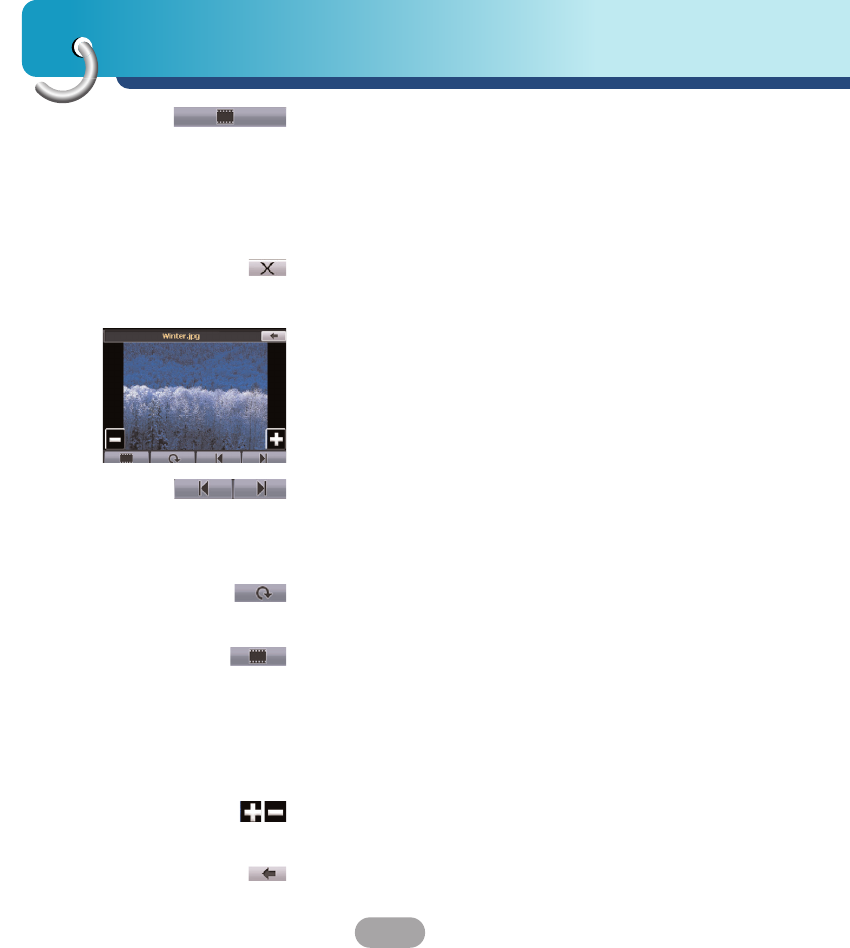Photo view
68
You can tap the Slide Show button to view all JPG,
GIF, and BMP images in the current folder in Slide
Show mode. Photo Viewer can show all pictures in
full-screen mode automatically at a certain rate. You
can tap the screen once to stop the slide show and
tap again to return to the Browse Image screen.
You can tap the Exit button to close the Photo
Viewer and return to the Source menu.
View Image
Tap an image file icon in the Browse Image screen to
view. The image appears in the View Image screen,
as shown below.
The following buttons are provided to let you display
images from the View Image screen:
The Previous Image and Next Image arrow keys
lets you display the previous or next image in the
sequence of image files located in the selected
folder.
The Rotate button lets you move the image
clockwise. Each tap rotates the image 90 degrees.
The Slide Show button lets you view all JPG, GIF,
and BMP images in the current folder in Slide Show
mode. Photo Viewer shows all pictures in full-screen
mode automatically at a certain rate. You can tap the
screen once to stop the slide show and tap again to
return to the Image View screen.
The Zoom In and Zoom Out buttons let you
increase or decrease the image detail.
The Return Arrow button lets you return to the
Browse Image screen.