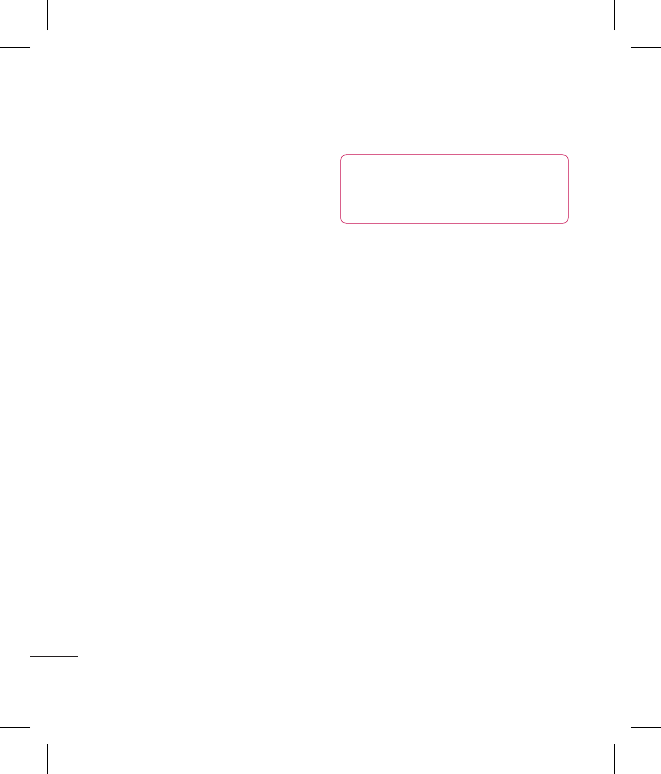Settings
Sending and receiving your
files using Bluetooth
Bluetooth is a great way to send and
receive files as no wires are needed
and connection is quick and easy.
You can also connect to a Bluetooth
headset to make and receive calls.
To send a file:
1 Open the file you want to send,
typically this will be a photo,
video or music file.
2 Choose Send.
Choose Bluetooth.
3 If you have already paired the
Bluetooth device, your KP501
will not automatically search for
other Bluetooth devices. If not,
your KP501 will search for other
Bluetooth enabled devices within
range.
4 Choose the device you want to
send the file to and touch Select.
5 Your file will be sent.
TIP! Keep an eye on the
progress bar to make sure your
le is sent.
To receive a file:
1 To receive files your Bluetooth
must be both On and Visible. See
Changing your Bluetooth settings
on the right for more information.
2 A message will prompt you to
accept the file from the sender.
Touch Yes to receive the file.
3 You will see where the file has
been saved and you can choose
to View the file or Use as
wallpaper. Files will usually be
saved to the appropriate folder in
your Media Album.