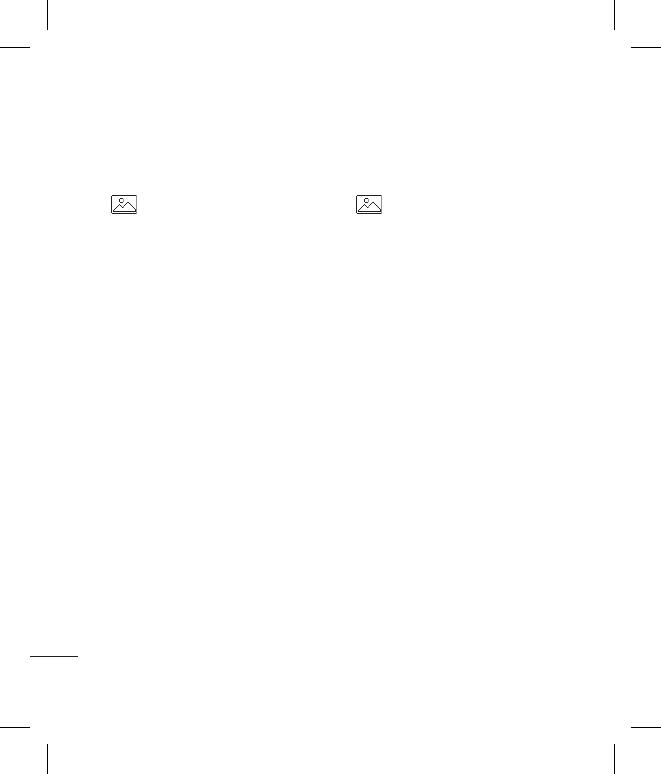Your photos and videos
Adding a colour accent to a
photo
1 From the editing screen, touch
.
2 Choose Colour Accent.
3 Select part of the photo. A
traced line will appear around
everything in that area which is of
the same or similar colour.
For example, someone’s hair or
the colour of their jumper.
4 Touch OK.
5 All colour will be removed from
the photo, apart from the section
marked for colour accenting.
6 Alter the intensity of the
accenting by sliding the marker
up or down the intensity bar.
7 Select Save to save the changes.
Swapping the colours in a
photo
1 From the editing screen, touch
.
2 Choose Colour swapping.
3 Select part of the photo. A
traced line will appear around
everything in that area which is of
the same or similar colour.
For example, someone’s hair or
the colour of their jumper.
4 Select a colour.
5 Press OK.
6 The part of the photo selected for
colour accenting will change to
the selected colour.
7 Select Save to save the changes.