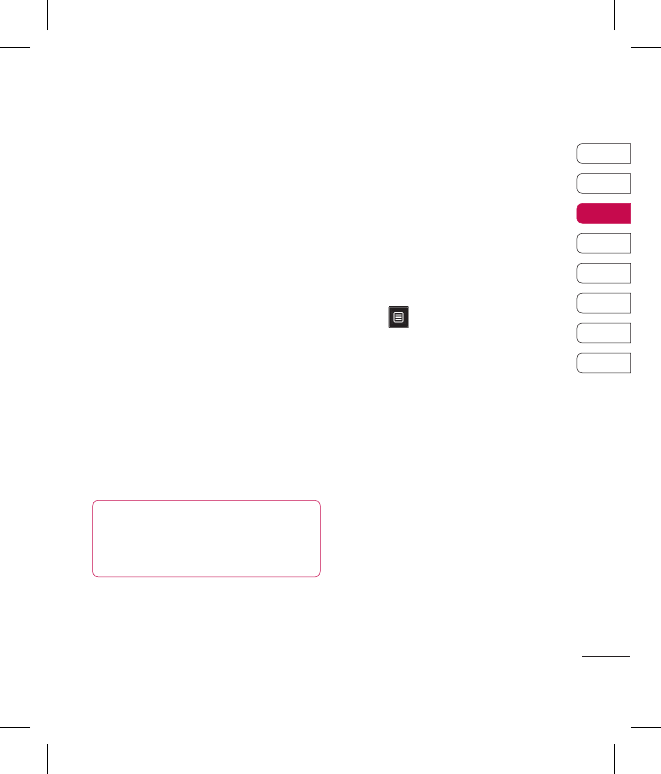31
01
02
03
04
05
06
07
08
The basics
4 You can enter up to five different
numbers per contact. Each entry
has a preset type Mobile, Home,
Office, Pager, Fax, and General.
When you have finished, touch
Close.
5 Add an email address.
6 Assign the contact to one or more
groups. Choose from No group,
Family, Friends, Colleagues,
School or VIP.
7 You can also add a Ringtone,
Birthday, Anniversary,
Homepage, Home address,
Company name, Job title,
Company address and a Memo.
8 Touch Save to save the contact.
TIP! You can create
customised groups for your
contacts..
Contact options
There are many things you can do
when viewing a contact. Here’s how
to access and use the options menu:
1 Open the contact you’d like to
use.
2 You can call or send a message
directly from here.
3 Press to open the list of
options.
Edit - Change any of the contact’s
details.
Delete - Delete the contact.
Touch Yes if you are sure.
Copy or Move to USIM/Handset
- Choose to move or copy to the
USIM card or handset (depending
on where you originally saved the
contact).