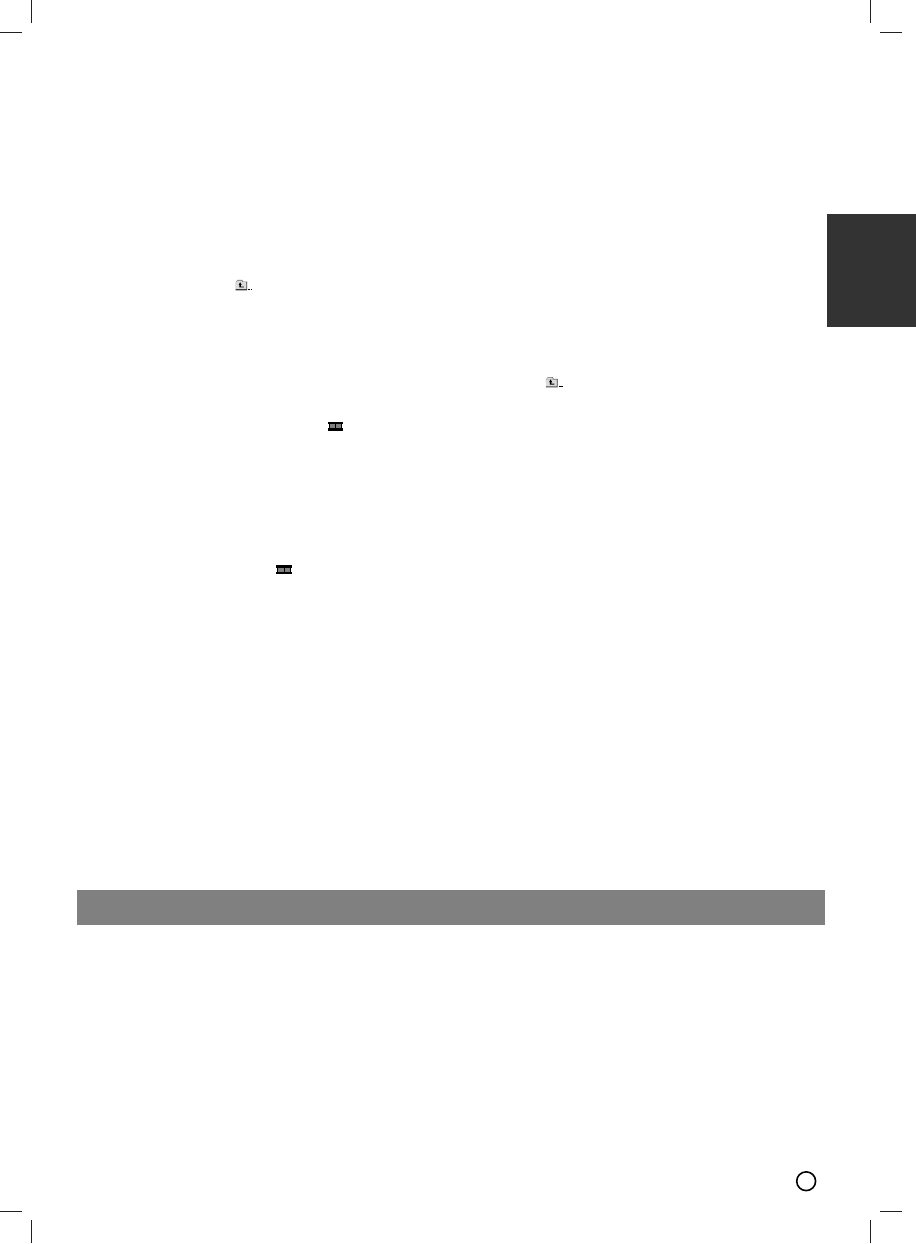11
ENGLISH
Viewing a JPEG file
This unit can play discs with JPEG files.
Before playing JPEG recordings, read the notes on
JPEG Recordings on the page 16.
1. Insert a disc and close the tray.
The PHOTO menu appears on the TV screen.
2. Press v / V to select a folder, and then press
SELECT/ENTER. A list of files in the folder appears.
If you are in a file list and want to return to the
previous Folder list, use the v / V buttons on the
Remote to highlight and press
SELECT/ENTER.
3. If you want to view a particular file, press v / V to
highlight a file and press SELECT/ENTER or PLAY.
While viewing a file, you can press STOP(
xx
) to
move to the previous menu (JPEG menu).
T
T
ip
ip
There are four Slide Speed options :
> (Slow), >> (Normal), >>> (Fast) and II (off).
Use v /V /b /B to highlight the Speed. Then, use
b / B to select the option you want to use and then
press SELECT/ENTER
.
If you set Speed option to Off, the slide is not active.
Slide Show
Use vVbBto highlight the (Slide Show) then
press SELECT/ENTER.
Still Picture
1. Press PAUSE/STEP during the slide show.
The Unit will now go into the PAUSE mode.
2. To return to the slide show, press PLAY or press
PAUSE/STEP again.
Moving to another File
Press SKIP (. or >) once during viewing a picture
to advance to the next or previous file.
Rotating the picture
Press
v /V /b /B during showing a picture to rotate the
picture clockwise or counter-clockwise.
Zoom
Each time ZOOM is pressed the setting changes in the
following order.
Zoom on y Zoom off
Press v, B or M to enlarge the video image.
Press V, b or m to reduce the video image.
Playing a DivX Movie file
Using this DVD/CD unit you can play DivX disc.
1. Insert a disc and close the tray. The MOVIE menu
appears on the TV screen.
2. Press v / V to select a folder and then press
SELECT/ENTER
. A list of files in the folder appears.
If you are in a file list and want to return to the
Folder list, use the v / V buttons on the remote to
highlight and press
SELECT/ENTER
.
3. If you want to view a particular file, press
v / V to highlight a file and press
SELECT/ENTER
or PLAY.
4. Press STOP(
xx
) to exit.
T
T
ip
ip
Press MENU to move to the next page.
On a CD with MP3/WMA, JPEG and MOVIE file, you
can switch MUSIC, PHOTO and MOVIE menu. Press
TITLE and MUSIC, PHOTO and MOVIE word on top
of the menu is highlighted.
Note :
Note :
• Be sure to select “SUBTITLE ON” mode by pressing
the subtitle file every time before playing a DivX file .
• When the subtitle has more than two languages in the
file, original subtitle is only available.
• You can not adjust sound mode while the DivX file
playing.
•
The DivX subtitle file name has to be identified with the DivX
file name to display by this unit.
Notice for displaying the Divx subtitle
If the subtitle does not display properly during playback,
press and hold
SUBTITLE
for about 3 seconds then
press
SUBTITLE
to select another language code until
the subtitle is displayed properly .
Timer function
Setting the Clock
1 Press CLOCK.
2 Select a 24 hour cycle or 12 hour cycle by
pressing
.. >>
on the front panel.
3 Press SET
(
xx
)
to confirm the selected hour
cycle.
4 Use
.. >>
on the front panel to set the cor-
rect hours then press SET
(
xx
).
5. Use
.. >>
on the front panel to set the cor-
rect minutes press SET
(
xx
).
6. Press CLOCK at any time to display the time for
about 5 seconds.
Note :
Note :
If you want to reset the clock , press and hold
CLOCK
for more than 2 seconds.