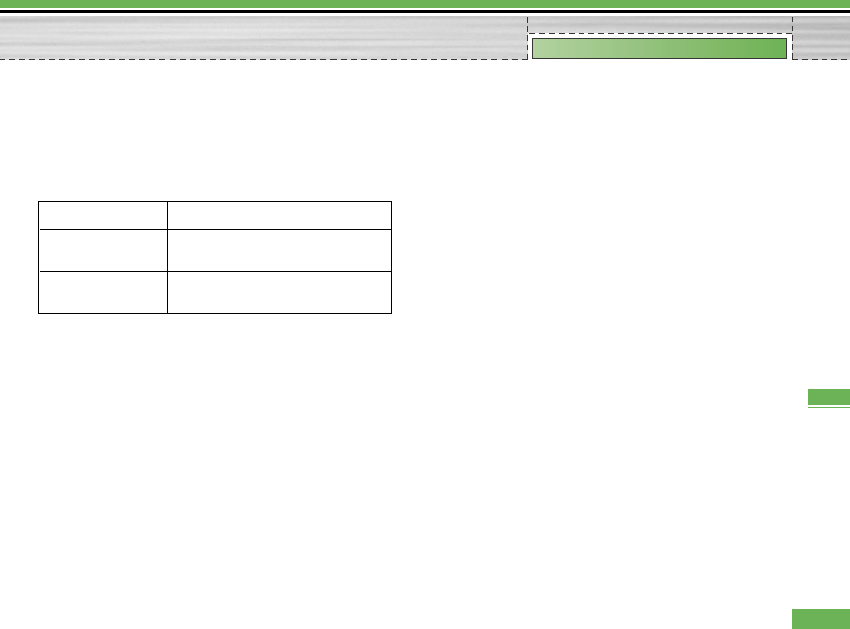9.7.2 PIN code request
You can activate a PIN (Personal Identification
Number). You can check the current status of
configuration from the status bar.
PIN request and release procedures
1. Select ‘PIN Code Request’ item from the list, and
press [Select]. Then a window allowing you to select
‘On’ or ‘Off’ appears.
- Select ‘On’/‘Off’ from the list, press [Select], and
input the current PIN code to set the PIN request. If
‘PIN Code Request’ is already enabled/disabled, an
“Already activated”/ “Already cancelled” message
will be displayed.
2. 3 incorrect PIN code entries in the PIN code input
window would invalidate the PIN code. In this case,
you have to input the PUK (PIN Unblock Key) code to
configure the PIN code again.
3. The maximum allowed number of attempts of PUK
input is 10 times. ATTENTION: after having entered
10 times an incorrect PUK code, the SIM card will be
blocked and must be replaced.
Press the C key in the PIN code input window to return
to the previous step.
9.7.3 Call barring
Call barring menus for All calls, Video, Voice are
provided.
However, available menus are determined by the SIM
supporting CPHS.
The menu consists of All calls, Video, Voice.
The All calls menu provides menus to barring all calls
and the Video menu provides menus to barring video
calls. the Voice menu provides menus to barring voice
calls. The All call,Video and Voice menus have the
following submenus.
If you select All calls, Outgoing calls, International
calls, International except home country, Incoming
calls, and Incoming calls when abroad submenus.
menu list appears.
99
Settings
Settings
Item Description
Enable PIN Request You have to input the PIN code each
time the mobile phone is turned on.
Disable PIN Request You do not have to input the PIN code
when the mobile phone is turned on.