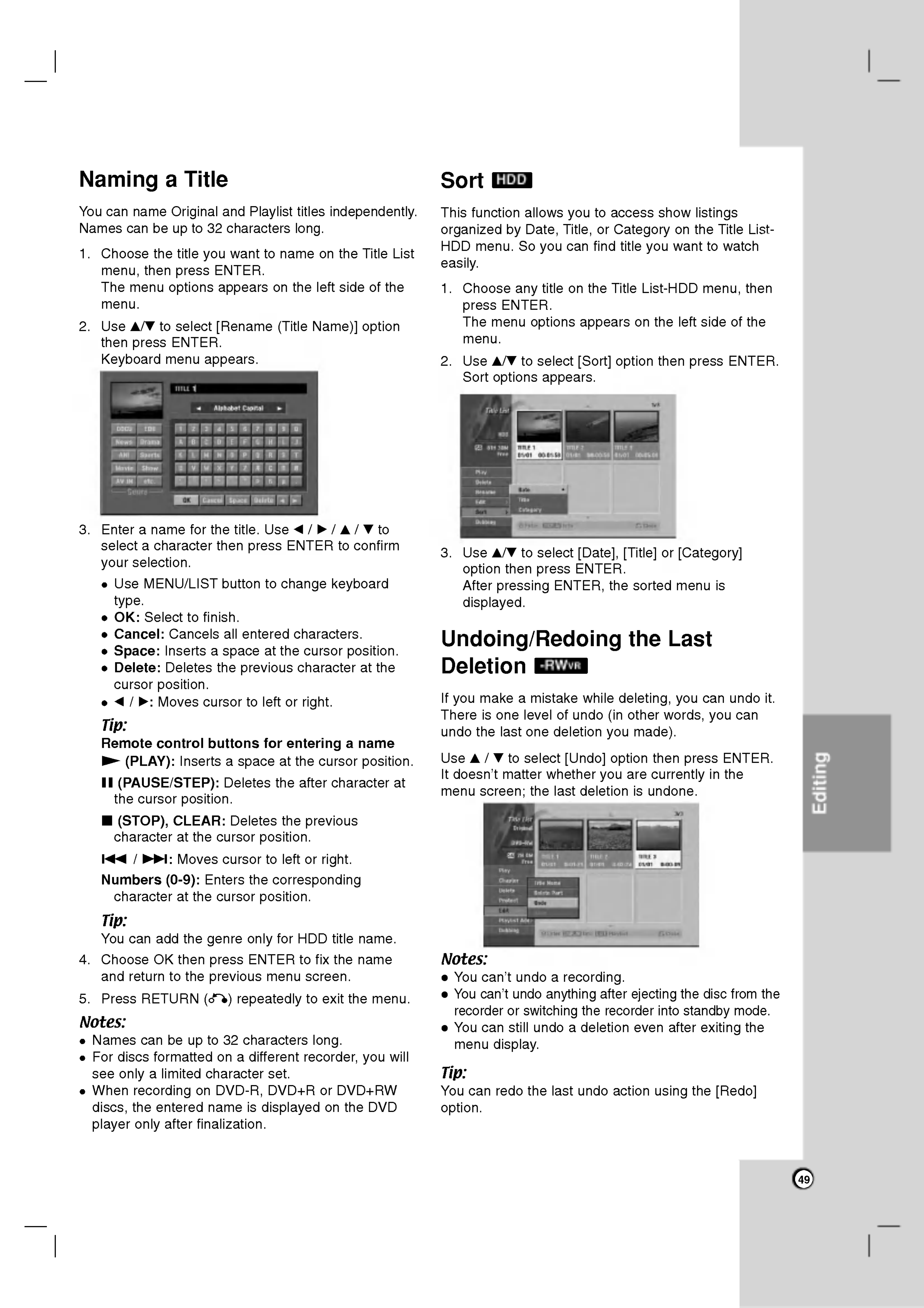-
We hebben geprobeerd een dvd te branden van de opnames op de hdd maar andere spelers kunnen de schijf niet lezen. Bij blz 24 wordt een uitleg gegeven maar daar ziet het menu er anders uit. Iemand een idee hoe deze twee koppige jongens deze oude opnames kunnen redden? Superthanks! Gesteld op 24-8-2023 om 20:58
Reageer op deze vraag Misbruik melden