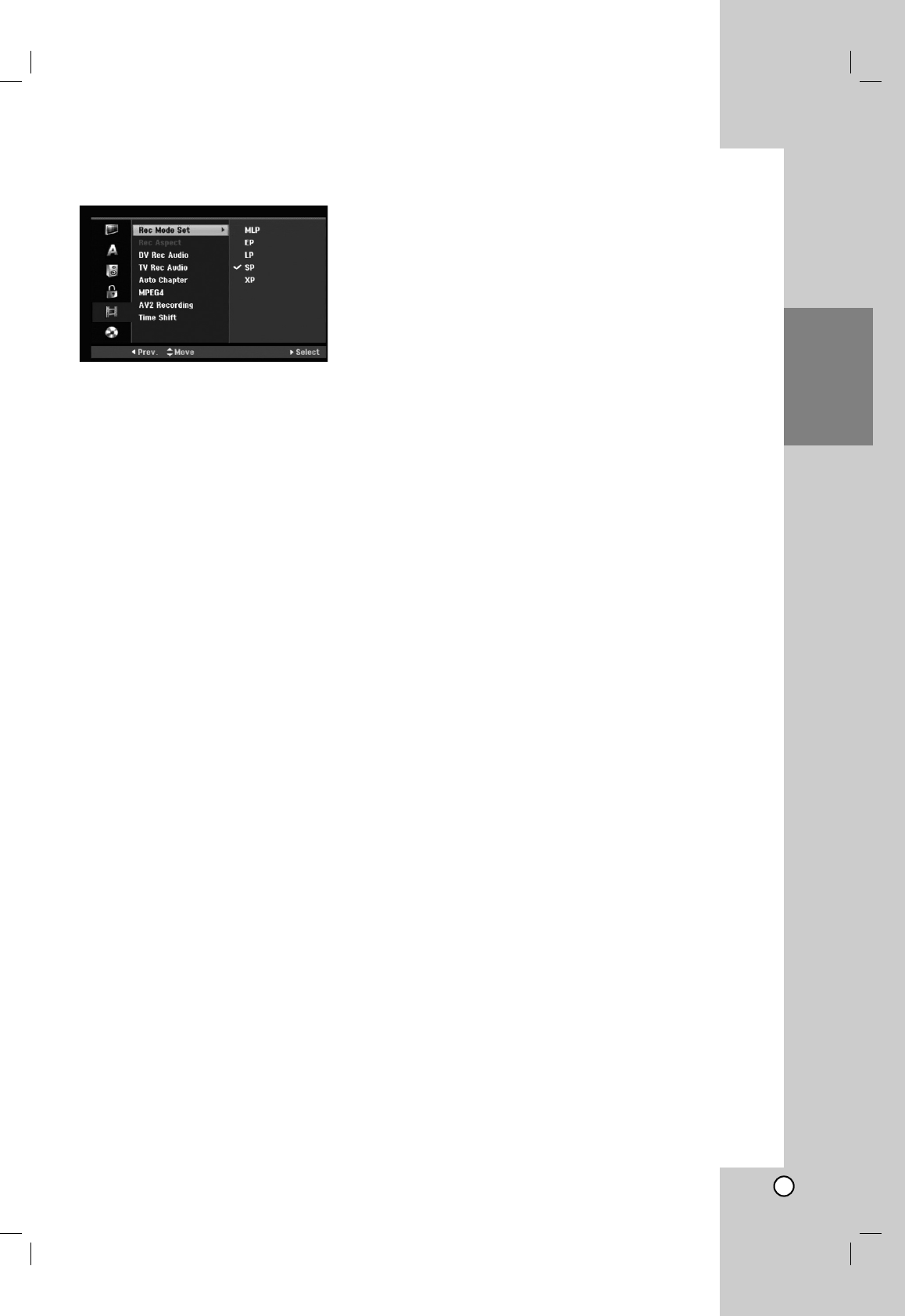21
Hookup and
Settings
Recording Settings
Record Mode Set
You can set the picture quality for recording;
XP (Excellent Play), SP (Standard Play),
LP (Long Play), EP (Extended Play),
MLP (Maximum Long Play)
XP – Highest quality setting, gives about
1 hour of recording time on a DVD (4.7GB).
SP –
Default quality, sufficient for most applications,
gives about 2 hours of recording time on a DVD (4.7GB).
LP – Slightly lower video quality, gives about 4
hours of recording time on a DVD disc (4.7GB).
EP – Low video quality, gives about 6 hours of
recording time on a DVD (4.7GB).
MLP – The longest recording time with the lowest
video quality, gives about 11 hours of recording time
on a DVD (4.7GB).
Note:
You may see a fragmented picture or distorted subtitle
during playing back the contents recorded in EP and
MLP mode.
Record Aspect
When DVD recording, you can set the recording
aspect ratio to suit the material you’re recording (16:9
or 4:3).
DV Recording Audio
You need to set this if you have a camcorder using
32kHz/12-bit sound connected to the front panel DV
IN jack.
Some digital camcorders have two stereo tracks for
audio. One is recorded at the time of shooting; the
other is for overdubbing after shooting.
On the Audio 1 setting, the sound that was recorded
while shooting is used.
On the Audio 2 setting, the overdubbed sound is
used.
TV Recording Audio
When TV recording with bilingual, you can choose
audio channel to record.
[Main+Sub] Main language and Sub language
[Main] Main language only
[Sub] Sub language only
Auto Chapter
When recording in Video mode, chapter markers are
put in specified setting. You can change this interval to
5 minutes, 10 minutes or 15 minutes. If you select
[None], switch off automatic chapter marking
altogether with the [None] setting.
MPEG4
When HDD recording, you can set the video recording
format to MPEG2 or MPEG4. If you want to record a
video with MPEG4 format, select [ON]. When this
choice is made, this unit will record the video with
MPEG4 format on the HDD.
[OFF] For MPEG2 recording in HDD mode
[ON] For MPEG4 recording in HDD mode
AV2 Recording
You can select the type of the signal when recording
video input signal from the device connected to the
AV2 DECODER socket.
[Auto] The video input signal will automatically follow
the video signal received.
[CVBS] Only for recording CVBS input signal.
[RGB] Only for recording RGB input signal.
Timeshift
Set this option to [ON] make this unit to use the
Timeshift function automatically without pressing the
TIMESHIFT button. The Timeshift function will start
automatically about 10 seconds after the TV tuner
mode is start.
If you want to use this function manually, see
“Timeshift” on page 36.
[ON] Use Timeshift function automatically.
[OFF] Use Timeshift function manually.